 Home
>
Google Tips and Tricks
> How to Add Page Numbers In Google Docs
Home
>
Google Tips and Tricks
> How to Add Page Numbers In Google Docs
Organizing documents is a significant portion while developing documents to present it in a certain presentation. Having the document numbered makes it easy for people to assemble in cases where they have dispersed throughout their table. Google Docs has developed its ground as a significant word processing platform where many personnel has focused on using it as an alternative to the conventional platforms. With better connectivity with other users within your circle, this article focuses on providing an explicit guide on how to add page numbers in Google Docs.
How to Add Page Numbers In Google Docs
The process of adding page numbers in Google Docs is not strenuous and quite straightforward, which can be accomplished within a few steps. You can explicitly guide in the settings the location, style, and format of the numbers that are being added to the document. For developing a sound knowledge of how to add page numbers on Google Docs, you can follow the steps as explained below.
Step 1. Access the Insert Tab
After opening the document in Google Docs, you need to select the "Insert" option to proceed to add page numbers.
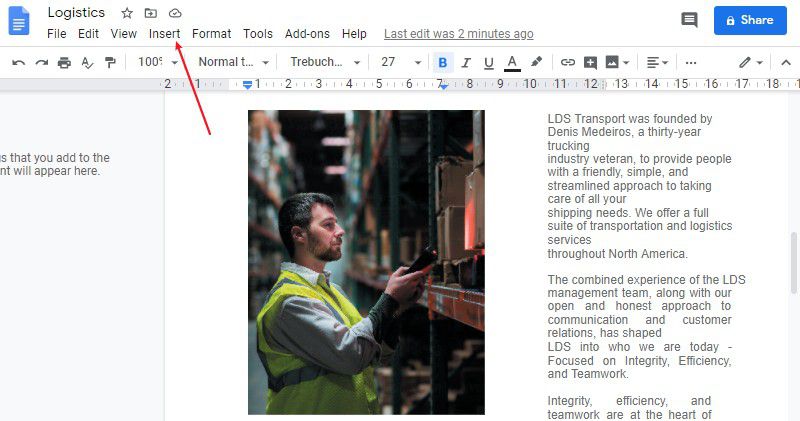
Step 2. Add Page Numbers
Now, a drop-down menu opens, allowing you to insert page numbers on the Google Doc. Then you can click the "Page Numbers" button, and it will display a series of different styles of page numbers. You can select any of the styles that you find appropriate for your document. Finally, the page numbers will be added to your file.
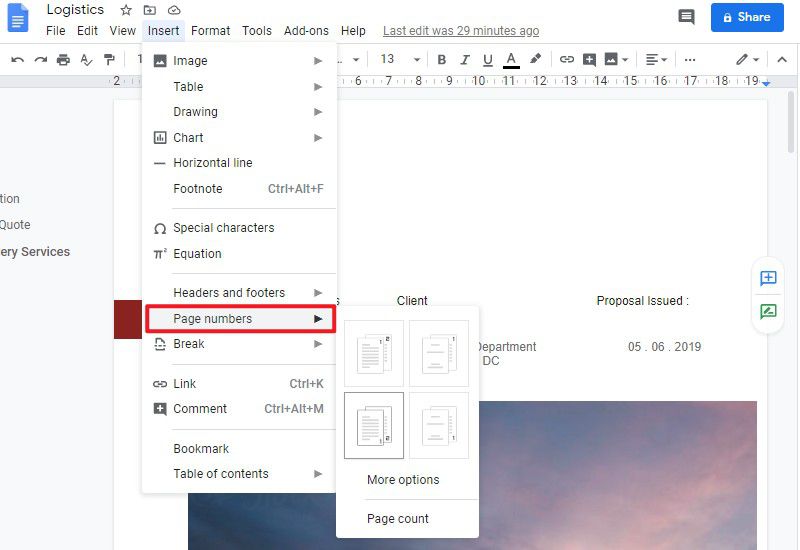
The Best PDF Editor
Many PDF editors are available to edit and manage your PDF documents. However, with an explicit list such as that with PDF editors, it usually gets difficult for people to decide over the best PDF editor that could serve their purpose. Wondershare PDFelement - PDF Editor Wondershare PDFelement Wondershare PDFelement presents a state-of-the-art feature set for users to handle and edit their PDFs with its explicit editing and conversion tools. People who consider using this platform can convert their document without damaging or changing its format.
Following the option of editing and converting PDFs, PDFelement provides you with the ability to comment or reviewing the documents for the writers to amend or change the document as described. It saves them from the formalities of converting and sharing the files in different formats.
What's more, it also allows you to create different forms and handle them with ease by gathering the data over the platform. The security kept at PDFelement is far more exquisite, where you can secure your documents with password protection. However, you can also sign your documents over PDFelement, keeping authenticity to its fullest. Using PDFelement can be a very good option when considering working on PDFs.
How to Add Page Numbers in PDF
Apart from understanding the methods of how to put page numbers on Google Docs, this article provides you with a detailed mechanism of adding page numbers into PDF files with the help of PDFelement. PDFelement acts as a reliable platform for adding page numbers in PDF. After having the program downloaded and installed on the desktop, you need to follow the steps as described below.
Step 1. Import the PDF File
You need to add the appropriate files into PDFelement for working over them. Tap on "Open File" on the Home tab to access the necessary directories.

Step 2. Add Page Numbers
After opening the file, you need to access the "Edit" > "Header & Footer" button. And then, in the drop-down menu, select the "New Header & Footer" option.
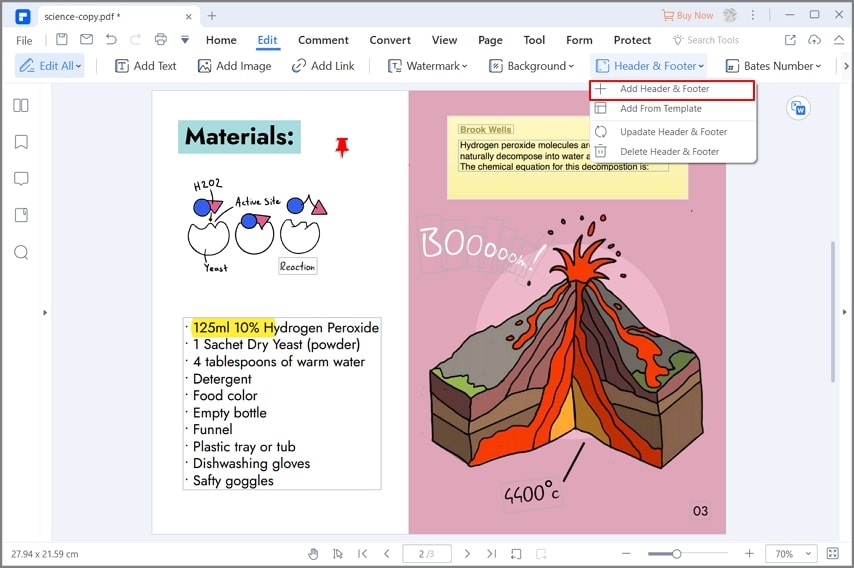
Step 3. Set the Style of the Page Numbers
Now, a new window pops up, and there are several options, such as font, color, size, and position, making you change the styles of the page numbers.

Free Download or Buy PDFelement right now!
Free Download or Buy PDFelement right now!
Try for Free right now!
Try for Free right now!
 100% Secure |
100% Secure | G2 Rating: 4.5/5 |
G2 Rating: 4.5/5 |  100% Secure
100% Secure




Elise Williams
chief Editor