 Home
>
Features of MS Word
> Top 10 Powerful Word Editors
Home
>
Features of MS Word
> Top 10 Powerful Word Editors
A Word editor is simply a program that can be used to alter the Word related elements. There are many word document editor programs which are highly in use and praised by the users as well. To find the right MS Word editor it is always advised to look for more than one component or function before going for the purchase.
10 Powerful Word Editors
Below are the top 10 word document editor which can be used to change the Word based files completely.
1. WPS Office Free
Features:
- Low budget no commitment program.
- It is the smallest size word file editor on the market.
- Recently Docer Templates page has been added.
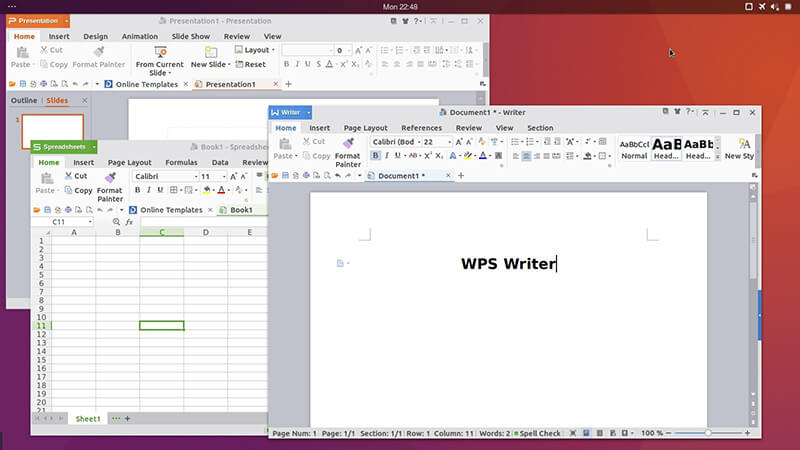
How to use WPS Office Free:
a. Download and install the program, theno pen the word document.
b. You just need to type in anything required to alter the Word Editor.
c. You can also hit "Backspace" key to make sure whatever is written is completely deleted. New lines can then be added to edit the word document.
2. Apache OpenOffice
Features:
- It is Open Source which means completely free.
- It effectively answers the question how to edit a word document.
- The program is easy to Navigate and use.
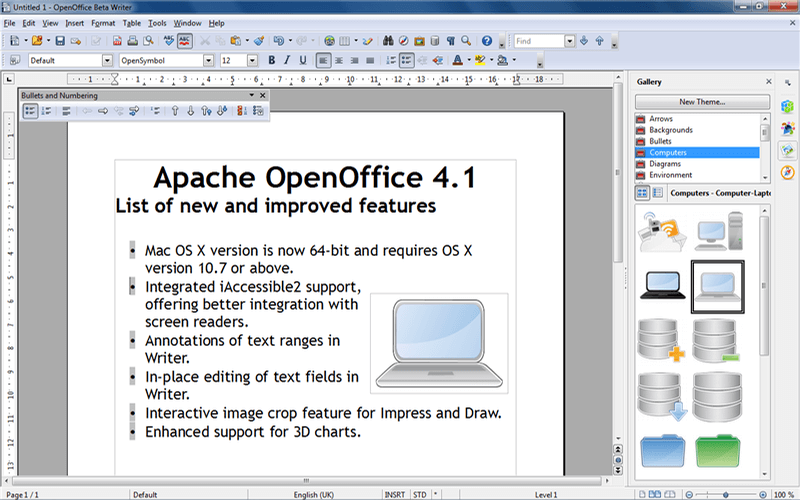
How to use Apache OpenOffice:
a. Create a new text document once the Apache has been downloaded.
b. Write anything once the document has been opened. Writing on a document is an editing in itself.
c. Using the predefined Apache commands which are just like normal word document you can alter the text entered.
3. FocusWriter
Features:
- The program is highly distraction free.
- It is very easy to use.
- The program is light weight and does not consume resources.
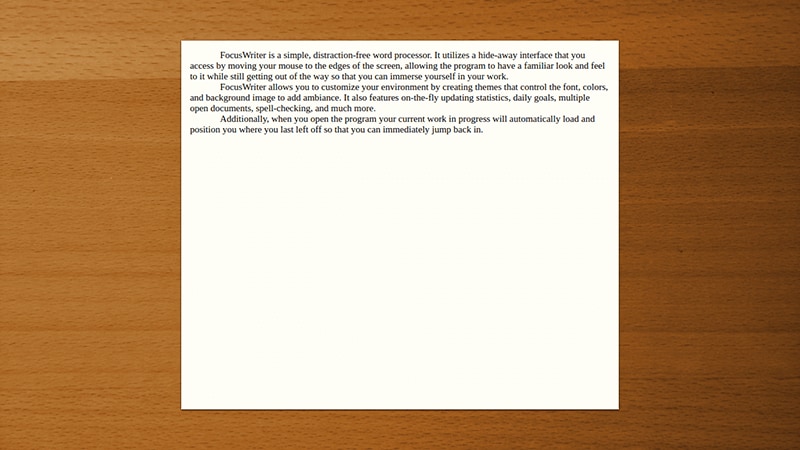
How to use FocusWriter:
a. Download, install and open the program.
b. Under the edit tab change whatever you like to.
4. SoftMaker FreeOffice
Features:
- It is highly productive program increasing outcomes.
- Compatible with MS office completely.
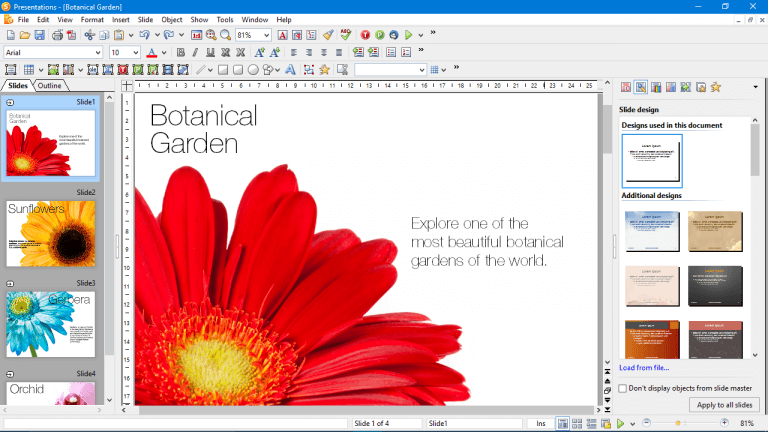
How to use SoftMaker FreeOffice:
a. Download and launch the program.
b. Under the Edit toolbar you can perform various functions such as replacing, cut, paste etc. For greater understanding refer to https://www.softmaker.net/down/tm2018manual_en.pdf .
5. AbleWord
Features:
- Highly organized and compatible with all word based programs.
- Supports image formatting, tables, headers and footers.
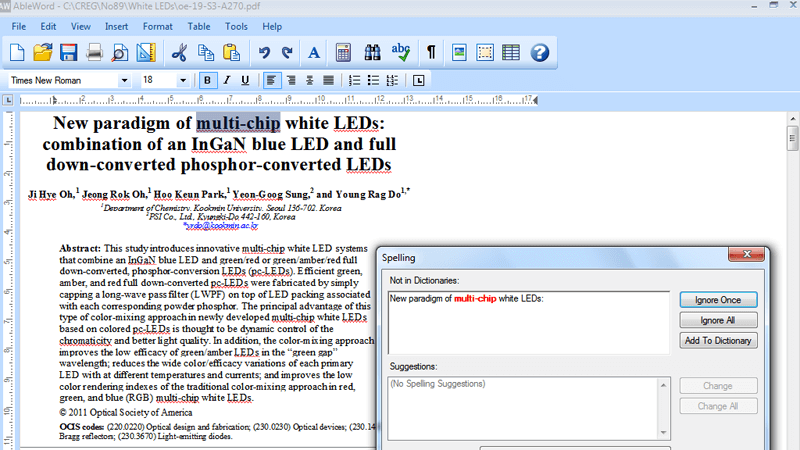
How to use AbleWord:
a. Download and install the AbleWord.
b. There is only one main bar which you can use to edit the word document.
6. Kingsoft Writer
Features:
- Makes the use to Word very easy.
- The operations are easy to understand.
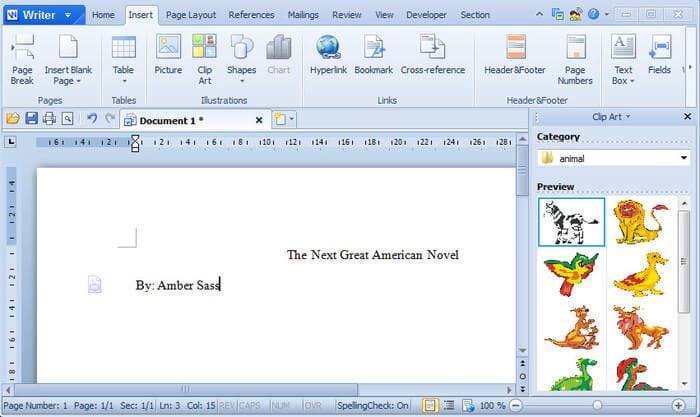
How to use Kingsoft Writer:
a. Launch the program once it has been downloaded.
b. Under the Edit tab you can then make the desired changes.
7. WordGraph
Features:
- It is very easy to use.
- Provides high control over formatting and editing.
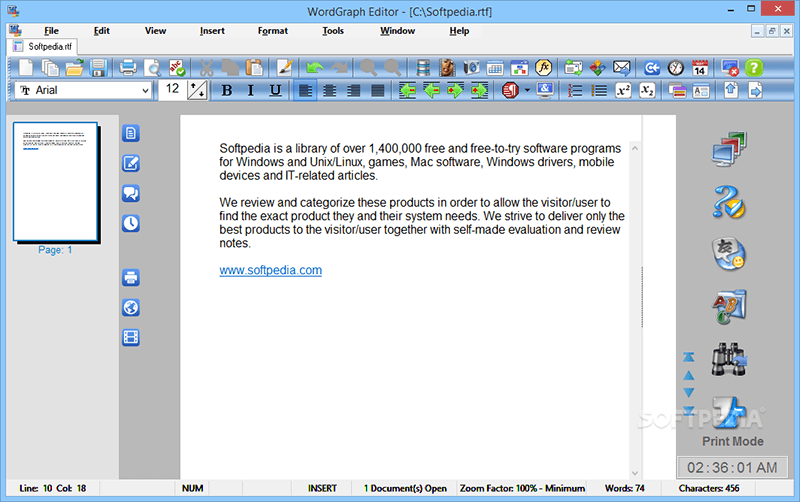
How to use WordGraph:
a. Install the program once it is downloaded.
b. On the main toolbar under the Edit menu make the desired changes you require.
8. Writemonkey
Features:
- Compatible with all of the Word versions.
- It has powerful plugins to get the editing done.
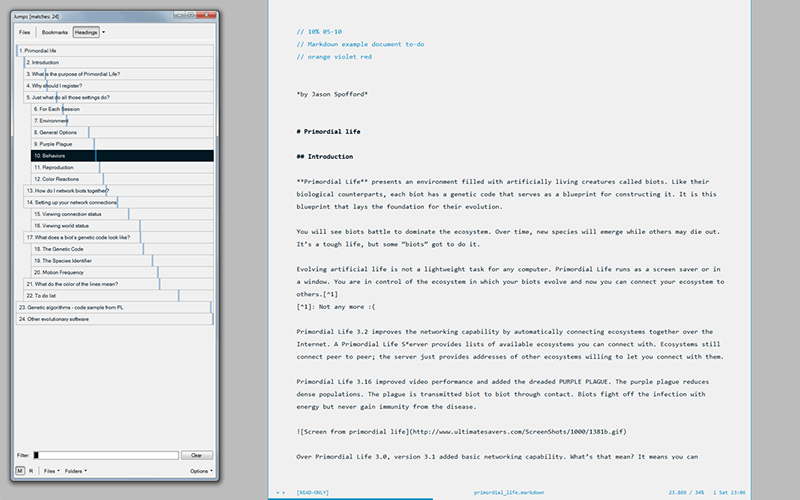
How to use Writemonkey:
a. Launch a MS word file once the Writemonkey has been installed.
b. Right-click the file and then make desired changes. All options are there.
c. You can also hit "Backspace" key to make sure that the whatever is written is completely deleted. New lines can then be added to edit the word document.
9. AbiWord
Features:
- It is very easy to use and alter files.
- Manages files and makes access easy.
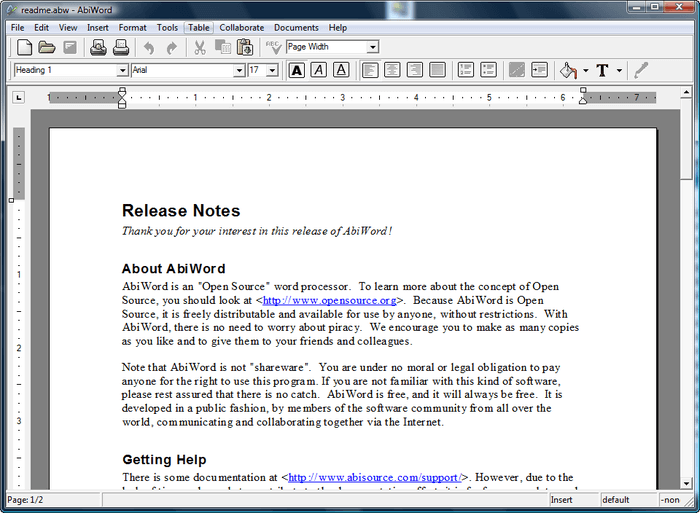
How to use AbiWord:
a. Launch the Word file once AbiWord has been installed.
b. Highlight any word that is to be edited. Right click to make the changes.
10. Jarte
Features:
- The program is based on MS Notepad.
- Complete Word Editing engine embedded.
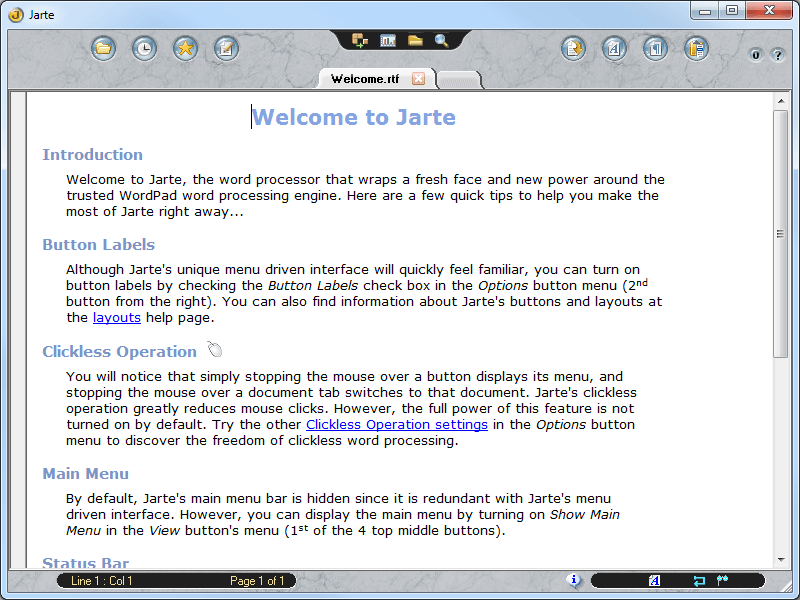
How to use Jarte:
a. Launch a Word program once the extension has been installed.
b. From the top tab just click on desired tab to edit the documents.
Advantages of PDF Document
Though PDF diminishes the editing ability still it is highly used all over the world. There are many reasons to use PDF instead of Word documents. For instance PDF provide best readability over all devices. The PDF security is very tight as compared to Word and file size can be decreased as per requirements. Wondershare PDFelement - PDF Editor Wondershare PDFelement Wondershare PDFelement is one of the best programs which can be used to produce PDF documents which look great. It is a very handy tool to get the PDF related work done easily, check its full tutorial here.
- You can open, save, print and markup PDFs using the program.
- The graphical content within the PDF can also be resized and changed using the program.
- PDF OCR can be used to unlock the text within images on PDF.
- Documents can be signed and approved digitally.

How to Edit PDFs using PDFelement
Step 1. Drag and drop PDF file once the program has been downloaded and installed. Or just click on "Open File..." to open the PDF you want to edit.

Step 2. Click the "Edit" button on the top-left corner. And then click the text, image or object you want to change. The program has been designed to keep the alignment as well.

Free Download or Buy PDFelement right now!
Free Download or Buy PDFelement right now!
Try for Free right now!
Try for Free right now!
 100% Secure |
100% Secure | G2 Rating: 4.5/5 |
G2 Rating: 4.5/5 |  100% Secure
100% Secure




Audrey Goodwin
chief Editor