 Home
>
Free PDF Tools
> How to Scan to PDF in A Few Simple Clicks
Home
>
Free PDF Tools
> How to Scan to PDF in A Few Simple Clicks
There are many situations where you need to work with a scanned PDF file. This usually involves scanning a file and directly saying it to your computer as a PDF. In this article, we'll explain how to easily scan any document to PDF, using one of the best PDF scanner tools on the market for Windows - Wondershare PDFelement - PDF Editor Wondershare PDFelement Wondershare PDFelement.
Part 1: Scan File to PDF on Windows with PDF Document Scanner
To get started with the PDF scanner tool, you'll need to install PDFelement on a device that is connected to a scanner. Note, however, that the scanner feature is only available for the Windows version at the moment. Once the application has been downloaded and installed, launch it and follow these steps to scan paper to PDF.
Step 1. Launch PDFelement Scanner
After launching PDFelement, select the "Home" menu button (it should be selected by default). On the "Home" menu bar, select the icon marked "From Scanner" to launch the "Scan to PDF" function.
Note: Ensure the scanner is powered and all drivers are updated. Follow the guide that comes with the device to find your way around the scanner, including loading and adjusting paper before scanning. Once you're all set, go back to PDFelement and proceed.

Step 2. Customize Scanning Properties
With this option selected, a popup dialogue box will appear presenting different customization options for the scanning function. First, select your scanner device from the list of scanners in the first drop-down menu on the dialogue box. Once the scanner is selected, you can either choose to continue with the current dialogue box or scan your files using the scanner's interface by checking the option box below the drop-down menu.
You can also customize how you want to scan the files by selecting the number of pages, the color mode, the resolution, and the paper size. If you want to edit the scanned file or make it searchable, select the option box "Recognize Text (OCR)" to use OCR to read the contents of the scanned file.
Finally, select "Make PDF/A-2b compliant" to standardize your file with the ISO 19005 standard, which will make your file accessible across most platforms.
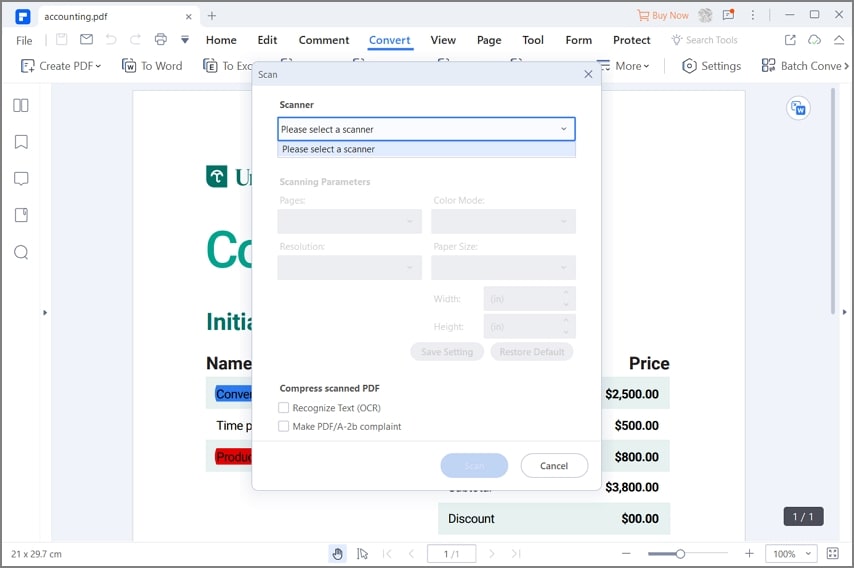
Step 3. Scan File to PDF
Once you're satisfied with the customizations, click "Scan" at the bottom of the dialogue box to begin scanning. The document in the scanner will be scanned and automatically imported into the PDFelement interface as a fully editable PDF file. Feel free to edit the new PDF file or add more scanned pages to create a multipage PDF document – all from your scanner.
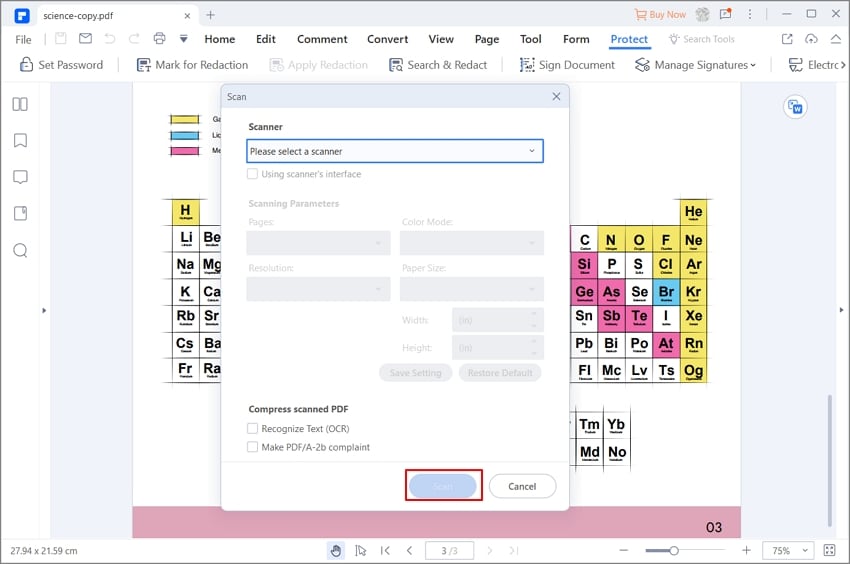
Part 2: Tips on How to Scan a Document into PDF
Scanning files directly into PDF can help save you a great deal of time and effort. Without it, you would be scanning files into JPEG or other default scanning formats and then converting them into PDF, which could also interfere with the integrity of the files.
Always remember to keep your scanner drivers and associated software updated for the best results. This will go a long way in helping to improve OCR functionality and give you more control over your PDF files.
In addition to editing, you can use PDFelement to fill out forms, extract data, convert documents, or secure documents with passwords and redactions. Like many of the features on PDFelement, the Scan-to-PDF feature is quite easy to use, with one-touch functions, multiple settings, and an intuitive interface that lets you produce quality PDF files from your scanner in minutes.
Part 3: Other Recommendations for PDF Document Scanner Tools
1. Readiris Pro
When it comes to scanning to PDF, Readiris Pro is one of the best PDF document scanners available. It's important to note that this application can also create documents from a wide range of image files formats. Readiris Pro is an effective PDF document scanner, and it offers a free trial version. However, the free trial is limited and you may have to upgrade to get the full benefits.
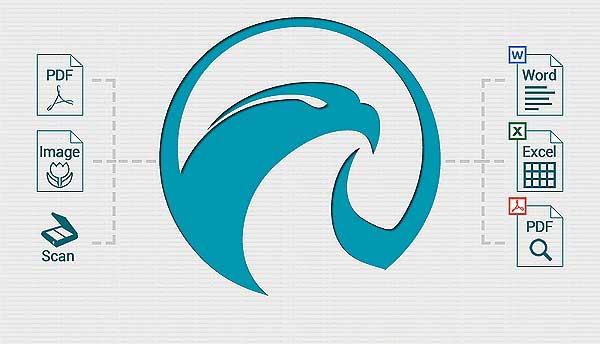
2. Advanced Scan to PDF Free
This is another useful PDF document scanner. It has the ability to specify page size as well as compression type. Advanced Scan to PDF also contains features that let you adjust the size of the image as well as its positioning. In addition, you can also add password protection or a digital signature to the document that has been created. It is easy to use, although the interface may look confusing to some.
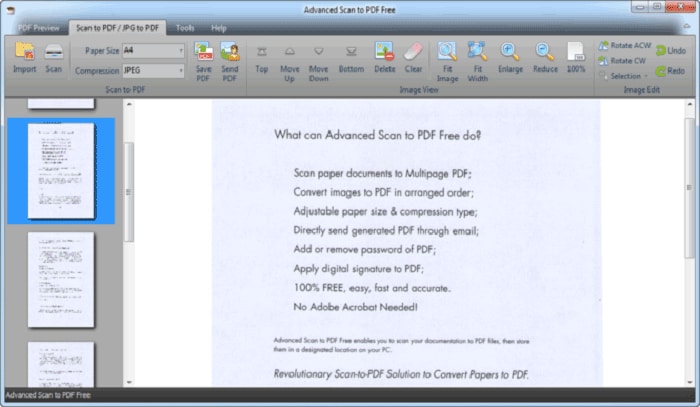
3. Softi Scan to PDF
Softi scan to PDF is a good PDF document for windows. It is designed to be simple and easy to navigate, and it produces high-quality output files. One huge benefit is that it allows for the control of color and resolution. However, due to limitations in some of other editing features, it is not considered a full or complete PDF editor.

4. Adobe Acrobat
Adobe Acrobat is one of the most widely used PDF editors on the market. It has a ton of capabilities that may not be present in most other programs. It is capable of scanning to PDF and it is very easy to use. It also comes with world class features that help users edit and convert PDF documents effortlessly. Adobe Acrobat is an extremely good PDF document scanner, but one downside is that it is quite expensive compared to other programs, making it unaffordable for many users.
Other Recommendations for PDF Document Scanner Tools
PDFelement is a premium PDF scanner for everyday users looking to have more control over their documents. PDFelement can be used to perform various functions, including viewing and editing PDF text and images, inserting and editing comments, creating digital signatures, or making multiple different types of annotations.
Why to Choose PDFelement

Free Download or Buy PDFelement right now!
Free Download or Buy PDFelement right now!
Try for Free right now!
Try for Free right now!
 100% Secure |
100% Secure | G2 Rating: 4.5/5 |
G2 Rating: 4.5/5 |  100% Secure
100% Secure




Elise Williams
chief Editor