Top 5 Password Saver in 2024
2024-05-22 13:36:15 • Filed to: Software for Reseller • Proven solutions
In this rapidly evolving world, immense data processing is indescribable. Websites are sprouting massively and people find themselves with plenty of different passwords for different sites. To prevent password mix-up, it is almost unavoidable to get a password saver. Fortunately, this article will guide you on the best password saver as well as how to save or remove saved password from remote desktop connection manager.
Top 5 Password Saver in 2022
It is crystal clear that the best result comes with the best investment. Similarly, best password management requires the best password saver. Here we review the top 5 password saver applications that can prove to offer the best way to save passwords.
#1 - 1Password
1Password takes the driving seat amongst the hot password saver software across the continents. It is a platform whose design perfectly concentrated on the needs of the user and absolutely nailed it. This comprehensive platform generates, encrypt, stores, and retrieve complicated credentials with ease and speed. The combination of strong and unique passwords has made it extremely difficult for intruders to access and that is why millions are making it their ultimate password saver tool.

Features:
- Offers unique and strong passwords.
- Supports two-factor authentication.
- Offers Travel Mode feature that makes it safe to cross borders.
- 1 GB document storage space.
- Single-click site access.
- All logins and any private documents are kept in your secure password vault.
Pros:
- Enriched with lots of functional features.
- The combination of a unique and strong password makes it hard for hackers to decipher.
- Provides large storage space for documents.
- Intuitive and easy to use interface.
Cons:
- The free version has limited features.
#2 - Enpass Password Saver
Enpass is one of the top password saver applications amongst scores of people across the globe. It generally offers an array of up to scratch features like open source management of security, and peer-reviewed cryptography libraries among others. The software also has a free comprehensive desktop platform but the Android version is only limited to 20 passwords. There is also an offline password manager that lets users manage their data without the internet connection.
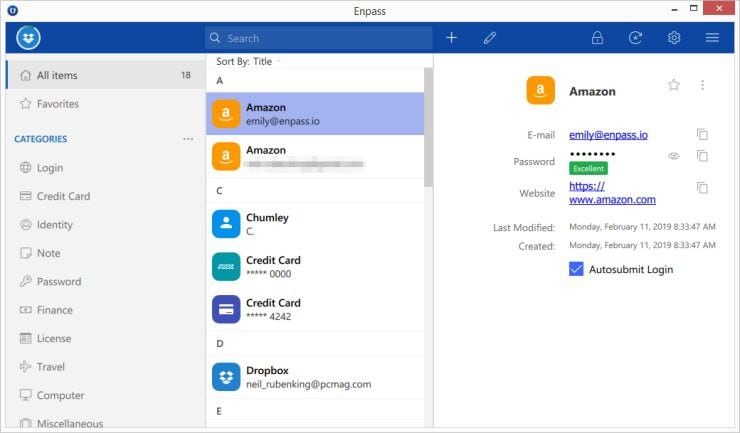
Features:
- Offers open source credential management.
- Has an offline password manager.
- Robust and free desktop version is available.
Pros:
- Users can save their data offline.
- There is no subscription fee.
- Free and robust desktop version.
Cons:
- No two-factor authentication.
#3 - Bitwarden Password Saver
Bitwarden is an amazing open-source password saver that has gained popularity across the globe. This program can store crucial information like credit cards credential, logins, and secure notes among others. Just like most good password savers, Bitwarden offers auto-fill which automatically fills login credentials on websites or applications you visit.
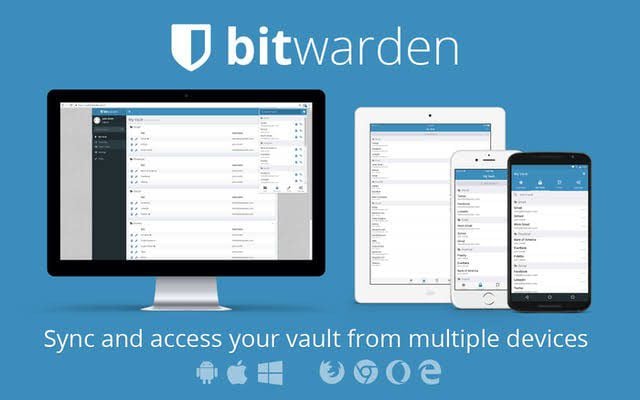
Features:
- Provides two-factor authentication.
- Has a password generator.
- Provides clod-synchronization feature.
- Provide semi-auto fill feature.
Pros:
- Has a user-friendly interface.
- Offers support to multiple browsers.
Cons:
- The free version does not prioritize customer service.
#4 - LastPass Password Saver
LastPass is rated one of the best cross-platform password saver and manager. One of the outstanding features of LastPass is its ability to store passwords and sync across desktop, mobile phones, and browsers without any additional coin. You can organize your credentials according to your preference and share information without necessarily exiting its secure platform.

Features:
- Store credentials and sync with mobile phones, desktops, and browsers.
- Provides emergency access option.
- Credit monitoring.
- Has an auto-fill feature to enable streamlined shopping.
Pros:
- Offers an advanced two-factor authentication.
- Has many useful features.
Cons:
- The poor standalone desktop version which again is only available for Mac.
#5 - Keeper Security
Keeper Security is an excellent password saver for business, family, enterprises, and personal accounts. Its scalability and secure file storage sum up some of the major highlights of this software. With this platform, you can keep information like passport data, and driver license information among others.
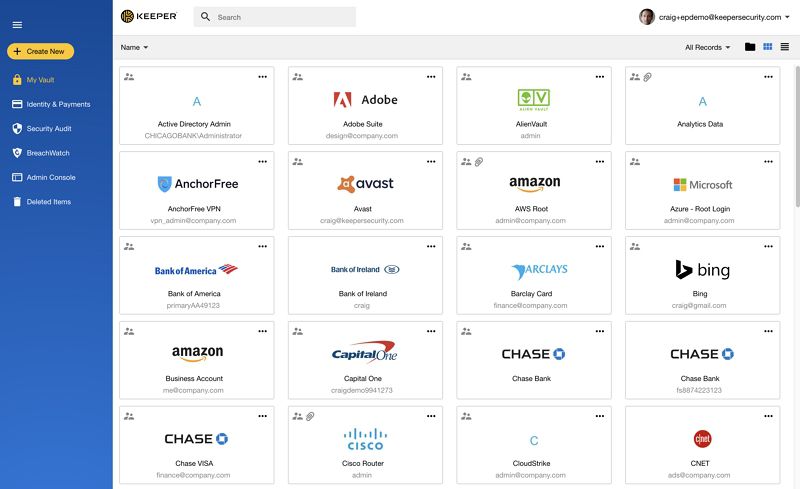
Features:
- Allows two-factor authentication.
- Emergency password access for five different contacts.
- Provides custom field for keeping more information.
Pros:
- Scalable.
- More flexible in terms of variety of data stored.
- Has the ability to restore previous versions if anything doesn't go as planned.
Cons:
- Pricey.
- The free version has limited features.
How to Remove and Save Password in Remote Desktop Connection Manager
Remote desktop connection manager enables a connection between two computers to be established locally. The local computer, otherwise called client, can access the desktop of a remote host computer. Thanks to a special network protocol called Remote Desktop Protocol.
How to Remove saved password from the remote desktop connection manager
Step 1. Open Remote Desktop Connection Manager.
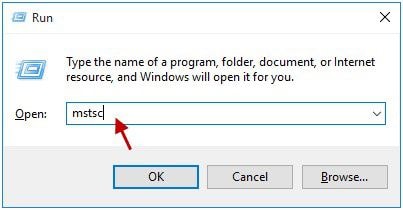
Step 2. Click the drop-down icon beside "Computer" and choose the computer you want to get rid of saved credentials. Each computer has a unique address. So make sure you select the right computer.
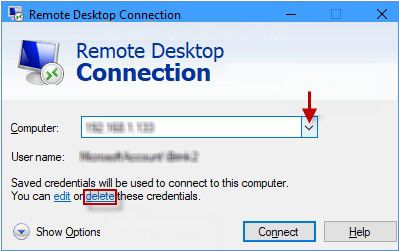
Step 3. Just under the username is the "edit" and "Delete" links. Click on "delete" link to remove the saved password on the chosen computer.
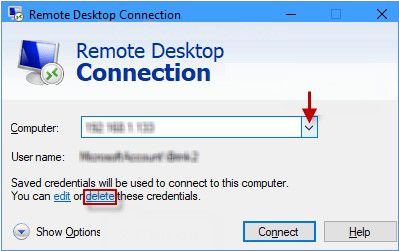
How to save the password in the remote desktop connection manager
Step 1. Open Remote Desktop Connection manager on your PC and click on the General tab.
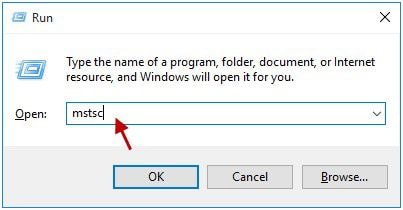
Step 2. Tick against "Allow me to save credentials" box. You will be prompted to save the connection settings. Click "Save".
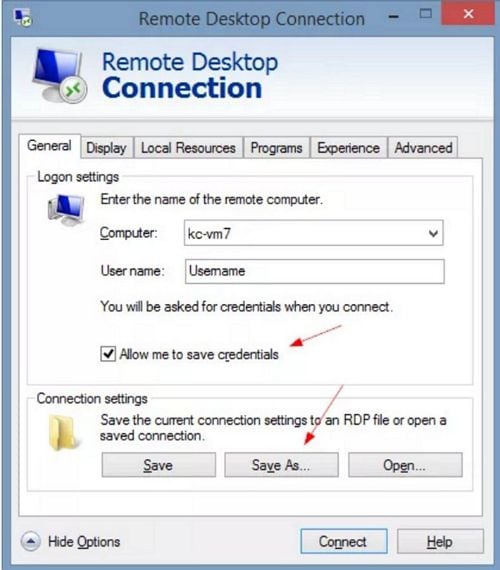
Step 3. From the Windows Security dialogue box, enter the desired password and tick the "Remember me" box. Select Ok to finish saving your password.
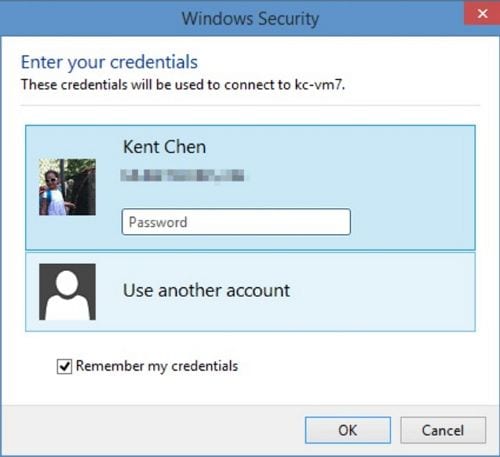
Now, anytime you create a connection with the very same remote computer, you will get logged in automatically.
Free Download or Buy PDFelement right now!
Free Download or Buy PDFelement right now!
Buy PDFelement right now!
Buy PDFelement right now!

Audrey Goodwin
chief Editor