Top 5 Password Safe Mac Alternatives
2024-05-22 13:36:15 • Filed to: Software for Reseller • Proven solutions
Password Safe Mac is a macOS application for password management. It is essentially an open-source utility built on the Password Safe code and has been written from scratch for the macOS platform. If you're a Mac user, you may have already come across this utility. The problem that some users face is that this particular version is not free, retailing for $14.99 on the Mac App Store. If you're hesitant about spending that much on a password manager for Mac, you can review our list of top 5 Password Safe Mac alternatives that are cheaper, more feature-rich, and easier to use than Password Safe Mac.
5 Best Password Safe Mac Alternatives
Alternative #1 - 1Password
1Password has won several awards and garnered praise from tech reviewers around the world. It is, by far, one of the easiest password managers to use on your Mac, and it also supports all other major desktop and mobile OS platforms. Despite its ease-of-use advantage, it holds a repository of powerful security features that make the user experience pleasant as well as highly secure.
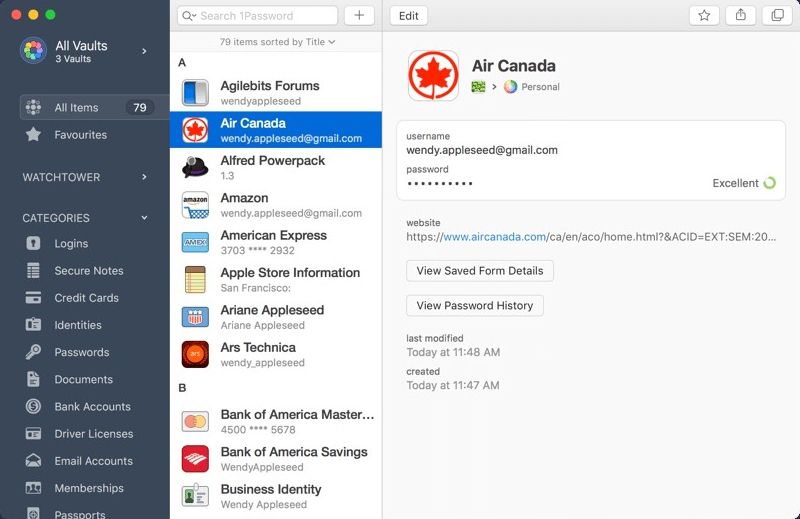
From one-click logins to breach alerts, it is possibly one of the most comprehensive yet affordable password managers for multiple platforms. Vault organization and sharing is especially simple, which means new users can hit the ground running without a steep learning curve. In addition to your login items for web and app accounts, 1Password can store secure notes, file attachments, credit card details, personal information, and more. As a form-filling tool, it is second to none, and even on that front, it is secure because it won't automatically fill out the information unless you want it to. Aside from these functions, 1Password also offers a host of basic and advanced features such as the ones listed below.
Feature Set:
- One-click password filling - opens the site and keeps your information ready to fill and login
- The Master Password, the Security Key, and the Secure Remote Password or SRP protocol together keep your private information safe on any device
- Completely offline option for greater security
- Protection from phishing attempts
- Removes clipboard items periodically
- Prevents keylogging software from stealing your credentials
- Watchtower feature to alert you of breaches that may have compromised your passwords or logins
- Secure random password generation for new logins
- Alerts you of weak or easily compromisable passwords so you can change them immediately
- Verifies your browser's digital signature before your data is auto-filled
- Auto-lock feature to keep your data safe when you step away from your computer
- Supports all biometric authentication systems on macOS and iOS devices
Pros:
- Affordable, enterprise-grade security for personal and family accounts
- Easy vault-sharing - restricts sharing to one vault to prevent accidental sharing or mismanagement
- Transparent security protocols that can be audited by third parties at any time
- User protection at many levels
- Master Password is never saved or transmitted to others
- Auto-fill only works when you want it to - no data is filled or displayed without your permission
- Locking 1Password is as easy as closing the lid of your MacBook
- It will literally take decades for someone to crack a strong Master Password
Cons:
- Only paid versions available - free trial can be used for evaluating the product before purchasing a license
- No activity dashboard
Alternative #2 - KeePass for Mac
KeePass is a simple, open-source application for Windows and Mac. There's also a KeePass-compatible application called MacPass that works better on the macOS platform. In short, KeePass offers the tools that every computer user needs to stay safe online. Features include multiple language support, password encryption, password history, etc. Here's a snapshot of KeePass's core features, along with the pros and cons of using this application on your Mac computer.
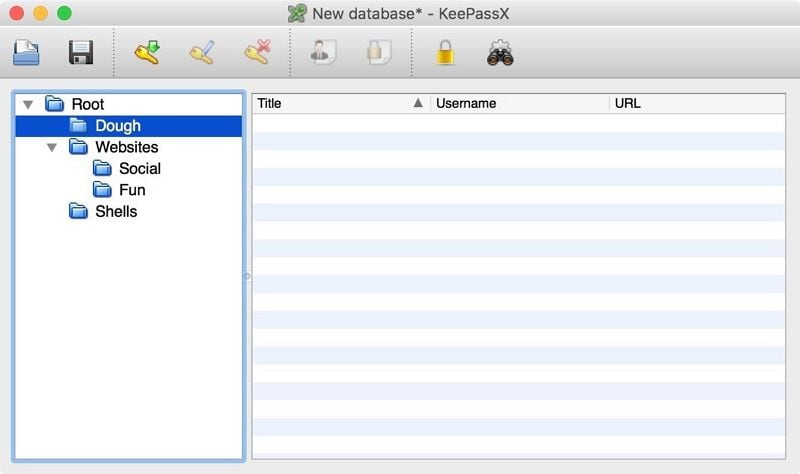
Feature Set:
- Password encryption
- Integrates with browsers
- MFA support
- Multilingual support
- Strong-password generator
- Form-filling
- Offline use
Pros:
- Easy to customize
- Plugins for various browsers
- File storage (encrypted) option
Cons:
- Lacks intuitive controls
- Not easy for inexperienced users to manage and use properly
Alternative #3 - Master Password
This unique tool works very differently from the bulk of password managers for Mac. It generates strong passwords based on the Master Password and your user name, and then wipes it clean from the device so it can't be stolen. As such, it doesn't require cloud access for syncing and it doesn't store passwords locally. Of course, there are downsides to this as well, as we'll see.
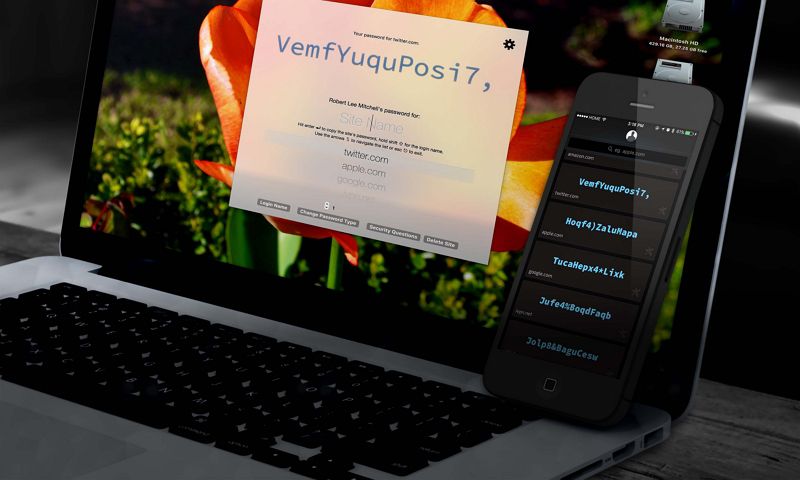
Feature Set:
- A strong password-creation algorithm based on easy-to-remember parameters
- Uses secure keys that aren't stored locally or in the cloud
- Remember Master Password access automatically
- Simply copy-paste the generated key from application to the site
Pros:
- Highly secure because no password is ever stored unless you use the browser's default password manager in tandem with Master Password
- Works on a simple but powerful algorithm that circumvents the need to store passwords
- Doesn't matter if your device is damaged - just recalculate the password using the algorithm
Cons:
- User can't save passwords - the app is required at all times for all logins
- No vaults for attachments, notes, etc.
Alternative #4 - SaferPass
SaferPass is a multiplatform password manager that gives you all the basic tools of password management for Mac. Don't expect advanced functionality with this tool, but the fact is you never have to worry about weak passwords or your credentials being compromised in any way.
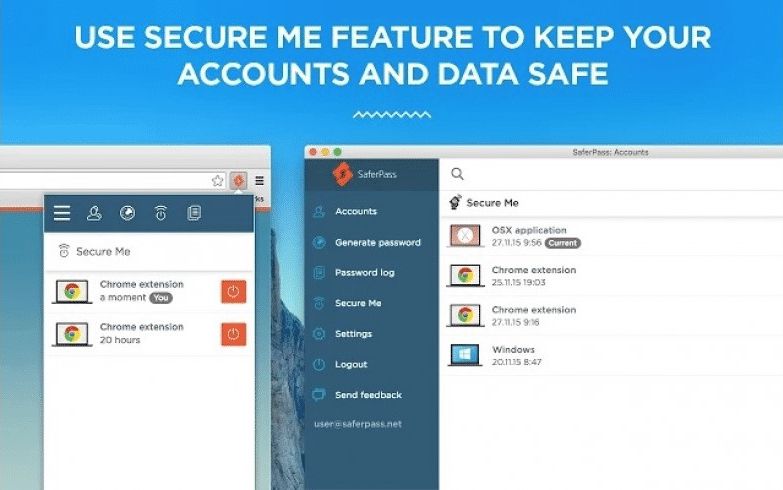
Feature Set:
- Automatic backup and sync
- Auto-fill online forms
- Random password generator
- Save notes securely
- Export data
- Access offline
- Logout remotely
Pros:
- Built-in generator for strong passwords
- SecureMe remote logout feature prevents accidental password leakage
- Local data storage for added security
Cons:
- Free version lacks features like 2FA support and saving credit card details
- No advanced activity logs or reports for managing weak accounts
Alternative #5 - Vault Password Manager
Vault is an easy-to-access menu bar password manager with extensions for Safari, Firefox, and Chrome. It incorporates a menu bar in your browser for quickly accessing all your passwords, and the convenient search function means you don't have to fumble around for a password.
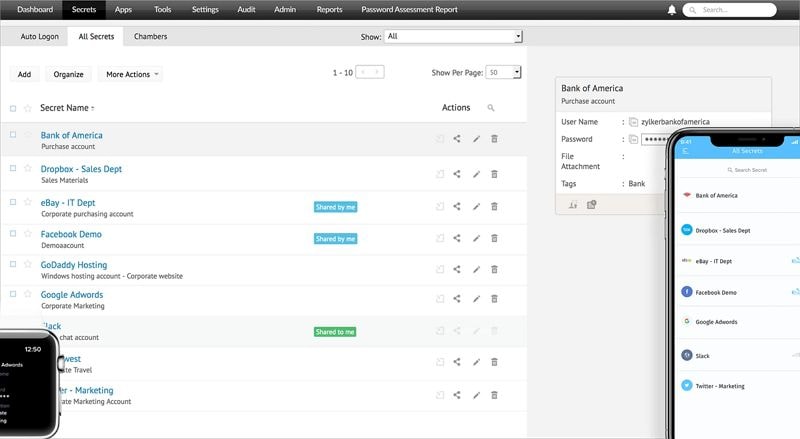
Feature Set:
- Menu bar to access features
- Copy button for username and password
- Built-in key generator to generate strong, random passwords
- Lock the app automatically
- Browser extensions for auto-filling information on websites
- Encryption for usernames and passwords
- Supports multiple accounts
Pros:
- Convenient auto-start and auto-lock
- Easy to find login items via the search box
- Backup and restore the app and data in case your device is damaged
Cons:
- No sharing feature
- No advanced functionality
Reviews of Password Safe Mac
Password Safe Mac is a full-featured Mac application that you can download from the Mac App Store. It's a little expensive at $14.99 but it does offer a laundry list of functionalities and capabilities. It essentially works off iCloud to help sync data across multiple iDevices but can also be synced with non-macOS and non-iOS devices using Dropbox and other cloud services. You can group your passwords in any way you want, which helps organize the hundreds of usernames and passwords that the average computer user requires. Copied passwords have non-persist tags that prevent them from being saved indefinitely in the clipboard. It is built on the Password Safe code for encryption to ensure a high degree of security for all your credentials; in a sense, it is the best of open-source and premium software rolled into one.
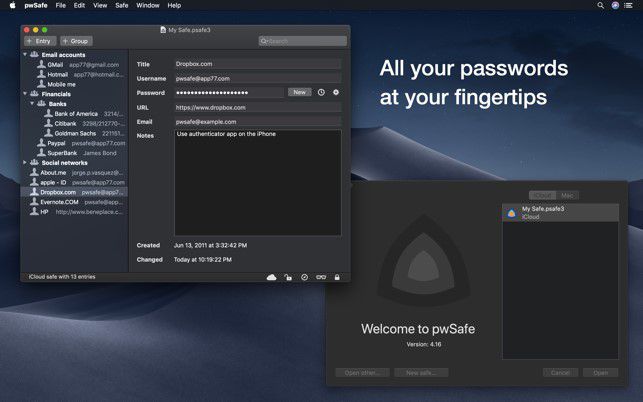
Pros and Cons of Password Safe Mac
SaferPass is a multiplatform password manager that gives you all the basic tools of password management for Mac. Don't expect advanced functionality with this tool, but the fact is you never have to worry about weak passwords or your credentials being compromised in any way.
Pros:
- Purpose-built for the macOS platform and iOS devices
- Deep integration with Mac-specific functions like Touch ID
- Easy to sync with other iDevices via iCloud and other devices via trusted cloud service providers
- Built with open-source encryption standards that are highly secure
- Convenient hotkeys to manage field-filling
- Unicode is supported
- Behaves like a native Mac app for a seamless user experience
Cons:
- No advanced features - only password storage
- Lack of comprehensive options to import data from other password managers
- No recovery options unless you have backed up your data to the cloud
How to Use Password Safe Mac
The first thing to do after installing Password Safe Mac is to create a Safe. This is essentially a vault that will contain the usernames and passwords that you add to the application. Here's how it works:
- Step 1: On the initial welcome screen, you'll see an option called New Safe. Click on it to create a fresh Safe for your passwords.
- Step 2: Specify a new password and enter it twice in the appropriate fields. Since the app supports YubiKey, you can turn on that option by checking the relevant box. You can also choose to create a new secret for YubiKey to make the Safe even more secure. Click OK when you're done.
- Step 3: The previous step will create an entry, which you can move into a group that you create in pretty much the same way.
- Step 4: You can now click on File → Move to in order to save the newly created Safe to iCloud.
- Step 5: To open a created Safe, just click on it in the welcome screen and enter the password. At this point, you can specify for how long you want the Safe to remain unlocked, after which it will automatically shut down.
- Step 6: To use the data in a Safe, you can copy it and paste it directly into your browser using the standard hotkeys. To copy specific fields, just use the right-click option and pick the field to be copied, then paste it into the relevant field on the website.
Conclusion: Password Safe is a great password storage utility for Mac but it does little else. For that kind of limited functionality, you may feel that $14.99 is expensive, and you'd be right because there are tools like 1Password that give you the whole gamut of features and a lot more at a much lower subscription fee. That being said, we highly recommend 1Password as the best alternative to Password Safe Mac in case you're looking to shift your data and take advantage of the whole slew of features offered by 1Password.
Free Download or Buy PDFelement right now!
Free Download or Buy PDFelement right now!
Buy PDFelement right now!
Buy PDFelement right now!

Margarete Cotty
chief Editor