How to Record PowerPoint as Video
2024-05-22 13:36:15 • Filed to: PowerPoint Tips • Proven solutions
When it comes to presentations, the better it is the effect the message. To record PowerPoint as video allows you to have a high-quality presentation version to clients, customers, or coworkers. Once you record PowerPoint presentation with audio and video, you can have it on DVD and CD, or you can upload it on the web or share it with others as an attachment to your email. It means you must save the PowerPoint presentation as the video version. So you can end up with a WMV or MP4 (MPEG-4) file, representing the two most popular formats on the internet. Here we show you how to record PowerPoint as video and how you can convert your PowerPoint content into diverse formats as you might want.
How to Record PowerPoint as Video
The following are the steps on how to add audio to PowerPoint in PowerPoint 2016/2013/2010. The steps are easy to follow with relevant images that show the corresponding steps. Moreover, all the steps follow a similar but with minor differences in some versions of PowerPoint.
Step 1. Save in PowerPoint Form
To begin with, you need to ensure that your content has been saved in PowerPoint (.pptx) presentation format. Then you can click “File” > “Export” and select the "Create a Video" option. You can also select "Export to Video" from the "Recording" tab.
Step 2. Create the Video
Before creating the video, you can choose the quality of the video by clicking on "Presentation Quality". It is noted that the file size increases with improvement in video quality. Besides, on the second drop-down dialogue box, you can know whether timings and narrations constitute your presentation. Once done, you can click on the "Create Video" option.
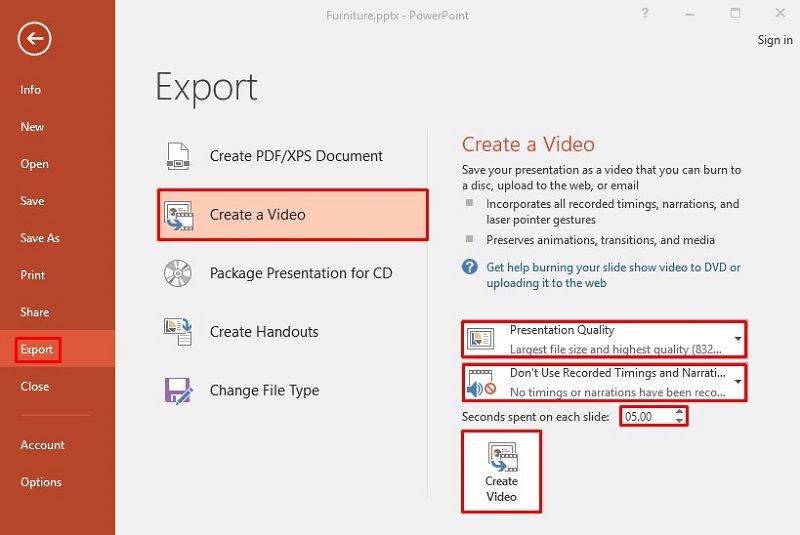
Step 3. Save the Video
Now, the "Save As" dialogue box will pop up, you can add a file title in “File name” to give your video a name. In addition, in the box of “Save as type” , you can select the video version you want to save, including “Windows Media Video” and "MP4 (MPEG-4) Video". Once done, you can click "Save" to record a PowerPoint presentation as a video.
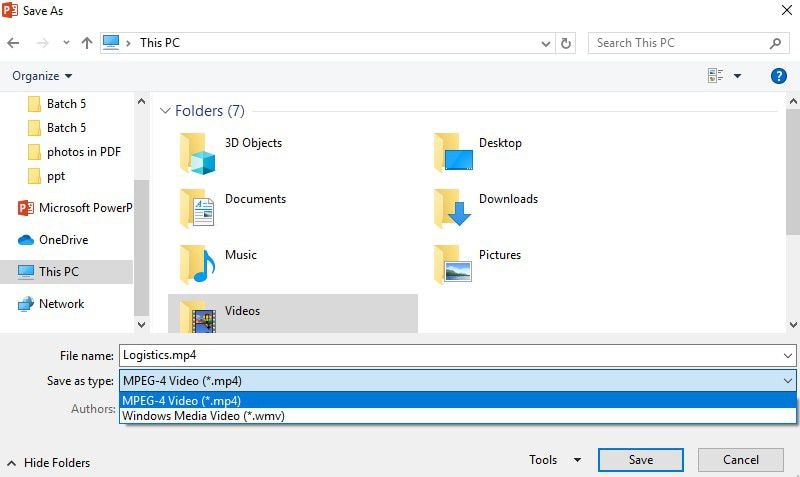
A Powerful PDF Software for You
One of the most important tools in your academic, personal, business, or corporate life is a PDF editor, a converter supporting all manner of formats enriched with lots of useful tools. Wondershare PDFelement - PDF Editor is highly recommended online and around the world as the top PDF editor due to its robustness, intuitiveness, and lots of practical, easy-to-used features.
You can use PDFelement to create PDF documents of all kinds and even e-sign PDF files, protect them with passwords and permissions, edit, convert and annotate PDF documents, and read them from your Windows, Mac, Android, or iOS devices. PDFelement also allows you to transform the non-fillable or flat forms created in other versions such as Excel or Word into the editable and fillable PDF forms.
How to Convert PowerPoint to Other Formats
Step 1. Import the PowerPoint File to PDFelement
Go to “Home” in PDFelement and click on “Create PDF”, and then choose the PowerPoint file you need to upload. You can also add the file into PDFelement by dragging and dropping it there.

Step 2. Convert the PowerPoint File
Once done, the PowerPoint presentation file would have been converted into a PDF format. Besides, you can click “Convert” to transform the PDF file into other formats as well.

Note that PDFelement is an ultimate all-in-one feature-rich PDF solution, allowing you to transform your PDFs, create, convert, and protect PDF docuemnts in diverse ways. You can also use PDFelement to print PDF files, comment, and even read or view them. With so many editing features, you can also come up with fillable and editable PDF forms and extract data from forms.
Free Download or Buy PDFelement right now!
Free Download or Buy PDFelement right now!
Buy PDFelement right now!
Buy PDFelement right now!



Elise Williams
chief Editor