How to Make a Picture Transparent in PowerPoint and PDF Documents
2024-05-22 13:36:15 • Filed to: PowerPoint Tips • Proven solutions
When preparing a PowerPoint presentation, you might want to add an image for your backgrounds, such as your company logo or just some photo to suit the slide. However, you may be wondering how to make a picture transparent in PowerPoint, so the slide's text content is still clear and legible. We'll show you how to make a photo transparent in PowerPoint and why converting it into a PDF will make it more suitable for digital or physical distribution.
How to Make an Image Transparent in PowerPoint
The process for how to make the background transparent in PowerPoint is very similar in version 2010 and later. The challenge here is that there's actually no way to make an image transparent, which means you need to use a workaround method. Here's a step-by-step guide for how to make an image transparent in PowerPoint:
- Step 1: Once you're in the PowerPoint application on a blank slide, click on "Insert" and go to the "Shapes" drop-down menu and look in the "Rectangles" section. Choose the type of rectangle you want and click on it.
- Step 2: On the slide, click on a particular spot and drag your mouse while holding down the left-click button. Release when the rectangle is the size you want.
- Step 3: Hover your mouse over the rectangle and right-click it. Click on the contextual menu item that says "Format Picture." Under the "Fill" option, select "Picture" or "Text Fill."
- Step 4: Click the option that says "Insert Picture From…" and then select "File" and choose the image you want to insert. Once it is imported, move the Transparency slider to control the level of transparency.
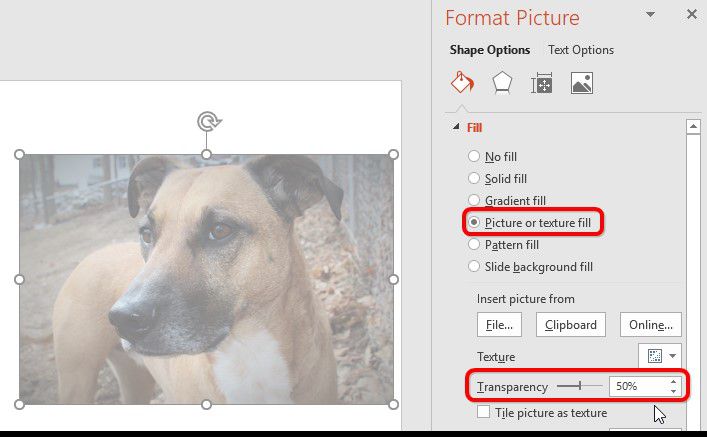
Once you've inserted the image and made it transparent, work on the rest of your presentation. When you're done, it's ready to share. However, you might want to convert it to a PDF document so you can take advantage of additional editing and security features. For this, we recommend PDFelement, a PDF editor available in Windows and Mac variants and with Standard or Pro features.
How to Make a Picture Background Transparent in PDF
Wondershare PDFelement - PDF Editor is one of the fastest-growing PDF utilities in the world that's rivaling the sheer dominance of Adobe Acrobat DC. It is comprehensive, versatile, affordable, convenient, easy-to-use, and faster than most other PDF editors, especially when it comes to doing batch processes like conversion and OCR (optical character recognition.)

It can also be used for various other purposes, such as merging and splitting files, adding passwords and encryption, converting to other formats, creating editable and searchable files from scanned documents, and much more. You can also use it to digitally sign documents, add annotations and comments, and work on your documents on the mobile apps for iOS and Android.
In short, it is one of the most fully-equipped and affordable utilities to manage your PDF files. Let's look at how to add and edit images in a PDF document.
How to Add a Picture Background Transparent in PDF
Step 1: Add New Background
When you have a PDF file open in the application, click the "Edit" tab at the top and then on "Background" and "New Background" in the toolbar.
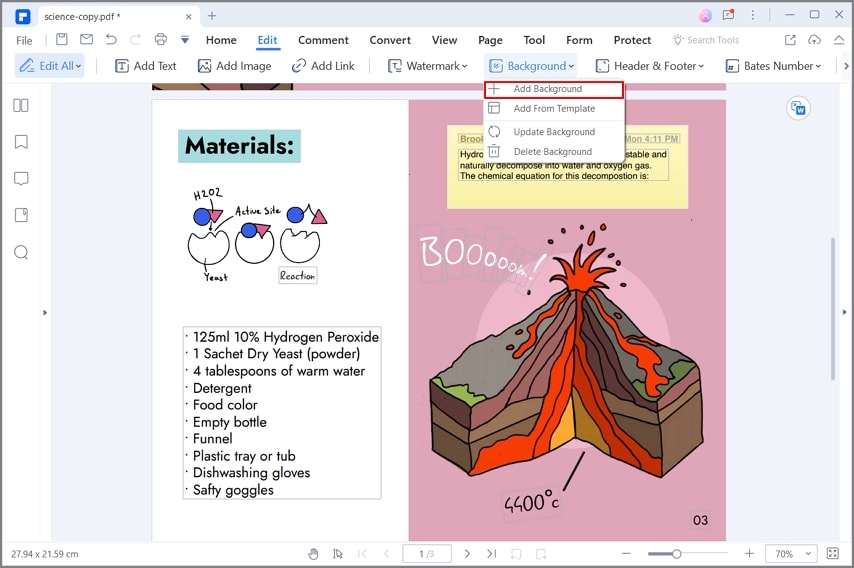
Step 2: Settings for Background
In the "Add Background" dialog, you can set the appearance of the background. If you want to add a picture background, remember to select "File" in the "Source" option. And then you can import the picture.
Importantly, you can control the transparency of an image by adjusting the "Opacity" on the "Appearance" option.
Finally, you can apply a specific page or all pages. Click "OK" to apply.

The advantage of using PDF for your information is that it is easily shared and can be opened by anyone even if they don't have a PDF application. Most browsers, like Google Chrome, are more than capable of displaying PDF documents. In addition, you can add encryption and passwords, digitally sign them, easily merge and modify them, convert them to most MS Office formats, and so on. If security and a comprehensive set of document management options are important to you, then PDFelement should definitely be your PDF editor of choice.
Free Download or Buy PDFelement right now!
Free Download or Buy PDFelement right now!
Buy PDFelement right now!
Buy PDFelement right now!



Margarete Cotty
chief Editor