Step by Step Guide for Printing PowerPoint with Notes
2024-05-22 13:36:15 • Filed to: PowerPoint Tips • Proven solutions
Have you ever added notes to your PowerPoint presentation and then wondered how to print PowerPoint with notes? Believe it or not, most people have no idea how to print speaker notes in PowerPoint. This article answers the question: how do I print notes in PowerPoint?
How to Print PowerPoint with Notes in PowerPoint 2010 to PowerPoint for Office 365
The process of including speaker notes while printing a PowerPoint file is fairly simple. It's almost identical in the various versions of MS PowerPoint, starting from PowerPoint 2010 all the way to the latest PowerPoint for Office 365, the cloud version of the slideshow application. Here's what you need to do:
- Step 1: Open your PPT file in PowerPoint using the File > Open option, browsing to the correct folder location, selecting the file, and clicking on Open.
- Step 2: To print out the slides and speaker notes in any version of PowerPoint starting from 2010 and higher, you will need to access the print settings. You can do this by going to File and then Print, on which page you'll see the Settings option.
- Step 3: In the second drop-down box under Settings, change the option to "Notes Page (Print slides with notes)" and select Notes Page in the Print Layout section right under that.
- Step 4: Take a look at the preview pane to see what it will look like when printed, tweak any additional settings you want to apply, and then hit Print.
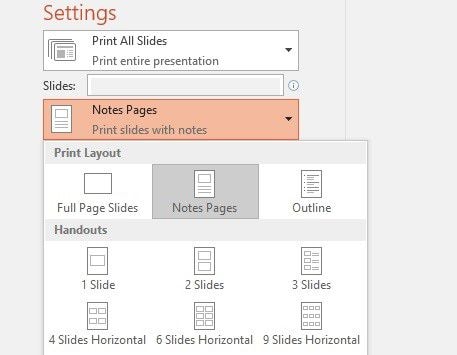
This method will print one slide per page, along with the corresponding speaker notes. To conserve paper, consider printing on both sides.
How to Print PowerPoint with Notes in PowerPoint 2007
In this older version of PowerPoint, you can print out your notes, but the slide will only appear as a thumbnail for guidance. Here's the detailed process:
- Step 1: After launching PowerPoint 2007, go to File and then Open, navigate to your presentation, and open the file.
- Step 2: Go to Print Preview after clicking the MS Office button and then the Print options (click the arrow next to Print.)
- Step 3: You will see an option called Print What under Page Layout. Click on that and then select the option called Notes Pages. If you want a color print, go to Print and then Options, where you'll see grayscale and color options. Select the second one.
- Step 4: You can now choose between the landscape and portrait orientation options, specify the number of copies you want, and hit Print.
PDF as a Better Option for Printing PowerPoint File with Notes
The Portable Document Format, or PDF, is one of the most versatile formats for distributing and sharing digital files. Instead of struggling with PPT, consider converting your presentation into a PDF document with notes included. If you use PowerPoint to convert it to PDF, all the text on the slides will be converted as images. On the other hand, if you use a PDF editor like Wondershare PDFelement - PDF Editor, you can easily convert it into editable text alongside your notes. Additionally, you can have all your annotations printed as well. The best part is that PDFelement is also available for Mac, which makes it convenient if you're switching operating systems between your office and your home computer.

PDFelement is an affordable alternative to the more expensive Adobe Acrobat Pro DC. It is also more intuitive, and the interface is much sleeker, allowing you to work faster and more efficiently. Here are some of its key features:
- Create: You can easily create a PDF from scratch or convert a source document like a PPT without worrying about layout changes or content elements being missed out. Batch conversion is also available with the Pro versions.
- Annotate: Make notes on the fly with the mobile app or add more comprehensive commentary - and print out everything just the way it is. Annotating tools include notes, text boxes and callouts, arrows and other shapes, highlighting, etc.
- Convert: It's just as easy to convert PDF to other formats like images or MS Office files as it is to convert from these formats. In addition, you can perform OCR, or optical character recognition for image-based files like PPTs converted to PDF in their native PowerPoint application. That will make the document fully editable, which brings us to the core editing feature.
- Edit: As primarily an editing utility for PDF documents, PDFelement outperforms other PDF editors with its comprehensive tools. The best part is that when you convert from another format, such as PPT, it faithfully maintains the layout of the original content. That's an extremely valuable aspect of the software if you're working with complex documents with multiple content types like text, images, video, and so on.
- Protect and Sign: Security is of paramount importance when it comes to corporate documents or any confidential information, and it offers strong security in the form of document passwords for access as well as editing. In addition, you can redact or blackout bits of information before circulating the document, thereby preserving confidentiality. The final document can then be signed using the digital signature option.
How to Print PDF with Notes/Comments
PDFelement is one of the best applications for PDF management. In this final section, we'll show you how to print out a PDF with all the notes and comments included. Assuming you have a PDF file with original speaker notes, and you've included additional comments, follow the steps below:
Step 1: Open the PDF document and click on the "File" option followed by "Print."
Step 2: On the printing options page, you'll see an option called "Print What." Check the boxes for "Document" and "Comment." If there are forms in the document, you can also select "Form."
Step 3 (Optional): After that, set the other parameters like which pages to print, what printer to use, color options, page size, and so on. Finally, you can print out the document as a physical copy that can then be distributed.

This is how you print PDF with notes. The next time you're wondering how to print PowerPoint handouts with notes, comments, and the main slide content, consider trying PDFelement.
Free Download or Buy PDFelement right now!
Free Download or Buy PDFelement right now!
Buy PDFelement right now!
Buy PDFelement right now!



Elise Williams
chief Editor