Insert a YouTube Video in PowerPoint
2024-05-22 13:36:15 • Filed to: PowerPoint Tips • Proven solutions
PowerPoint can be a very compelling tool whether you're marketing a product, showing a business plan, or doing a training session. What makes it even more powerful is if you add interactive and media elements. One such element is video. By embedding a YouTube video in PowerPoint, you can engage the audience in a much more effective way than with just dry text or image content, or even graphics and animation. This article shows you how to embed a YouTube video in PowerPoint using simple methods. We'll also reveal an amazing software application that allows you to embed videos into PDF documents. Interestingly, many PDF users don't even know that's possible, but with this unique PDF application, it's a breeze to embed a video in a PDF file in just a few clicks.
How to Embed Video in PowerPoint (Works in MS PowerPoint 2010, 2013, 2016, and 2019)
Beginning with PowerPoint 2010, Microsoft included a tool to easily insert a video file into a PPT just like you would insert any other graphic or image. The process is very similar on all versions of PowerPoint from 2010 onwards, but there are some differences in the way you can customize your videos from within the PPT application in later versions like 2016 and 2019.
Here are the steps you need to follow:
- 1. Open a browser tab and search for the YouTube video you want to embed in the PowerPoint file. Copy the URL of the video from the address bar.
- 2. Open your PPT file and navigate to the slide where you want to insert the video link. You can do this by selecting the slide in the thumbnail pane on the left in all versions of PowerPoint.
- 3. Click on the "Insert" menu item and look for "Video" in the ribbon toolbar. Under that, select Online Video as your option.
- 4. When you do that, you'll see a popup window where you can paste the URL. In case you'd rather use the embed code, copy that from the YouTube video page and paste it in the relevant section.
- 5. If the video was properly imported, you should now be able to see its thumbnail on the left side. Click to select it and hit the Insert button in the bottom right corner of the popup window.
- 6. If you want to resize the video area, just drag the corners until they're the ideal size. Click outside the video on white space, and the job's done.
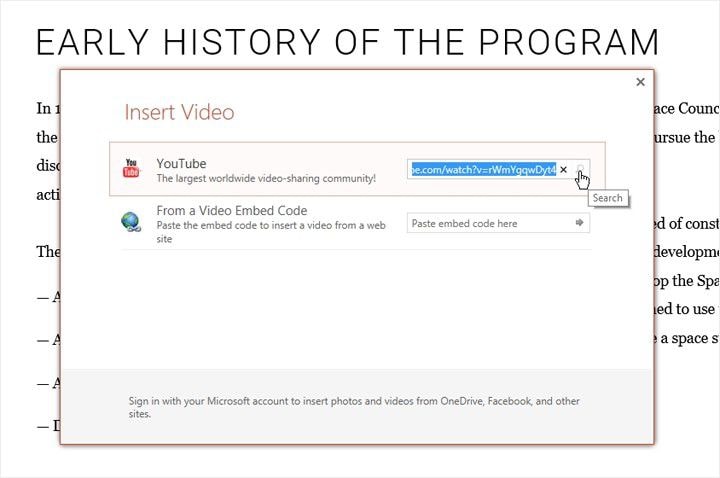
Note: Both the URL method and the Embed Code method will cause the video to be embedded as an online content element. That means you need an Internet connection to view it when doing the presentation. If you want to have it there as an offline video, you can use a YouTube downloader or even use SnagIt to do a video capture of the YouTube video. This can then be embedded into the PPT and viewed without an Internet connection.
In certain cases, you may want to embed a video in a PDF file so you can distribute it online. The method for this is different, obviously, and you need a PDF editor like PDFelement for this purpose.
How to Embed a YouTube Video in a PDF Document
Wondershare PDFelement - PDF Editor is a feature-rich PDF editor for Windows and Mac that can easily do the task of embedding a video in a PDF document. In addition, you can create PDFs, edit them, annotate them, convert them into multiple file formats, do form management and OCR, protect documents, add digital signatures, and a whole lot more. It is one of the most comprehensive tools available for document management because it handles so many formats and offers extensive features. The best part is that it costs much less than getting a subscription for Adobe Acrobat, which is Adobe's PDF editor and quite expensive for smaller businesses and individual users. Here's a quick outline of the stuff you can get done using this tool:

- Edit PDF: The range of PDF editing tools is second to none. You can edit not just images and text but a whole bunch of other elements like links, backgrounds, headers and footers, watermarks, and anything else in a PDF document.
- Convert: You can create PDFs by converting other files or convert from PDF into multiple file formats. The conversion is highly accurate, which means layouts and alignments are perfectly preserved after conversion to or from PDF.
- Comment, Review, and Sign: The annotation tools are exhaustive and easy to use, and in a matter of minutes, you can review a document, make notes and add instructions, put stamps and stickers, and finally e-sign the document and have it ready to share.
- Forms and OCR: Forms are hard to handle, but with PDFelement, you can easily create or convert forms, fill them out, extract data, and do a lot more. The OCR function helps you convert scanned, text-based PDFs into fully editable documents.
- Protect and Share: Add password protection for document viewing or editing, and securely share them with colleagues in seconds. The strong encryption protects the confidentiality of the information inside.
The process of how to embed a YouTube video in PDF is simple. Technically, you'll be adding it as an attachment using the "Comment" tool. Before you begin, download the video and save it on your desktop or a location that you can remember. The steps following that are shown below:
Step 1. Go to the "Comment" Tab
Open the PDF. Simply drag and drop the file into the software interface or use the "File" → "Open" option to import it. Click the "Comment" tab at the top and then the paper clip icon to add an attachment.

Step 2. Embed YouTube Video in PDF
You can now find the video to be embedded from your local drive and hit the "OK" button to bring it into the document.
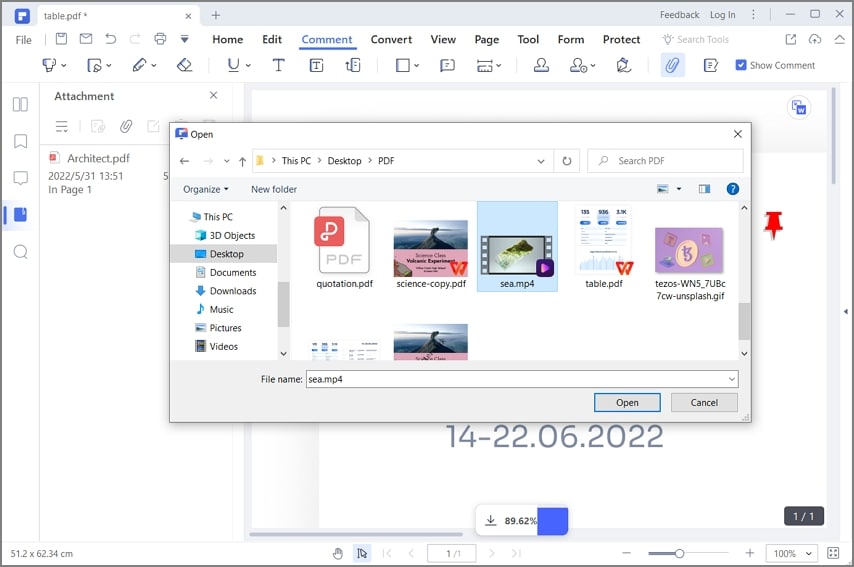
Step 3. Set Properties of the Attachment
When you see the attachment icon, which will be in the shape of a board pin, that means the attachment has been successful. If you need to, you can right-click it and select "Properties" to change the appearance and other attributes of the video attachment.

Since PDF is a static format, you can't have media elements directly embedded in it. However, this particular method will give users the ability to click and watch the video in their native media player in offline mode since it's essentially linked to the file along with the metadata.
Free Download or Buy PDFelement right now!
Free Download or Buy PDFelement right now!
Buy PDFelement right now!
Buy PDFelement right now!



Elise Williams
chief Editor