How to Add Slide in PowerPoint
2024-05-22 13:36:15 • Filed to: PowerPoint Tips • Proven solutions
One of the best things about using PowerPoint is the ability to add different kinds of content to the same document. This content is often organized in slides, a factor that can make it very easy for the audience to follow the presentation. But if you have never used PowerPoint before and you have a presentation that you want to edit, you may not know how to add a slide in PowerPoint. But don’t worry, in this article, we are going to show you how to add a slide in PowerPoint.
How to Add a Slide in PowerPoint
Adding a slide in PowerPoint is a simple process, and there are several ways to do it. But before we get to the actual process, it is important to note that a new slide will be placed after a selected slide. Therefore, you may want to take a moment to ensure you have the correct positioning before inserting the new slide. Select the slide that appears before the one you want to add by clicking on it and then follow these simple steps to add a new slide.
- Step 1. Open PowerPoint and go to the main menu to select “Home" > "New Slide” to begin.
- Step 2. Select the type of slide you want to add from the options presented, and the slide will be added to the presentation. You can then just click on it to make changes as needed.
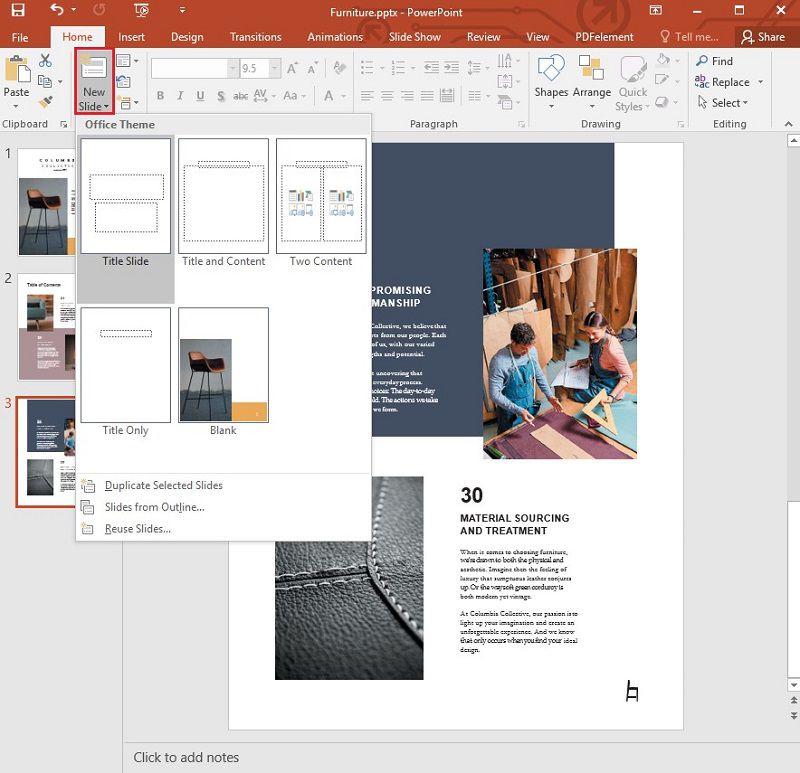
The Best PDF Software
In much the same way as a presentation in PowerPoint, the only way to add more content to a PDF document is to add more pages. But if you have ever tried to edit any aspect of a PDF document without the right tool, you know how difficult it can be. But with the right tool and the right processes, adding a page to PDF or even editing the text and images in the document can be very easy. By far the best PDF editor to choose is Wondershare Wondershare PDFelement - PDF Editor . This tool is designed to be easy to use and reliable enough to allow even the beginner to edit PDF documents. Here are some of the most impressive features of PDFelement.
- You can use PDFelement to create PDF documents in a single click easily. The process is so simple, and all you have to do is open any file in PDFelement, and a new PDF is created.
- It can also be used to easily convert the PDF documents to a whole host of other formats, including HTML, Word, Excel, PowerPoint, and many more.
- It has numerous annotation functions, allowing users to add stamps (including custom stamps) easily, comments to highlight, and even underline text.
- It has an OCR feature that is aimed at making the editing of scanned or image-rich PDFs much easier.
- You can also find its numerous security features such as adding a watermark, adding a password, or an electronic signature to keep the document from prying eyes.
How to Insert a Page to PDF Document
Step 1. Open the PDF
Launch PDFelement and open the PDF document by clicking the “Open File” button in the main window.

Step 2. Insert Blank Pages
To add a blank page to the PDF document in PDFelement, you can click on “Page” > "Insert" and then select "Blank Page." In the dialogue box that appears, you can choose the number of pages you would like to add to the document. You can also change the order of the pages by simply dragging and moving the pages to re-order them.
If you would like to insert a page from another PDF file, click on “Page" > "Insert" > "From PDF” and then select the PDF document you would like to add. You can also choose the range of pages to add to the document.

Step 3. Save the PDF
Once you are happy with the changes you’ve made, save the document by clicking on “File > Save” or “File > Save As” if you would like to change the filename and file location on your computer.

Free Download or Buy PDFelement right now!
Free Download or Buy PDFelement right now!
Buy PDFelement right now!
Buy PDFelement right now!



Elise Williams
chief Editor