 Home
>
PowerPoint Tips
> How to Add Page Numbers in PowerPoint
Home
>
PowerPoint Tips
> How to Add Page Numbers in PowerPoint
PowerPoint is a program used to make an illustration of slides for a presentation. In preparing presentations, one can use a combination of texts, videos, and images to give a high quality and professional output. As we all know, it is very important to add page numbers in PowerPoint because they help keep track of your progress when presenting. In PowerPoint, slide numbers normally don’t show by default; hence you are required to make them visible. But most people do not know how to do that, so this article provides a guide with you on how to add page numbers in PowerPoint.
How to Add Page Numbers in PowerPoint
The procedure of adding page numbers to PowerPoint is similar for the versions of PowerPoint 2010/2013/2016/2019.
Step 1. Open the PowerPoint File
Open the PowerPoint file that you want to add page numbers, and then click on the "Insert" > "Header and Footer" or "Slide Number" option.
Step 2. Add Slide Numbers to PowerPoint
A dialog box will pop up, and you can click the "Slide number" box. Then, you can select "Apply to All" to add page numbers to all slides in the presentation.
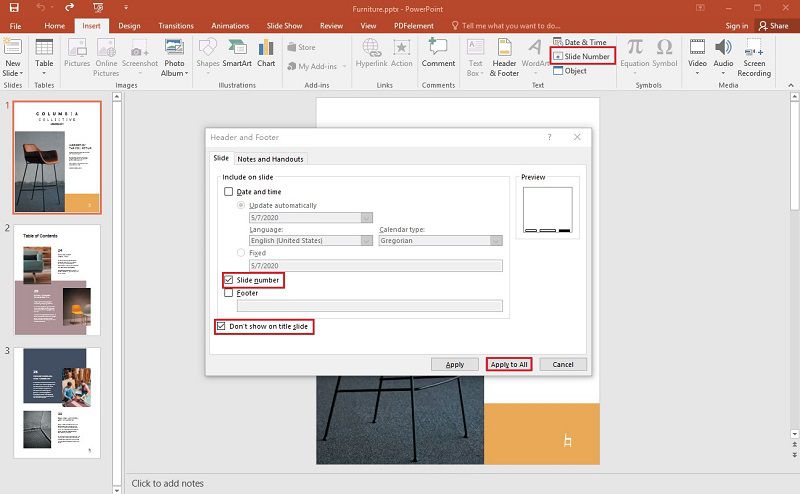
Note: If you have followed this procedure as outlined above and the slide numbers are still not visible, you can do the following.
- There might be an occurrence of slide contents overlapping the slide numbers, so you can try to figure out that issue by rearranging the objects.
- If it fails, you can try redoing the procedure keenly.
Best PDF Software for You
PDFelement is a great software which is described as an All-in-One PDF Editor. It is attributed to its powerful features such as editing PDF text and images, converting documents to various formats, creating fillable forms, protecting and sharing documents. It has become one of the commonly used and preferred document software owing to its advanced features, flexible prices, and perfect performance. The following are the main features of PDFelement:
- Edit text and image objects with ease.
- Convert files into a good deal of formats such as Microsoft Office, HTML, Epub, RTF, and so on.
- Protect PDF documents by applying the password and signature.
- Add watermarks, backgrounds, headers, and footers to documents.
- Create and convert files in Batches.
- Check and correct spellings.
- Create fillable forms and extract data.
How to Add Page Numbers in PDF
Step 1. Open the PDF File in PDFelement
Launch PDFelement and open the PDF file that you want to add page numbers by clicking the "Open file” button on the Home tab.

Step 2. Add Page Numbers to PDF
Go to the "Edit" > "Header & Footer" icon, and then on the drop-down table, select "New Header & Footer." At this point, a window pops up, and you can click on "Macros" and select “Settings” to apply the standard format of page numbers. Finally, you can click on "Save" to save the settings.

Free Download or Buy PDFelement right now!
Free Download or Buy PDFelement right now!
Try for Free right now!
Try for Free right now!
 100% Secure |
100% Secure | G2 Rating: 4.5/5 |
G2 Rating: 4.5/5 |  100% Secure
100% Secure




Elise Williams
chief Editor