Word count matters a lot in documents. It's key for many things like essays, reports, and stories. Often, we must hit a certain number of words. This shows how well we can stick to rules. Also, it helps keep our writing clear and to the point.
Adobe Acrobat is a well-known tool for working with PDFs. Many people use it to read, create, and edit PDF files. It's very useful. But there's one thing it doesn't do straight away. That's the word count in Adobe Acrobat. Unlike other programs, Acrobat doesn't have a simple way to tell you how many words are in a document. This can be a problem for those who need to know this info. But don't worry. There are ways around it. We will look into how to manage this issue.
In this article
Part 1. How To Count Words in PDF Using Adobe Acrobat

Adobe Acrobat Reader and Acrobat Pro are popular tools. They help us to work with PDF files. These tools allow us to read PDFs, make new ones, or change existing ones. They have many features. But, there is one feature they lack. They don't have a built-in word count feature. You can't just click a button to see how many words are in your PDF.
Why is this a problem? Knowing the number of words in a document is important for many people. Students, writers, and professionals often need to meet word limits. It can be hard to follow these rules without an easy way to count words.
So, why doesn't Adobe Acrobat have this feature? PDFs are not just simple text files. They can have pictures, forms, and different layouts. This makes counting words in PDFs more complex than in a word processor. Adobe focuses on making PDFs easy to create and read. They also make sure PDFs look the same on all devices. But they haven't added a simple word count feature.
What does this mean for users? It means they must find other ways to count words in PDFs. Some might copy the text into a word processor to count words. Others might use online tools or software. But these steps take extra time and effort.
Acrobat Reader and Acrobat Pro do a lot, but they don't count words for us. This absence makes some tasks harder. Users must be creative and use other methods to determine the word count. This shows room for improvement or new tools to help out.
Converting PDF to Word for Word Count
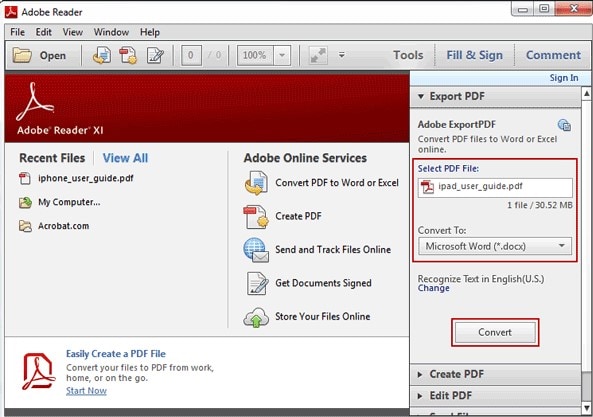
If you need to count words in a PDF, one way is to change it into a Word document. Adobe Acrobat makes this easy. Here's how you can do it step by step:
Step1
First, open the PDF you want to work with in Adobe Acrobat.
Step2
Look for the "Convert" option. It's on the top menu.
Step3
In the "Convert" section, you'll see different choices. Click on "Microsoft® Word." This is the type of file you want to change your PDF into.
Step4
Next, choose "Convert to DOCX." DOCX is the kind of Word file you'll get.
Step5
After you click that, a window will pop up. It asks where you want to save your new Word file. Pick a place on your computer that's easy for you to remember.
Step6
Click "Save" to finish.
This method is good because it keeps your layout and formatting. Most of the time, your document will look the same in Word as in PDF. But, sometimes, things might shift slightly if your PDF is very complex.
So, even if Adobe Acrobat doesn't count words directly, it gives you a way to do it. Turning your PDF into a Word document lets you easily see how many words you have. This is helpful for essays, reports, or any writing with a word limit.
Counting Words in Microsoft Word
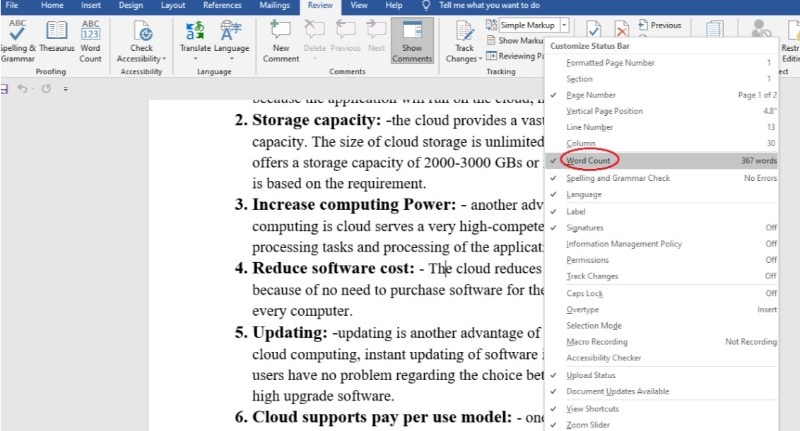
Counting words is simple after you've changed your PDF into a Word document. Microsoft Word makes this easy. Here's what you need to do:
Step1
Open your Word document. This is the file you got after converting from PDF.
Step2
Look at the bottom of the Word window. You will see the word count there. It tells you how many words are in your document.
Step3
If you need more details, click on the word count at the bottom. This opens a box with more info. It shows you how many pages, paragraphs, and characters you have.
That's how you do it. Word keeps track of your words as you write. So, the word count updates in real-time. This means you always know how many words you have.
This feature is very helpful. It's good for when you need to meet a certain word limit. Whether it's for school, work, or something else, Word makes it easy to keep track.
Remember, the word count at the bottom is your quick go-to. For more details, just a click gives you everything you need. This way, managing your document's length is straightforward.
Part 2. Alternative Method: Using PDFelement for Word Count

PDFelement is another tool you can use with PDFs. It's different because it has a word count feature built in. This means you can see how many words are in your PDF without converting it. This is handy for people who work with PDFs a lot.
PDFelement does more than just count words. It has many features that make working with PDFs easier. Here are some of them:
- Editing PDFs: You can change text, images, and even the order of pages in your PDF.
- Making PDFs: Create PDFs from scratch or using other files, like Word documents or images.
- Combining PDFs: Put several PDFs together into one file.
- Converting PDFs: Change your PDFs into other types of files, like Word documents or Excel spreadsheets.
- Filling out forms: You can type into the forms in your PDFs.
- Signing PDFs: Add your signature to a PDF electronically.
PDFelement is great for many reasons. It's easy to use and has everything you need to work with PDFs in one place. Whether editing, making or just reading PDFs, it can help you do it better. The built-in word count feature is just one of the many useful tools it offers.
How To Count Words in PDF Using PDFelement
Counting words in a PDF with PDFelement is straightforward. Here's a step-by-step guide on how to do it:
Step1
First, open PDFelement on your computer.
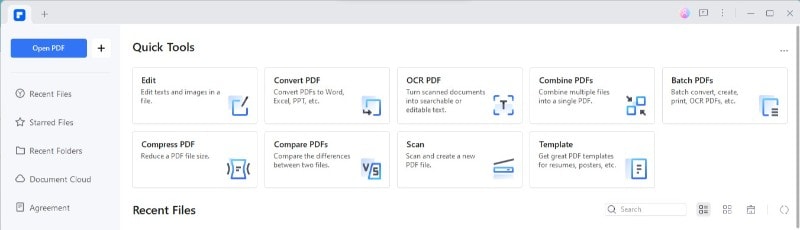
Step2
Find the PDF file you need to check. Click on it to open the file in PDFelement.
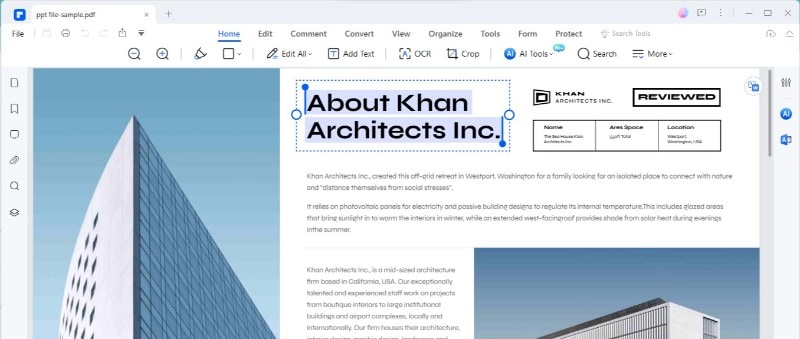
Step3
Next, look for the "File" option at the top of your screen. Click on it.
Step4
In the drop-down menu, click on "Properties."
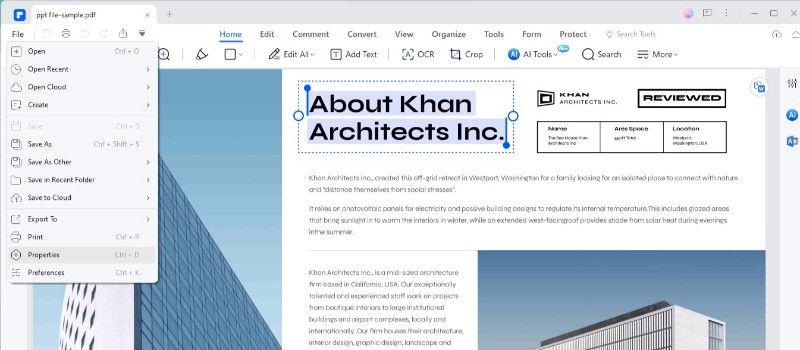
Step5
A new window will pop up. Here, find the "Description" tab and click on it.
Step6
You'll see different pieces of information about your document. Look for the "Words" option. Click the "Count" button, and you'll find the number of words in your PDF.
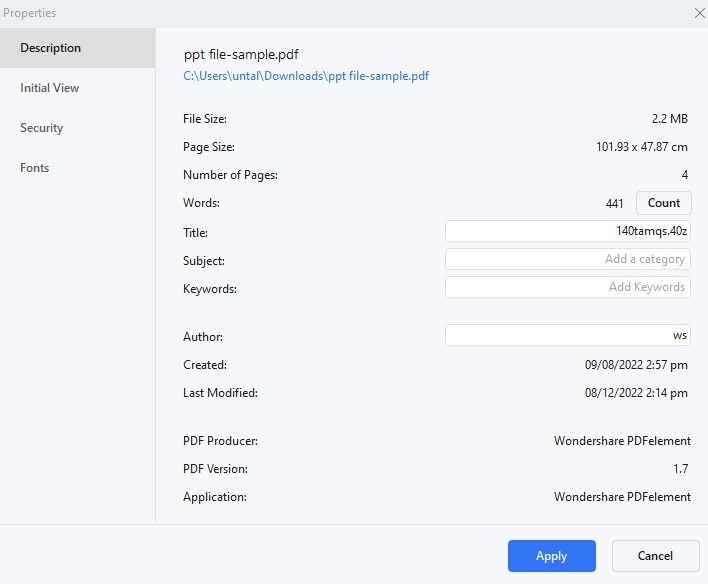
Using PDFelement to determine how many words are in your PDF is quick and easy. It's great because you don't have to review the document to count the words. This can save you much time, especially if your document is long. Plus, it's accurate.
You can trust the word count that PDFelement gives you. This is useful when you need to stick to a certain word count for projects like essays, reports, or articles. Besides counting words, PDFelement lets you do much more with your PDFs. You can edit the document, add pictures, or change the text. This makes PDFelement a very handy tool for anyone who works with PDFs.
Conclusion
In the end, counting words in PDFs is important but can be tricky. Adobe Acrobat and PDFelement offer different ways to tackle this. While Acrobat needs a few extra steps, PDFelement makes it direct and easy. Both tools are great for handling PDFs. They help you meet word counts without stress. Choose the best method for you and simplify your PDF tasks.

 G2 Rating: 4.5/5 |
G2 Rating: 4.5/5 |  100% Secure
100% Secure



