The process of printing a PDF document in black and white has several benefits, one of which is that it will allow you to leave the document’s color scheme untouched for all purposes other than printing. Therefore, learning how to print in black and white on Mac PDF apps will turn out to be a very lucrative use of your time, as you’ll see. In this article, we’ll show you no less than 5 different ways to print PDFs in black and white in Mac using applications or settings changes.
In this article
Part 1: How to Print a PDF in Black and White on a Mac with the Preview App
Your Mac’s own Print dialog can handle black and white or grayscale printing, and you can easily access this from the native Preview app. Since Preview can open the PDF directly, you will be able to send any PDF to print, and this will trigger the Print dialog window to open up, where you can change the settings. To do this, follow the procedure as outlined below:
1. If Preview is not your default PDF application, go to the file in Finder and right-click to select Open With…, and choose the Preview app
2. Inside Preview, click File → Print to open the Print dialog
3. Toggle the Black & White option to On - you’ll find it near the Copies section
4. Change other settings if you need to, such as orientation, page range, etc. and hit Print
This is one of the easiest ways to do this, but it’s not ideal if you have heavy PDF workflows to print out. For that, you can use a professional PDF editor that also gives you the tools you need to edit PDFs, convert files, protect documents, annotate PDFs, and much more.
Part 2: How to Print a PDF in Black and White in Mac with PDFelement for Mac
PDFelement for Mac is the macOS version of one of the fastest-growing PDF editors on the market. PDFelement makes PDF simple by moving all the heavy lifting to the back end, which gives the user a seamless and fluid user experience no matter whether the task is a simple one like printing in black and white on a Mac or processing a complex task on a large PDF file.
The process of printing a PDF in black and white is very simple, as you can see below:
1. Open the PDF file in PDFelement by dropping it from its Finder location into the PDFelement window
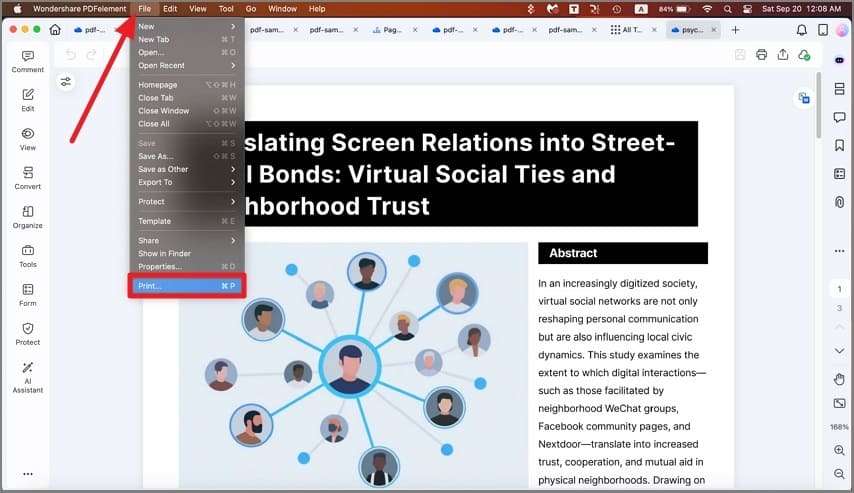
2. Select File → Print to open the Print dialog.
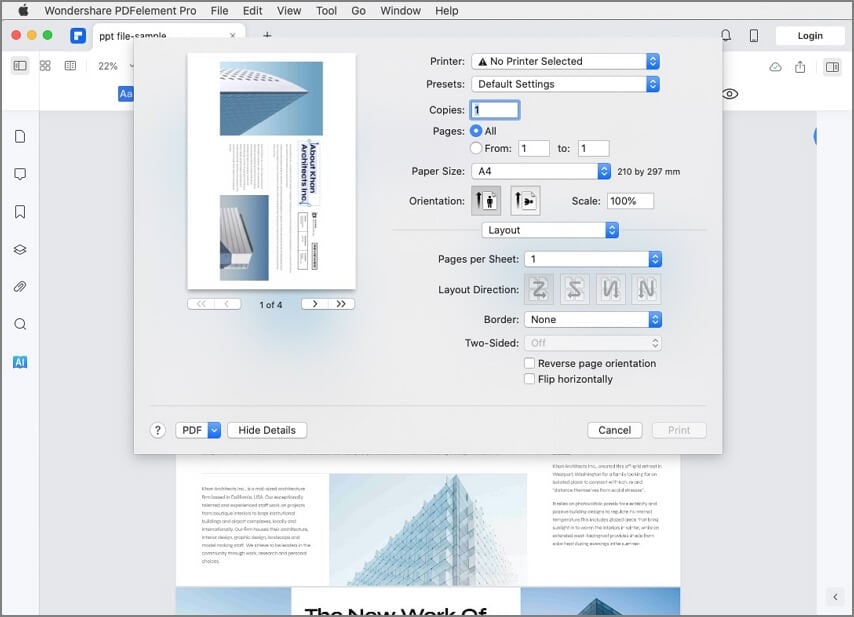
3. This will now have different options that are supported by PDFelement. Choose the ‘grayscale’ option to print your PDF in black and white instead of color, then hit Print to send the job to the selected printer
PDFelement gives you the added benefit of having access to a wide range of useful features to handle PDF workflows, such as file size optimization, saving as PDF/A for archival purposes, batch process and OCR (Pro version), comprehensive tools to create, fill, and manage forms, electronic handwritten (trackpad) signatures, etc. In addition, it also offers iOS-specific adaptations like Apple Pencil support and Dark Mode.
Part 3: How to Print Black and White PDFs in Google Drive
Google Drive uses different terminologies for its features. For instance, it uses ‘duplicate’ instead of ‘make a copy,’ and so on. However, the process to print in black and white is essentially the same as most of the other methods. Let’s see how it works:
1. Drop a PDF file into any Google Drive folder to upload it
2. Since Drive doesn’t natively support PDFs, you can either use an add-on to open the file or simply view it in preview mode
3. Go to File → Print to open up the Print dialog
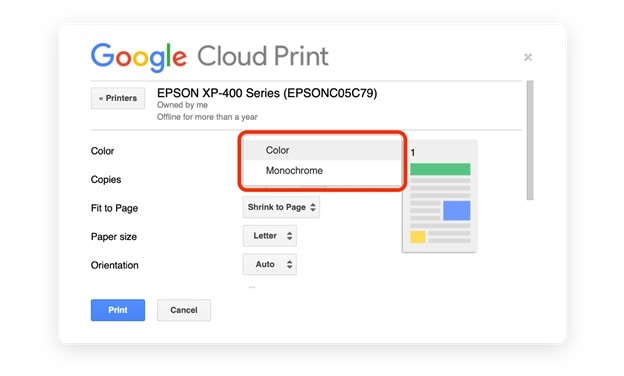
4. In the dialog window, choose the color option as Monochrome (you won’t see black and white or grayscale because of the terminology differences we mentioned earlier)
5. Finally, click the Print button to print the PDF in black and white on your Mac
Using Google Drive is relatively simple because it’s all tied into your main Google account, which makes sharing, downloading, and other actions relatively simple. However, if you’re looking for how to print in black and white on Mac PDF in a specific application such as Windows, you can do that by converting it into a Word file and printing it that way. This is explained in more detail in the next section.
Part 4: Using Word to Print a Black and White PDF on Mac
To print a PDF file from within Word, a copy must first be created that can display the file in the program. That means it will be converted from PDF to Word, while the original file remains the same. This is really handy when you need to original to remain in color but you need the printout as a black and white print. Here’s what you can do:
1. When you use File → Open in Word and you select a PDF, you’ll see a notification that a Word copy of the PDF will be created; accept this to open the file
2. Next, you can print the file as usual by clicking Print in the File menu
3. To print the document in black and white, go to File → Print
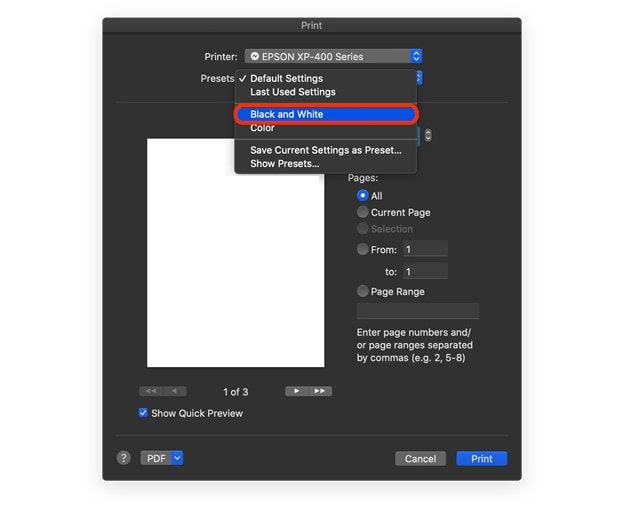
4. Under Presets, select the Black and White option, then hit Print
Using Microsoft Word for Mac allows you to edit the contents of the PDF file even if you don’t have a dedicated PDF editor such as PDFelement for Mac. Word handles PDF files pretty well, so unless the file has a complex mix of different types of content and elaborate alignment settings for the layout, using it to print PDFs in black and white on Mac shouldn’t pose any issues.
Wondershare PDFelement
Simplify how people interact and communicate with PDF documents using intuitive and powerful PDF tools.

Part 5: How to Create a Black and White Printing Preset
Presets are essentially a combination of settings that you would like to use again later. The feature is available for most printers that you’ll be using with your Mac. Each model might use different nomenclatures for this feature, such as grayscale vs. black and white, but the effect is essentially the same. Outlined below is the process to create such a preset on any printer connected to your Mac computer.
1. After opening the file in a PDF editor, click File → Print to display the Print dialog
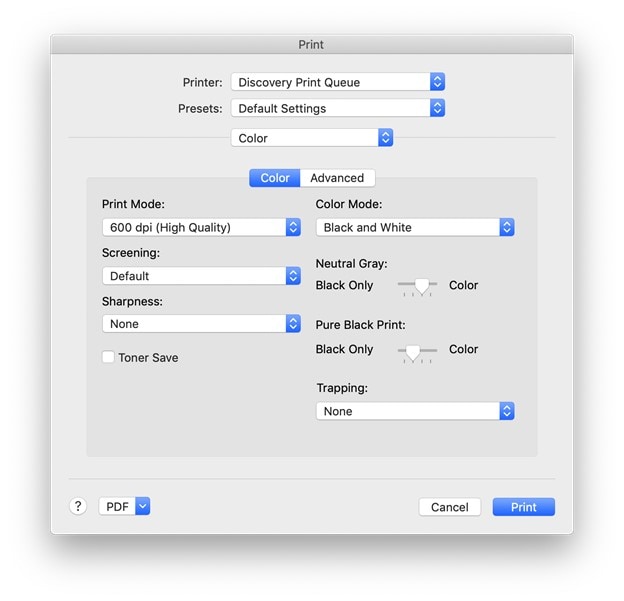
2. Next, go to the Color Mode option and choose the appropriate one for black and white printing - if you don’t see the option, you may have to click the Show Details button to reveal all options
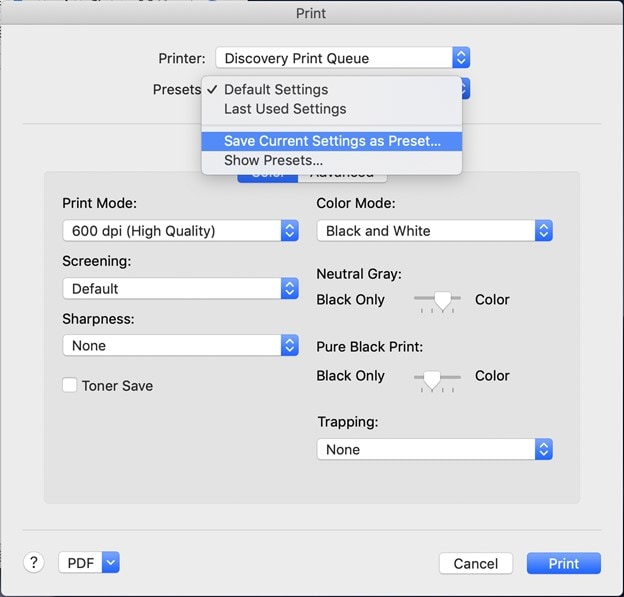
3. Before you print the document, click on the Presets dropdown and choose the option that says “Save Current Settings as Preset”
4. When you print a document, the black and white option will now be available in the Presets dropdown menu - use this every time you need to print a color PDF as a black and white document
Part 6: How to Troubleshoot Printing in Black and White on a Mac
Not everything goes smoothly all the time when printing a document on Mac, so here are the two most common issues and associated troubleshooting tips.
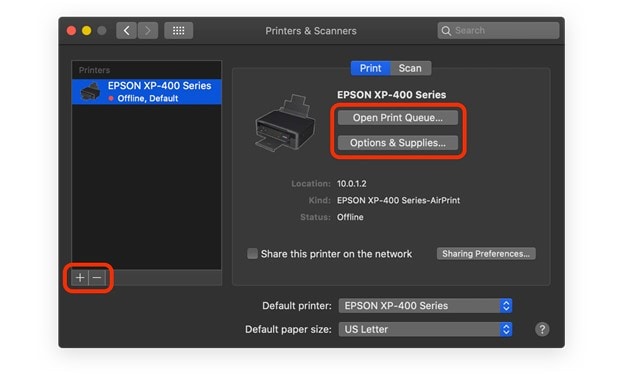
Issue 1 - Printer not showing in the list
Fix - In such cases, you may need to remove the printer and add it again in the preferences section for Printers & Scanners.
Process -
1. Click on the System Preferences icon in your dock or click the Apple logo on the top-left
2. Choose Printers & Scanners
3. Use the minus symbol to remove the faulty printer and then the + symbol to re-add it
4. Try printing a document again to see if the printer now shows up
Issue 2 - Nothing is printing despite having used the printer before
Fix - Change settings in the Print Queue or the Options & Supplies section
Process -
1. Open the Print dialog with the File → Print action from any Mac application that supports printing
2. First, click Print Queue and check the settings to see if you need to change anything
3. If you didn’t find anything, try the Options & Supplies button to see if there’s a problem there - you may need to change the paper tray selection or something else
In Conclusion
When handling large documents or heavy workflows, a solid PDF editor such as PDFelement for Mac or Adobe Acrobat DC for Mac is absolutely essential. The reason is that these powerful PDF tools can help with a whole lot more than just printing, and that includes accurate file conversions, intricate PDF edits, comprehensive annotation tools, file comparison, form management, file and page organization, viewing and reading, and much more. And if you’re looking for an affordable alternative to Adobe’s products, then PDFelement for Mac is the right tool for you because it’s a near match in terms of features but is available at a much lower price point.
 Home
Home

