 Home > Tips for PDF > How to Convert HEIF to JPEG
Home > Tips for PDF > How to Convert HEIF to JPEGHigh Efficiency Image File Format (HEIF) is a file format for individual images and image sequences associated with iOS. The HEIF files bare the extension. heif format. This file format is still unpopular, and you might find it difficult to open with many apps or operating systems. Therefore, you might consider converting it from HEIF to JPEG using a HEIF to JPG converter. In this guide, we show you how to convert a HEIF image to JPG on Mac.
Method 1: How to Convert HEIF to JPEG on Mac
When using a Mac operating system, you have two ways in which you can convert HEIF image to JPG thanks to Wondershare PDFelement - PDF Editor Wondershare PDFelement Wondershare PDFelement. With the first method, you will have to save the HEIF image to JPEG format directly. Here are the steps on how to Convert HEIF to JPG on Mac. The steps include:
Step 1. Go to "Create" Tool
Open the program on your computer. Now, on the home menu, click on "File" and choose "New" option. After that, select the "PDF from File" option to enable you to upload your HEIF file.

Step 2. Select and Import the HEIF File
Next, is to upload your HEIF files. Click on the folder with the HEIF files and then select a HEIF file. From there, click on "Open" button.
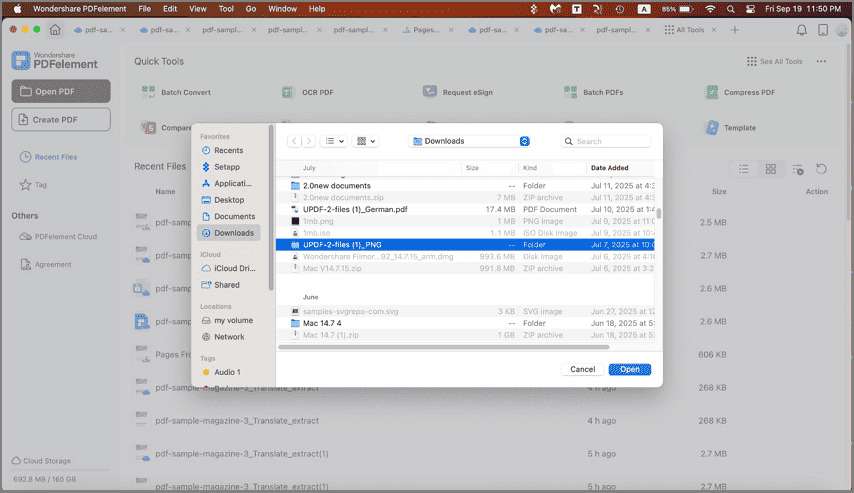
Step 3. Convert HEIF to JPG
Once you upload the HEIF image, go back to the "File" menu and then click on the "Export To" option. Choose the "Image" option and then select the "JPEG(.jpg)" format. By doing so, you will have converted HEIF to JPG format.

Method 2: How to Convert HEIF File to JPG
PDFelement also has another option in which you can convert HEIF to JPEG format. Here you will have first to save the HEIF to PDF then convert it to JPEG format. Here are the steps on how to convert HEIF to JPG using PDFelement HEIF to JPG converter.
Step 1. Drag the HEIF File into PDFelement
On the second option on how to convert HEIF file to JPG, you will have to use the drop and drag option to upload the file. Open the application on your Mac and then locate the HEIF file and then drop it to the program window and it will be uploaded immediately.

Step 2. Save the HEIF File as a PDF
Now, when the HEIF file appears on the PDFelement click on the "File" button and then select the "Save" button. This will enable you to save the HEIF file as a PDF file so that you can convert the PDF to JPG format directly.

Step 3. Click the "PDF Converter" Tool
Now that you have your HEIF file as a PDF file, you can now use the inbuilt PDF converter. On the top panel, click on the "Tool" menu and then choose "PDF Converter" under the batch process category.
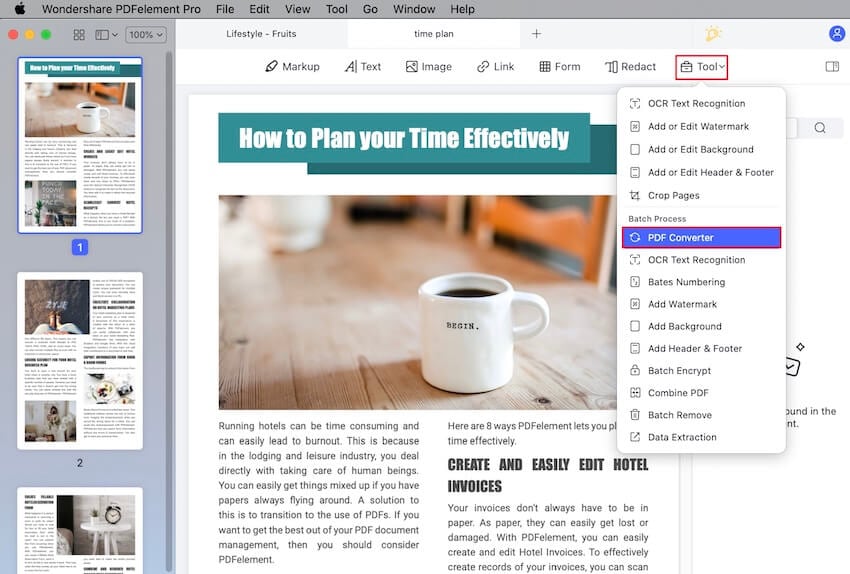
Step 4. Convert HEIF to JPG
A PDF Converter window will appear. Click on the "Add" button to add any other HEIF file to the program that you want to convert to JPG. Next, click on the "Format" menu and then choose "Image" format. Under the subformat, menu selects the "JPG(.jpg) option and then click on the "Apply" button.
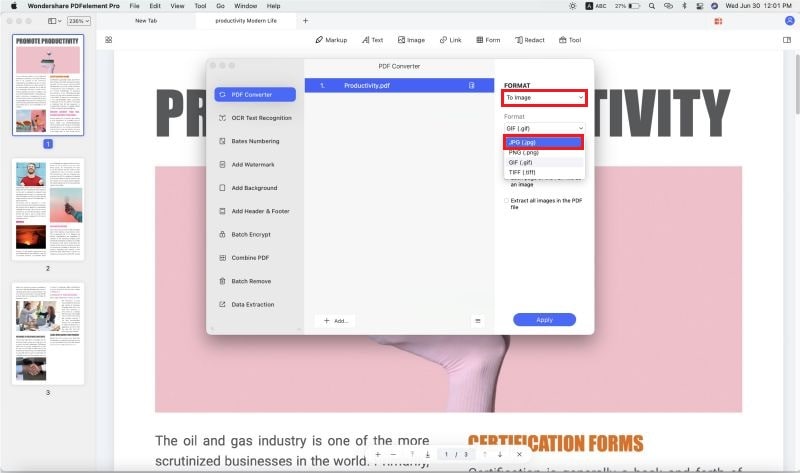
From there, your HEIF file will be converted to JPG format.
PDFelement is a PDF utility software that enables you to handle and manage your PDF files with ease. Although it is mainly used to handle PDF files, it can convert files like HEIF and PDF to Image formats like JPG, BMP, PNG, GIF and TIFF. You can either save the file or use the PDF converter tool within the program.
Moreover, this software is well designed to enable you to scroll, navigate and locate your files within your computer. Other than that, it is built with several features highlighted below.
- This software can create PDF files from various file format, existing PDF files, and from screen captures.
- You can use it to create PDF forms and fill out PDF form fields.
- It converts PDF file to other formats like PPT, Word, Excel, RTF, HTML and eBooks.
- Enables you to share PDF files via email attachments Airdrop, Notes, People and Messages.
- Redacts PDF file texts easily.
- Supports batch processing of PDF conversions, OCR recognition, redacting, watermarking, removal, adding headers, footers and background.
- Enables you to edit texts, links, objects, images, pages and change PDF background.
- Allows you to annotate PDF using drawings, shapes, text markups and comments.
- Protects PDF files with passwords and permissions.
- Allows you to personalize by adding digital signatures and watermarks.
- The OCR recognition feature enables you to scan PDF files to make them editable.
- Compatible with macOS X 10.12, 10.13, 10.14,10.15 Catalina, and 11 Big Sur
Free Download or Buy PDFelement right now!
Free Download or Buy PDFelement right now!
Buy PDFelement right now!
Buy PDFelement right now!
Related Articles
- How to Flatten PDF on Mac
- 3 Easy Methods to Send PDF to Kindle on Mac (Including macOS 11)
- How to Print to PDF on Mac
 100% Secure |
100% Secure |

Margarete Cotty
chief Editor
Comment(s)