 Home > Tips for PDF > How to Import PDF to Keynote on Mac
Home > Tips for PDF > How to Import PDF to Keynote on MacPDFs are one of the most widely used file formats because they can be easily shared without compromising formatting, layout, and graphics. However, not everyone has the right tools to read and edit PDF documents. If you don't have access to a PDF reader on your OS or OS X device, working with PDFs can be a challenge. Apple devices do have another option though, which is Keynote. In this article, we'll discuss how to import PDF to Keynote on Mac using a powerful and efficient PDF tool - PDFelement.
Steps for How to Import PDF to Keynote
Step 1. Open PDF File
Launch the program. On the Home window, click the "Open File..." button to choose the file you want to import. Or drag and drop the PDF document into the program window directly.

Step 2. Convert PDF File
Convert PDFs to a format compatible with Keynote. These include .pptx format, among others. Click "File" > "Export To" and select "PowerPoint" or "Image". Before converting, if you want to change the PDF content, you still can use this program to edit your PDF content as needed. Learn more about how to edit PDF on Mac here.

Step 3. Open PDF in Keynote
After converting, you can find the converted PPT file in the output folder. Right-click the file to choose "Open With" and select "Keynote" to open it directly.
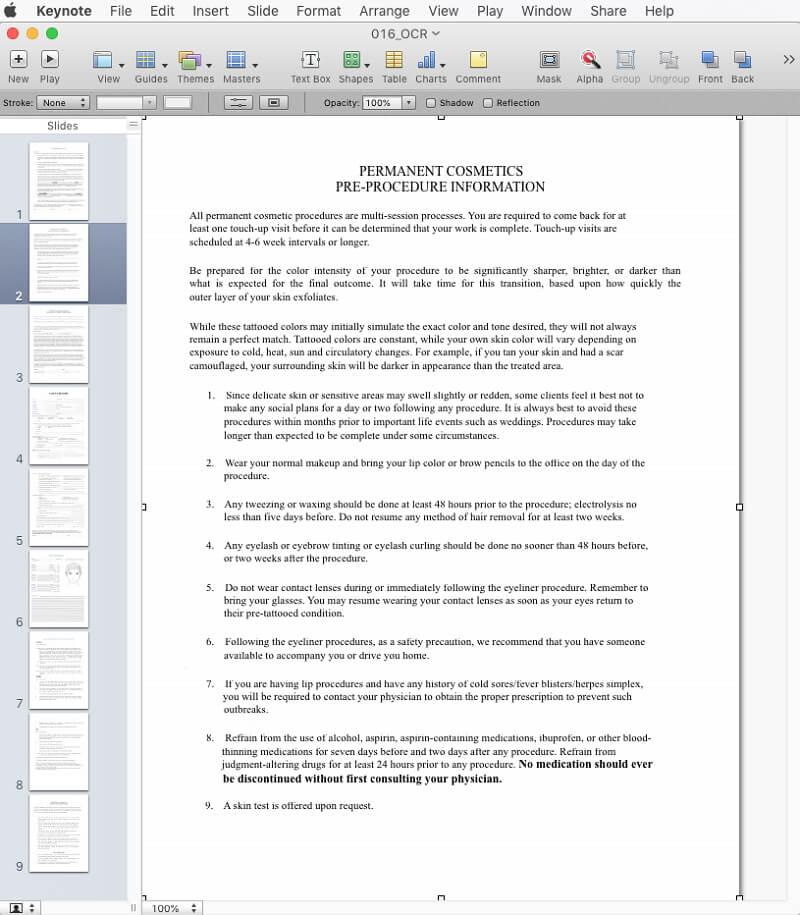
PDFelement is mainly used as a PDF editing tool that allows users to create, edit, and annotate PDF documents - this includes text, formatting, images, pagination, and others. Users can also add or remove Properties elements from their PDF documents and secure them with password and editing authorization. The most powerful feature is OCR technology that can turn scanned documents into searchable and editable PDF documents.
Steps to Open PDF in Keynote
Step 1. Open Keynote File
Launch the Keynote program on your Mac, and choose a theme to open.
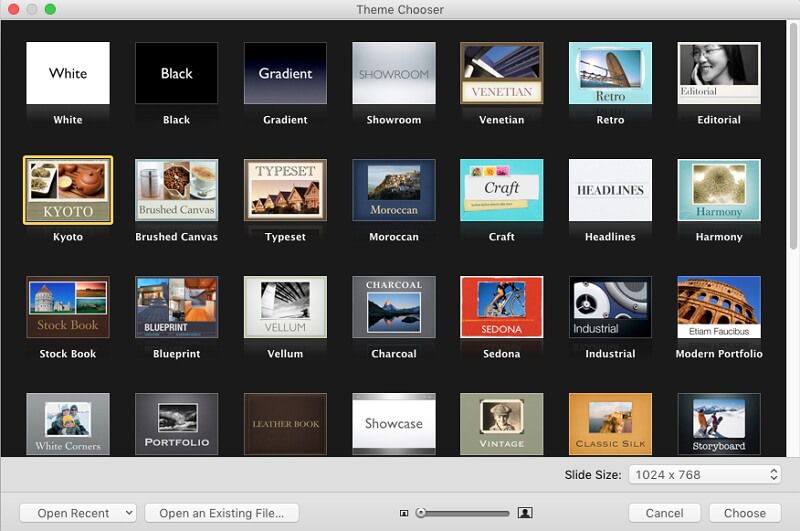
Step 2. Open PDF File
Open your PDF file in Preview, then drag and drop the PDF pages from Preview into the Keynote thumbnail bar one by one.
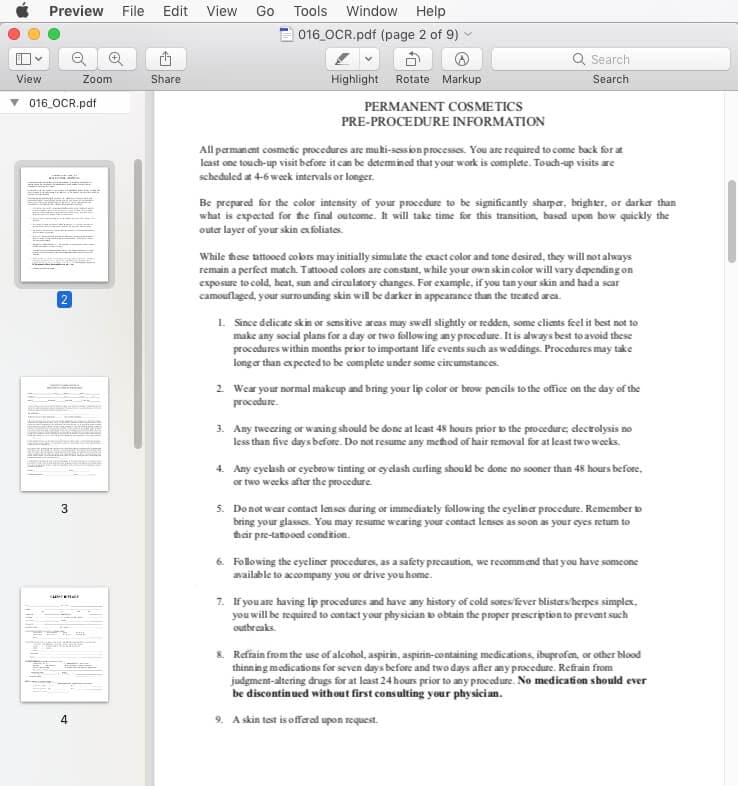
Step 3. Open PDF in Keynote
The PDF pages will now be opened in Keynote as images directly, and you can resize or move the page to the correct position as required.
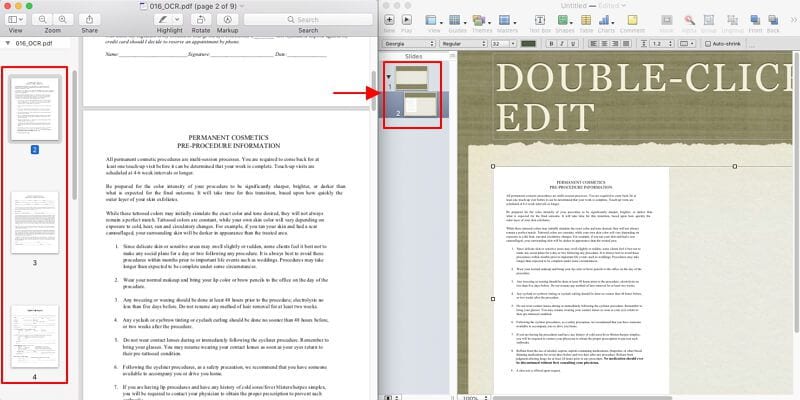
Free Download or Buy PDFelement right now!
Free Download or Buy PDFelement right now!
Buy PDFelement right now!
Buy PDFelement right now!
 100% Secure |
100% Secure |


Elise Williams
chief Editor
Comment(s)