








 One-Stop PDF Solution for Mac
One-Stop PDF Solution for Mac
Get PDFs done fast and smarter on macOS.
Seamlessly PDF Workflow on macOS and iOS
Work with PDFs anywhere across Mac, iPad, and iPhone.
Scan, edit, review, and sign PDFs with ease across Mac, iPad, and iPhone, all within one smooth Apple experience.
Scan on iPhone
Digitize contracts, notes, receipts, or any document with enhanced scans and instant cloud sync.
Edit on Mac
Make precise edits, fill forms, convert, or batch-process PDFs with professional all-in-one tools.
Review on iPad
Annotate, measure, and give feedback on PDFs using Apple Pencil for hands-on collaboration.
Sign anywhere
Finalize agreements and forms on any device, with signatures synced in real time.


Professional & AI-Focused
PDF Editor for Mac
Why choose
PDFelement for Mac?

Save 50% vs. Adobe Acrobat with pro PDF tools and batch features.

Work smarter with AI to summarize, translate, and chat with your PDFs.

All-in-one PDF solution – edit, convert, OCR, batch process, protect, and e-sign PDFs.

Seamless Apple Workflow – works smoothly on macOS 10.15+, Intel, and Apple Silicon, with full cross-device support.
news, trends, and updates!
Tips & tricks about PDF Editor
Simplified by AI.
Fast, easy, and affordable PDF editor. Convert, edit, sign PDFs, and more.
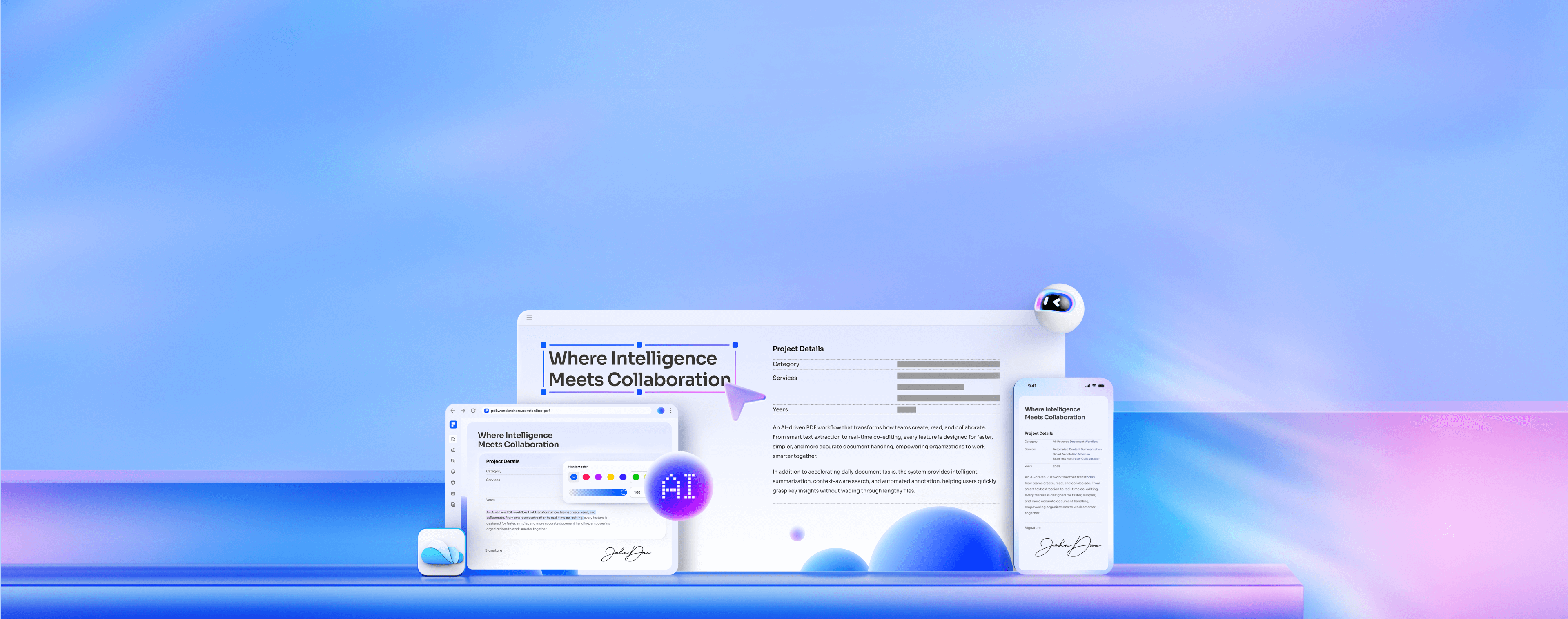


















































AI summaries speed up grading.
AI summaries on my Mac make grading research papers so much easier. I save time reading long essays and can spend more effort on student feedback.