 Home
>
Online PDF Converter
> How to Convert Scanned PDF to Word Online
Home
>
Online PDF Converter
> How to Convert Scanned PDF to Word Online
How do I convert scanned PDF to Word online? To effectively convert scanned PDF to Word online, the program should contain a special tool known as OCR, aiding in copying and converting text hidden in the rich media files such as pictures in the PDF. This article will offer detailed step-by-step guide to help you do the task.
How to Convert Scanned PDF to Word Online
HiPDF has now become a popular online scanned PDF to Word converter due to its ability to not only convert PDF to Word but also convert even the scanned PDF files. Furthermore, this online tool is a powerful PDF editor and manager. Isn't it amazing to know that HiPDF can also convert PDF into other file formats such as Excel, images, PPT and the vice versa is also possible?
Just like any other online tool, one of the advantages of using HiPDF is that you don't have to download any program to perform the conversion job and it is pretty simple to use. Let's now learn how to use HiPDF to convert scanned PDF to Word online free.
Step 1: Open your browser and go to the HiPDF official website. Click on the "OCR" option on the header.
Step 2: Select the scanned PDF file that you wish to convert to Word, drag and drop it on the program's website. You may also tap on the "Choose File" tab on the homepage, browse the document from the File Explorer window that will pop up and select it. More so this online PDF to Word converter with OCR allows the batch processing, that is you can select multiple files and convert them at once.
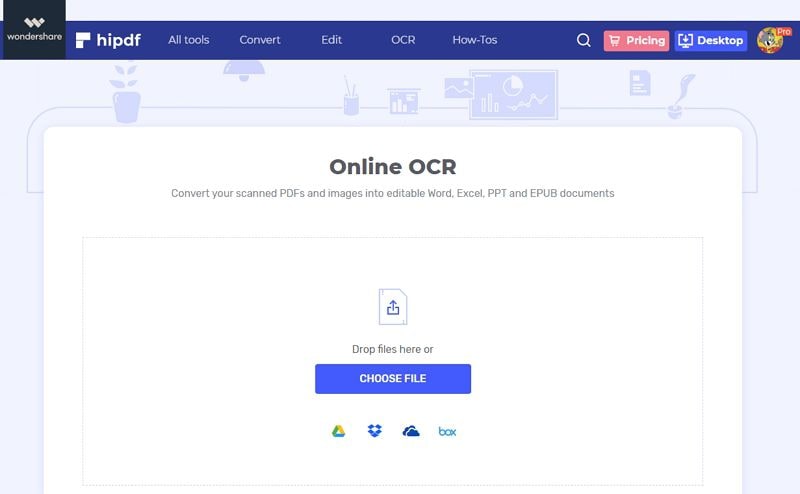
Step 3: Tap on the "OCR Setting". Choose the language of the document and then select "docx" as the output format. Click "Submit".
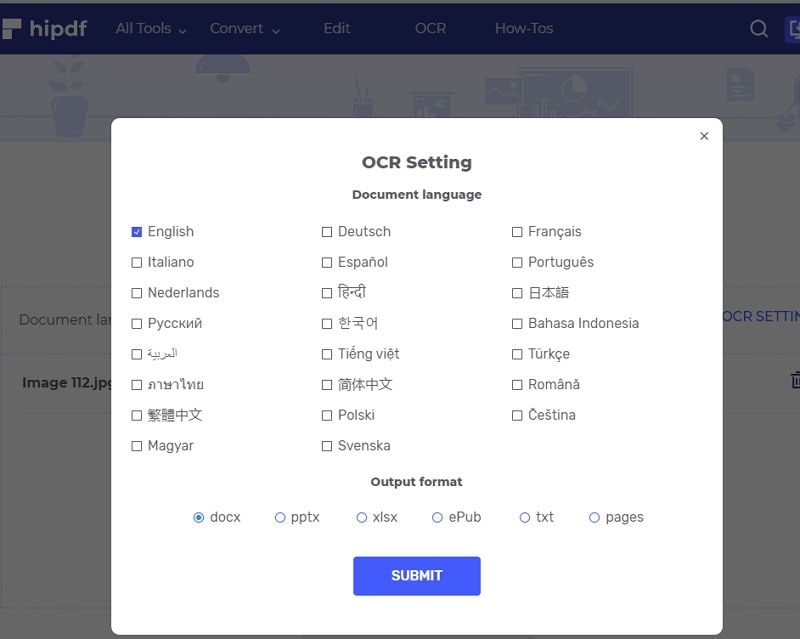
Step 4: Click "Convert". When all the scanned PDF files have been converted to Word document, then you can click on the "Download" button to save the new documents on your computer.
Using this online OCR PDF to Word converter is easy and quick and should only take just a couple of seconds to complete the conversion process.
How to Convert Scanned PDF to Word Offline
Wondershare PDFelement - PDF Editor Wondershare PDFelement Wondershare PDFelement is one of the software that has made it more popular. This alternative tool for free online scanned PDF to Word converter is by no doubt the best and most powerful PDF editor and manager. It is a multipurpose program that you can convert your PDF file into various formats, create and design document as well as editing it fully to bring out the best results.
PDFelement OCR stands for Optical Character Recognition and it is a powerful tool that can recognize and identify characters in digital images as well as a scanned PDF. More so, the OCR offers about 25 languages and from which you can convert your scanned PDF into several different languages. Let's take a look at how to convert your scanned PDF to Word document.
Step 1. Perform OCR
Drag and drop your scanned PDF from your File Explorer into the program's homepage. Alternatively, you can click on the "Open File" tab from the homepage, browse for the target PDF, and select it.
Immediately after a scanned PDF document has been opened, a notification bar pops up at the top of the Window. To efficiently and conveniently convert the scanned PDF into a Word document, then you can click on the "Perform OCR" tab.

Step 2. Select Language for OCR
Tap on the "Change Languages" button from the new window that pops up and specify the correct language from the provided list. Then click "OK".

Step 3. Edit After OCR
Click the "Edit" tab, you can then edit the contents of your scanned PDF according to your desire, including text, images, background, font size and watermark.

Step 4. Convert Scanned PDF to Word
Tap on the "Convert" tab just next to the "Edit" tab and select "To Word" from the submenu that appears below the control panel. In the new window, click "Save" to start the conversion.

Some of the main and key features of PDFelement include:
- It enables the editing of PDF elements, including the texts, images, font, watermarks, backgrounds, links etc.
- The markup tools help users to add notes, highlight, strikethrough, free-hand drawing, callouts etc.
- It Enables the conversion of PDF from/into other file formats such as Word, images, and HTML.
- It offers a password protection system ensuring the security of your PDF files.
- You can create, fill out, sign, share and send PDF forms.
- You can deal with multiple PDF files with the Batch Process tool.
- The OCR function can turn scanned documents into editable PDF files, extract texts from images.
- Data extraction from PDF tables to Excel spreadsheet.
Other Scanned PDF to Word Converter Online
In this section, we will take through the top 5 online PDF to Word converter tools containing the OCR tool, which efficient in recognizing characters in scanned PDF or digital image.
1. OnlineOCR
This program is a powerful PDF to Word online ocr tool with an intuitive and user-friendly interface. The user has a variety of input formats to select from such as PDF, JPG, Gif, and many more. The output formats that are offered and supported by Online OCR include Word, Excel, and Plain Text. The software offers a wide range of languages of about 46 in number. With this tool you can also upload large sizes of up to 200MB with ease and obtain the best result from OCR, and the document file should have a resolution of about 200-400 DPI.

2. Convertio
Here comes an another great and amazing PDF to Word converter online OCR tool. One of the outstanding features of Convertio is that you can upload images or PDFs from various places, such as computer, Dropbox, and even your Google Drive. This program supports a wide range of inputs from PDF, JPG, JPEG, and WEBP, and the user can also upload files in ZIP format to get rid of continuous selection and uploading of files or documents. Besides, Convertio allows conversion of a single page, multiple pages, or the entire PDF into other file formats.

3. NewOCR
We would doubt these top 5 online OCR PDF to Word converter tools if NewOCR is not among them. This program supports about 106 OCR languages and this simplifies the troubles you would have gone through to convert your PDF file. More so, NewOCR is among the countable websites that can recognize mathematical equations and formula thereby converting them appropriately and efficiently into other formats. The user can also upload multiple image files into the site and convert them at once.

4. FreeOCR
The user's privacy is at the most important, and in consideration with this free online PDF to Word OCR tool, you don't have to register or submit your email to access the services of the FreeOCR program. This tool is compatible and supports a wide range of input file formats in addition to PDF documents. FreeOCR websites offer about 29 OCR languages and this gives a variety of languages to translate your PDF into.
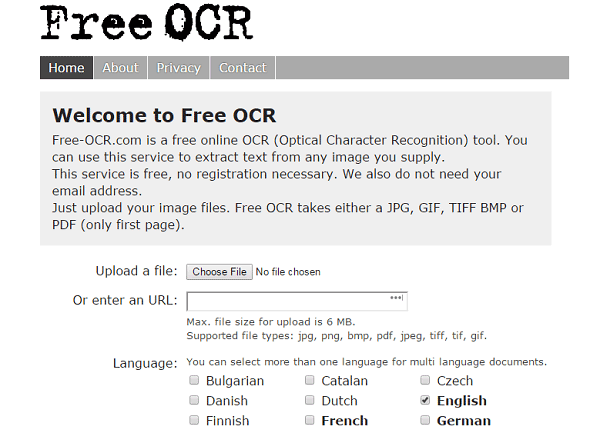
5. Scanned PDF to Word Online
This is also a free online OCR PDF to Word tool that quickly, easily and accurately converts your scanned PDF to Word, recognizing any character in the digital images and does not mess up with the format and page layout of your document. It offers a wide variety of output formats, some of which are DOC, XPS, TXT, and HTML. Scanned PDF to Word Online Converter is an entirely anonymous and secure tool, however, only a maximum of two pages can be supported for each uploaded file.
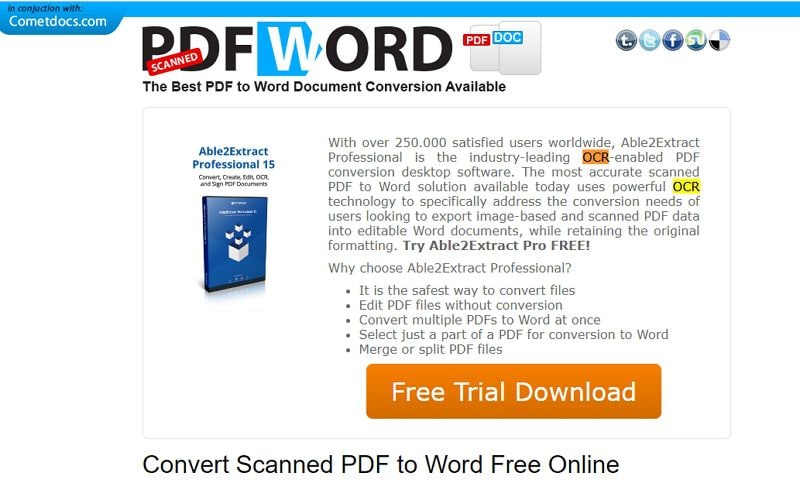
Free Download or Buy PDFelement right now!
Free Download or Buy PDFelement right now!
Try for Free right now!
Try for Free right now!
 100% Secure |
100% Secure | G2 Rating: 4.5/5 |
G2 Rating: 4.5/5 |  100% Secure
100% Secure




Margarete Cotty
chief Editor