PDFelement-Powerful and Simple PDF Editor
Get started with the easiest way to manage PDFs with PDFelement!
With optical character recognition (OCR), you may digitize PDFs or image-based PDFs and turn a scanned document into text. However, if you're unaware of the best tool to perform Handwriting OCR, you've come to the right place. In this article, you'll find the finest OCR Handwriting tool and how to achieve it. Let's get going!
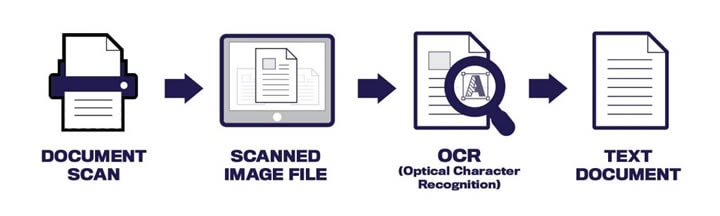
How Does Handwriting OCR Work?
A subset of OCR, handwriting recognition (sometimes called handwriting OCR or cursive OCR) converts handwritten text or instructions into an electronic equivalent in real time. These systems can recognize different types of handwriting by using pattern matching.
By handwriting, people mean both manuscripts and cursive writing. Manuscript texts are simpler to read since the letters are separated into distinct blocks. Cursive handwriting, on the other hand, is characterized by the joining of letters and other symbols. Because of this need, handwriting recognition systems must recognize each character properly. The OCR software generates better results by leveraging your dynamic movements.
OCR Handwriting on Windows Using PDF OCR Software
If you wish to find the best tool to perform OCR on your Windows PC, don't look any further! PDFelement is the best handwriting OCR tool that provides flawless results when converting handwriting to text.
Once you have PDFelement at your disposal, the subject idea is the least of your concerns. It can convert handwriting to text and has all the features necessary to make working with PDFs a breeze.
Price: $29.99
Supported OS macOS, Windows, Android, and iOS
Key features:
- It can convert handwritten text into editable digital text.
- Scan-to-text or searchable text in images is possible using optical character recognition.
- It has OCR handwriting recognition for more than 20 languages.
- The results you get with this application are of high quality.
Pros
Easy to use
Advanced features
Good OCR
Cons
Limited customization options
Step 1 First, download and install PDFelement to your PC. After that, either click the + button or drag and drop your PDF to upload.
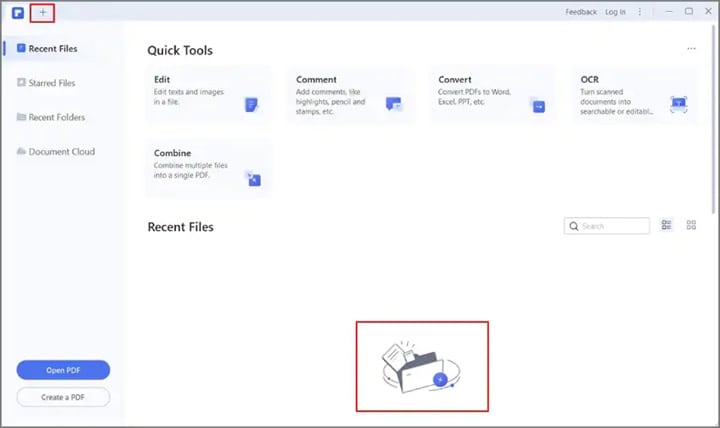
Step 2 To bring up the OCR window, choose Tool, then click OCR. Before performing this, get the OCR tool installed if you haven't already.
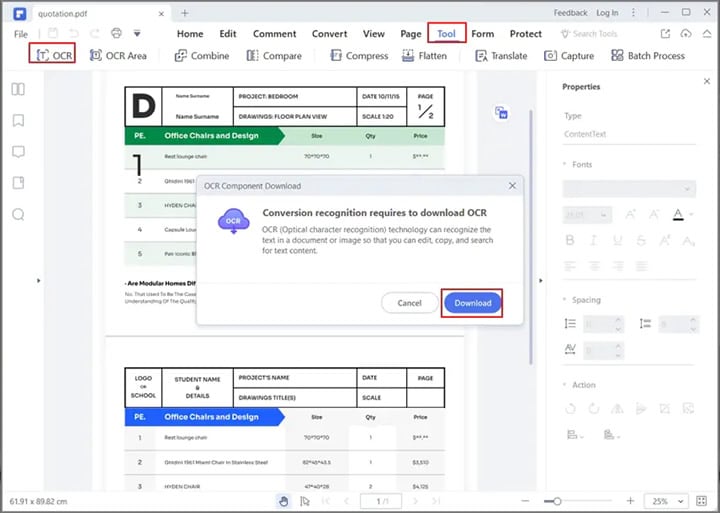
Step 3 If you want to do OCR on your content, select the Scan to editable text option and click the Change Language button. Click on the Apply button to complete the process.
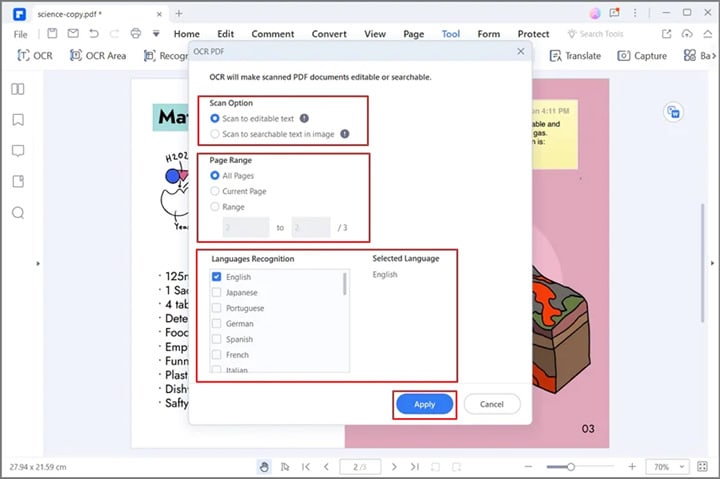
Step 4 Next, choose To Text from the drop-down menu next to Convert, and the handwritten file will be converted to text format.
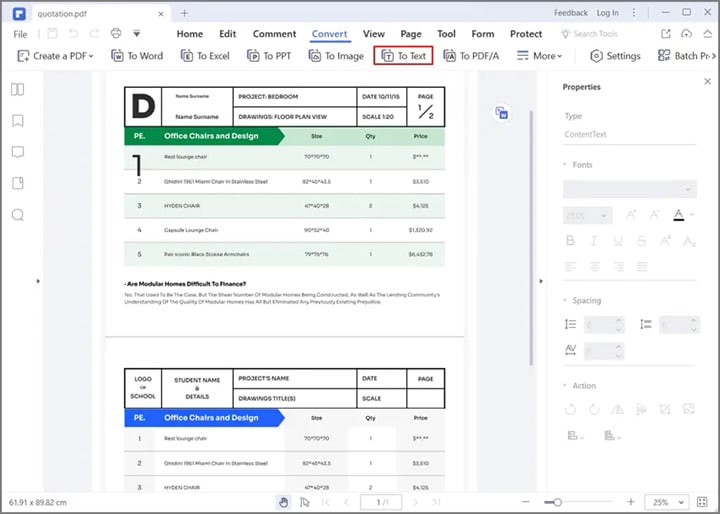
Perform Handwriting OCR Online
Want to perform handwriting OCR online? Here is a list of tools that you should try!
Use Google Drive
Google Drive is a free cloud storage service that allows users to upload and store data such as photographs, videos, documents, and more on the cloud. It's similar to a disk or flash drive, except it lives in the cloud rather than on your device. It also works for optical character recognition (OCR) of handwritten text.
Price: Free
Supported OS Windows, Linux, macOS, Android, and iOS.
Key features:
- It offers free services regardless of how many files you want to OCR.
- You may upload files in various formats, including scanned PDFs, JPGs, and GIFs.
- Google Drive OCR allows you to save an image-based file in seven different formats.
- It can read over 100 languages, including English, Chinese, Japanese, and German.
Pros
Easy sharing and syncing
Safe to use
Cons
No batch OCR
Step 1 Go to Google Drive, choose New, then File Upload in Google Drive to add a scanned PDF.
Step 2 Next, open the scanned PDF in Google Docs by right-clicking, selecting Open with, and then Google Docs. To make a scanned PDF usable in Google Docs, you must wait for Google OCR to finish processing the PDF's OCR.

Step 3 If you're using Google Docs OCR, you'll need to erase the PDF picture before making any edits to the freshly produced texts.
Step 4 To save the Google Drive OCR output, go to File and choose Make a copy or Download as.
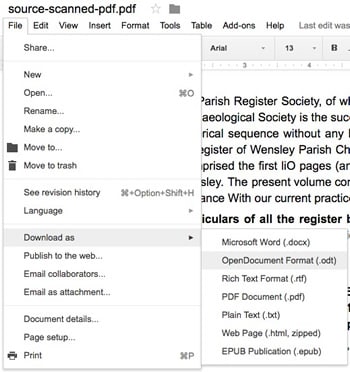
Use PenToPrint
PentoPrint is free software that takes a picture of a handwritten note on any device, runs optical character recognition (OCR), and outputs text that can be pasted into another app. Once you've converted your handwriting to editable text, it can be edited, searched, and synced with the cloud service.
Price: Free to $9.99
Supported OS Windows, macOS, Android, and iOS
Key features:
- With the help of this optical character recognition scanner, you can turn your handwritten notes into editable digital text.
- The converted digital text is compatible with any tool, database, or cloud storage service.
- It is possible to convert handwriting by importing images or PDFs.
- It has a user interface that is both intuitive and easy to grasp.
Pros
Free to use
Fast conversion
Cons
The free version only converts one page of PDF
Step 1 Go to PenToPrint in your preferred browser, and click on + to upload the file.
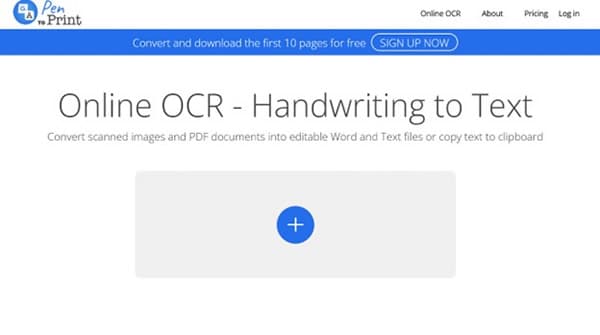
Step 2 Once the file is uploaded, click on Convert and wait for the OCR to complete.
Step 3 Once completed, you will get an editable text; click Download to save the result.
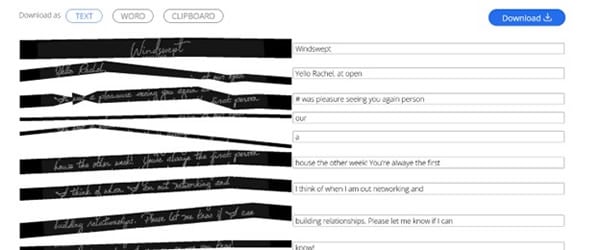
Best Handwriting OCR App for Mobile Devices
Do you wish to perform OCR handwriting on your smartphone? The following tools are your best bet:
Use Adobe Scan
Books, papers, business cards, and even whiteboards can all be scanned using Adobe Scan's many scanning modes. This OCR software recognizes phone numbers and web addresses and makes them active links. If you're in a rush and can't remember a phone number or website, you can easily snap a photo and look it up later using Adobe Scan.
Price: Free to $9.99 per month
Supported OS Android and iOS
Key features:
- It allows you to convert your scanned images to PDFs
- You can share the scanned files with other apps with ease
- It allows you to copy the recognized text through OCR
- It enables you to click on URLs, and phone numbers scanned with OCR
Pros
Converts your images to PDFs
Make URLs clickable
Cons
Not completely accurate
Step 1 After installing Adobe Scan, launch it. Take a picture of the handwritten note you wish to scan.
Step 2 Now, on the next screen, tap Select Text and wait for the conversion to complete.
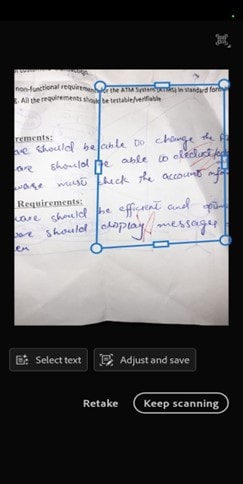
Step 3 Once the conversion is done, tap on Copy Text to copy the scanned text.
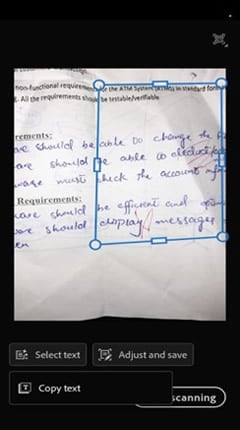
Use Notability
Notability is a note-taking app that works best with the Apple Pencil for capturing handwritten notes. It allows you to use many different types of brushes and paper. It has optical character recognition technology that can read text from pictures and scans and even transcribe handwriting. Moreover, mathematical and chemical expressions can be transformed into high-resolution, scalable graphics using Notability.
Price: Free to $15 per year
Supported OS iOS
Key features:
- The text will be the same size and colour as your handwriting.
- Twenty-two different languages are supported for the digitization of handwritten notes.
- The converted images can be resized, rotated, and text can be wrapped around them.
- You can go through the list of acceptable mathematical symbols and conversion rules.
Pros
A vast array of editing features
Scanned text is searchable
Cons
LaTex code is required to edit images
Step 1 On your phone, download and install the Notability app. After that, launch it.
Step 2 Now, tap on the Import icon, and hit the Document Scan. Start scanning your handwritten note.
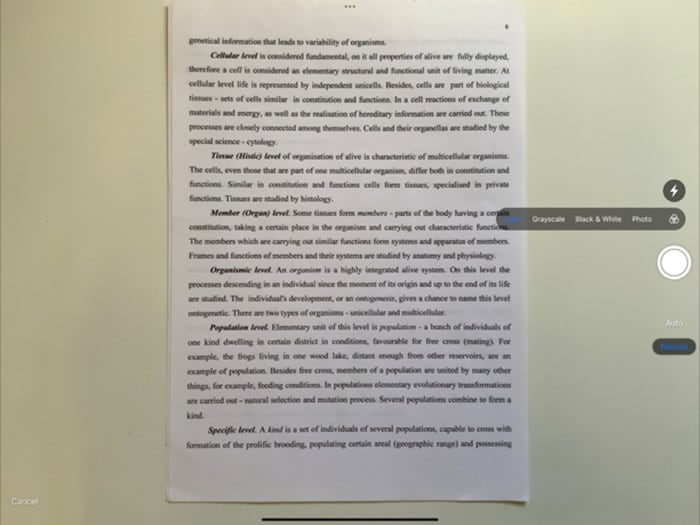
Step 3 Take a picture and tap on Keep Scan. Next, tap on Save as PDF. Open the PDF, and you can select, search, and edit the text.
Challenges in Handwriting Recognition
Although typical OCR technologies have been available since the 1970s, few recognize handwriting. Since everyone has their unique writing style, standard OCR software cannot read all handwriting. High-level, deep learning techniques and computer vision technologies are needed to correctly recognize these variants. The following are some common challenges experienced by handwriting recognition tools:
- For handwriting recognition, the higher picture quality is essential. However, OCR systems must support many image qualities, including those with low bit rates.
- The quality of handwriting images varies widely depending on the camera used to capture them. A common aspect of these photographs is a background image, which causes noise in OCR software and lengthens the processing time.
- Different individuals use diverse styles and alphabets of handwriting.
- If the characters are twisted, identifying them will be more difficult.
- Neighbouring symbols can be linked together.
Conclusion
With the introduction of OCR, it has become quite easy to edit handwritten documents. All you need to do is scan them and get the text into an editable form. However, some people are unaware of the right tools to use OCR technology. To help them out, this article has a list of some of the finest tools along with how to perform Handwriting OCR using these tools.
 Home
Home
 G2 Rating: 4.5/5 |
G2 Rating: 4.5/5 |  100% Secure
100% Secure



