PDFelement-Powerful and Simple PDF Editor
Get started with the easiest way to manage PDFs with PDFelement!
OCR (Optical Character Recognition) is one of the most convenient and effective ways of converting images to text. Instead of typing every single word manually from a scanned document, you can use various tools that enable unlimited conversions.
OCR enables you to convert images into editable text files for editing. This article will discuss some online and offline tools that are best for using OCR for Marathi.
In this article
Extract Marathi Text From Images Online Using i2OCR
Step 1Open the official page
Open a browser on your PC and enter https://www.i2ocr.com/free-online-marathi-ocr. Scroll down and select Image OCR.
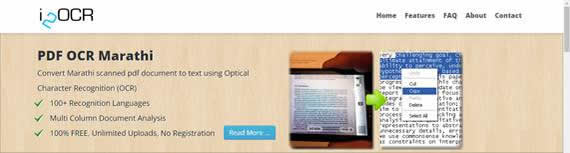
Step 2Select the language
Click on the Scroll down tab and select the language as Marathi.
Step 3Select the file
You have two options to select the image. Either you can choose a file from the PC or add the webpage URL with the Marathi image.
Step 4Extract the text
Before choosing Extract Text, click on the check box to let the system know that you are not a robot.
Within a minute, you will get the text as shown below. Now you can use it anywhere you want.
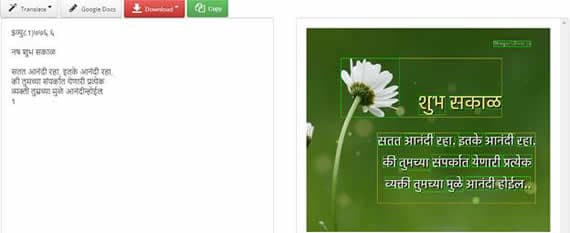
Limitations
- You can upload an image of size up to 10MB.
- It does not provide OCR for handwritten text.
Convert .JPEG, .PNG, .GIF or PDF to TEXT Using Google Drive
Google Drive allows you to convert images to text in Marathi. It is also a free medium for file conversion. Google Drive is supported on all OS. Google Drive supports maximum languages and automatically detects OCR's language. Moreover, Google Drive supports standard fonts perfectly for converting, and the text must be 10 pixels high for accurate results.
Step 1Sign in to Google Drive
Sign in to your Google Drive and upload a Marathi image on it. Click the New tab to upload an image.
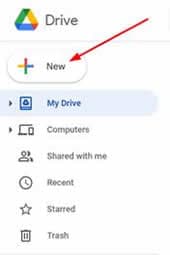
Step 2Open with Google Docs
After successfully uploading the image, right-click on it and select Google Docs in the Open With tab.
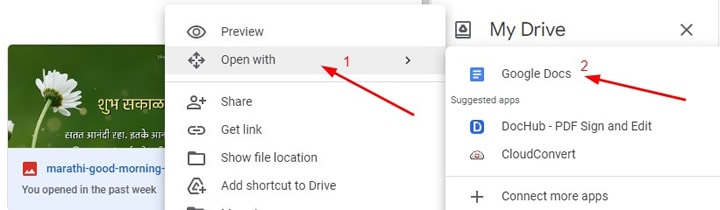
Step 3Get extracted text
A new tab will appear, including the Google Docs file. First, you will see the Marathi image, and below it will be the extracted text.
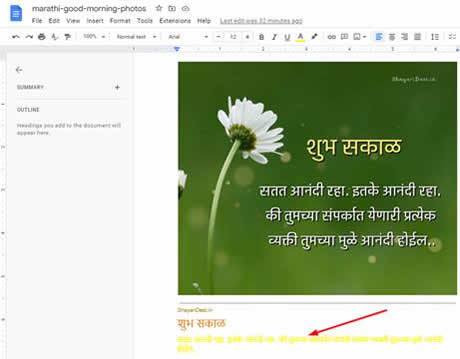
Limitations
- Only an image with a 2MB file size can be converted into text.
- The transcription is not perfect. It would help if you rechecked it once.
OCR Marathi images to Text for Larger Images Using an Online Converter
OCR Online Converter is another adorable tool for JPG to text converter Marathi. You can enjoy its premium version with unlimited access. It extracts the Marathi text in an image quickly. You can use this online software on any platform using a web browser.
Step 1Open the URL of the official web page
On any web browser, search https://onlineocrconverter.com/. You will reach the official page of an online tool—no need to sign up for free conversion. If you need to use the premium version, then register with your details.
Step 2Upload the file
Upload the image of the PDF file that you want for online OCR Marathi. You can also select the URL option if you have an online image.
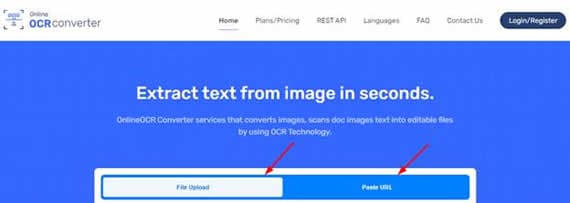
Step 3Select the language
Select the language as Marathi to get the image converted into text.
Step 4Convert and extract the text
After selecting the language, click on the Convert Now button to start extracting the text.
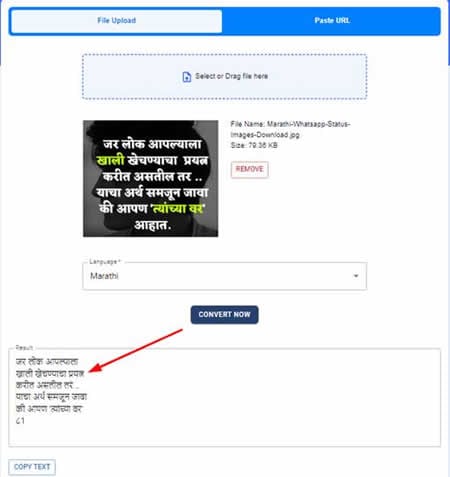
Limitations
- The free version can only convert five images per day into texton.
- The file size is restricted up to 5MB only.
Supported Languages: Like other Marathi OCRs online, it also supports over 100 languages.
Pricing: It is available for free but with limited access.
OCR Quality: It supports low-resolution images. It is also suitable for improperly scanned images and photographed images.
OCR Screen Text Using an Open Source Freeware: Capture2Text
Capture2Text is an interesting tool as an image to Marathi text converter. It is a bit more complicated than the other tools.
You must download the software on your Windows PC and install it for file conversions. It is free software to extract text for images.
Step 1Download and install the software
Download the software from https://sourceforge.net/projects/capture2text/files/Capture2Text/. Then, install it on your Windows PC by unzipping the downloaded file.
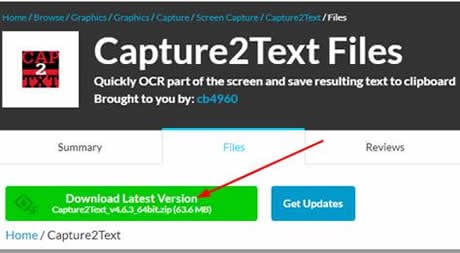
Step 2Download the language dictionary
Download the OCR language dictionary and unzip it to convert the Marathi image to text. Drag all the files into the tessdata folder and restart the software.
Step 3Select the text from the image
You have different shortcut keys to select the text from the image that you want to get. For example, use the Windows + Q key to start capturing the text from the image.
Step 4Select the language
Right-click on the OCR tray icon. Then, move to OCR Languages to select Marathi from the list of available languages.
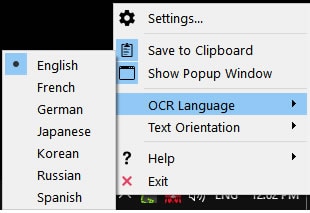
Step 5Save the text
Capture2Text will automatically copy the text on the clipboard. Use it wherever you want.
Limitations
- It is specialized software for you. For best results, you must have technical knowledge.
- A single error in a file or a single missing file can make it useless.
Supported Languages: Capture2Text supports multiple languages. Here is the list of supported languages that this pdf to text converter Marathi supports:
Supported Platforms: It is available for free but with limited access.
OCR PDF Tool for Other Languages – PDFelement
Wondershare PDFelement - PDF Editor Wondershare PDFelement Wondershare PDFelement is one of the best offline tools for converting images or PDF files into text. It is the fastest and cheapest way to convert files easily. It enables you to edit the PDF, add images and watermarks, change the background and add hyperlinks. You can use it freely to extract text from an image or PDF file.
Step 1Download and install the software
Open the web URL https://pdf.wondershare.com/ and click on download. Install it after downloading the software and sign in with your account.
Step 2Add the PDF file
Choose the PDF file from where you want to extract data. Click Open Files to select the file.
Step 3Scan the document
Click on Perform OCR to scan the document. Once it’s done, you can now edit the document. Just click on Edit to start the process.
Supported Languages: Wondershare PDFelement supports 20+ languages. Here is the list of languages: English, Portuguese, Japanese, Spanish, German, Italian, French, Bulgarian, Chinese Simplified, Chinese Traditional, Croatian, Catalan, Greek, Czech, Korean, Polish, Romanian, Russian, Slovak, Thai, Turkish, Ukrainian and Dutch.
Supported Platforms:
It has flexible support plans depending on the condition of your usage.
The quarterly Plan costs $29.99.
The yearly Plan costs $79.99.
Perpetual Plan costs $129.99.
Conclusion
This article discussed various tools used as a photo to text converter Marathi. All these tools are up to the mark, including i2OCR. Google Drive is not a tool specifically designed for this purpose; you can still convert files from it. The online converter tool is also simple and easy for extracting text from images.
If you need a good program to edit the Malayalam image converted to text, PDFelement is a fantastic option. It provides many helpful tools, such as translation from English to Malayalam. Also, PDFelement has its own OCR feature, and it supports plenty of languages.
 Home
Home
 G2 Rating: 4.5/5 |
G2 Rating: 4.5/5 |  100% Secure
100% Secure



