PDFelement-Powerful and Simple PDF Editor
Get started with the easiest way to manage PDFs with PDFelement!
Optical Character Recognition, or OCR, is a method of reading text from digital content. This includes scanned documents and photographs. OCR allows you to transform hand-painted text in images into a document that can be edited, searched, indexed, and stored. After all, going paperless has many benefits. Then all you need is an optical character recognition program.
OCR software supports many languages, so if you wish to convert your Bengali image to text, it is possible. However, if you're unaware of how to do it, you're at the right place. In this article, you'll discover the finest tools for Bangla OCR image to text along with their stepwise guide. Let's get started!

Comparison Table
Features |
i2OCR |
Bangla Scan |
Google Drive |
PDFelement |
| Price | Free | Free | Free | $29.99 |
| Platforms | Windows, Mac, Android, iOS, and Linux | Android | Windows, Mac, Android, iOS, and Linux | Windows, Mac, Android, and iOS |
| What We Like | Easy to use and works with every device | Generate the scan images for the Microsoft Word document | Stores your converted text into a cloud storage | Multiple customization tools |
1) How to perform OCR Bangla online
Want to perform Bengali OCR online? i2OCR is your best bet. i2OCR Bengali allows you to get the text from a Bengali image to text using the OCR technology without many mistakes. Extracted material may be easily revised in Google Docs or translated using Google or Bing's online translation tools with only a few clicks. When you use i2OCR, your input and output files are kept private. After a short time, usually, an hour, all input photos and output text files are erased automatically.
This tool's Extracted text shows identified text alongside the input source picture to examine misrecognized words. In addition, i2OCR examines the document's design and may pull text from many columns. However, the extracted text is not formatted.
Key Features
- It is compatible with most common image formats, including JPG, PNG, BMP, and more.
- 100+ languages may be converted from images to text with its help.
- It's free; you don't need an email address or sign-up, and you may upload as much as you like.
- It lets you import images from your computer's hard drive or online storage service.
Price: Free to use
Platforms It Support: Windows, Mac, Linux, Android, and iOS.
Pros
Can upload from URL
Can edit with Google Docs
Cons
The converted text is not so accurate
To perform OCR Bangla online via i2OCR, follow the steps down below:
Step 1 Go to i2OCR on your preferred browser, and select the Bengali language under the Select a Language tab.
Step 2 After selecting the language, you must upload the image file. You can upload directly from a URL or an image by selecting File. After that, click on the Select Image button to upload the image.
Step 3 Once the file is uploaded, click on the Extract Text button for the image to Bangla text.
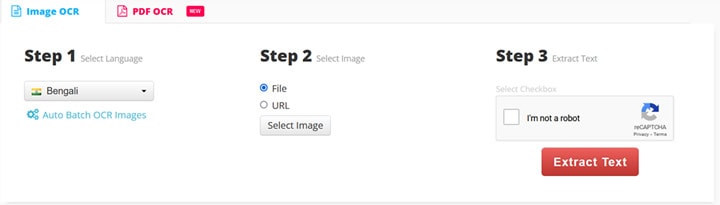
User Reviews: "It is such a good app and has cut my work in half by providing OCR for Bangla images."
2) Convert Bangla image to text on Android— Image to Text OCR Bangla!
Looking for a tool to convert images to Bengali text on your Android device? You'll get it in this section! You need a quality app tool, such as Image to Text OCR Bangla Scan. It is a free Bangla OCR software with many functions that are nice to users. After converting an image to text, this Bangla Text Scanner OCR allows you to modify the resulting text file. Moreover, it lets you compare the result with the original picture while editing.
You can also scan from a single page using this image to Bengali text converter. It converts scanned images to word documents and then shares those word documents in a variety of different ways. You can save papers in text format in storage and convert Word documents to PDF and text files.
Key Features
- It allows you to browse through all the images stored on the device.
- It performs well even when not connected to the internet.
- You can use it to transcribe large documents with paragraphs.
- It is quite simple to rename files.
Price: Free to use
Platforms It Support: Android
Pros
Simple Interface
Can edit the converted text
Cons
Only available for Android
To convert an image to Bangla text via Bangla Scan app, follow the steps below:
Step 1 First, install the Bangla Scan app on your Android device. After that, launch it.
Step 2 Now, tap on Gallery to upload the Bangle image from your phone's gallery. Navigate the picture and upload it.
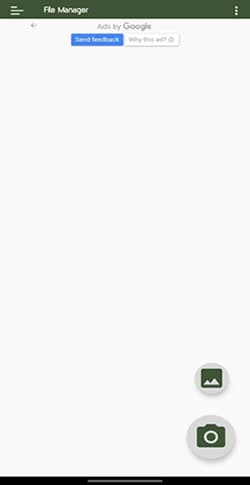
Step 3 Move the White Borders to select the image completely. After that, hit the CROP button at the top right.

Step 4 On the next screen, you will get the editable text and the original image. You can edit that text or copy it.

User Reviews: "It is amongst the best tool to convert image to text in the Bengali language."
3) How to OCR Bangla Image to Text without any software
Wondering how to OCR Bangla image to text without any software? You'll find the answer in this section! You can do OCR through Google Drive. Google Drive is a famous storage service that allows people to store their important files on cloud storage. Using Google Drive, you can safely store your files, read and edit those files from any device, and share those files with others.
There are situations when you need to edit the text in pictures. And by using its built-in optical character recognition software, Google Drive can fix this issue and pull text from any image or PDF file. This can be seen by using the search option; every search will include all of the text inside a picture, which is essentially magic.
Key Features
- It allows you to store your essential files in cloud storage.
- It provides 15GB of free storage, which can be extended by buying premium plans.
- You can convert the Bengali image to text using Google Drive.
- It lets you sync your files from various social platforms.
Platforms It Support: Windows, Mac, Linux, Android, and iOS.
Pros
Free to use
Syncs files
Cons
File size limitations
To perform OCR Bangla image to text using Google Drive, follow the steps below:
Step 1 Go to Google Drive. To upload a Bangla image to Google Drive, open the menu and choose New, then File Upload.
Step 2 Then, pick Google Docs from the drop-down menu of Open with after right-clicking the uploaded image. Simply waiting for Google OCR to complete processing the scanned PDF's OCR will make it functional in Google Docs.
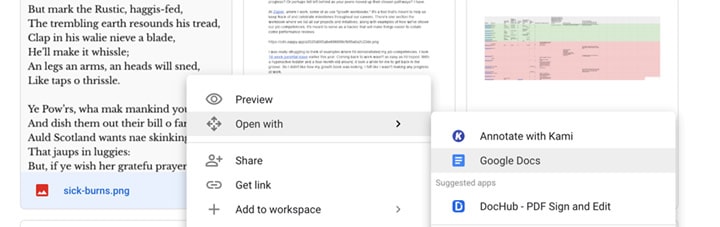
Step 3 Using Google Docs OCR necessitates removing the image before changing the newly generated texts.
Step 4 Select Make a copy or Download as from the File menu to save the OCR results from Google Drive.
User Reviews: "It's incredibly simple—if you don't already have an account, create one and convert your picture to text."
How to OCR Bangla Image to Text Quickly— Try PDFelement!
Want to convert your PDF to text? Look no further than PDFelement. PDFelement is, without a doubt, the most effective tool for fixing PDF problems in other applications. PDFelement can also guarantee that managing PDFs is a breeze. PDFelement is one of the finest tools available, producing results that are nothing short of spectacular.
PDFelement is constantly improved by a hardworking team of experts so that you can achieve the finest possible results quickly and easily.
Key features:
- If you want to be sure that your encrypted PDFs can be accessed without trouble, you can.
- It can be used to modify the PDF files' visual content.
- Converting handwriting to text is possible with this tool.
- Using this tool, your PDF's text can be edited once you perform OCR.
Language It Supports: English, Portuguese, Spanish, German, French, and many more.
How To Perform PDF OCR Using PDFelement
Step 1 Go to the official page of PDFelement, and download and install the tool. Once installed, launch it on your PC.
Step 2 Simply drag and drop your PDF from your computer into the interface. Alternatively, you can use the + button.

Step 3 To bring up the OCR window, choose Tool, then OCR. Once OCR has been launched, select the Scan to editable text option to proceed.
Note: Make sure that you have the OCR installed before doing this
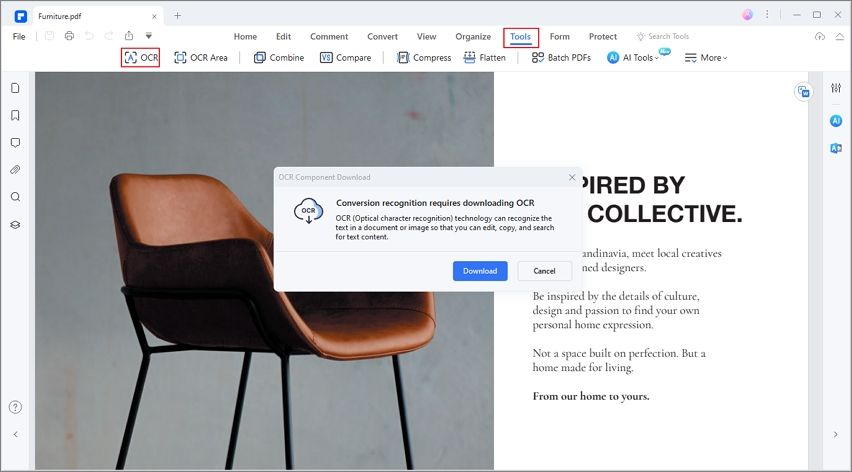
Step 4 To conduct OCR on PDF's text language, click the Change Language button. After selecting the language, hit the Apply button.

Step 5 Next, you can convert the PDF file to a text file by selecting Convert and clicking To Text. Furthermore, you can click the Edit button just before you convert to make any necessary changes.

Conclusion
In life, there are many situations where you want to edit the text. And OCR has made life easier for people who wish to get editable text from an image. However, the challenge is converting an image to text in a language other than English, such as Bengali. But we hope that you know the tools to perform OCR Bengali after reading this article. Moreover, we recommend using PDFelement if you wish to convert PDF into an editable text form.
 Home
Home
 G2 Rating: 4.5/5 |
G2 Rating: 4.5/5 |  100% Secure
100% Secure



