PDFelement-Powerful and Simple PDF Editor
Get started with the easiest way to manage PDFs with PDFelement!
Jobs converting images to text are plentiful on the internet and may pay well. It's not only about finding work; you'll also find other uses for text extraction. Extracting text from a picture is laborious and time-consuming if you manually type each word. PDF to Gujarati text conversion solutions are available, and they are excellent.
These applications include OCR technology, which can automatically retrieve information from images. This article will discuss only the best PDF to Gujarati text converter tools. They are free and paid, depending on the quality you need.
Top List We Picked for You
How To Use I2OCR for Extracting Gujarati Text?
As a web-based file converter with various options for working with PDFs, i2OCR is an invaluable resource. i2OCR enables you to split, merge and organize PDF files. This free tool can also convert Gujarati image to text. With i2OCR, you can extract the text of more than 100 languages it supports.
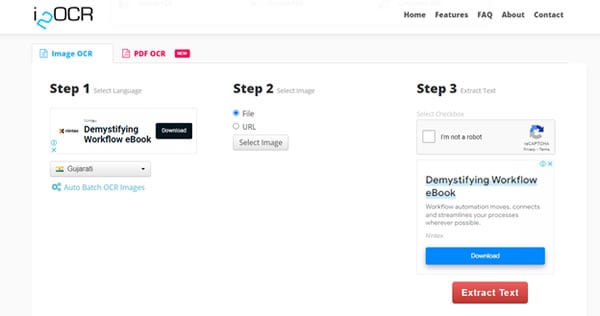
Let's discuss the basic background of i2OCR Gujarati. Then, you will know the steps to convert Gujarati images to text using this tool.
Supported Platforms: I2OCR supports all platforms. It only requires a web browser to work.
Supported Languages: It supports more than 100 languages for OCR, including the Gujarati language.
Pricing: It is 100 % free to use.
Step 1Open the Web link
Go to https://www.i2ocr.com/pdf-ocr-gujarati on any web browser. Scroll down and click on PDF OCR to select the language for text extraction.
Step 2Select a File or URL
Select any option from the file or URL. If you want to choose a file from your PC, click the File option. Then click on 'Select PDF' to select the PDF file.
Step 3Start Conversion
Click on PDF to image, and your PDF file will convert into the image.
Step 4Extract text from the image
Click 'Extract Page Text' to extract the Gujarati text from the paper. You can copy the text to create a new piece for exams within a few minutes.
Pros
You can extract unlimited text from images.
It is a fully secure tool and does not share your data with anyone.
Cons
It does not recognize handwritten text.
You cannot select one file at one time for text extraction.
How To Extract Gujarati Text From Images for Free Using TypeInGujarati?
Another service that uses OCR to turn Gujarati-language photos into text is TypeInGujarati. It has been optimized for making text extraction from Gujarati documents as simple as possible. You may also use TypeInGujarati to change fonts and get Gujarati fonts. Converting the visual text to audio for Gujarati is a possibility. You can save or share the text on your preferred social networking sites.
Supported Platforms: It is supported on all devices, including PC, Mac, iPhone, and Android.
Supported Languages: English and Gujarati.
Pricing: It has no premium offers. You can use it for free.
Step 1Open the Web Page
Go to https://typeingujarati.com/ on any browser. Then, click on the image to text tab from the Menu to select 'Image to Text Gujarati'.
Step 2Select the Image
Click on the image tab to select a Gujarati image for text extraction. You can also select more than one image if required.
Step 3Copy the Image
After clicking, you will see the image on the left and the text on the right side. Copy the image and use it anywhere.
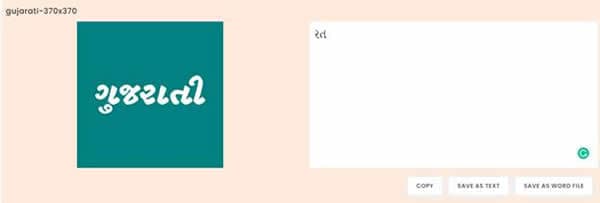
Pros
You can extract multiple images at one time.
It allows unlimited conversions per day.
Cons
It cannot extract text from other languages.
Is Google Drive / Google Docs Also Helpful in Extracting Gujarati Text?
The widespread adoption of Google Drive as a data storage platform has raised legitimate concerns about the platform's security. Google Drive isn't limited to only storage for documents. When converting images into text in Gujarati, this program is free and boundless in its potential uses.
Supported Platforms: Computer, Android, iOS devices.
Supported Languages: It supports more than 150 languages.
Pricing: Google Drive is free to use as far as image-to-text conversion is concerned. You can save up to 15GB of data for free. It charges $2 for 100 GB.
Step 1Open Google Drive
Open Google Drive on your computer and Sign Up with your Google account.
Step 2Upload the Image
On Google Drive, click the 'New' Tab and select a Gujarati image. The image will upload on the Drive.
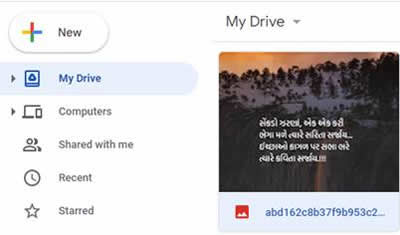
Step 3Open the Image in Google Docs
Right-click on the image and move to the 'Open with' tab. Then click on Google Docs, and your image will open in a doc file with the text to edit.
Pros
Google Drive provides a user-friendly interface for converting images to text quickly.
Google Drive provides free and unlimited image conversion.
Cons
Google can access your email and files and even your sensitive information.
You need a premium package to extend the storage capacity.
Can Capture2Text Be Used Online for Extracting Text From Gujarati Images?
Capture2Text is not an online service but a program that works exclusively on Windows PCs. Source Forge creates the software. It can extract text in a number of languages. It's a program you may install on your computer and use to convert photos into text in the Gujarati language.
Supported Platforms: It supports Windows 7, 8, 8.1, and Windows 10 only.
Supported Languages: It supports more than 100 languages, including Gujarati.
Pricing: It is free to use on Windows.
Step 1Download the software
Open a web browser and the official page to download the latest Version. Here is the link https://sourceforge.net/projects/capture2text/files/Capture2Text/.
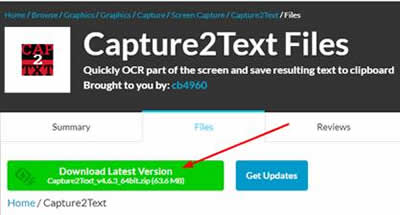
Step 2Launch the Capture2Text
It requires no installation. Unzip the file and double-click on the file name Capture2Text.exe.
Step 3Install the Additional OCR Languages
Download the dictionary from an official web page and open the Zip file. Select all the extracted files and move them to the 'tessdata' folder.
Step 4Select Image and Text
Select any image from the Gujarati language and move the mouse pointer near the text. Then press 'Windows + E'. The tool will automatically select the text, and the result will save in the clipboard to use elsewhere.
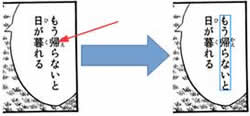
Pros
Shortcut keys help manage tasks in less time.
It can be used with a USB drive and does not require installation.
Cons
It is a complex tool that needs technical knowledge to use.
It does not support mobile devices.
What Is PDF24 for Image Extraction?
PDF24 Tools is another online application for converting images into text, like i2OCR. It's a free program that allows you to modify every aspect of your PDF. Changing a picture into PDF format generates a new PDF file. When saving as a PDF, you can eliminate the image's background.
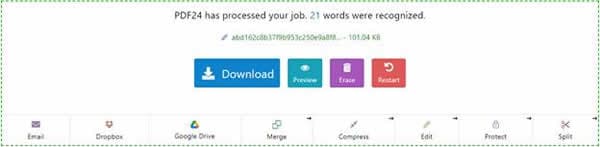
Supported Platforms: Compatible with all famous OS, including Mac, Linux and mobile devices.
Supported Languages: Supports almost 100 languages.
Pricing: Charge nothing for using it, even unlimited.
Step 1Open the Web Page
Open the web page with the web link https://tools.pdf24.org/en/ocr-pdf.
Step 2Choose Files
Click on Choose Files button to select a Gujarati image from your PC.
Step 3Select the Language and File Format
Select the language as Gujarati and output format for your extracted PDF file, and then press the 'Start OCR' button. Make additional changes if you require.
Step 4Download the File
You can now download and save the file in Google Drive to extract text from the image.
Pros
It is free and unlimited to use.
You can download the desktop version for offline use.
Cons
It does not extract blur images.
No font styles are available to edit the text while extracting.
Best Alternative to OCR tools for extracting text in widely used Languages
Wondershare PDFelement - PDF Editor Wondershare PDFelement Wondershare PDFelement is the most effective way to utilize OCR for many languages. However, it is well-known for all the widely-spoken languages in the globe, despite lacking support for the Gujarati language. PDFelement is the most efficient, trustworthy, and inexpensive tool for converting PDF files into text. It has a slick design that's easy to navigate and understand.
Supported Platforms: It is available for Windows, iPhone, Android, and Mac OS.
Supported Languages: It supports almost all popular languages like English, Japanese, Chinese, French, Spain, German, Portuguese, Bulgarian, Greek, Russian, Ukrainian, Thai, Turkish, Roman, Catalan, Croatian, Korean, Czech, Polish, Dutch, and Slovak.
Pricing:
Free version for basic features.
The quarterly plan costs $29.99.
The yearly plan of PDFelement is $79.99, while the perpetual plan costs $129.99.
Features:
- You can edit and read PDF files using PDFelement.
- You can create and protect PDF files using this tool.
- You can also extract the data, i.e. text from a PDF file using PDFelement.
Step 1Download the application
Download the WonderShare Application on your Windows PC and launch it.
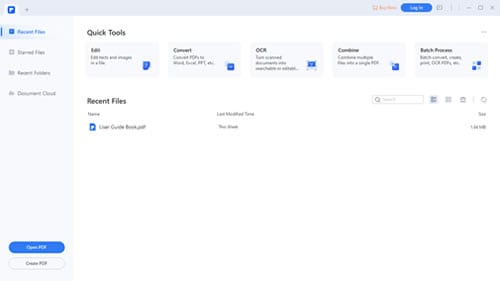
Step 2Select OCR Tab
At the top Menu list, you will see the OCR tab. Click on it to select the language. Also, select the PDF file.
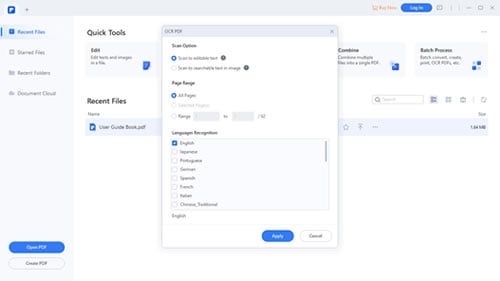
Step 3Wait until the OCR processing Completes
Click on the Apply button, and the OCR will start processing. Within a minute, your new PDF file will be ready to edit the text.
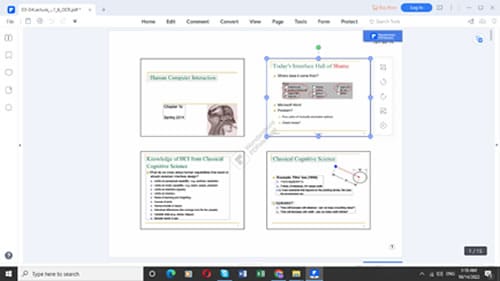
Note: You may use the Premium Version to enjoy the unlimited and unique features of the PDFelement tool to make your work perfect.
Conclusion
This post explored the best tools for extracting pictures from Gujarati text in this post. I2OCR and Capture2Text are the two of them. These tools are generally free and consequently do not deliver excellent results. You need the Wondershare PDFelement application on your devices and use it to manage the work effectively with unlimited access at a fair cost.
The primary reason for PDFelement support is its institutive user interface so that a regular person can operate it. PDFelement takes a few seconds to complete the text extraction process.
 Home
Home
 G2 Rating: 4.5/5 |
G2 Rating: 4.5/5 |  100% Secure
100% Secure



