 Home
>
macOS Tips and Tricks
> 10 Best Things to Do before Upgrading to macOS 12
Home
>
macOS Tips and Tricks
> 10 Best Things to Do before Upgrading to macOS 12
Installing the new operating system from Apple, macOS 12, is quite tempting and exciting. However, one of the most challenging tasks is how to prepare your mac for macOS 12 or any other new version of macOS after Apple’s release. There are certain things you must do before upgrading to macOS 12 because it is an improved version of macOS 11. The new desktop operating software has new features and a different look, which you should definitely enjoy at the right time. This article explores the 10 most important things to do before installing macOS 12 for good preparation and to be informed.
What to Do before Upgrading to macOS 12
1. Learn More about macOS 12
Learning more about macOS 12 is among the first things you must do before upgrading to macOS 12 because it is important to understand what exactly it has to offer, in comparison to the macOS in use. Apple Company is known for releasing beta versions of the succeeding OS software version to Apple developers and the public within the months of June to September every year. It is advisable that you use this period to check out the features of the macOS 12 and get comfortable with having them running on your Mac.
2. Back Up Your Computer
Backing up your Mac is also among the most important things to do before installing macOS 12 update. A back up of files and folders should be carried out before performing any important update on your Mac to avoid accidental loss of files. If not, you stand a chance of losing all your files. There are various options such using a backup disk, manually copying files to external drive or using cloud backup.
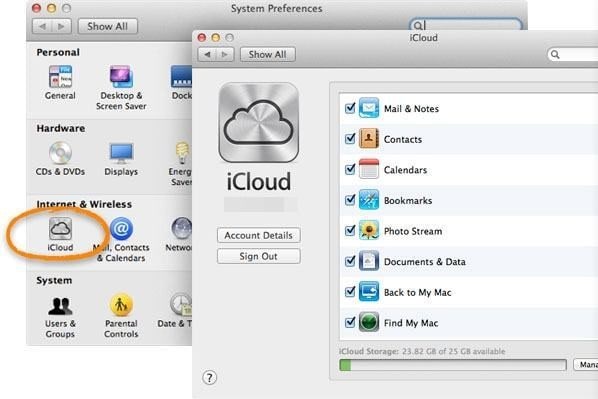
3. Master Your Passwords
Consider mastering your passwords in the process of how to prepare your mac for macOS 12. You passwords are important because they will be required to log in to your computer after installing macOS 12, as well as to log in to your Apple account, and apps and services. You can simplify this process through password managers like LastPass, 1Password or even Apple’s built-in manager, which store this information for you.
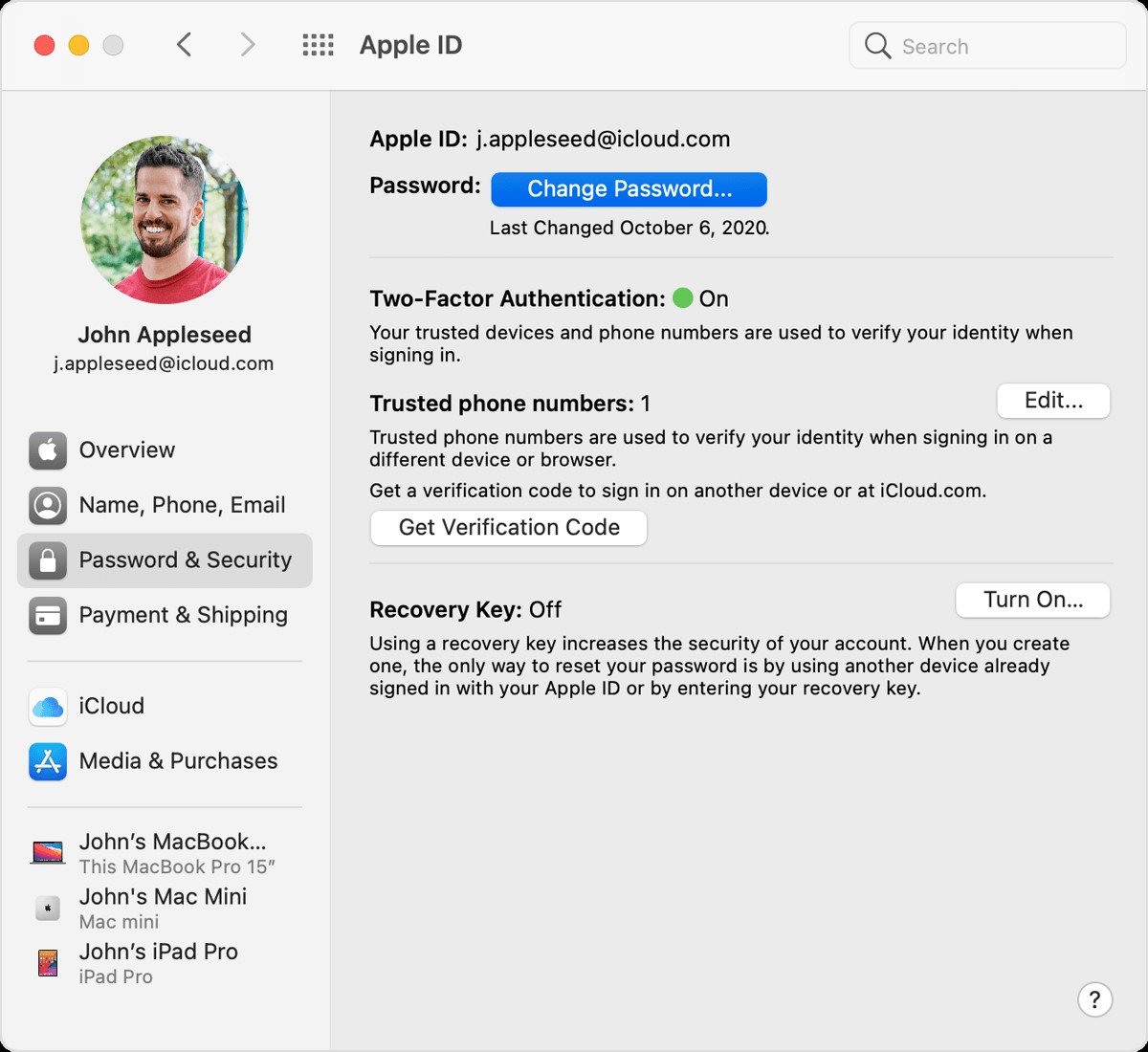
4. Make Sure the Apps Are Compatible.
Checking on app compatibility is among what to do before upgrading to macOS 12, if you’re using special 3rd party apps. If you find compatibility issues, consider checking again regularly for software updates. In some cases, third-party app developers might not yet have finished developing a Big Sur compatible version, and in rare cases it may not be possible to make their apps compatible. Any software that’s actively developed by Apple should be fully compatible with macOS 12.
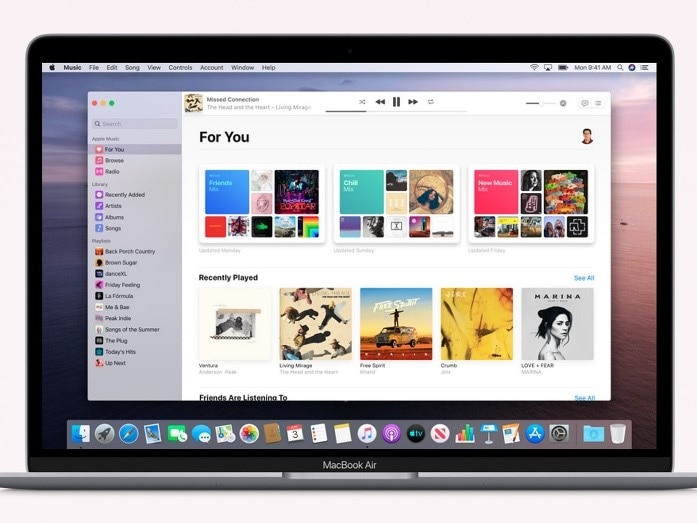
5. Use Disk Utility To Scan Your Hard Drive for Issues.
Installing macOS 12 into a Mac that has numerous issues is not advisable, and so running a scan using disk utility is among the essential things you must do before upgrading to macOS 12. This procedure is not entirely a thorough test. However, it is still recommended because it is easy and fast and helps Mac fix some issues on its own. Use Spotlight to search for Disk Utility. Once open click on Macintosh HD > First Aid > Run.
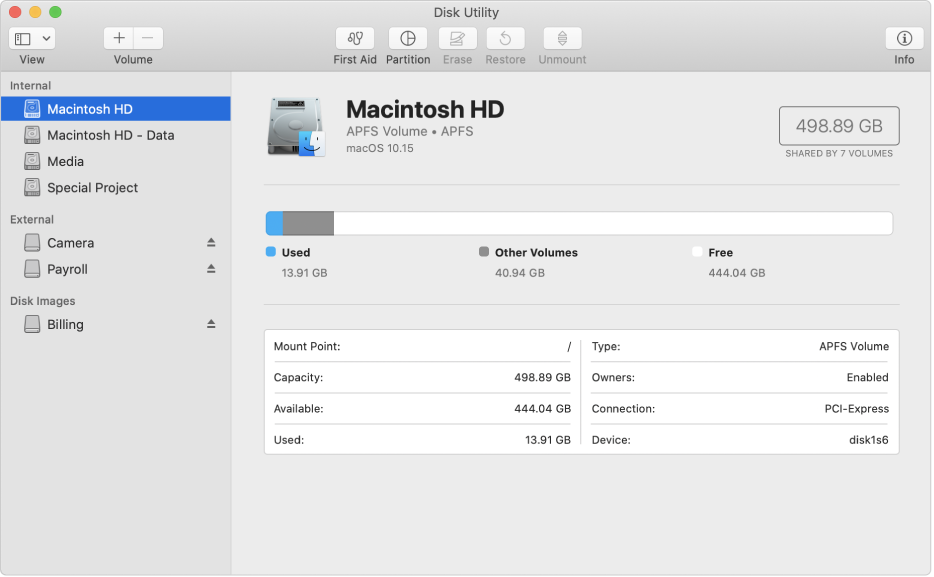
6. Clean Your Mac
Another thing to do before installing macOS 12 is cleaning out some of the gunk that has been on your Mac for a while. You can start by choosing the Apple menu > About this Mac, then clicking on Storage. This step ensures that your Mac is running smoothly and operating at its best before you upgrade. It’s best to get rid of duplicate and unused files, optimize your storage, and clean out anything that’s unnecessary before you go through with the upgrade to macOS 12.
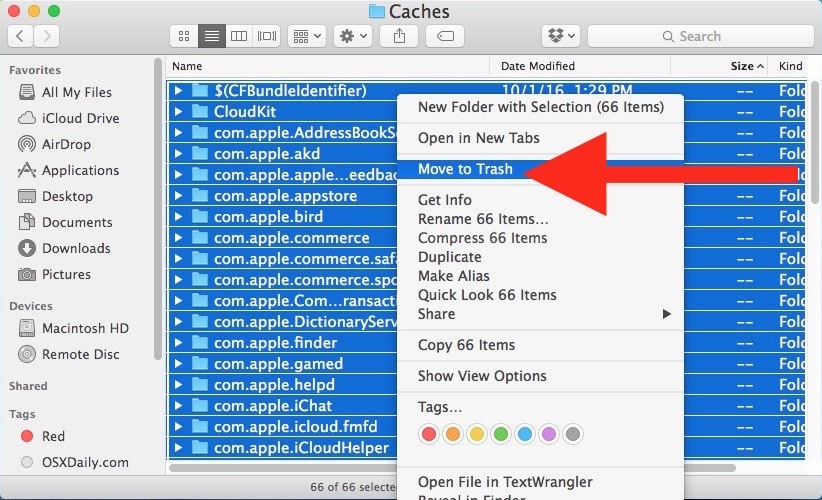
7. Update Your Mac Apps
Updating Mac apps is also included in how to prepare your mac for macOS 12. Many developers use the time between the Apple Worldwide Developers Conference in June and the release of the new macOS version in September or October to ensure complete compatibility with the new OS version. While some apps like Google Chrome Browser update automatically, other need checking for updates. You can access their menus to discover the presence of updates.
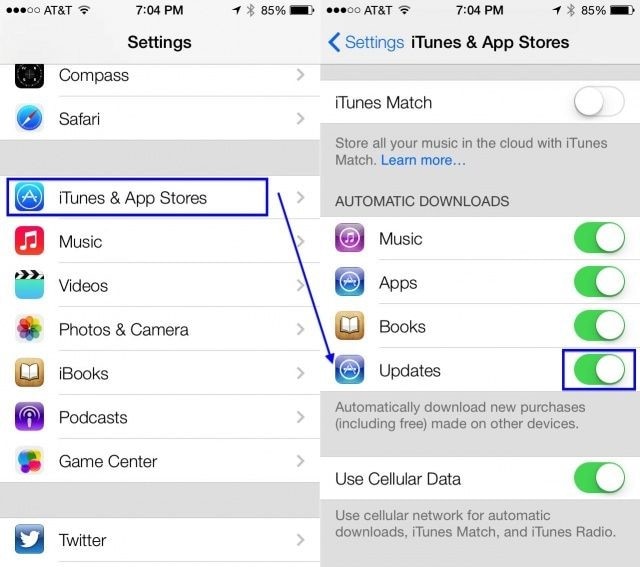
8. Choose between Upgrading or Doing a Clean Install
In what to do before upgrading to macOS 12, choose whether you are upgrading or simply doing a clean install. The update option is the easiest because it keeps all your files, apps and photos in place and takes the least amount of time. However, if you don’t regularly remove unneeded files from your Mac, a clean install can wipe your drive clean and free up space. It will only install the apps and files you need.
9. Explore macOS 12 Feedback
If you are still not sure about moving to macOS 12, you should explore through feedback from early adopters. This feedback will inform you about the potential bugs and problems. You also might learn about potential benefits of Apple’s new operating system. So explore Apple’s discussion forums, YouTube, and social media sites for information.
10. Prepare for macOS 12 Problems
Having decided to upgrade to macOS 12, you will wonder, how do I prepare my mac to macOS 12 upgrade issues? If you don’t have knowledge of fixes for macOS issues you’ll want to track down and bookmark fixes for potential problems. Also learn about the downgrade process because it help bring back your Mac if the problems become too overwhelming.
Best PDF Editor You Must Have for macOS 12
Having understood the things you must do before upgrading to macOS 12, you need to consider the management of your PDF files in the new macOS. PDFelement for Mac is the best PDF solution that you must have in your macOS 12 computer because it provides all the necessary tools for PDF management. The PDF reader, viewer, editor and manipulator is trustworthy since it ensures that your PDFs stay safe and uncorrupted. Being a third-party app, it comes with updates easily.

PDFelement for Mac is the must have PDF editor in macOS 12 because it can do several security related tasks. It secures the content of your PDF documents through open and permission passwords that protect your PDFs from any unauthorized viewing and modification, respectively. If your PDFs have extremely sensitive data, it can redact information such that no other party can acquire details.
With the following features in your PDF tool, you will never struggle when dealing with PDFs.
- It adds, delete or edit text, images, graphics, and links.
- It adds watermark to make your PDFs unique
- It allows signing digitally.
- You can use it to create new PDFs from scratch or through webpages, images and text files.
- It manages pages by organizing them for great information flow.
Free Download or Buy PDFelement right now!
Free Download or Buy PDFelement right now!
Try for Free right now!
Try for Free right now!
 100% Secure |
100% Secure |

Margarete Cotty
chief Editor