 Home > macOS 10.15 > How to Type a Hashtag on macOS 10.15
Home > macOS 10.15 > How to Type a Hashtag on macOS 10.15If you have just begun using the Mac keyboard, you will soon wonder how to find the hashtag on macOS 10.15. It’s not present, unlike in the PC keyboard. However, this does not mean that it’s impossible to type it.
One of the differences between the PC and Mac keyboards is how to type a hashtag on macOS 10.15 keyboard. The PC keyboard has the hash key, which is harder to find on the Mac keyboard.
If you are a Twitter fun, you may feel left out on great topics. How do you type a hashtag on macOS 10.15 MacBook Pro when there is no hashtag key? However, you do not have to feel that way because there are ways to type it depending on your keyboard.
This article shows you how to type a hashtag on macOS 10.15 keyboard.
How to Type the Hashtag Symbol on macOS 10.15
The hashtag symbol is also known as the pound sign or number sign. It is commonly used, but is omitted in the international Mac keyboards.
The PC keyboard has the hashtag key. So, anybody that is used to using the hash sign on the PC keyboard will ask “where is the hash symbol on macOS 10.15 keyboard?” If the symbol is present on the PC keyboard, why is it absent on the Mac?
The hashtag sign does not appear anywhere on the standard UK-layout, which is quite strange. What’s more, the UK and US Apple keyboards are different. So, you must get creative on how to type a hashtag on macOS 10.15 keyboard for UK and US.
Now that you have confirmed that hashtag symbol is absent and could cause confusion, how do you type a hashtag on macOS 10.15 MacBook Pro? There are two ways of how to find the hashtag on macOS 10.15.
The US Keyboard
If you are using the US Apple keyboard, you can learn how to find the hashtag on macOS 10.15 easily. The hashtag symbol is present and it is above the number 3 key on this layout.
So the next question is how do you type a hashtag on macOS 10.15 MacBook Pro that is using the US keyboard? Simply hold the “Shift” key and “Number 3” key and press them once at the same time. The hashtag symbol will appear on your text immediately.
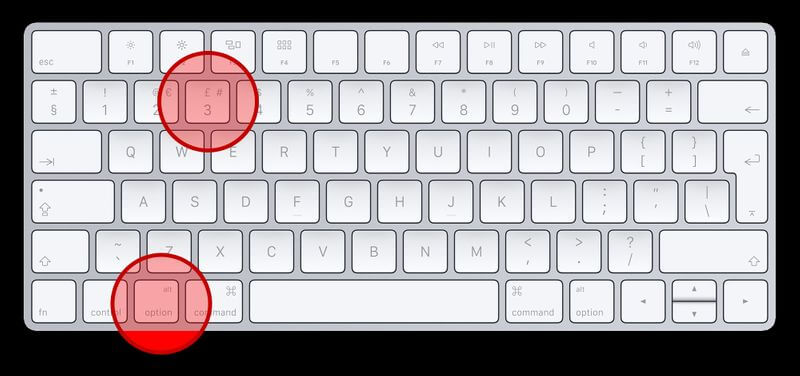
The UK Keyboard
If your Mac is using the European Apple or UK keyboard you can also learn how to type a hashtag on macOS 10.15 keyboard fast. If you look carefully, you will find the symbol on the right of number 3 on the key.
So, how do you type a hashtag on macOS 10.15 MacBook Pro on the UK keyboard? Proceed by holding the “Option” or “Alt” key and the “Number 3” key, then press them once at the same time. The sign should show up on your text immediately.
If you use this method and find that the sign appearing is the pound instead of the hashtag, it could be that the keyboard language settings reverted to US instead of UK. This is common after an update to macOS.
So, where is the hash symbol on macOS 10.15 keyboard if this happens?
The key remains at the same spot, the number 3 key. To get it back, you have change the keyboard back to the UK British layout. Use the following instructions;
- Go to Apple menu
- Choose “System Preferences”
- Click on “Language and Region”
- You will find a list of languages. Drag the UK British to the top. It should be marked as “English (U.K).” if you do not see it in this list, click on the “+” symbol and add it.
After closing the system preferences, it is important to restart the Mac so that the changes can take effect. When the Mac turns on again, ensure to use Alt + 3 to type the hashtag symbol.
Best PDF Editor for macOS 10.15
If you are looking for an affordable and easy to use PDF editor, PDFelement for Mac is the best option. This PDF management tool gives you the capability to manipulate PDFs, to acquire great looking documents with the necessary professional requirements.
PDFelement for Mac provides unsurpassed performance through its features that carry out various functionalities. Among these is the digital signing. With this feature, you can create personal digital signatures that you can also incorporate in your binding PDF documents.
The digital signatures are better than traditional signatures since they use the current technology, making it easier to sign documents without printing them. They come in handy during content and user identity authentication.
PDFelement for Mac also allows you to instantly send the PDF forms to respective individuals. So, if you are a lawyer dealing with multiple clients, they can sign documents digitally and you can verify within seconds.
It is clear that PDFelement for Mac is more useful than many other PDF editors. Authentication is important since it ensures that you conduct legitimate matters or business as intended. This high security level makes it a trustworthy program.
Sending documents ensures matters take place at people’s convenience, within the shortest time.

Free Download or Buy PDFelement right now!
Free Download or Buy PDFelement right now!
Buy PDFelement right now!
Buy PDFelement right now!
 100% Secure |
100% Secure |

Audrey Goodwin
chief Editor
Comment(s)