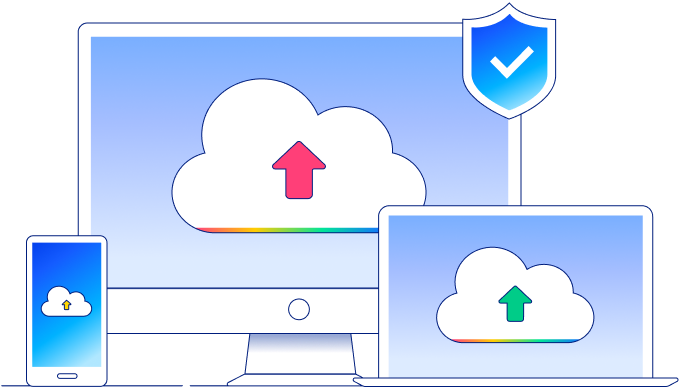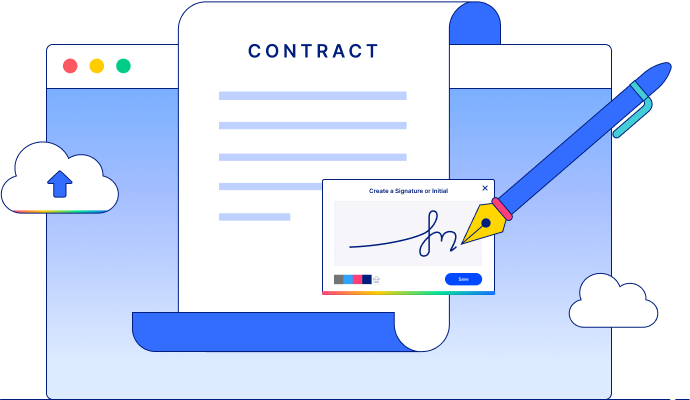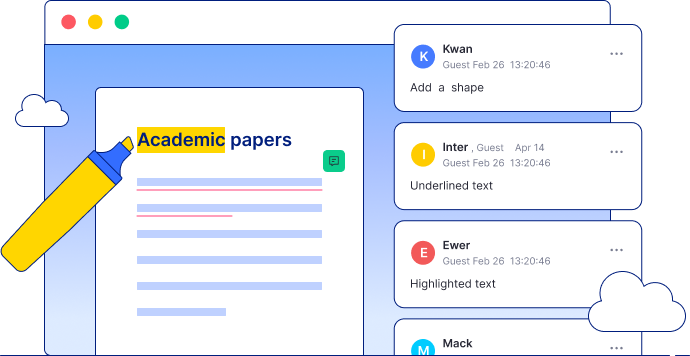Wondershare
PDFelement Cloud
Collaborate, sign documents, and simplify your workflow with this cloud-based platform embedded in the most complete PDF productivity solution: PDFelement & PDFelement Cloud. Get control over your documents on any device, with guaranteed cloud privacy across Windows, macOS, Linux, and mobile systems.
Improve Your Workflow in PDFelement Cloud
Cloud Storage
Enjoy extensive storage space with Wondershare PDFelement Cloud (Free 1GB, up to 100GB). Access your cloud documents from any device, anytime, anywhere. We also provide high-standards of
privacy protection so you can work safely.
Learn More
Electronic Signature
Wondershare PDFelement Cloud makes electronic signatures faster, easier, and safer across all browsers. Individuals can sign legally binding agreements and contracts at any time, from any
operative system without registering for an account or downloading any software.
Learn More

Start
Upload any contract or agreement from your local device, create your own signature and define fillable text fields. Then, send the PDF document to each recipient to start the
signing process.

Sign
All recipients will receive an email to access and sign the document from any device. It is safe and convenient.

Track
You'll receive notifications when someone signs your PDF documents, and can also keep track of the signing process and details including: signer's email address, timestamps, and IP
addresses.
Collaborative Annotations and Comments
Collect live reviews and feedback from multiple people on all the documents you shared. Wondershare PDFelement Cloud allows you to highlight, underline, and strikethrough the text and post
comments for your team members and clients on your PDF documents. Increase your collaboration and communication with this robust platform.
Learn More
File Sharing
Share files with your team and clients with links and personalized email notifications. Determine editing and commenting permissions for all documents. PDFelement Cloud helps you keep your
files organized and archived for easy access.
Learn More
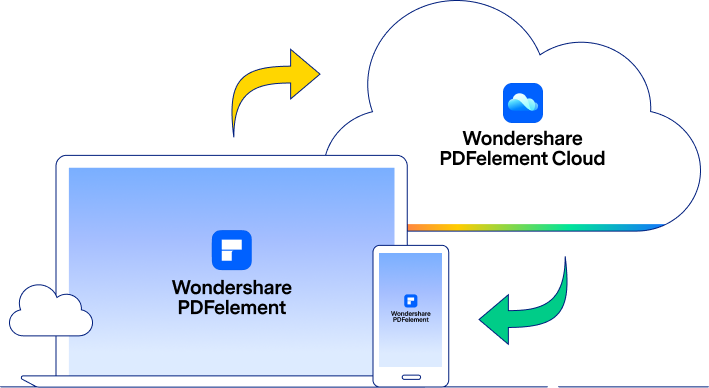
PDFelement & PDFelement Cloud
Wondershare PDFelement Cloud has been embedded in other Wondershare products like PDFelement 8.0, to achieve multi-terminal interaction. Build a bridge between you, your team, and
Wondershare and enhance your document productivity like never before!
Learn More