 Home > macOS 10.15 > What to Do if your Mac Sound Not Working on macOS 10.15
Home > macOS 10.15 > What to Do if your Mac Sound Not Working on macOS 10.15When your Mac sound is not working, the first question will be “how do I get sound back on macOS 10.15?” This issue arises due to multiple causes, which can be addressed in various ways. So don’t jump into conclusions.
As you play music and watch videos on your MacBook Air, it is very disappointing if there is no sound. There is no other way to benefit from these types of media. So, you must find a way to fix no sound for MacBook Air on macOS 10.15.
Sound can go missing due to various reasons. This article can educate you on the means to fix no sound or volume on macOS 10.15. These multiple tips are easy to do. Therefore, you should be able to fix audio & sound not working in macOS 10.15 within the shortest time possible.
How to Fix No Sound for Mac on macOS 10.15
1. Test by Playing Something
The first step in the process to fix no sound or volume on macOS 10.15 is to verify that there is no sound at all. You can do this by playing something in iTunes. Therefore;
- Access “iTunes”
- Select “Songs”
- Choose an track from the music collection
- Press “Play”
If the bar is progressing and you still cannot hear the music, then your MacBook Air has a sound problem.

2. Increase the Volume
It could be that the volume is zero or too low for you to hear sound after pressing play. So ensure that the volume is not turned down.
Therefore, access the “F12” key, which is the “Volume Up” button, and press it to increase volume. As soon as you tap it, an overlay will appear on the Mac screen. This process should fix no sound or volume on macOS 10.15, if the problem is volume related.
If this hardly works, you can still fix no sound for MacBook Air on macOS 10.15 by;
- Accessing the “Menu” bar, which is at your screen top
- Clicking on “Volume” option
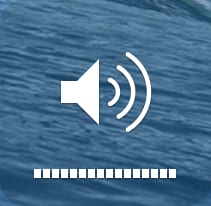
3. Restart your Mac
Restarting Mac is known to solve issues like this. So try to fix no sound for MacBook Air on macOS 10.15 by restarting it. Turn it off, wait for some few minutes and then turn it on again.
4. Check the Audio Port
When headphones or earphones are connected to the audio port, sound is heard through them and not the internal speakers. So, check whether they are connected. If they are, remove them, so that you can hear the sound from the Mac internal speakers.
This should fix no sound for MacBook Air on macOS 10.15 that is connected to earphones.
5. Check for Debris in the Headphone Jack
Debris can easily block the audio port, making it act as if headphones are plugged in. In some Mac models, a red light may show the presence of debris. If you notice that your Mac has no sound, do not panic wondering “how do I get sound back on macOS 10.15?”
Just fix audio & sound not working in macOS 10.15 by blowing into the port. This can help dislodge whatever is in it. Then, proceed to plugging in the headphones as you press and hold one volume button, as this may fix the issue.
6. Check the System Preferences
You can fix audio & sound not working in macOS 10.15 by checking the “Mute” option in the System and Preferences. So;
- Access “System Preferences”
- Select “Sound”
- Choose “Output” tab; click on “Internal Speakers”
- Next to “Output Volume”, check whether “Mute” is ticked or not. If the checkbox is ticked, sound is muted, which explains why there is not sound produced upon playing music.
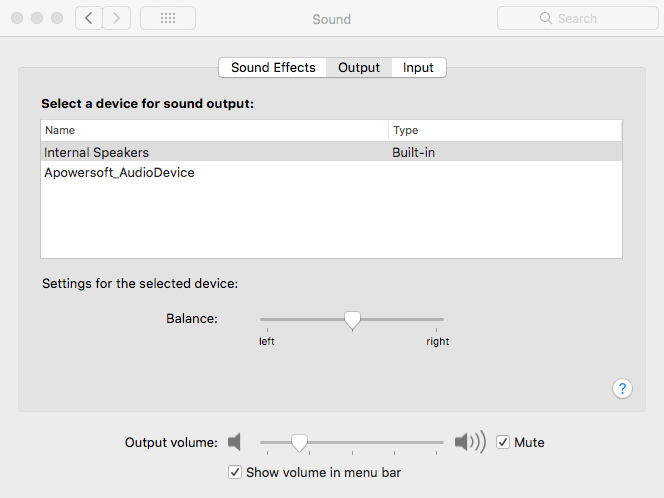
- So, remove the tick to unmute sound and hear music
7. Update Software
A software update can fix no sound or volume on macOS 10.15, since bugs interfere with such functionalities. Bugs appear when you fail to do software updates.
Best PDF Editor for macOS 10.15
Are you looking for a PDF editor that makes PDF management easier and better? PDFelement for Mac is the best software for this purpose. It is programed to digitize your paper work, making it easily manageable at a great price.
PDFelement for Mac does a lot for its users, including creating PDFs in various ways. Using its 300 plus templates, you can create new PDFs whenever you wish. These templates differ in format, so you are free to choose any fitting your purpose.
You can also use web, text and image files to create PDFs. This involves combining the files into a single and orderly PDF. If you have paperwork, you can use scanners, perform optical character recognition and thus create new PDFs.
While doing so, PDFelement for Mac can do bates numbering for you. This ensures that your PDF has the right organization and indexing.
Consequently, PDFelement for Mac has a lot of benefits to offer. It diversifies the creation of PDFs, ensuring that there are no limits to how you want. By working with scanners, the editor ensures a smooth transition from stubborn paperwork to digitized documentation.
Additionally, this PDF editor enables great work organization, which enhances work flow.
Free Download or Buy PDFelement right now!
Free Download or Buy PDFelement right now!
Buy PDFelement right now!
Buy PDFelement right now!
 100% Secure |
100% Secure |

Audrey Goodwin
chief Editor
Comment(s)