PDFelement-Powerful and Simple PDF Editor
Get started with the easiest way to manage PDFs with PDFelement!
PDF stands for Portable Device Format and is a versatile document that you can view, navigate, and share electronically. Many organizations use PDF files for various tasks, and it is easy to see why the volume of PDF processing is immense.
Working with large files can be tiresome and time-consuming. Sometimes, you need to split PDF into different chapters or pages and work on the target areas. However, finding the best way to split a PDF into multiple files can prove challenging. Fortunately, this article takes you through a complete guide on how to split PDFs into multiple files with 3 different tools.
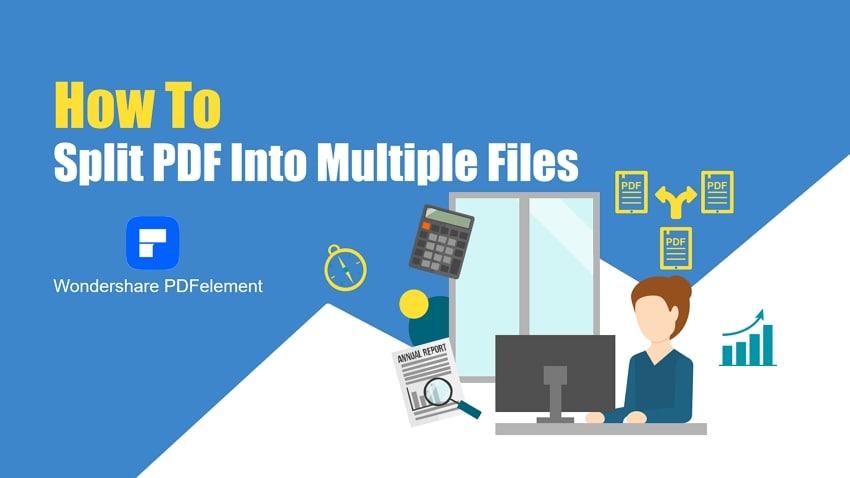
In this article
Split a PDF Into Multiple Files With Offline Tools
While there are several tools out there to split PDF files, Wondershare PDFelement - PDF Editor Wondershare PDFelement Wondershare PDFelement remains the top choice for scores of people. It is a powerful all-in-one PDF editor that gives users an amazing platform to split a PDF into multiple PDF files. Wondershare PDFelement's split feature allows you to choose how to split your PDF files and effortlessly meet your needs.
You can split your PDF based on the number of pages, file size, and bookmarks and even split each page into a separate PDF file. The good thing with Wondershare PDFelement is that it handles all sizes and types of PDF files. This tool is flexible, fast, easy to use, compatible with several devices, supports different file formats, and is affordable.
How To Split a PDF Into Multiple Files With Wondershare PDFelement
Wondershare PDFelement provides an elegant and user-friendly interface. Users can split PDF files with ease and speed, as illustrated in the following steps.
Step 1Open the PDF file with PDFelement.
Download, install, and launch PDFelement on your computer. Click the "Open Files" button and upload the PDF file you want to split. When the PDF file is loaded, go to the toolbar and click the "Page" tab.
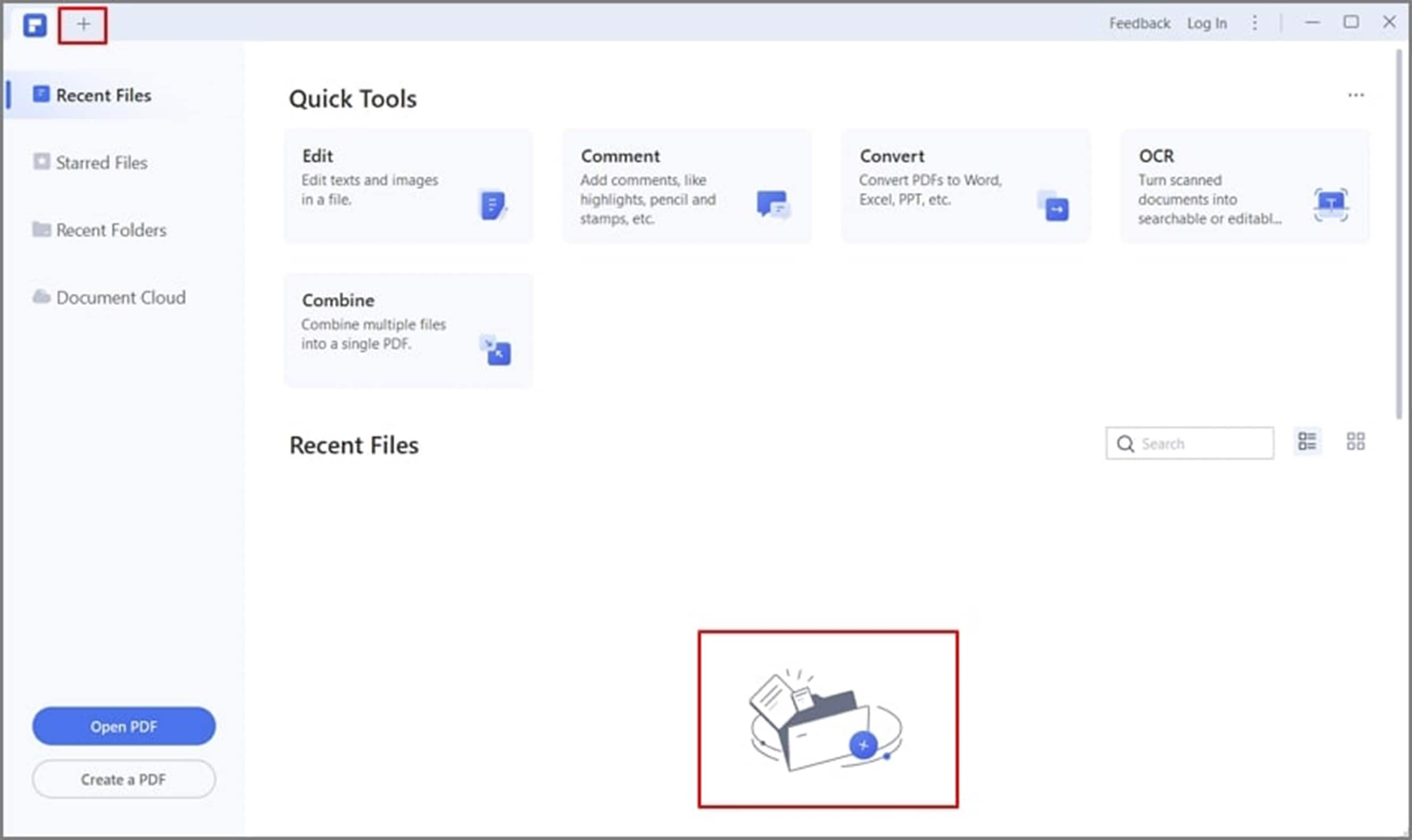
Step 2Split a PDF into multiple files.
From the "Page" secondary menu, click the "Split" icon, and you should see the "Split" pop-up dialog box on the screen. Here, you are supposed to choose how you want to split your PDF file. Select the "Split by number of pages" or "Split by file size" "Split by top-level bookmarks" depending on your need. If you want to split each page into a separate PDF file, select the "Split by number of pages" option and enter "1" in the page field; if you want split the PDF into multiple files with more freedom, divide the PDF into different parts with bookmarks first, then split the PDF by bookmarks.
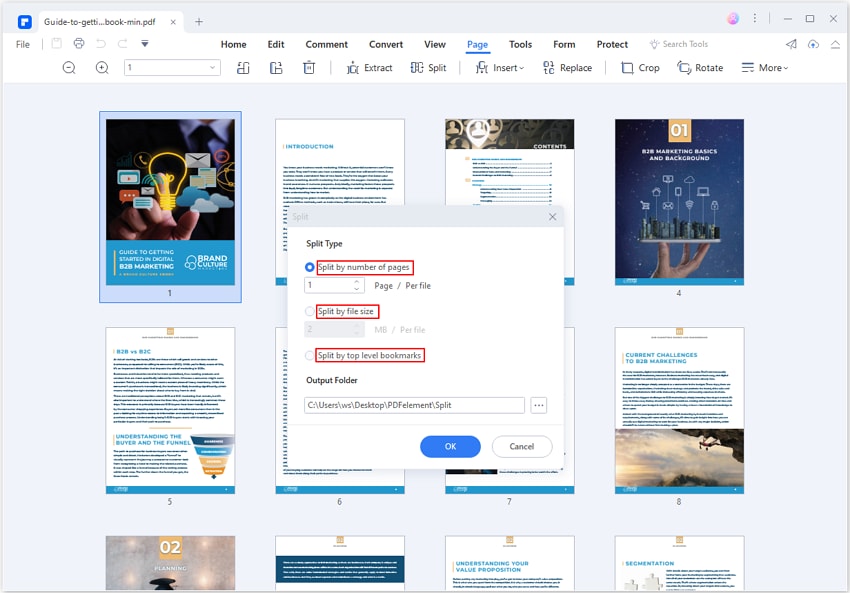
Step 3Split pdf into multiple files and rename.
After the PDF is splitted, click Open Folder to view and rename the splitted PDF files.
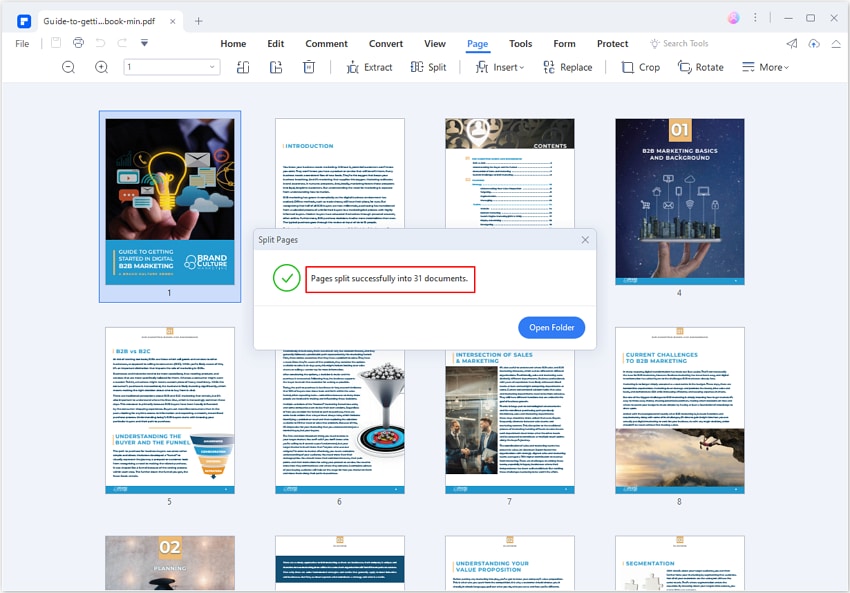
How To Split PDF into Multiple Pages
Sometimes, you need to split a single page PDF into multiple pages, PDFelement can help you with that, too.
First, open the one-page large PDF in PDFelement and go to Pages. Copy the original page and paste to create several copies, depending on how many pages you want to split the PDF.
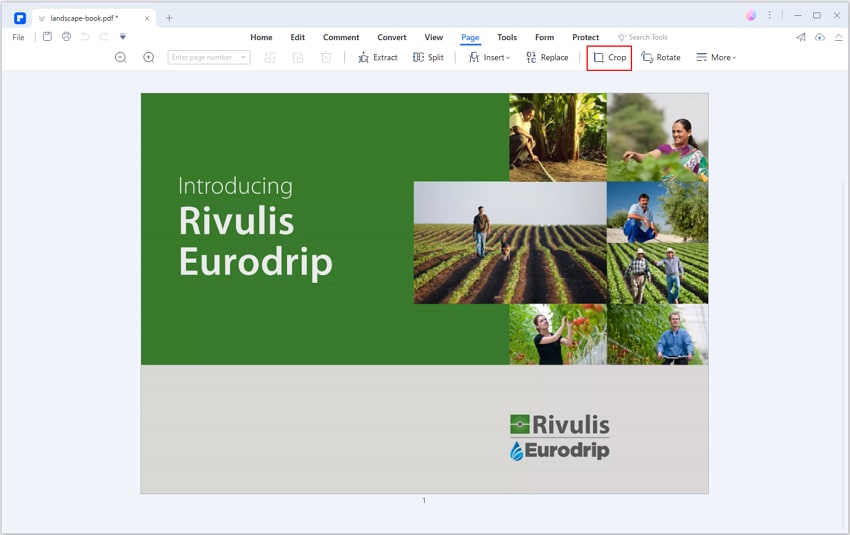
Secondly, select the first PDF page, click Crop, and drag a box around the part that you want to split. Click Apply. Then continue to split the other parts of the PDF with the Crop tool.
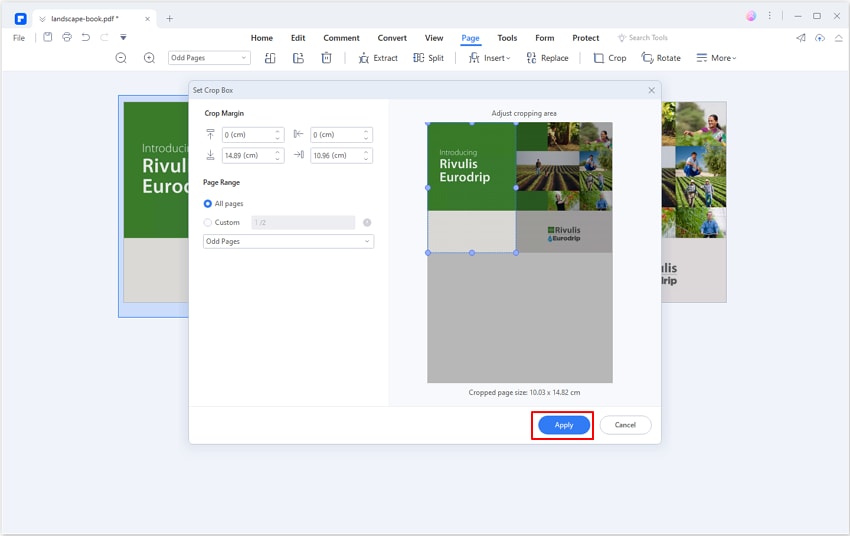
Now the PDF has been split into multiple pages as you like.
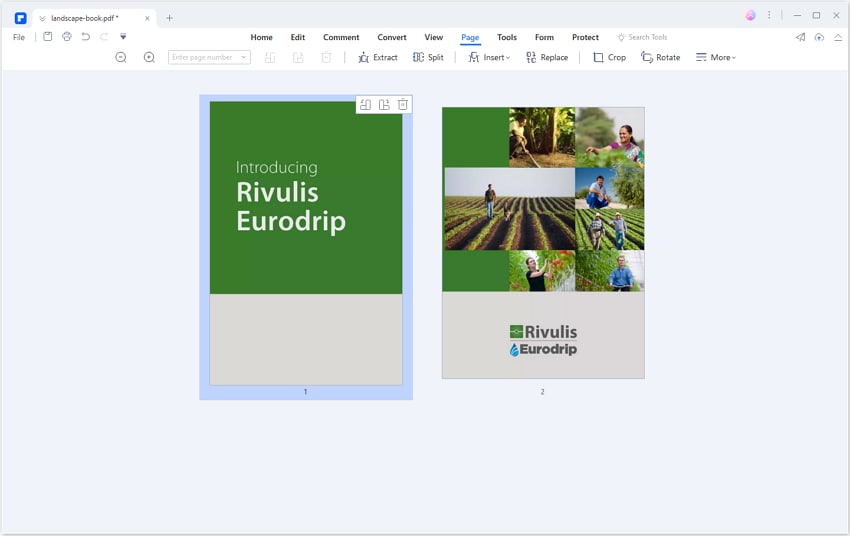
More Than a Tool To Split PDF Into Multiple Files
If you have interacted with Wondershare PDFelement, you already know this tool is not limited. It offers myriads of other excellent features to transform your PDF experience. Besides splitting PDF, Wondershare PDFelement offers other page-organizing features. This way, you can easily organize your PDF files and make them presentable and professional.
Watch the video below and learn about the best PDF editor out there and how you can use it for your various needs.
With PDFelement, you can insert, extract, replace, delete, duplicate, crop, and compress your PDF pages. The beauty of PDFelement is that it gives you multiple ways to customize how you want to organize your PDF files. This makes it suitable for all types and sizes of PDF files.
Split a PDF Into Multiple Files Onlines
Offline tools are great options for splitting PDFs into multiple files. However, with online tools, you can split your PDF files anywhere at any time. You only need a steady internet connection and a suitable browser. There are many online tools to split PDFs into multiple files, so it is easy to fall into the wrong tool.
Fortunately, you don't have to look further because PDFChef is a good online PDF splitter tool. This program is free and easy to use. It allows users to split PDFs into smaller segments with speed. It supports the simple drag-and-drop feature. Users only enter the number of pages desired and get the job done.
How To Split a PDF Into Multiple Files With Online Tools
The following steps highlight how to split a PDF file into multiple files with PDFChef.
Step 1. Upload the PDF file to the PDFChef split page.
Using a suitable device browser, navigate to the PDFChef PDF page split page. Drag the target PDF file and drop it on the interface. Alternatively, click the "Choose Files" button and select the target PDF file in the file explorer window. Click "Open" to upload it.
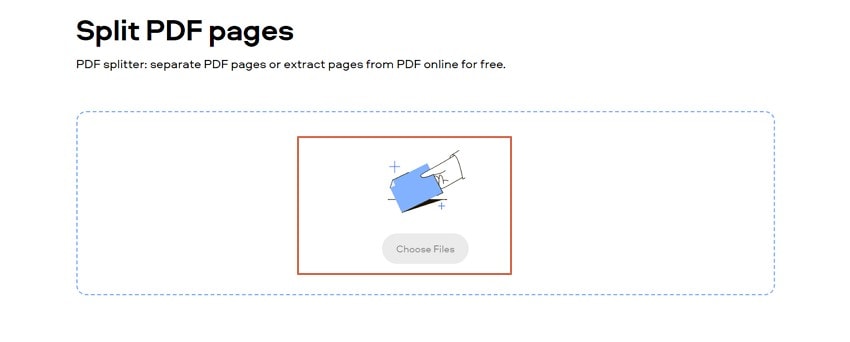
Step 2. Split the PDF file by number of pages.
When the PDF file is loaded, enter the number of PDF files you need in the respective field.
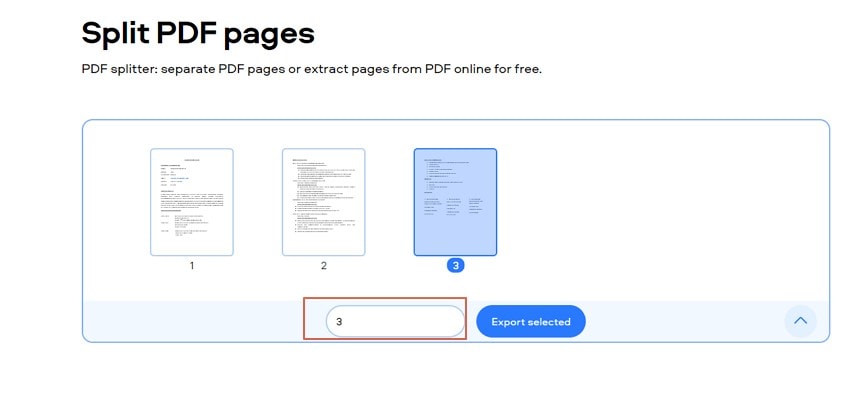
Step 3. Export the selected pages.
Click the "Export selected" button. The program will split the PDF file and download it immediately.
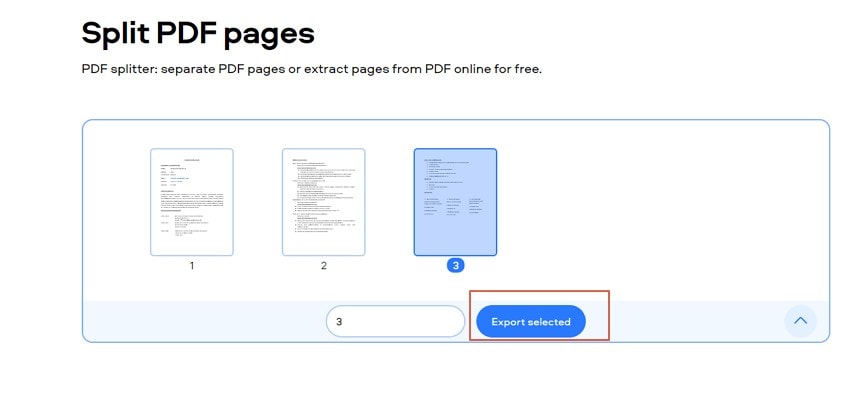
Split a PDF into Multiple Files with Programming Languages
Offline and online tools are by far the most popular ways of splitting PDFs into multiple files. However, these are not the only options in the industry. Programming languages provide another way to split your PDF into multiple files.
Programming language has its syntax and is therefore written by those who have a technical background. There are several programming languages that you can use to split your PDF into multiple files. One of the best programming languages for this purpose is C#. With this programming language, you can split a PDF file or split selected pages into different PDF files.
The following steps show how to split a PDF into multiple files with C#
Step 1 First, install a suitable PDF file split C# API. You can download the DLL API for Aspose.PDF for .NET. Once installed, load the target PDF document via the Document class. Also, define the number of pages you need from the document (merged.pdf).
Step 2 Create a loop through all the PDF pages. This loop simply splits and repeats the process until all the needed files are obtained.
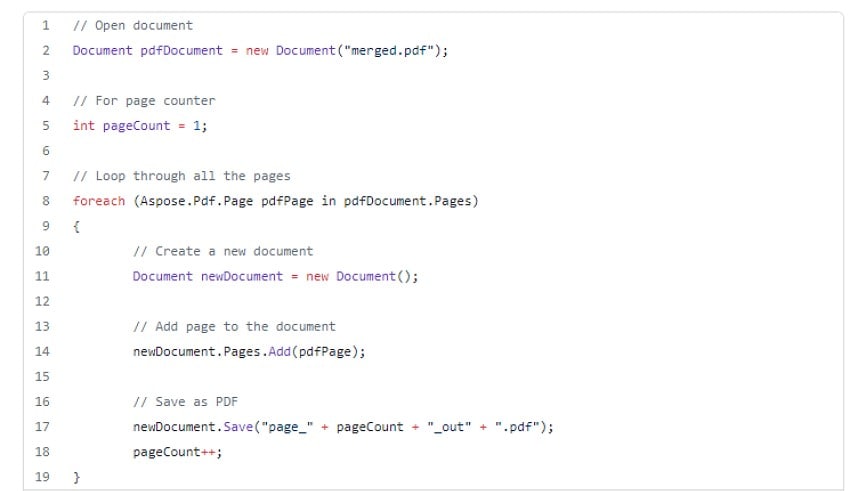
Step 3 In the loop, create a new document so that it is created after every iteration. Add the new page to the current document and save it via the Document.Save (String) syntax.
Comparison of These 3 Methods
The three methods so far discussed allow users to split PDF files into multiple PDF files. However, you can easily see that these methods differ in several aspects. Therefore, choosing the right method for your task at hand depends on these metrics. To assist you in making a proper decision, we compare the three methods in the following table.
Features |
Wondershare PDFelement – An Offline PDF Tool |
PDFChef Online Tool |
C# Programming Language |
| Accessibility | You need to download it to your device and get started. You don't need an internet connection or other packages. | You can access it anywhere, provided you have internet access and a suitable browser on your device. | You must install a suitable API on your computer. |
| Compatibility | It is compatible with several popular devices and operating systems, including Windows, Mac, iOS, and Android. | Being an online platform, you can access it on many devices provided you have a suitable browser and internet connection. | The API package is device-specific. Majorly compatible with Windows. |
| Security | It is more secure because everything is done offline. | It is vulnerable to privacy and security threats because you upload and download files offline. Not suitable for sensitive or secret files. | Secure because everything is done offline. |
| Ease of Use | It has an elegant and user-friendly interface. The icons are clear and straightforward. | It has a simple interface and is easy to use. | It requires technical expertise. You should be good at programming languages. |
| Price | It offers a free trial version and affordable premium versions that offer unmatchable experiences. | Most of them are free but with limited features. | Other platforms are free, but you would require licensing to install the API platform. |
| Additional features | It offers many additional features that transform your PDF experience. It is a complete PDF package. | It has fewer features. It lacks advanced features and the flexibility you get from offline tools. | You need coding expertise to create various functionalities. |
Conclusion
In this article, you have learned the various plausible methods to split a PDF into multiple PDF files. However, you have noted that these methods have major differences, so it is important to choose a method that suits your needs.
If you have complex tasks and need additional features, then Wondershare PDFelement is the best choice. If you don't want to install a program on your device, an online splitting tool is your type. In addition, you can use the programming language to complete the task if you are a technical expert.
 Home
Home
 G2 Rating: 4.5/5 |
G2 Rating: 4.5/5 |  100% Secure
100% Secure



