 Home
>
Split PDF Files
> Best PDF Splitter Software of 2026
Home
>
Split PDF Files
> Best PDF Splitter Software of 2026
PDF files are split every day by scores of people and organizations around the globe. The need for smaller and manageable PDFs that can also be shared with ease across digital platforms is one of the major motivations behind this PDF splitting. Well, it is easier said than done. The crux of the matter is that you need an appropriate PDF splitter software. There are many split pdf file software but not every one of them works effectively. If you want to get the best experience, then Wondershare PDFelement - PDF Editor Wondershare PDFelement Wondershare PDFelement is one of the best PDF splitter software as elaborated in this article.
The Best 4 PDF Splitter Software
Narrowing down to the best PDF splitter software can be a challenging task. The following are the best 5 PDF splitter software.
1. PDFelement
PDFelement is the best PDF splitter tool to use for all types of work and organizations. The program has immense features that are specially made to make the user experience awesome. With PDFelement, you can split PDF files based on the number of pages or top-level bookmarks. The intuitive interface and the ease of use are some of the things that add up to good user experience.
Pros:
- The program is feature-rich.
- It runs on popular operating systems and devices.
- It has a free trial version.

2. Adobe Acrobat
Adobe Acrobat is a popular PDF tool that has been around for a while. The program has plenty of functionality like create, convert, compress, sign, merge, extract, and split PDF among others. Although the PDF splitting process is lengthy, it offers good splitting options to choose from. You can split the PDF file in question based on the number of pages, top-level bookmarks, or maximum file size.
Pros:
- It has plenty of features ranging from basic to advanced features.
- It is supported by popular devices and browsers.
- It has a user-friendly interface.
Cons:
- Users have complained of lengthy processes.
- It is expensive.
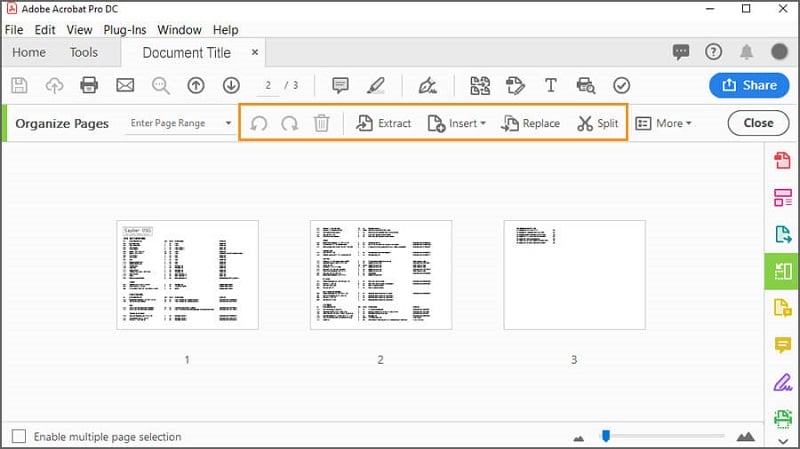
3. PDF Merger & Splitter
PDF Merger & Splitter as the name suggests is a free tool that allows users to split PDFs or combine several of them into a single one. You can split PDF by extracting and saving desired pages as separate PDF files or divide them into individual one-pagers. This program allows you to preview the pages that you want to split and thus limiting mistakes.
Pros:
- It is free to use.
- It is easy to use as you can only remove single or multiple pages via a single click.
- It runs on PC, mobile devices, Hub, and HoloLens.
Cons:
- It has fewer features.
- It sometimes crashes when dealing with large PDF files.
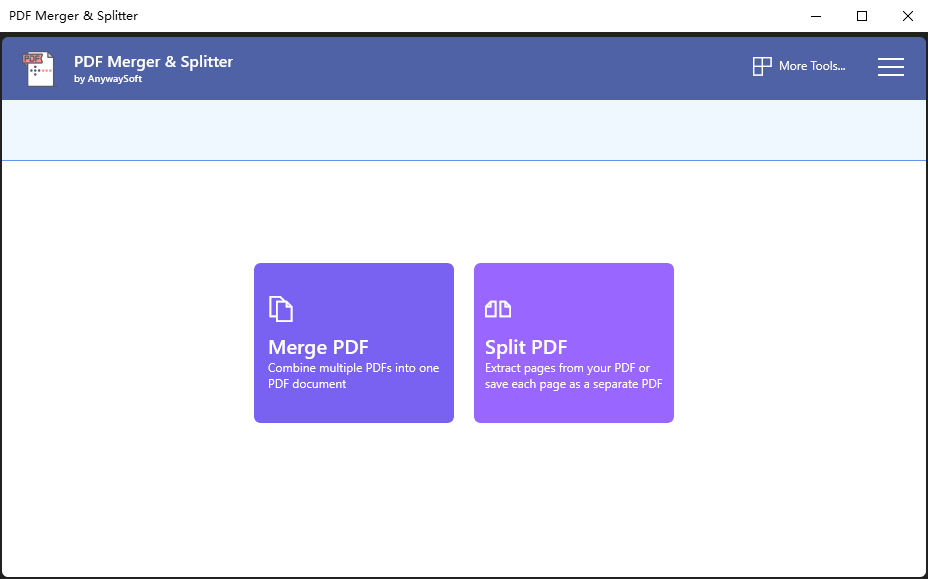
4. Icecream PDF Split & Merge
Icecream PDF Split & Merge is an excellent tool that you can use to split your PDF file into multiple sections. This program gives you various PDF splitting options including split into single-page files, split via groups of pages, page range, or get rid of certain pages with the help of the available splitting modes. This program is available on Mac and Windows.
Pros:
- It offers several ways to split PDF pages.
- It supports over 50 different languages.
- It can handle large files.
Cons:
- The free version has several limitations while the premium version is pricey.
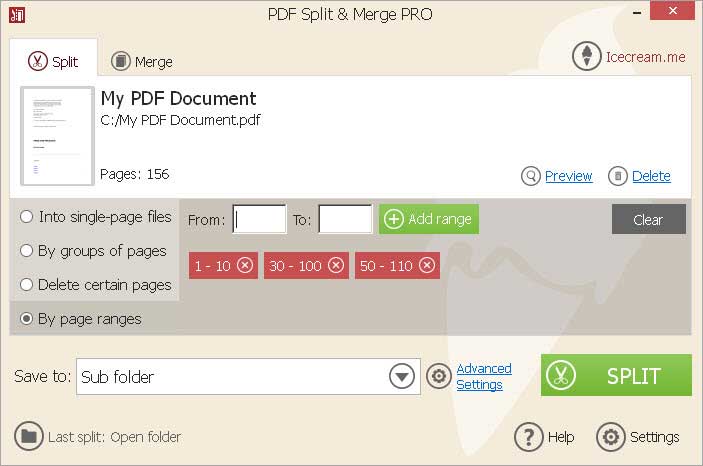
How to Split PDF with the Best PDF Splitter
PDFelement is not only the best PDF splitter tool but also the best all-in-one PDF software tool. The plenty of incredible features makes it super-easy and effective to interact with PDF files. Besides PDF splitting, PDFelement allows users to create and convert, edit, annotate, print, perform OCR to unlock texts on images, and share PDF among others. Give a step-by-step guide on how to split PDF with PDFelement
Step 1. Open PDF File
Begin by launching PDFelement on your device. Once opened, go to the bottom-left of the primary window and click the “Open File” button. This will open the file explorer window to allow you to select and upload the PDF file you want to split. Uploading the file is simple. Just select and click the “Open” button on the file explorer window.

Step 2. Split PDF
Now that the PDF file is uploaded, navigate to the “Page” tab on the toolbar. Click the “Split” button from the subsequent options to enter the “Split Pages” window.

Select the way you want to split your document under the “Split documents by” section. You can split based on the number of pages or top-level bookmarks by selecting the respective option. Hit “OK” to trigger the PDF splitting process.

Step 3. Save Split PDF
When the program completes splitting your PDF, a success notification will pop up on the screen. Click “OK”, select the split PDFs individually, and go to the File menu. Choose the “Save As” option and save the split PDFs in a convenient location.

Free Download or Buy PDFelement right now!
Free Download or Buy PDFelement right now!
Try for Free right now!
Try for Free right now!
 100% Secure |
100% Secure | G2 Rating: 4.5/5 |
G2 Rating: 4.5/5 |  100% Secure
100% Secure




Audrey Goodwin
chief Editor