 Home
>
Split PDF Files
> How to Split PDF to JPG
Home
>
Split PDF Files
> How to Split PDF to JPG
If you want to split PDF to JPG so you can edit the images or photos in an image editor application, you will need access to the right tools. Although there are many services and software apps to split PDF into JPG files, many of them only handle one part of the process. A tool like Wondershare PDFelement - PDF Editor Wondershare PDFelement Wondershare PDFelement, a robust PDF editor with powerful conversion and file splitting functions, can let you do the job quickly and efficiently without having to sacrifice the quality of the output images or facing other problems.
Steps to Split PDF to JPG
The process involves first splitting the since PDF file into as many pages as there are, following each page can be converted into a JPG image. The steps are described below in detail so you can reproduce them on your PC.
Step 1. Access the "Split" Option
Launch PDFelement and open the PDF file containing the images you want to split and convert into JPG. You can do this by simply dropping the file into the software's interface or using the "Open File" option on the Home window.
Click on the "Page" tab on the top row of menu items, and then select the "Split" button.

Step 2. Split PDF
In the "Split" pages window that pops up, choose the option to split the document by the number of pages. You can split the document by number of pages or by top level bookmarks. Set the output folder and click "OK."

Step 3. Open the Output Folder
Within a few seconds, the PDF will be split successfully. Click "OK," and you will open the output folder. There you will see the PDF files you split just now.

Step 4. Right Click to Convert
You can just right-click the files and then select "Convert to…" in the contextual menu.
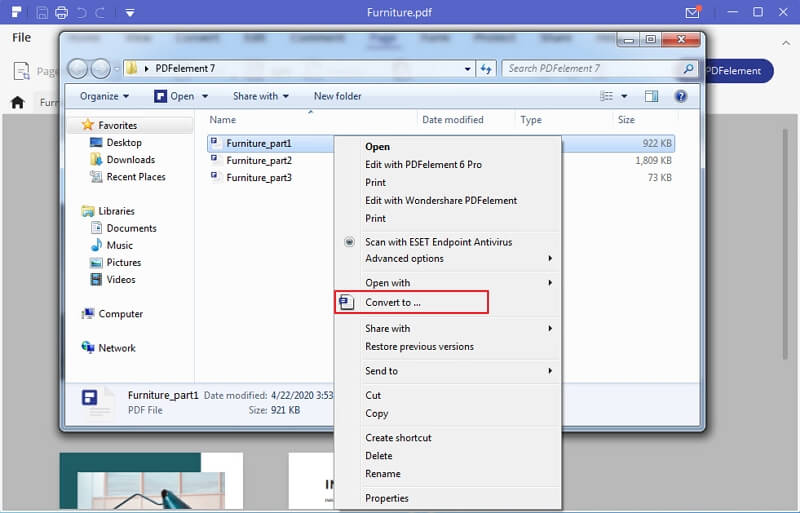
Step 5. Split PDF to JPG
This action will take you back to PDFelement, where you will see the PDF page listed in the Convert window. Choose "Image Files(*.JPG) as your output format, then select the output folder for the images, and hit "Apply."
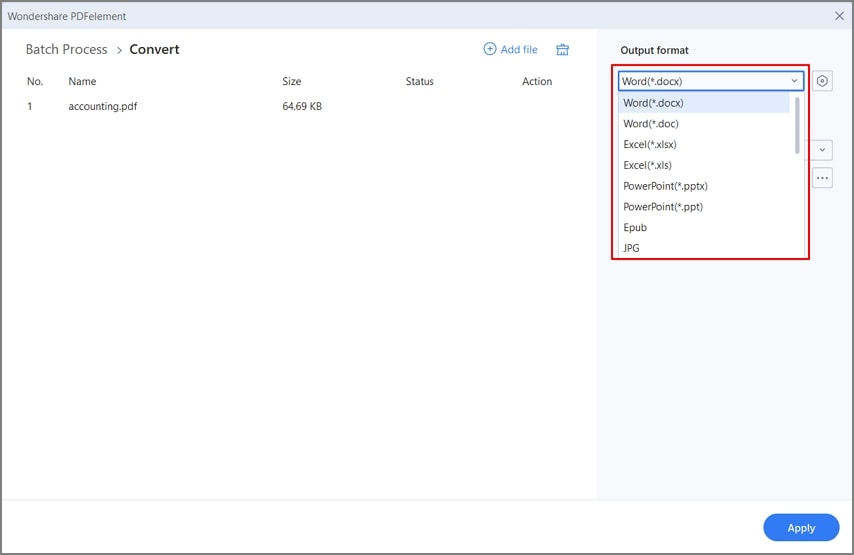
The individual pages containing the images will now be converted to image files. This is the easiest way to split a PDF to JPG using a single utility. The conversion speed is faster than most other applications, and the quality level will be maintained throughout the process, setting you free from worries and inconsistencies between the source and the output images. In addition, you can also specify the pages you want to convert to JPG; this helps when you have a large PDF with hundreds of pages and images, and you don't want all of them.
Aside from these functions, PDFelement will allow you to do a lot more, as shown in the next section.
It offers a whole range of PDF functions to help you manage your document workflows. From complex OCR text recognition in over 25 languages to simple PDF merging and splitting actions, PDFelement does it all. Here are some of the key features you can enjoy with it:
- Edit PDFs: it puts the full power of PDF editing in your hands. You can add, remove, or change any component of a PDF file, including images, links, text, objects, headers, footers, pagination, backgrounds, and everything else.
- Create and Convert: Nearly any file format can be converted into a PDF file. In addition, PDFs can be converted into a wide range of file formats, such as EPUB, Word, PPT, Excel, HTML, JPG, PNG, and many more.
- Annotate, Fill Forms, and Protect PDF: it allows you the freedom to markup and comment on your documents with extensive annotation tools. You can also fill forms, create new forms, convert to interactive PDFs, do form field recognition, etc. In addition, PDFs that contain private information can be protected with passwords, and restrictions can be applied to prevent copying, printing, and editing. You can also add watermarks to protect copyright and redact confidential information in documents that are being circulated to third parties.
- Organize and Optimize: PDF files can be split or merged, and the same can be done with pages, with the addition of reordering, extraction, rotation, etc. The PDF optimization feature allows you to compress large PDFs while keeping the content intact.
- Batch Process and Advanced Features: Several PDF features can be executed on a batch of documents. It also boasts accurate OCR or text recognition, allowing users to convert scanned PDFs into either editable or searchable PDFs.
With so many features at your disposal, you now not only know how to split a PDF to JPG but have all the tools you need to manage PDF workflows, both large and small. The best part about PDFelement is that it costs a fraction of what you'd pay for an Adobe Acrobat DC subscription. For a little more, you can acquire a perpetual license as well. As a comprehensive package to handle your document needs, PDFelement has very few rivals to match its capability as well as affordability.
Free Download or Buy PDFelement right now!
Free Download or Buy PDFelement right now!
Try for Free right now!
Try for Free right now!
 100% Secure |
100% Secure | G2 Rating: 4.5/5 |
G2 Rating: 4.5/5 |  100% Secure
100% Secure




Elise Williams
chief Editor