 Home
>
PDF Page Numbers
> How to Remove Footer from PDF
Home
>
PDF Page Numbers
> How to Remove Footer from PDF
PDF documents are known for their global consumption as the standard for reading documents. On writing official documents or developing reports for your office, you may come across a document with its inscribed footer. Removing the footer is considered the most appropriate solution at this stage, which covers both the professional aspects of using the document for the office and presenting it in front of your colleagues. However, removing the footer from a PDF document is not as simple as it sounds to be. For such cases, Wondershare PDFelement - PDF Editor Wondershare PDFelement Wondershare PDFelement as a powerful PDF tool, provides you with a solution to remove footer from PDF.
Part 1: How to Remove Footer from PDF
Headers and footers might be significant in important documents; however, there are certain moments where you wish to remove footer from PDF. This article looks forward to providing you with efficient methods that can be adopted to remove header and footer from PDF. For this, PDFelement can be considered as a very optimal option to remove footer from PDF. You need to follow the provided steps to ensure the execution of the task.
Step 1. Open the PDF with PDFelement
You need to have the software PDFelement downloaded and installed on your computer before propagating to use its features. After launching the platform, import the necessary files by accessing the "Open files" option.

Step 2. Remove Footer from File
After uploading the file, you need to access the "Edit" tab and click the "Header & Footer" button. Then you can select "Edit Header & Footer" from the list. This feature will remove the content from the PDF document with ease.
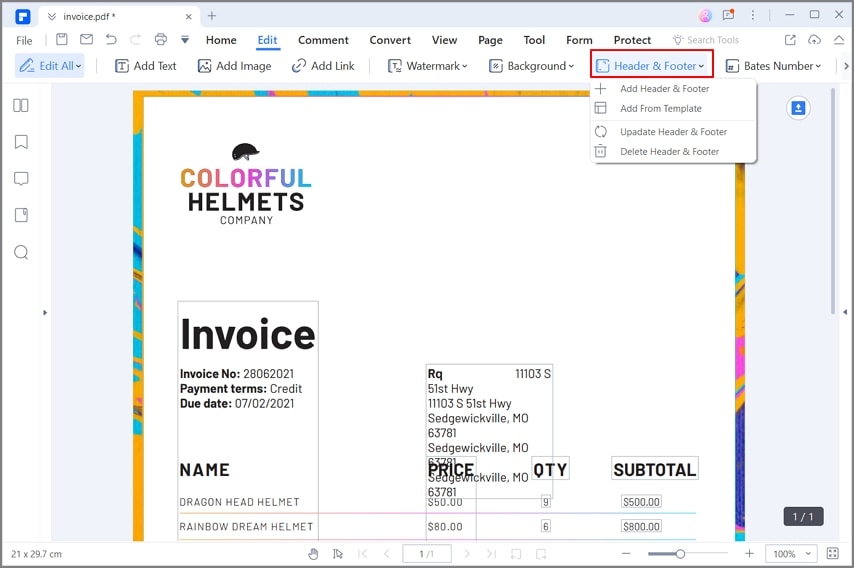
After that, in the pop-up window, click the "Delete" icon to remove the header and footer template. Then click the "Apply" button, and in the new pop-up window, tap on the "OK" button.
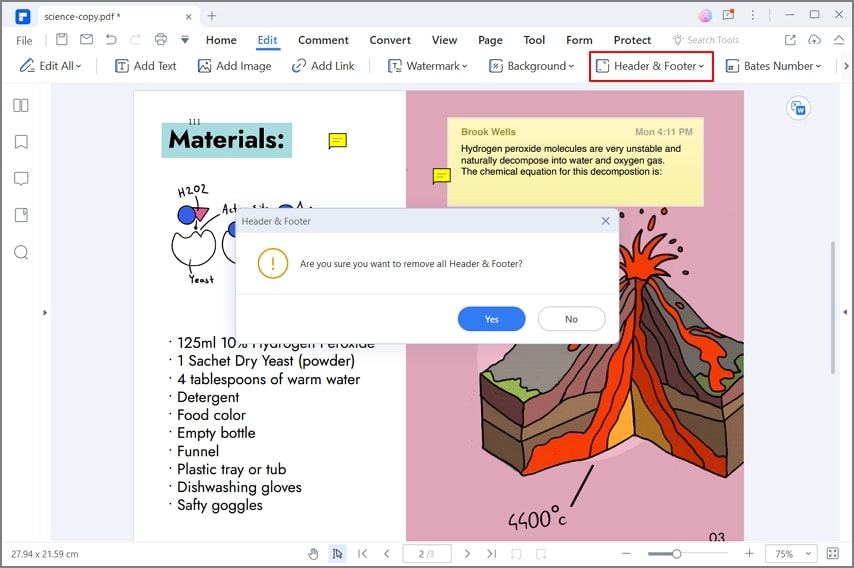
Step 3. Export the PDF File
With all the necessary tasks executed, you can simply conclude the process by saving the file in any respective local directory.

Part 2: Three Methods to Remove Header and Footer from PDF Online
Removing footers from PDF documents is possible with online platforms. As technology progressed, online platforms enhanced and featured several effective tools. If you want to remove page numbers from PDF using an online tool, you can utilize the following methods to perfection.
Method 1. Remove Footer from PDF Online Using pdfFiller
The process of removing footers from PDF documents is quite simple and efficient. The following steps explain how you can easily delete page numbers in PDF online.
Step 1. Access the official website of pdfFiller and launch the delete footer tool. Upload the document and proceed to the next window.
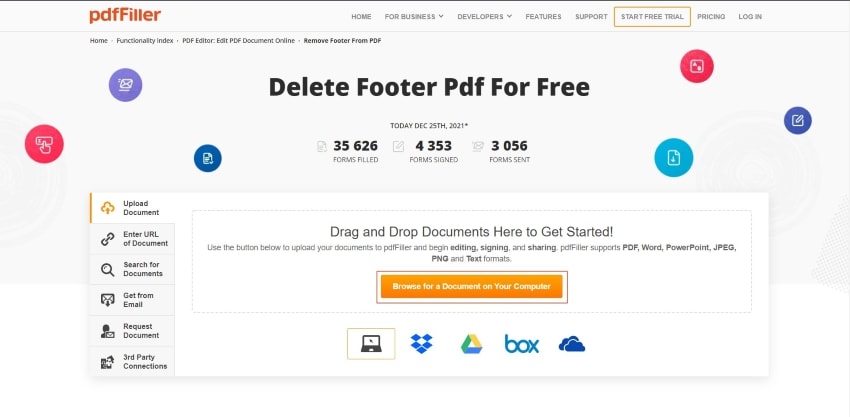
Step 2. Once uploaded, you need to access the red "Add Watermark" button on the right-hand side of the screen. This opens up a set of different options, which includes the option of page numbers.
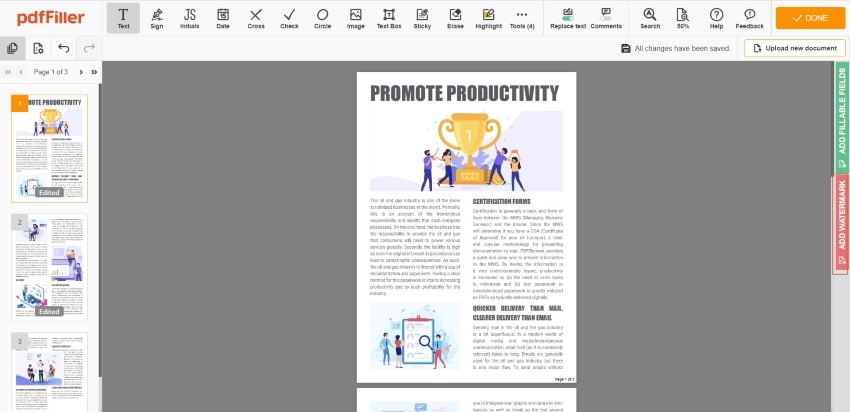
Step 3. Once uploaded, you need to access the red "Add Watermark" button on the right-hand side of the screen. This opens up a set of different options, which includes the option of page numbers.
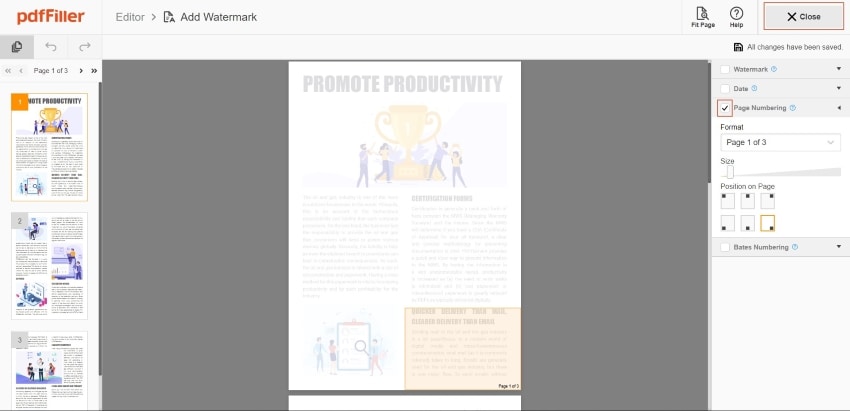
Method 2. Remove Header and Footer from PDF Online with Online2PDF
Online2PDF is another online solution that can come in quite handy in removing footers from PDF online. The steps explained below provide users with a clear guide on how to remove headers and footers from PDF documents with ease.
Step 1. Open the website of Online2PDF and access the tool to remove the header and footer from PDF documents. Tap on "Select Files" to upload the document across the platform.

Step 2. Once uploaded, you will observe the option of setting up the header and footer of the document after selecting the “Header/footer” button.

Step 3. The existing header and footers can be removed by overlapping the area through the white background. Select the box representing the option of "Cover margins with white color," and set up the appropriate dimensions for both the top and bottom of the document until it completely covers the header and footer of the PDF document.
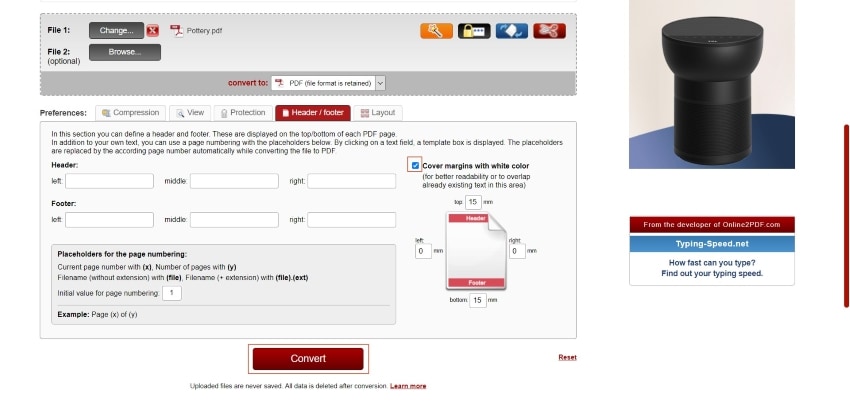
Method 3. Remove Page Numbers from PDF Online with Sejda
If you do not want to download a platform for editing PDF documents, you can also turn your attention towards removing the header and footer in PDF online with Sejda, an online PDF editor. You can follow the steps below.
Step 1. Before removing the header and footer from the PDF, you need to approach the website and then upload the PDF file.

Step 2. Sejda provides the solution of removing footers from PDF files by cropping out the unnecessary portions. You can select the portion with the dotted lines and tap on "Crop PDF" to execute the process.
Step 3. With the work done, you can simply download the edited file and have it saved on the local directory.
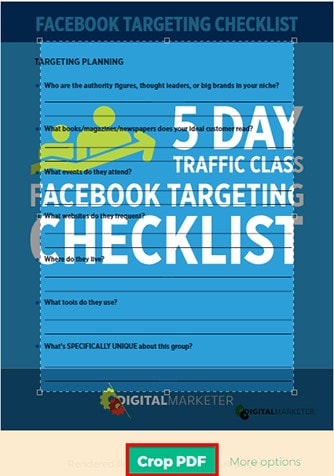
Part 3: Comparison of Online and Offline Solutions to Remove Footer
PDF management has evolved throughout the decade and has developed into a very impressive sector that provides extensive possibilities and opportunities. However, people diverged into two different perspectives of working with PDF documents with the development. Some people preferred online solutions over offline, while the others mentioned it the other way.
Online solutions are surely easy-to-use and quite accessible as compared to offline solutions. Where users are not bound to download any platform, there are cases where offline solutions turned out to be a better option for removing footers. Offline PDF editors can even operate under conditions where there is no option of internet accessibility. Furthermore, offline solutions cater to the issues with better tools and features.
Part 4: Which is the Best Way to Remove Footer from PDF?
It is up to the user to develop an online or an offline solution to remove footer from PDF. Although many solutions exist within the market, we feel that mentioning the best option amidst these options is necessary. PDFelement features some of the best PDF editing tools that can help you set up your documents to perfection. If you are looking to remove page numbers from PDF, this platform is surely the best option in this case.
If you wish to progress and execute tasks by managing and editing your PDF files easily, you need to consider using a PDF editor that assures state-of-the-art features and user-friendliness that makes the management of PDF files smooth and effortless. Rather than trampling through the market in search of a PDF editor that would cater to your requirements, this article intends to introduce you to a PDF editor that has protruded as a distinguished platform with effective tools to work on, that is PDFelement.
PDFelement provides a very efficient conversion tool that is responsible for keeping the original version of the document and make the file convert into any significant Office format with ease. Along with these basic and simple tools to work on, it provides very significant experience in handling PDFs to a better extent. PDFelement attenuates the reviewing and commenting tools to make revisions over documents easier. These tools can be efficiently used along with significant annotations to highlight the document for allowing the writer to edit it accordingly without converting the document into other formats.

With these tools and features, PDFelement has influenced the tools and feature sets in basic PDF editing platforms and presented a distinguished group of features that are not common in the market. With PDFelement, you can be efficiently fillable forms under a single click and manage them accordingly. The protection schemes offered by PDFelement redefines the concept of security of PDF documents and keeping them protected from unwanted thefts.
Free Download or Buy PDFelement right now!
Free Download or Buy PDFelement right now!
Try for Free right now!
Try for Free right now!
 100% Secure |
100% Secure | G2 Rating: 4.5/5 |
G2 Rating: 4.5/5 |  100% Secure
100% Secure




Elise Williams
chief Editor