 Home
>
PDF Page Numbers
> How to Break PDF into Pages
Home
>
PDF Page Numbers
> How to Break PDF into Pages
While designing a presentation or a detailed application for filing it on a professional platform, you usually require a specific page from a PDF that you need to attach it to the main document. For that, you need a page breaker platform that could provide you with individual pages. This article provides you with a guide on how to break PDF into pages with the help of Wondershare PDFelement - PDF Editor Wondershare PDFelement Wondershare PDFelement, an impeccable PDF editor in the market.
Steps to Break PDF into Pages
Step 1. Open the PDF File
Run PDFelement on your computer and upload the PDF file you want to break it into pages by clicking the "Open files" button on the Home window.

Step 2. Break PDF into Pages
After opening the PDF, you can access the "Page" tab present on the top of the toolbar. Then it will open up a list of different buttons depicting different functions that can be performed on the PDF pages. Among the sub-menu that is present beneath the tab, select the button showing "Split" for initiating the splitting process.

Step 3. Separate the Pages
Now, a new window pops up, which declares the option of the number of pages and the top-level bookmarks that can be settled accordingly. With the selection covered and the location specified, tap "Ok" to conclude.

There are many PDF editors in the market that provide a wide variety of features that affirms proper management of PDFs. However, comparing these PDF editors that are present for mass use, we discover that PDFelement outshines these editors by a margin. PDFelement provides efficient remedies to its consumers with its state-of-the-art features and tools that allow you to save both your time and energy in handling PDFs. Here are the powerful features of PDFelement.
- You can annotate, comment, and review the PDFs without having them converted into other formats.
- It can protect PDFs files by password protection and information redaction.
- PDF documents can be validated with the help of digital signatures.
- PDFelement allows you to create one-click fillable forms that can be managed and observed.
- It allows you to create a PDF file from some other formats via a single click.
- You can convert your PDF files into other formats, such as MS Word, PowerPoint, Excel, Image, HTML, and so on.
How to Break PDF into Pages Online Using HiPDF
While putting up different mechanisms to break PDF into individual pages, there are different online solutions available that enable a condition to break PDF online for free. HiPDF is such an example of an online tool that provides a simple and straightforward procedure of breaking up pages of the PDF. For executing this procedure, you need to follow the steps provided below.
Step 1. Open the HiPDF website using your browser, and select the "Split PDF" from the list.
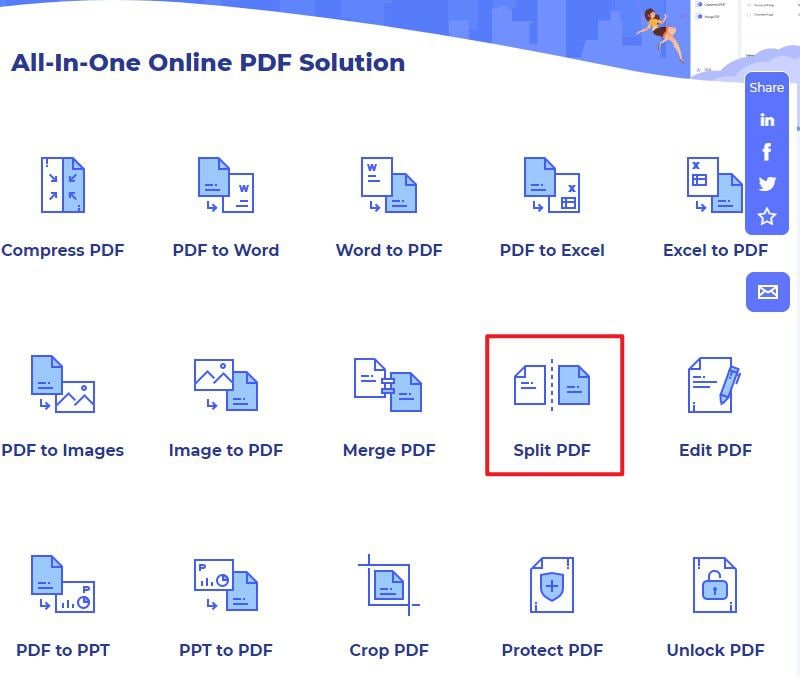
Step 2. Now you enter a new page that allows you to split PDF. Then click on the "Choose File" button and browse to import the PDF file. Alternatively, you can drag and drop this PDF on the program's interface.
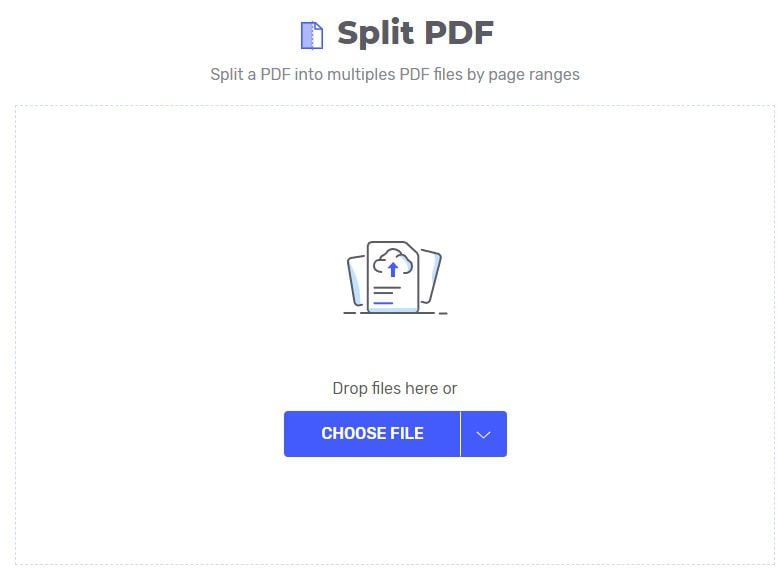
Step 3. You can either select the page range for splitting along with the number of equal parts in which it can be subjectively divided.
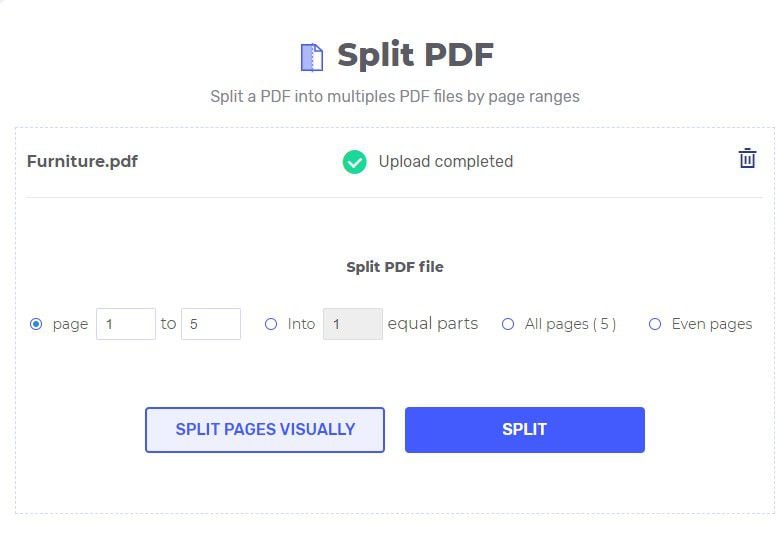
Free Download or Buy PDFelement right now!
Free Download or Buy PDFelement right now!
Try for Free right now!
Try for Free right now!
 100% Secure |
100% Secure | G2 Rating: 4.5/5 |
G2 Rating: 4.5/5 |  100% Secure
100% Secure




Margarete Cotty
chief Editor