PDFelement-Powerful and Simple PDF Editor
Get started with the easiest way to manage PDFs with PDFelement!
Making a document involves a lot of different types of work, from researching to formatting. However, in the professional field, one extra step that professionals have to handle is verifying the documents before distribution.
Here, adding your signature to each of the document pages is not a reasonable choice for anyone, since that would be a time-consuming affair. A good solution would be to use digital signatures for automated and quick signing. This feature allows users to optimize their document creation and process when using Google Docs.
Sure, it is a high-quality feature in Google Docs, but here's the issue- it is a niche function that most users don't need. So, they don't know how to create an electronic signature in Google Docs.
Facing the same issue? Read this guide to get a clearer understanding of the steps and get started soon.
Part 1. Why Do People Use Electronic or Digital Signatures?
Before starting the discussion on how to sign a document in Google docs, knowing why it is necessary, is valuable.
To explain, electronic signatures are mathematical algorithms that assure the signature in documents remains unchanged throughout the transaction sequence. It works as a stamped seal of trademark of your verification or authorization on digital forms that others cannot negate or ignore.
So, it works as a digital form of one's authentic signature that one can put into documents without physically having to sign all pages.
One can create the signature and then drag and drop or insert the sign into all digital documents. This is especially useful in the corporate sector, which involves more documentation and paperwork. With digital signatures, it is easier to add this verifier into different files within a few steps.
Besides the obvious use of digital signatures as a verification mark from an employer or superior staff member for documents, there are multiple ways these are suitable.
- Deal verification over competitors- When you create a digital signature in google docs for specific deals with clients, it practically shows that the deal is closed. So, competitors cannot interfere or try to make other offers without facing trouble since you will have legitimate proof of the verified deal.
- More manageable for clients- Like the employers like sellers can use digital signatures, so can the recipients. This feature will allow your clients to easily add their signatures while you share the document with them. Plus, it avoids the hassle of printing the forms, adding a physical signature, and then sending the file. Plus, the hassle-free experience encourages them to continue interacting with the company.
- Quick for meeting minutes- You can use this function to sign the board or management meeting minutes. This optimizes the speed of the word and also secures the process. You can do this step quickly, unlike manually recording the minutes.
Now that you are clear about what digital signatures are, let's focus on how to create an electronic signature in google docs.
Part 2. How to Create an Electronic Signature in Google Docs?
You can follow a set of steps while creating and editing a document on Google Docs to add signatures digitally. For this, you start by accessing the platform and inserting a new document or another one pre-saved in your Google Drive or the device. Here we discuss all the steps of the process.
How to use it?
Step 1 Go to Google Docs. Open the file you want to open.
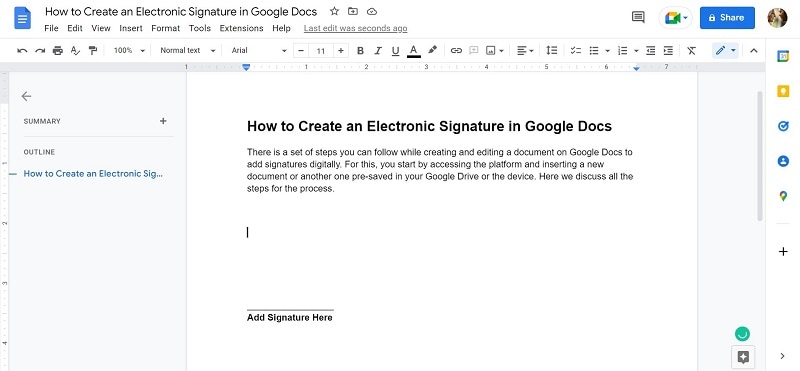
Step 2 Move your cursor to the section of the page where you will add the signature. Click on Insert > Drawing > New.
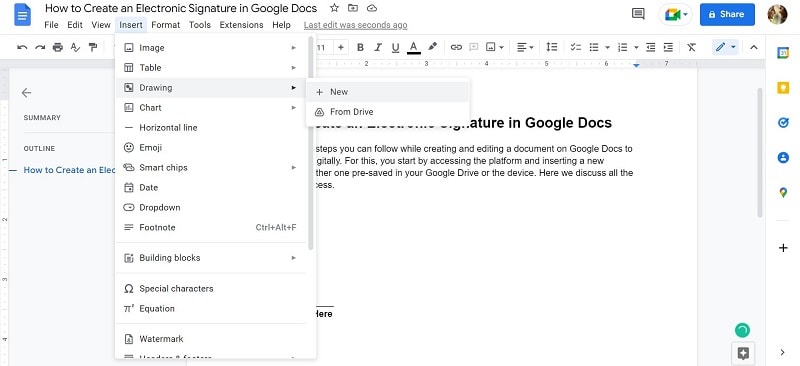
Step 3 Under the next screen, choose Line and then click on Scribble.
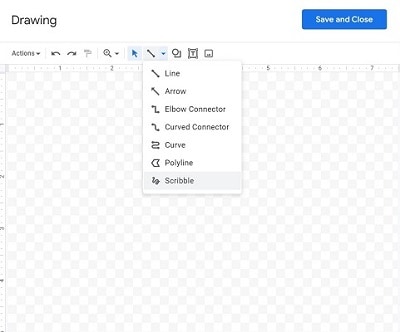
Step 4 Draw the signature you want within the grey section. Use the mouse, a stylus pen, or the touchscreen depending on your device type.
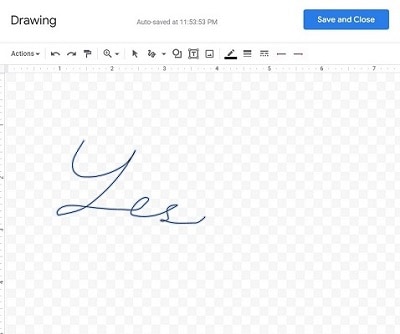
Then, press the "Save and Close" button.
Step 5 If you want to change it later, click on the signature. A blue box will appear.
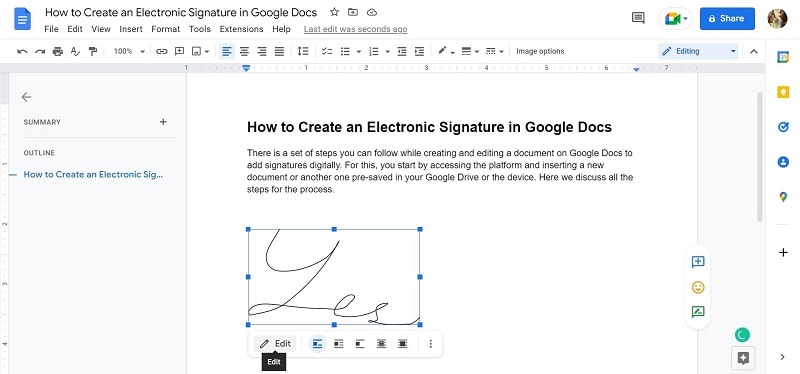
Change the size/rotation, position, and text wrapping to your convenience.
Step 6 If you want to move the signature to another location, click on it and drag it to the desired spots.
Part 3. How to Sign a Document in Google Docs Using SignNow?
In the context of how to make an electronic signature in google docs, doing so directly on the platform is easy. But you can also use other tactics like operating the SignNow e-signature solution. This extension works on Google Docs to easily add signatures to DOC and PDF files.
How to use it?
Step 1 Install the extension in your Chrome browser.
Step 2 Access a PDF file on your device or Google Drive. For your document in Google Docs, you can click on File > Download > PDF Document (.pdf).
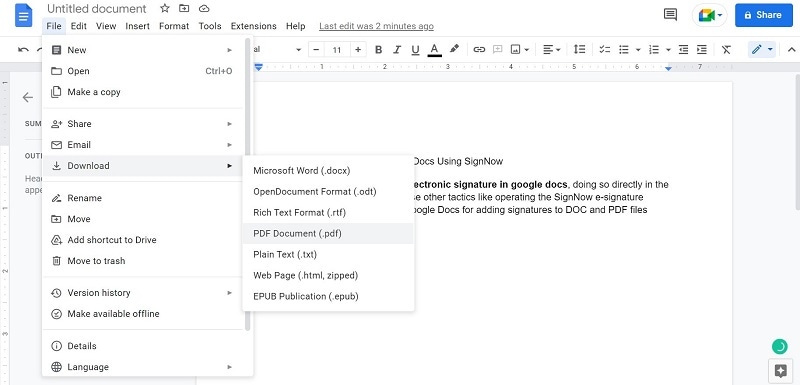
Then, when it saves to your device, double-click on and choose "Open in SignNow".
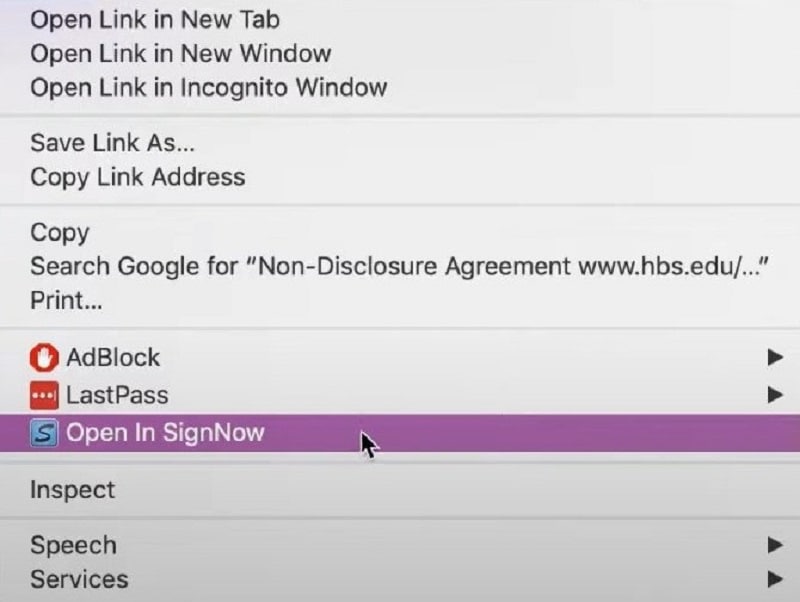
Step 3 When the file opens in SignNow, click on the Text Field option. A drop-down menu will appear in the area where you want to add the text.
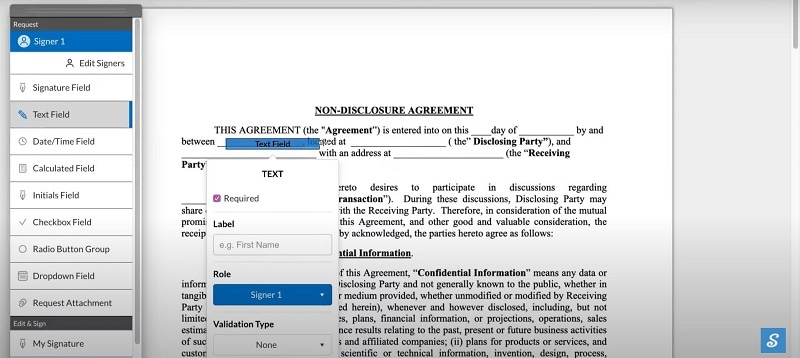
Step 4 Like adding text where you can add your digital signature, you can add a spot for the recipient's electronic signature by clicking on the Signature Field from the left panel.
Step 5 A "Signature Field" will appear. Drag it to the location of the signature and place it. Click on OK.
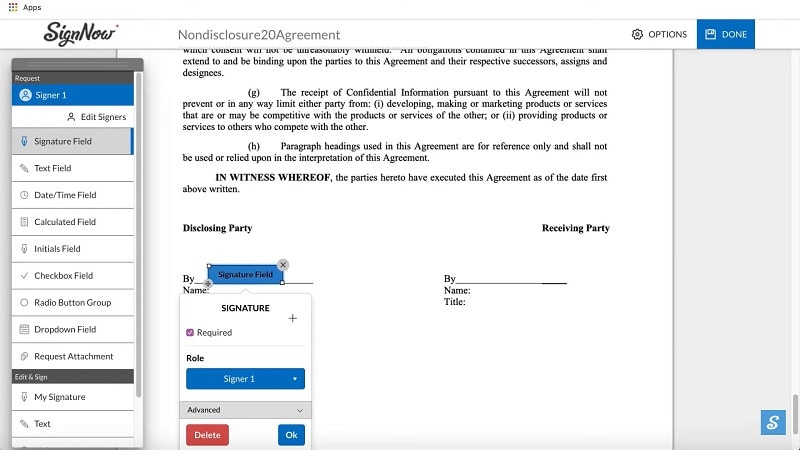
Repeat this is there are more areas where you want them to sign.
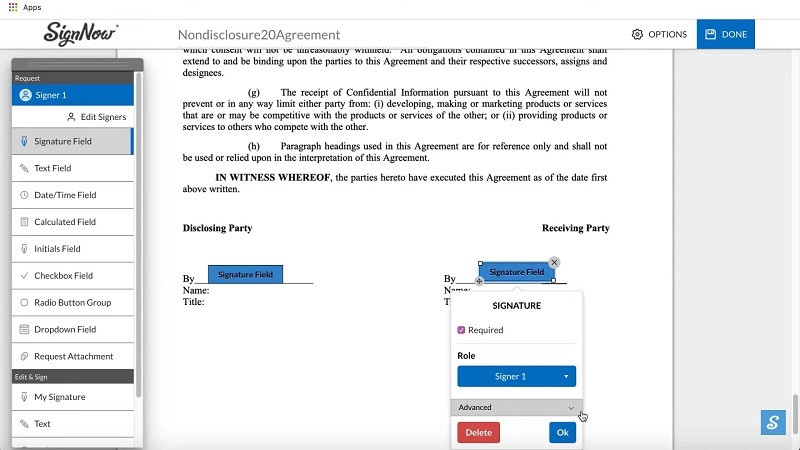
Then, press the Done button at the top.
Step 6 On the next page, click on the "Invite to Sign" in the document that was saved.
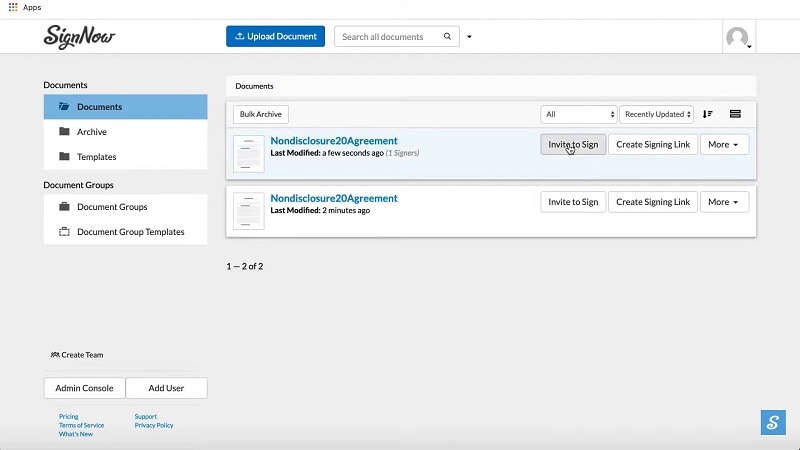
Step 7 The next sending message window will appear for the invitation. In the "To:" text field, add the email address of the recipient. Hit the Send Invite button next.
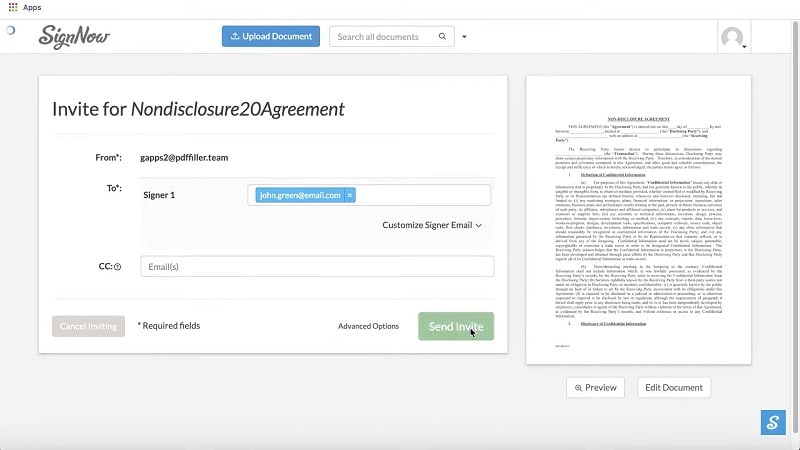
Step 8 To allow others to share the link, you can click on the "Create Signing Link" in the saved file section.
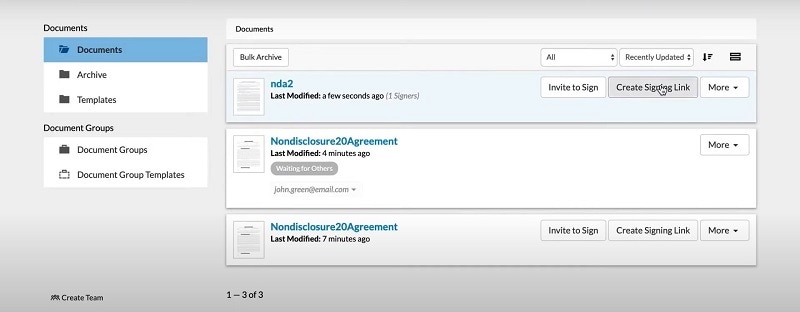
Step 9 Click the tickbox beside "Allow the signer to send invite" and then copy the link above by pressing your cursor on the Clipboard icon. After it is copied, click on Close.
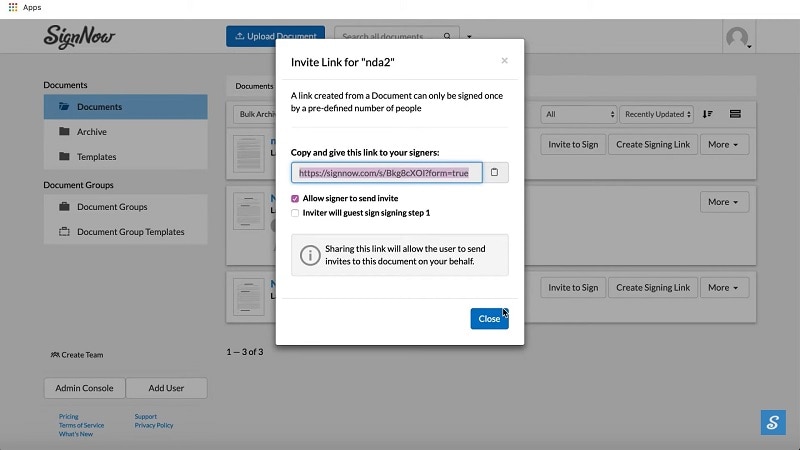
Send the file to multiple users from messages, emails, or other platforms.
Part 4. How to Digitally Sign Your PDFs with PDFelement
Yes, how to create an electronic signature in google docs deals mainly with the .docx or .doc formats. However, what to do if you have your document in a PDF format instead?
Here, the best solution is using third-party software that deals with PDFs, the best one being PDFelement. With this software, you can create customized digital signatures and add them to PDFs using any device. It works on Android, iOS, Mac, and Windows operating systems and comes with cloud-service integration.
So, you can expect a secure and smooth experience while using PDFelement for recording your identifier to documents for verification. This can include both image or text format of signatures- the choice is up to you.
Check out the link given below to discover the most reliable platform to work with PDFs.
Best reasons to use PDFelement for digital signatures:
- It has multi-OS compatibility and works on different device types, so you can use the app from your desktop, tablet, or smartphone without issues.
- Real-time tracking functionality is available to the Cloud version users to check the signatures' status.
- Create your own custom electronic signature through the simple interface.
- Quickly share the PDF file with other users and keep track of to who you send the files.
- Prepare personalized stamps in drawing, image, or text format for confidential PDF documents while using Mac/Windows devices.
How to use it?
Step 1 Open the PDFelement software on your device after launching it.
Step 2 Press the "Open file" option on the homepage. You can also click on what appears as a plus (+) icon at the top left.
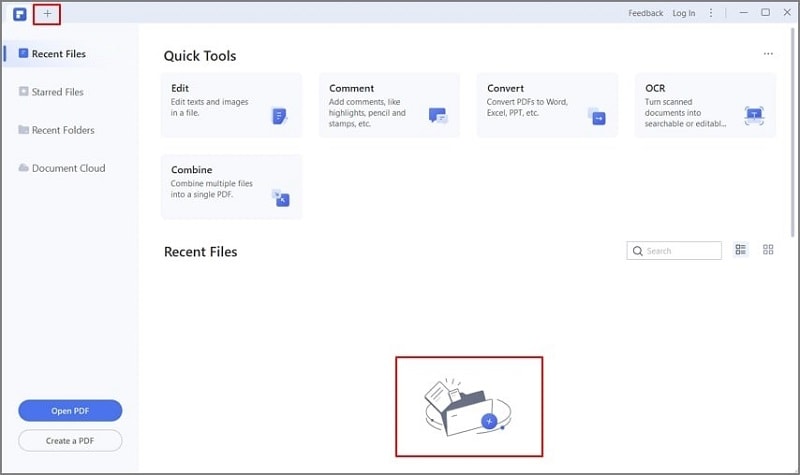
Step 3 When the file folder appears, choose the PDF you want to edit and upload it. Click on "Open" after selecting the file.
Step 4 After you open the file, scroll your cursor to the taskbar at the top. Click on Form.
Step 5 When the notification about interactive form fields appears, tap the link titledRecognize >Highlight Fields. It will show the sections of fillable fields within the PDF file.
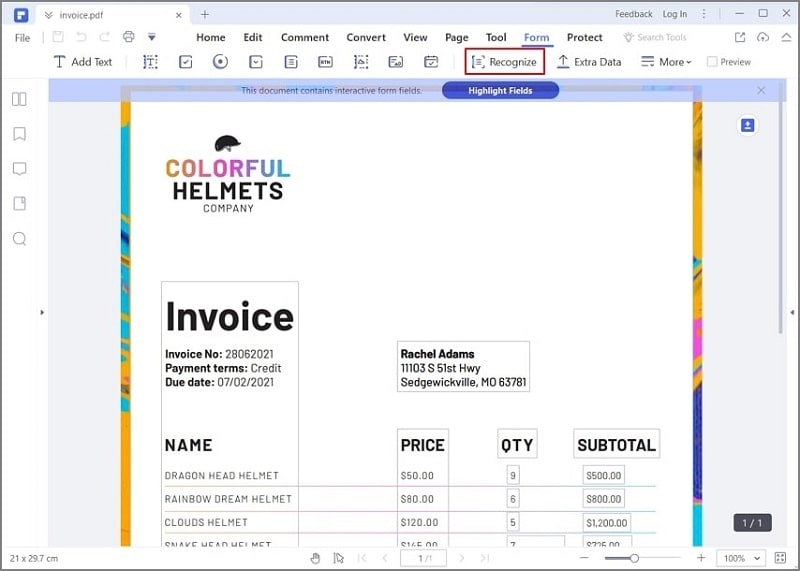
Step 6 Below the submenu for Form, tap on the icon for "Add Digital Signature".
Step 7 Drag the box for the signature to the section of the screen where you want to add the electronic signature.

Step 8 Scroll up to the top-right section and choose Preview. Then, select the newly created Signature box.
Step 9 Under the Add Digital ID pop-up window, add the ID/password. In case you do not have that, prepare a new one by pressing the "I want to create a new digital ID" button. Follow all instructions given.
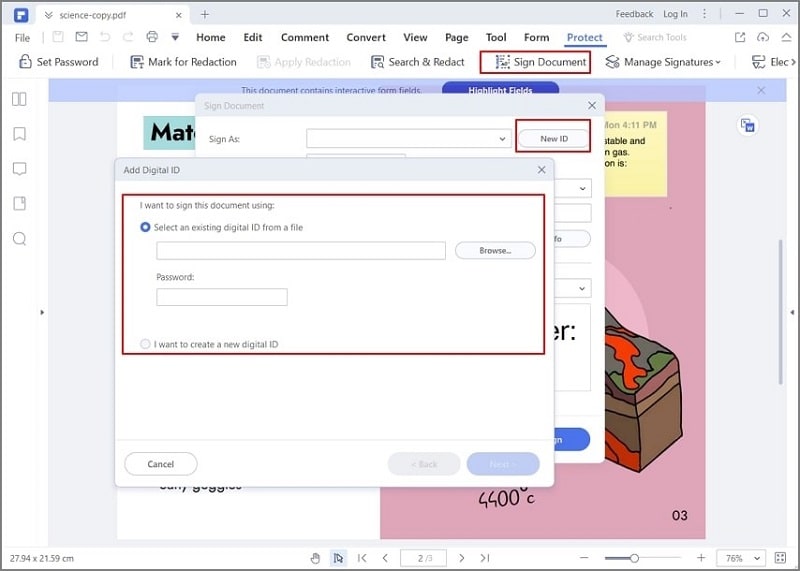
Step 10 Press on Sign to finalize.
Final Words
Indeed, there are multiple ways to prepare and add electronic signatures to documents on Google Docs for easy and safe verification/authorization. You can directly do these steps on the Google Docs website or use another route like Sign-in. Follow the same process for PDF files with reliable software types like PDFelement. Make sure to know the steps for each process well before proceeding with the task for the best possible experience.
 Home
Home
 G2 Rating: 4.5/5 |
G2 Rating: 4.5/5 |  100% Secure
100% Secure



