 Home
>
PDF Form Tips
> How to Create PDF Form With Adobe Form Creator
Home
>
PDF Form Tips
> How to Create PDF Form With Adobe Form Creator
If you are caught in between trying to decipher how to create a PDF form using Adobe form creator, then put your worries aside. Navigating through Adobe can prove challenging, especially if you are new to this program. Although other processes like to convert and create PDF can be seamless, form creation via Adobe Acrobat form creator can prove trickier. Nevertheless, we are here to make things much easier for you. In this article, we shall give you a thorough guide on how to create a PDF form using Adobe form creator.
How to Create a PDF Form with Adobe Form Creator
Adobe Acrobat is one of the most popular PDF software. Adobe Acrobat has been in the industry for a long time and offers plenty of functionalities like edit PDF, sign, convert, compress, and print PDF, among others. Also, Adobe Acrobat allows users to create PDF forms from scratch, an existing document, or for Adobe Sign. Adobe Creator has an intuitive interface and is not complicated if you are a newbie.
How to Create PDF Form With Adobe Form Creator
Step 1. Open Adobe Acrobat and navigate to the “Tools” tab. Select “Prepare Form” from the subsequent options and choose to create a form from a single file, scanner, or create new.
Step 2. If you want other users to sign the form, make sure the “This Document Requires Signatures” box is checked.
Step 4. Add and customize the form filed using the form filed tools. You can delete, resize, or arrange the fields according to your preference. Next, click the Edit icon on the toolbar if you want to edit any text or image.
Step 5. Test your form by clicking the “Preview”. If everything is fine, just save the form and hit the “Close” button.

How to Create PDF Form with Adobe Form Creator Alternative
Wondershare PDFelement - PDF Editor Wondershare PDFelement Wondershare PDFelement is the best all-in-one PDF software enriched with a plethora of excellent features. There is nothing you can miss from this fast and easy to use the tool. You can convert and create PDF from any file format, edit, compress, print, annotate, perform OCR, and protect PDF files with ease.
Step 1. Create a blank PDF file
To get started, double-click the PDFelement icon to open it. Go to the “File” tab and select “Create” from the drop-down list. Then you can hit on the “Blank PDF” button. The blank PDF file will now be created. You can click on the “Save As” tab and provide a convenient save location for your blank PDF.
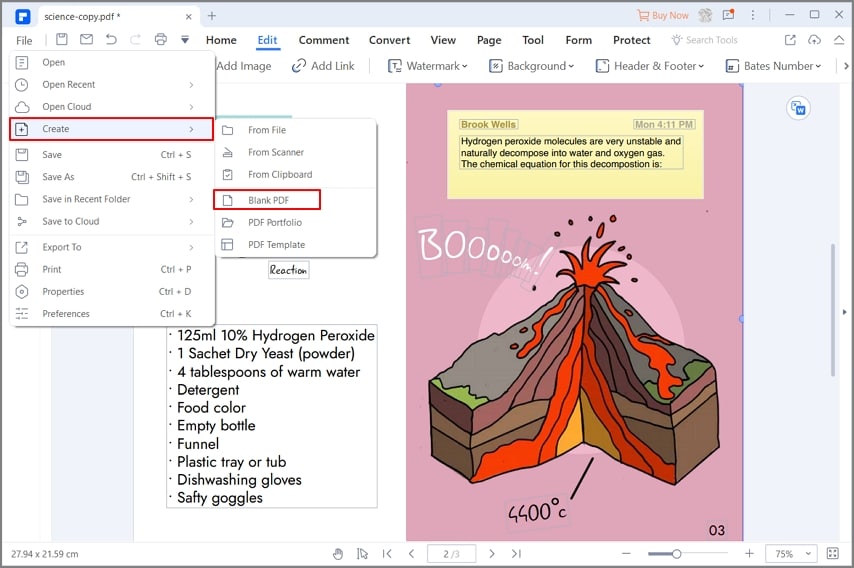
Step 2. Create PDF form
On the toolbar, click the “Form” tab and then the “Form Edit” option from the sub-menu on the right. There are several icons on the right. These icons represent the text field, checkbox, radio button, combo button, list box, button, and a signature field. Click any of these icons, depending on which item you want to add to your form. After clicking the item, choose the location on your form where you want it to appear. You should see this item added to that location.

Step 3. Edit Form
Now, you can start filling it. If it is a text box, for example, enter the desired text inside the filed.
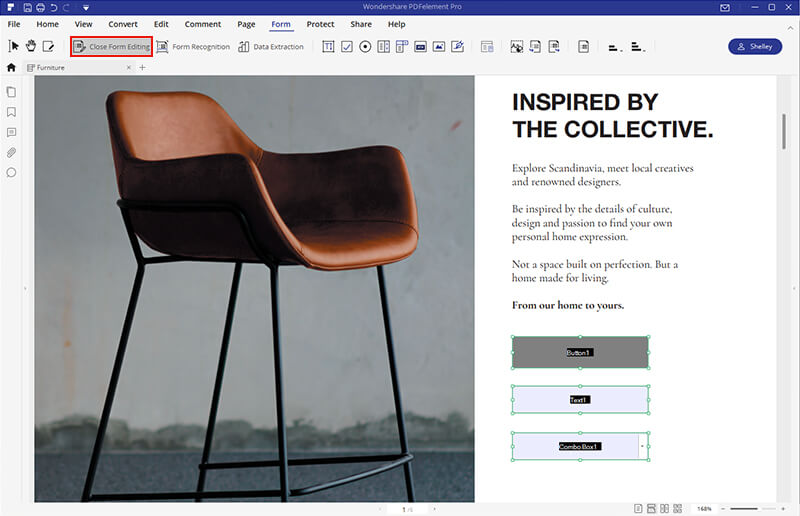
Free Download or Buy PDFelement right now!
Free Download or Buy PDFelement right now!
Try for Free right now!
Try for Free right now!
 100% Secure |
100% Secure |

Audrey Goodwin
chief Editor