Filling out a PDF form and emailing it is a complicated task traditionally. Earlier, we used the manual approach to submit any form where we printed the document, wrote down the required information, scanned it, and then attached it to the mail to send it.
But with the rapidly evolving digitization, now it is possible to fill the PDF forms & email them directly from your device. With the development of several digital platforms, it's become easy to fill in the forms, make digital signatures on PDF & send them to the recipient. This article is about how to fill out a PDF form and email it.
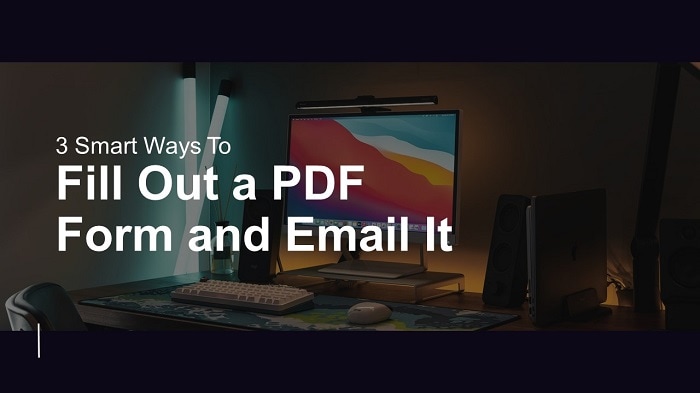
In this article
Part 1. Wondershare PDFelement – A One-Stop Tool To Fill Out & Email a PDF Form
Wondershare PDFelement - PDF Editor Wondershare PDFelement Wondershare PDFelement is one of the most powerful & hassle-free solutions, which shares how to fill out a PDF form and email it. The software is termed the biggest document solution released by Wondershare software.
PDFelement is gaining huge popularity in the market because of its vast features, compatibility, security, and cost-efficiency. It allows users to easily convert, create, print, edit, protect, perform OCR, annotate, fill PDF forms and share them.
This Wondershare PDFelement is a great tool for filling out PDF forms because it is globally available in different languages. It can be easily accessible on Windows, iOS, Mac, & Android. This is termed the intuitive solution that most people require.
Multiple organizations use this tool because it streamlines document workflows on an impressive budget. Some influencing features are Enterprise-Class Features, Ease of Deployment, Lower TCO, and Easy Own & License Management. If any user wants to be part of this standardized solution, download the free version on your device and upgrade it to the premium one.
Fill Out Forms With PDFelement
There are 2 types of PDF forms such as interactive & non-interactive forms. The interactive forms consist of fields that are fillable by clicking on them. But the non-interactive PDF form contains texts and lines which cannot be filled directly.
Steps To Fill Interactive Forms:
Step 1Open the PDF form
Open the software and press the link "Open PDF." Now visit the file directory window, choose the file you want to fill, and wait until it uploads.

Step 2Fill out the PDF form
Once the file is uploaded, you will get the notification on the top that this file is in a fillable form. To fill it out, select the hand tool, click on the form field, and fill it.
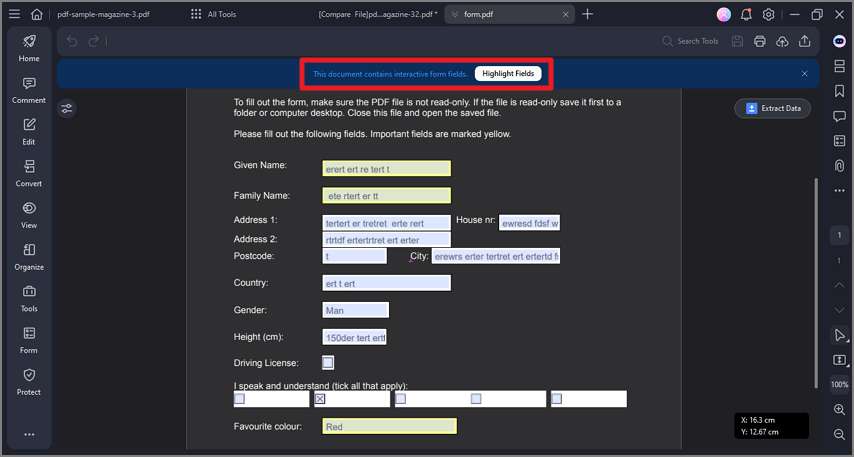
Steps To Fill Non-Interactive Forms:
Step 1Recognize the form type
After the file is imported into PDFelement, click on the Form button and click Recognize form. Wait for the software to recognize the form fields.
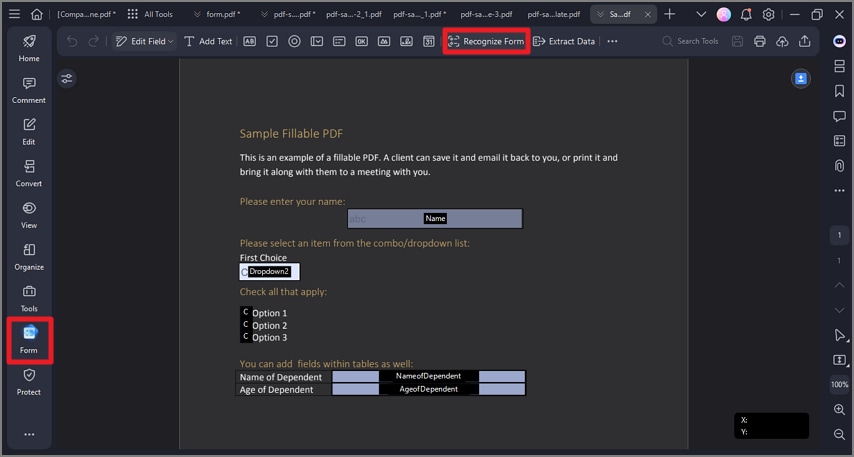
Step 2Fill out the form
Once the recognizing process is done, the software creates the fillable fields. Click on the preview button and move the cursor to the fields where you want to input data!
How To Email PDF Forms?
With PDFelement, you can share the documents via email. It offers an "emailing a document" feature, where you can send the email PDF in one click.
Step 1 Once you are done filling out the form, Press the "Send Email" icon, and your default email application will open.
Step 2 The PDF will be attached to a newly-created email automatically & then type the subject & address of the recipient to send.
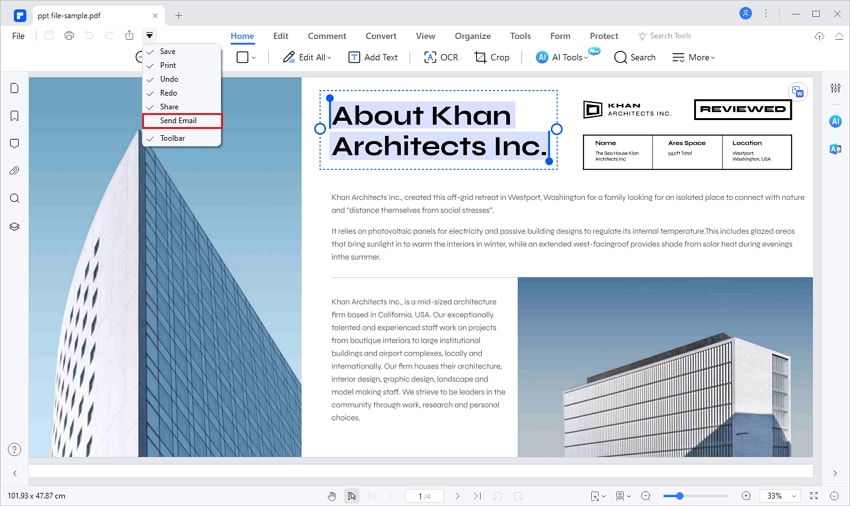
Part 2. Fill Out PDF Forms and Email Them Online
As we said, there are multiple PDF form-filling tools on the internet, and one is PDFfiller. This digital cloud-based platform helps small to midsize businesses access and email PDF documents. It allows users to create interactive PDF forms from scratch or convert a file into any existing form.
The platform offers amazing cloud storage platform presents in one feature. Here, users can also add logos, notes, images, hyperlinks, text boxes, and video tutorials. Users can edit any form through the tools like erasing, drawing, highlighting, and redacting. Users can transform their files into any format and download or directly email PDFs.
Step 1Upload the document
Initially, open the PDFfiller and upload a document. To fill the texts in the form, use the Text button and press the cursor where you want to add texts. You can underline & italicize & make your text bold.
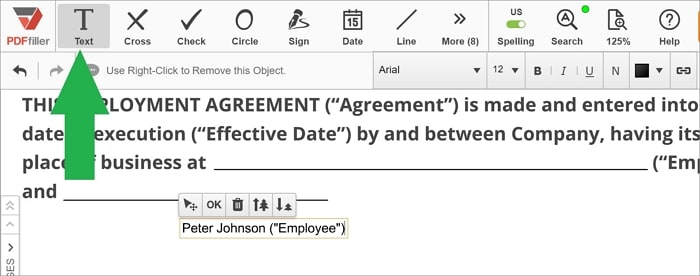
Step 2Sign the form
To sign into the documents, you must press the Sign icon. The signature wizard will be opened on your screen, where you can draw & upload or capture the signature. Select whichever signing method you want to choose. It will also allow saving your signature in the database for later use.
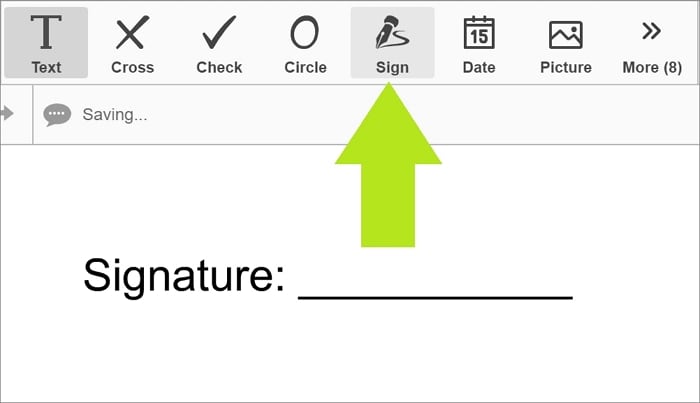
Step 3Email the file
Once you are done with this, press the Done button. In the pop-up dialog, select Send via Email. Follow the instructions on the screen, to send the filled.
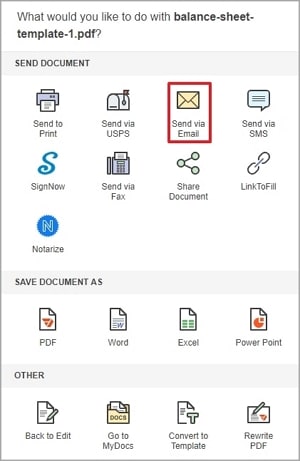
Part 3. Fill Out a PDF and Send It in Gmail
Over 56 million users love the Gmail platform because it offers services to individuals and leading businesses. Through this, you can manage, create and edit PDF documents & forms.
Step 1Locate the PDF Form in Gmail
If you just received a PDF attachment in your Gmail inbox, locate the PDF form and click on it.
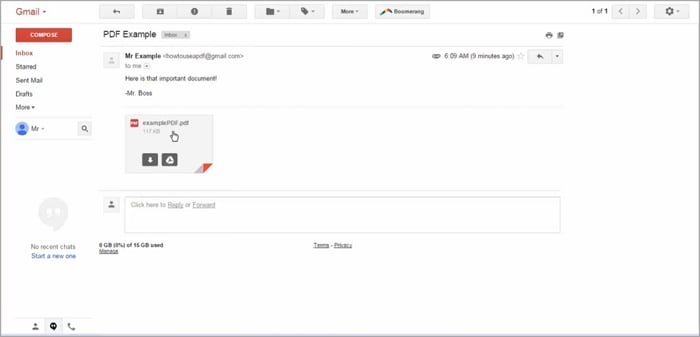
Step 2Open With DocHub
In the next window, click Open With, and select DocHub in the drop-down list.
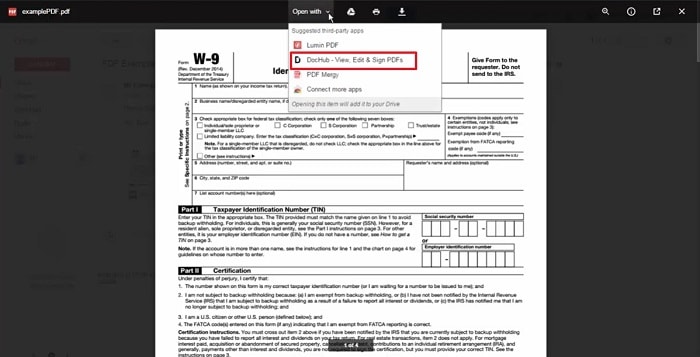
Step 3Fill out PDF Forms
After the PDF form is opened with the DocHub extension, you are free to fill it by selecting the Text tool. You can also use the Sign feature to append a signature on the PDF.
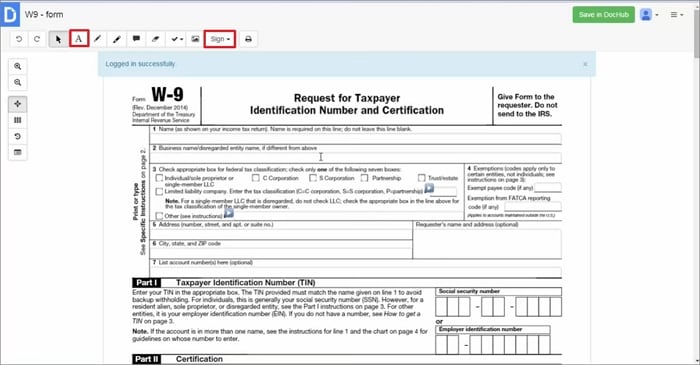
Step 4Send it through Gmail
After the filling is done, press the More Options icon at the top right corner. In the drop-down list, click Email as Attachment. Then, follow the instructions to email the filled PDF in Gmail.
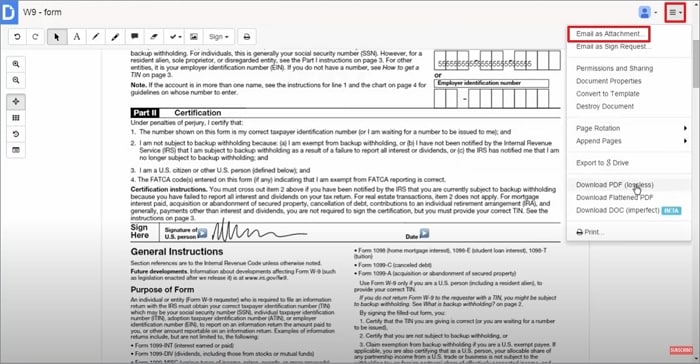
Part 4. People Also Ask
After going through the above-discussed ways, we hope you are all set to use them, but still, many people are confused. So, here we bring some most asked questions by people and solve them!
Q1. How Do I Convert a PDF to a Fillable Form?
In the previous section, we have introduced how to create interactive forms in a single click in PDFelement. If you have a non-fillable form, you can also change it into a fillable form manually.
Open the non-interactive form on PDFelement and click Form. Multiple form buttons will be displayed in the sub-toolbar. You can select the desired button, drag it on the PDF form and create the interactive form field at the desired location.
PDFelement allows you to add different fields, including text field, check box field, radio button field, combo box field, list box field, push button field, image field, signature field, and time field.
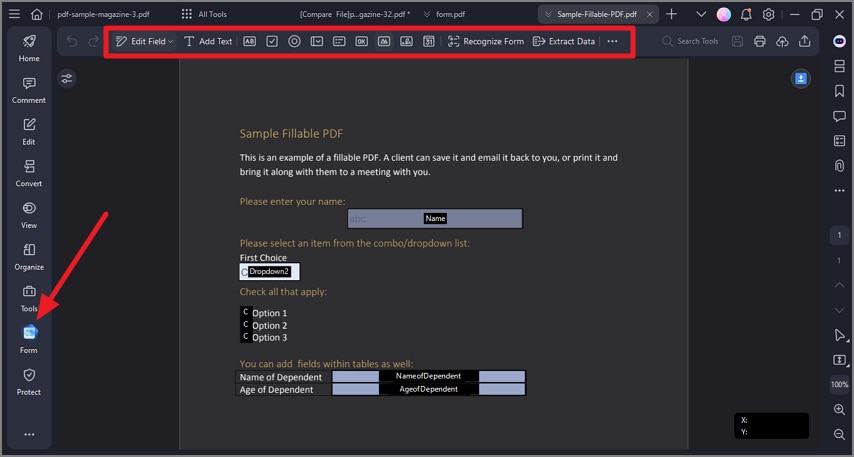
Q2. How Do I Fill Out a PDF Form on My iPhone?
What if you have an iPhone? Can you still fill out the PDF form through the Wondershare PDFelement? Yes, of course. PDFelement has an iOS version to help you edit PDFs on your iPhone.
How To Fill Out a PDF Form on iPhone?
Step 1 To fill out the interactive PDF forms through PDFelement from iOS, click on the form fields and choose the Edit option for some modification.
Step 2 After completing this, the Save button will pop out from the top left side. Tap on the icon to save the changes.
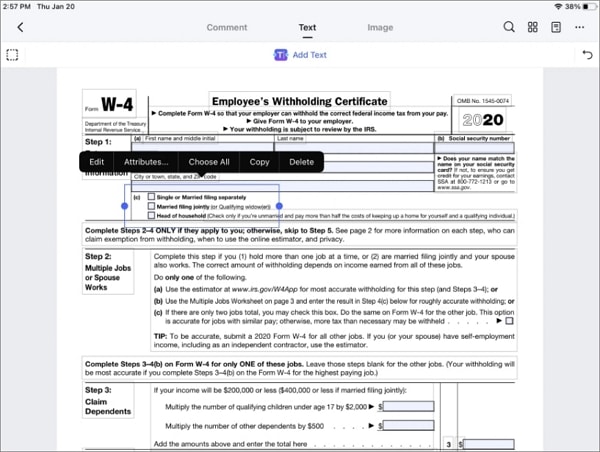
If you are working with the non-interactive forms, open it on iOS, tap on the "Add Text" placed on the screen, and then save the changes.
How To Email Form on iPhone?
Step 1 Open PDFelement for iOS and choose the file you desire to send through mail.
Step 2 Hit the More button and select the Mail option.
Step 3 Tap on that, and it will redirect you to the email account where you can type the receiver address and send it to them.
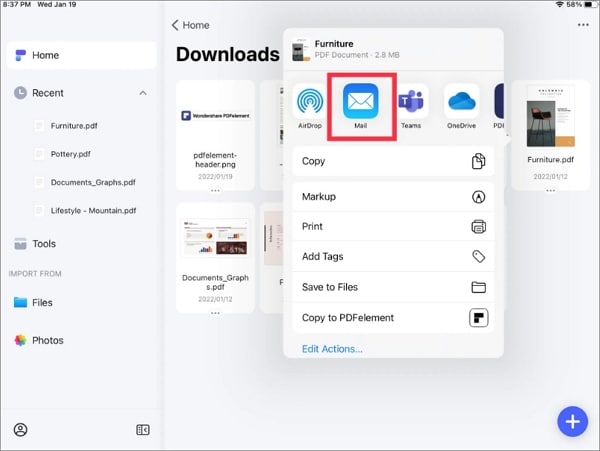
Q3. Why Is My Fillable PDF Blank When I Email It?
Sometimes, the filled-in PDF form will be blank when you need to email it. Are you frustrated with this problem and sad because you are unaware of the alternative solutions? So, if this is the problem, the filled-in PDF will need to be printed into another new PDF. You can resolve this issue in 4 ways, but here we share the most effective one!
Open the filled-in PDF in PDFelement. Click the File > Print button. In the pop-up Print window, select Wondershare PDFelement in the Printer section.
Please don't tick the Grey print option if you want to keep the original color of the PDF form. After this, click Print. Then the old PDF will be printed as a new one. The printed one will not be blank when you try to email it.
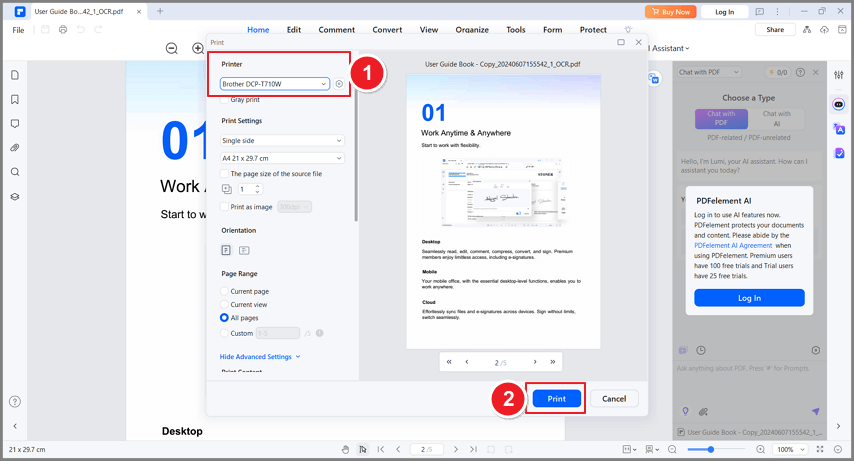
Conclusion
When looking for the ideal solution to fill out a PDF form and email it, you always want to select something secure and trustworthy. All the above-discussed ways mentioned above in the article are completely safe. Whether you are an individual or running a business, you feel safer and more peaceful because this software fulfills your requirements.
 Home
Home
 G2 Rating: 4.5/5 |
G2 Rating: 4.5/5 |  100% Secure
100% Secure



