Zoom Meeting User Guide
2024-05-22 13:36:15 • Filed to: Software for Reseller • Proven solutions
Zoom Meeting is one of the top-notch video conferencing and webinar platform that has rapidly garnered immense usage across the world. If you are stuck on how to use zoom meeting, then this article is your solution. In this article, you will be given a step by step guide on how to do a zoom meeting.
How to Use Zoom Meeting
Getting the know-how on Zoom Meeting software is a relevant skill in the modern advanced tech world. Fortunately, Zoom is a straightforward application and so don't expect a steep learning curve. The following steps elaborate on how you can host and schedule a meeting in Zoom Meeting application.
How Does Zoom Meeting Work
Step 1. Run Zoom Meeting application and Click on either of "Start without video" or "Start with video" options based on your preference.
Step 2. Now go to the bottom of the screen and click the "invite" button.
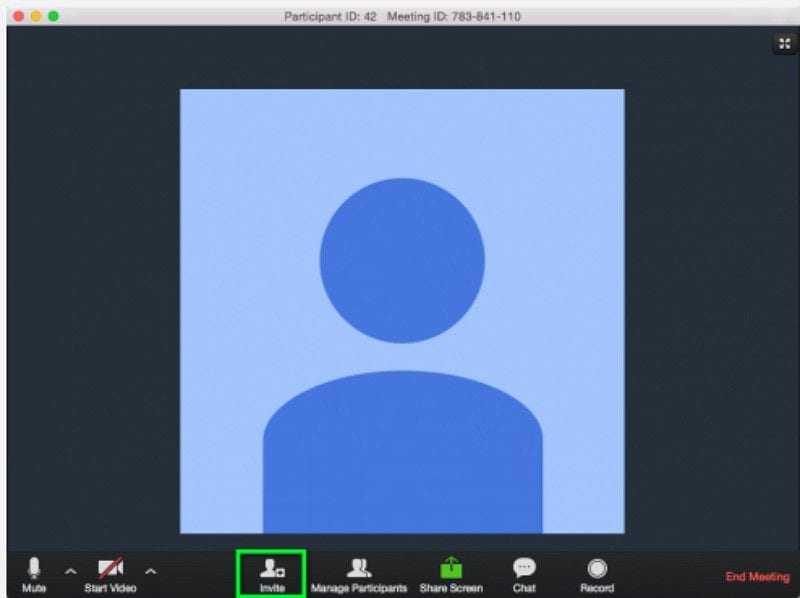
Step 3. You will be provided with three invitations options namely Invite by email, Invite by IM, and Invite a room System. Click the "Copy URL" and the "copy invitation" buttons then paste the URL and invitations into the participant`s mail.
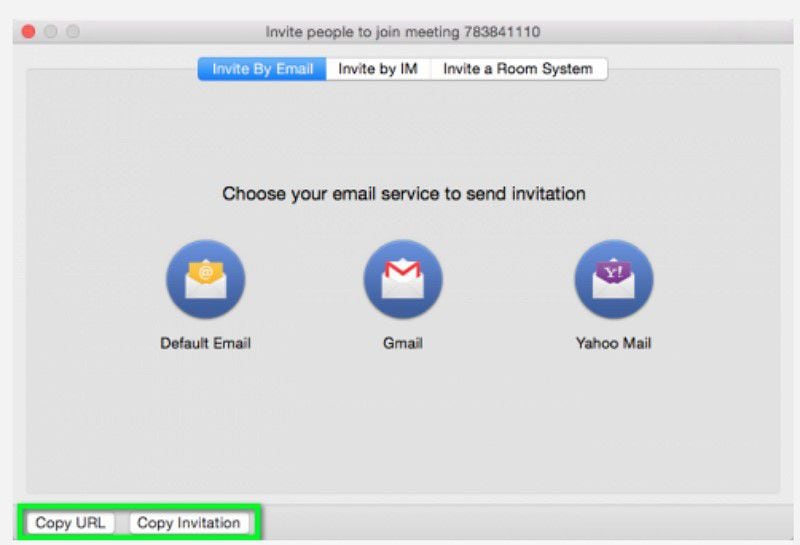
How to Schedule a Meeting with Zoom Meeting
Step 1. On the main window, click the "Schedule" tab.
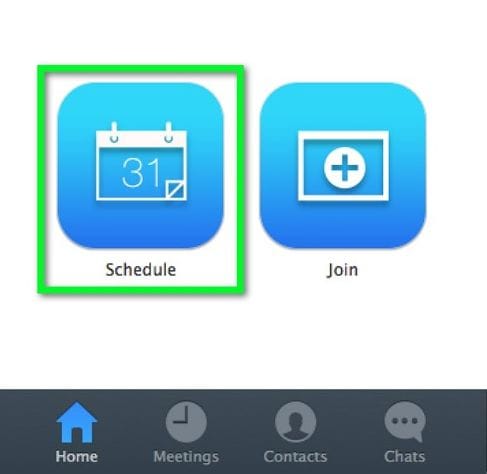
Step 2. Enter a suitable meeting topic on the "Topic" field of the subsequent window.
Step 3. Navigate to the time section and select the start time, duration, and Time Zone for your meeting. Remember the basic accounts are only allowed to run for not more than 45 minutes.
Step 4. Now go to the multimedia section and customize video and audio options. You can enable or disable video when you and participants join the meeting. Choose among Telephone, VoIP Only, and Both options as audio means.
Step 5. Under the "Meetings" Option, choose how participants will join the meeting. Just enable your desired option by ticking against its box.
Step 6. Choose the type of calendar under the Calendar section. If you choose "Other Calendar" options, this will let you copy and paste the meeting information into any calendar schedule. Hit the "Schedule" button.
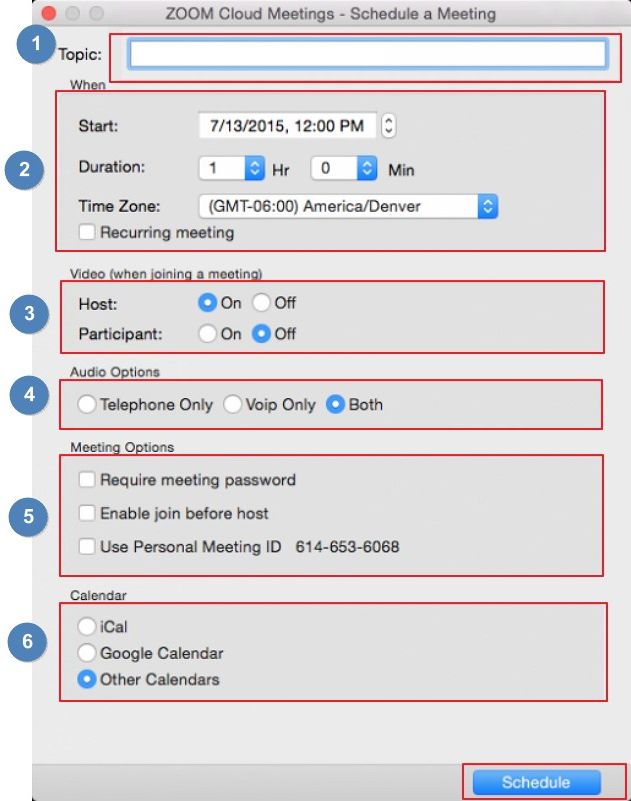
Best Zoom Alternative - ClickMeeting
Considering that Blue Jeans video conferencing cost is very high you might have to look for a cheaper video conferencing tool that bears similar features. Below are the best three alternatives to Blue Jeans meeting in 2020.
ClickMeeting is undoubtedly the best Zoom alternative video conferencing software. The highly regarded platform is useful for webinars, business meetings, online classes and demonstrations, and product demos among others. The rich feature-packed software is specially designed to take your webinar experience to cloud 9. Being a modern tool, a lot has been incorporated to make you achieve your goals with ease and speed. A good example is the webinar flywheel which helps save your time and connect you with a multitude of customers with ease. Choose a suitable package for your task or organization and get things running.

Features:
- Custom branding- With simple clicks, users can customize webinar pages to perfectly match their brand and business needs. This only entails a few clicks on the Appearance settings.
- Screen sharing- This program allows the host to share the desktop screen and collaborate with participants during a meeting. This, in a nutshell, improves audience engagement, productivity, and resource maximization.
- Webinar statistics- webinar statistics gives you crucial information to measure and analyze data about your participants in order to improve delivery and also predict trends.
- Webinar recording- you can capture all events in the webinar session, download, and share it across video sharing platforms with ease.
- Tests and Surveys- this feature enables you to conduct a survey and get reactions on any webinar topic. The feedback will enable you to polish your content and ultimately improve your future webinars.
Why choose ClickMeeting:
- Easy to use and accessible to all operating systems and devices.
- The webinars are completely customizable and can easily connect to your in-house applications via API.
- ClickMeeting is quite reliable. Thanks to a safe network of secure data centres boosting large bandwidth, capacity, backup system, and redundancy.
- To get a great webinar service, you don't have to fork out a lot of money. The various packages are affordable with commensurate quality.
How to Use ClickMeeting
Step 1. Sign in to your account using your login credentials. On the menu bar, click "Schedule" then "Schedule events" option.
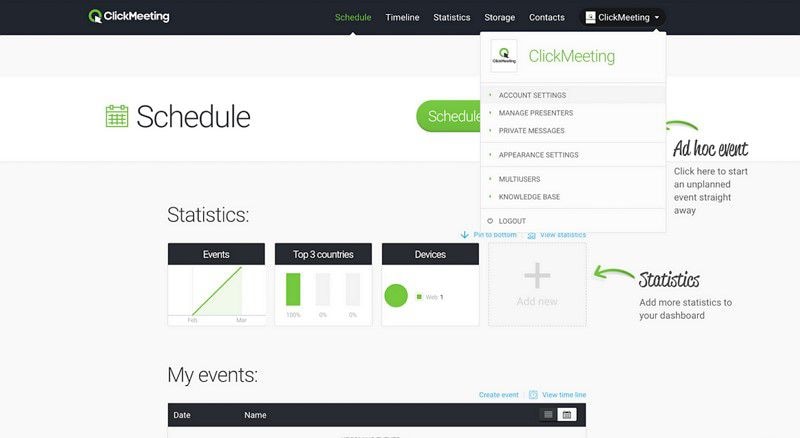
Step 2. The "Schedule an event" window shall be displayed. Give a suitable webinar name within the "Room Name" box, select the room type, and date for your webinar session. There are four types of rooms namely permanent, Time Scheduled, Automated, and On-Demand. Choose "Time Scheduler" for the regular time scheduled meetings.
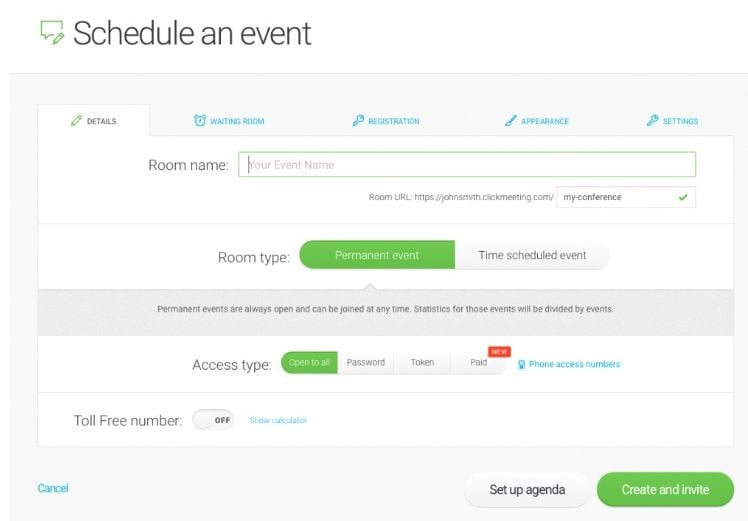
Step 3. Now define how your members will access the meeting using the options given under "Access type". You can choose Open to All, Password, Token, or Paid depending on the nature of your webinar. Once done with the selections, click the "Create and Invite" tab.

Step 4. You are now ready to invite your guests. Simply click "Invite people". Choose "Attendees" as you would like to invite them to the meeting and then create an email invitation list.
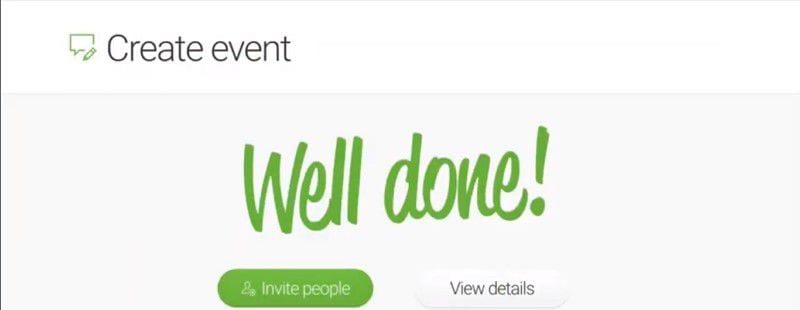
Free Download or Buy PDFelement right now!
Free Download or Buy PDFelement right now!
Buy PDFelement right now!
Buy PDFelement right now!

Margarete Cotty
chief Editor