Convert PowerPoint to Video
2024-05-22 13:36:15 • Filed to: PowerPoint Tips • Proven solutions
When it comes to making an eye-catching presentation, PowerPoint is the most reliable software that allows you to make presentations with ease. The best part of PowerPoint is that you can also convert PowerPoint to video. Thus, if you are looking for a tutorial to export PowerPoint to video, you are at the ideal place.
How to Export PowerPoint to Video
There are specific steps that you can export PowerPoint to video in newer versions of PowerPoint, such as PowerPoint 2013/2016/2019, but please note that if you are using PowerPoint 2010, it supports MP4 format and a maximum resolution of 1280 x 720.
- Step 1. Launch PowerPoint and open the desired PPT file. Then click on “File” > “Export” > “Create a Video.”
- Step 2. Here you’ll be prompted to select different options from 2 drop-down boxes. One of them is "Presentation Quality," which you can choose according to your requirements. In the second drop-down, you can select whether to include narrations and timings in your video or not.
- Step 3. Once you have done all the settings, click “Create Video.” Then give your video a name and choose the export file type as either MPEG-4 video or Windows Media Video.
- Step 4. Finally, click on the “Save” option, and you are done with it. You can now play this video from the location you have saved it to.
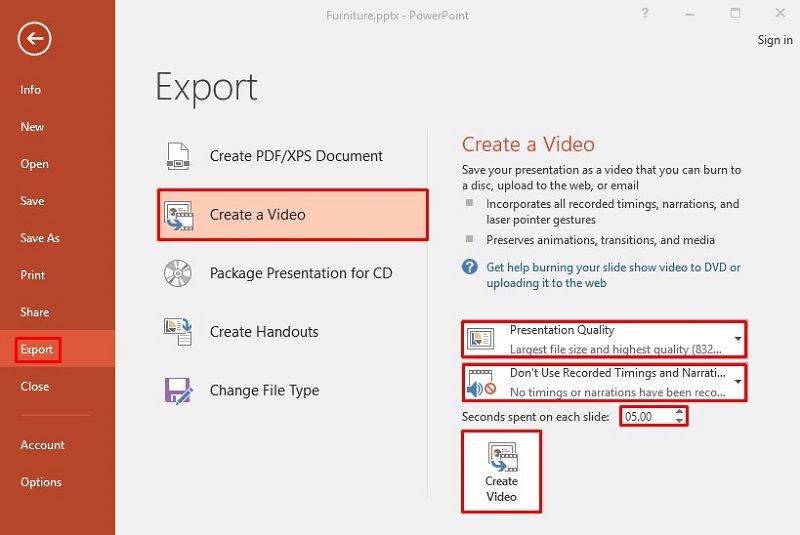
Pro Tip: If you turn a file with hundreds of slides into a video, it may take hours. So, better process it before you go to sleep, and it will be ready overnight.
The Best PDF Tool for Conversion
Besides converting PPT to video, do you have any other demands regarding converting files, i.e., PDF to other formats? Here is a powerful PDF program providing you with a solution concerning PDF conversion issues, that is Wondershare PDFelement - PDF Editor. It is the most powerful and reliable software used for a plethora of different document-oriented tasks, including PDF creation, conversion, editing, data extraction, and many more. Some of the best features of PDFelement are:
- PDF creation from scratch or a file.
- PDF editing with full ease and control.
- PDF file conversion into over 300 formats.
- User security and fire protection.
- Digital signatures, hand-drawn signatures, and typed signatures.
- Optical Character Recognition to extract data from scanned images.
- Comments, annotations, backgrounds, headers & footers, images, and much more.
How to Convert PowerPoint to Other Formats
When it comes to converting from PDF to other formats or from PowerPoint to other formats, PDFelement is the most reliable tool for that. Let’s find out below how to convert PowerPoint to other formats by PDFelement.
- Step 1. Launch PDFelement and open the desired PowerPoint file. Once the PPT file is opened in PDFelement, it will automatically be converted into a PDF version. For other formats, you need to perform a couple of more steps.
- Step 2. To convert it into other formats, you can click “Convert,” and a sub-menu will appear. Don’t forget to save the file before you start conversion.
- Step 3. Here, you have the option to choose the output format such as Word, Excel, Epub, HTML, RTF, or you may also perform OCR.
- Step 4. Once you select the format and click “Save,” the file will be saved into the selected format.

So, this is how you convert PowerPoint into other formats with ease by PDFelement.
Free Download or Buy PDFelement right now!
Free Download or Buy PDFelement right now!
Buy PDFelement right now!
Buy PDFelement right now!



Elise Williams
chief Editor