 Home
>
PDF Software Comparison
> How to Flatten PDF in Adobe Acrobat
Home
>
PDF Software Comparison
> How to Flatten PDF in Adobe Acrobat
The Adobe Flatten PDF function is a feature in Adobe Acrobat DC and Pro DC that allows you to remove layering in a PDF document and render it as a printable file. The feature is extremely useful when you have interactive elements in a PDF but you don't want them to remain interactive when distributing the file to a larger audience, especially online.
Why Flatten a PDF?
Flattening merges layers (forms, annotations) into a static PDF. Common use cases:
- Share filled forms without editable fields
- Prepare files for printing
- Prevent accidental data modification
Need to lock PDF forms or remove interactive elements? This guide shows you how to use Adobe to flatten PDF, as well as an Adobe alternative – Wondershare PDFelement - PDF Editor Wondershare PDFelement Wondershare PDFelement for the same purpose. The main reason for offering the alternative is that Adobe Acrobat DC and Pro DC are fairly expensive, while the alternative is more affordable but with all the features you'd expect in a pro-level PDF editor.
How to Flatten PDF with Adobe Acrobat DC
There are a couple of ways to flatten PDFs in Adobe Acrobat.The easiest way is to use the Print PDF module in Adobe to do this.
In short, you're exporting the file to a printer and saving it again as a simple PDF with no layers. Technically, this is a shortcut because you can also use the PDF Optimizer feature in Acrobat to flatten the contents of a PDF. That method is a little more complex, so we're showing you the simple way.
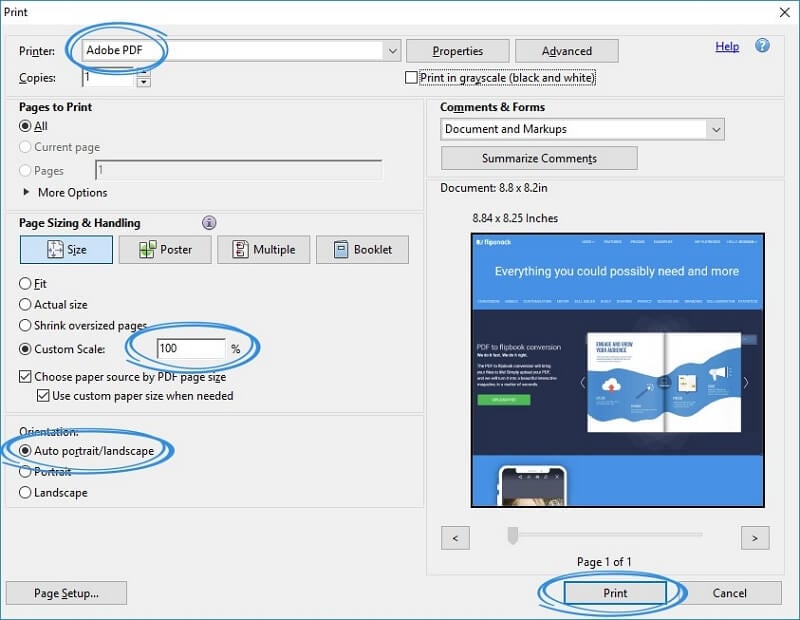
- Open the PDF to be flattened in Adobe Acrobat DC, Pro DC, or an older version.
- Use the "File" → "Print" menu to summon the "Print" dialog. Make sure you change the Printer name to Adobe PDF.
- Change any parameters that you need to, such as orientation, page range, size, and so on.
- When you click the "Print" button, it will ask you for the target folder to save the file in. You can also rename the file to preserve the original. Hit Save and you're done.
The output PDF is a flat PDF with no interactive elements. This is useful in many situations, such as when you want to share a filled form but don't want the recipients to change anything on it.
The Adobe flatten PDF function removes the layers of interactive elements and replaces them with a visual equivalent, to put it in simple terms. If you feel that Adobe Acrobat is too expensive, you can consider an affordable Adobe Acrobat alternative.
How to Flatten PDF with PDFelement - Adobe Acrobat DC Alternative
PDFelement is quickly becoming one of the top contenders for the best PDF editor spot. The flatten PDF feature is available right on the home page, making it much easier to figure out even if you've never used the software before. Here's what to do:
Step 1. Open the PDF File
Open the file by clicking the "+" button on the welcome page.

Step 2. Flatten PDF
Once inside, select the "Flatten" button under the "Tool" menu.
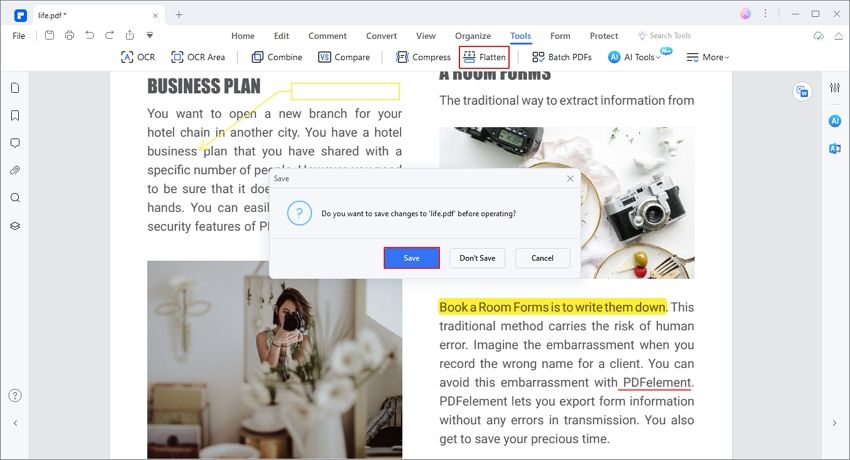
To maintain the original file, this software will generate a new file which named "XXX_Flatten". It is easy for you to know the difference. Don't forget to save the flattened PDF file.
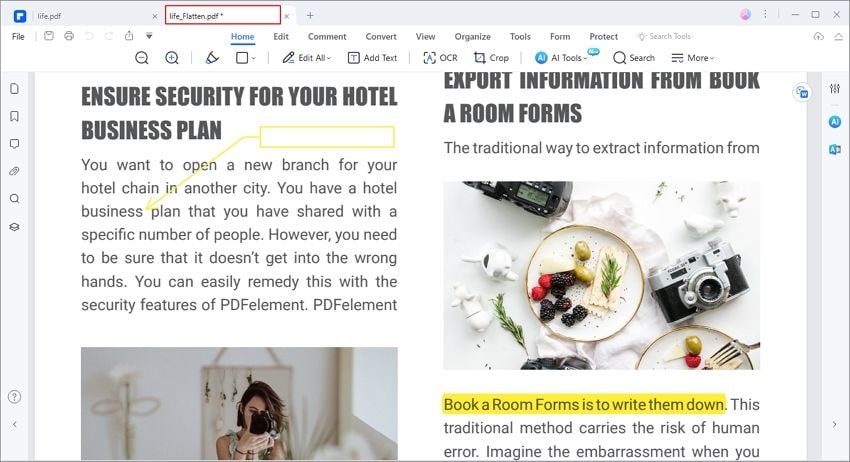
And that's all there is to the PDF flattening process with PDFelement. The software is also a robust tool to manage all your PDF workflows, and offers the following capabilities:
- Fully edit PDF document, including text, images, media attachments, annotations and markups, footers and headers, watermarks, links, tables, graphical objects, etc. The layout is preserved faithfully when changing content, which makes PDFelement stand out among other PDF editors.
- Take advantage of an entire suite of tools for annotation, PDF signing, and security. Markup your documents, put legal digital signatures, protect them with a password and share them.
- Organize PDF pages visually; change the page order, merge and split files, extract images, extract text data, add or remove pages, etc.
- Fill and sign forms, convert non-interactive forms to editable content, and use advanced form field recognition to create fillable forms from other file formats like Word or Excel.
- Do advanced OCR and batch processing of large files; quickly convert scanned PDFs into searchable or editable PDF files. High OCR accuracy in over 20 languages.
- Convert PDF to other file formats to improve your productivity. Create PDF from other file formats is also available.
Adobe vs. PDFelement: Key Differences
| Feature | Adobe Acrobat Pro DC | PDFelement | ||
| Annual Cost | $239.88 | $79.99 | ||
| Steps to Flatten | 4 steps | 2 steps | ||
| Batch Processing | (100+ files) | |||
| Mobile Support | Limited | Full iOS/Android |
Conclusion
One common positive feedback from users of PDFelement is that the software is highly intuitive. The developers constantly keep reimagining the UI to give users the best experience possible. This makes it easy to deploy in larger organizations with multiple offices in different countries and continents because the training time is minimal.
Furthermore, the Windows version of the software bears a deliberate resemblance to many native Microsoft apps like Word, and the Mac version does the same for macOS users. There are also iOS and Android versions so you can work on the go or from anywhere, even do remote work from home without missing a beat.
Free Download or Buy PDFelement right now!
Free Download or Buy PDFelement right now!
Try for Free right now!
Try for Free right now!
 100% Secure |
100% Secure | G2 Rating: 4.5/5 |
G2 Rating: 4.5/5 |  100% Secure
100% Secure




Margarete Cotty
chief Editor