 Home
>
PDF Software Comparison
> How to Compress PDF in Foxit (Editor/Reader) + Best Alternative
Home
>
PDF Software Comparison
> How to Compress PDF in Foxit (Editor/Reader) + Best Alternative
PDF is a format that has gained massive popularity over the years due to its portability. This file format is also highly appreciated since it can handle both text and images seamlessly. At the same time, storage space is increasingly becoming more expensive. It is vital that individuals and organizations try as much as possible to maximize the available space. One way of doing this is by compressing PDF files using third party applications. One of the best software available in the market is Foxit PDF compressor which we will be using as our reference point in this article.
How to Reduce PDF Size with Foxit Editor and Online Service
Reducing a PDF file size using Foxit is possible in two ways: using an online converter and using a PDF optimizing tool found in Foxit Phantom PDF software.
Reducing the file size of a PDF file using the online converter involves the following steps:
- Step 1: Open the Foxit online website on your web browser.
- Step 2: On the homepage of the website, you will be provided with two options of selecting the PDF file to be compressed. You can choose to drag the file onto the specified location or select it on the storage location where it is stored.
- Step 3: Once the file has been selected, Foxit will automatically perform the conversion.
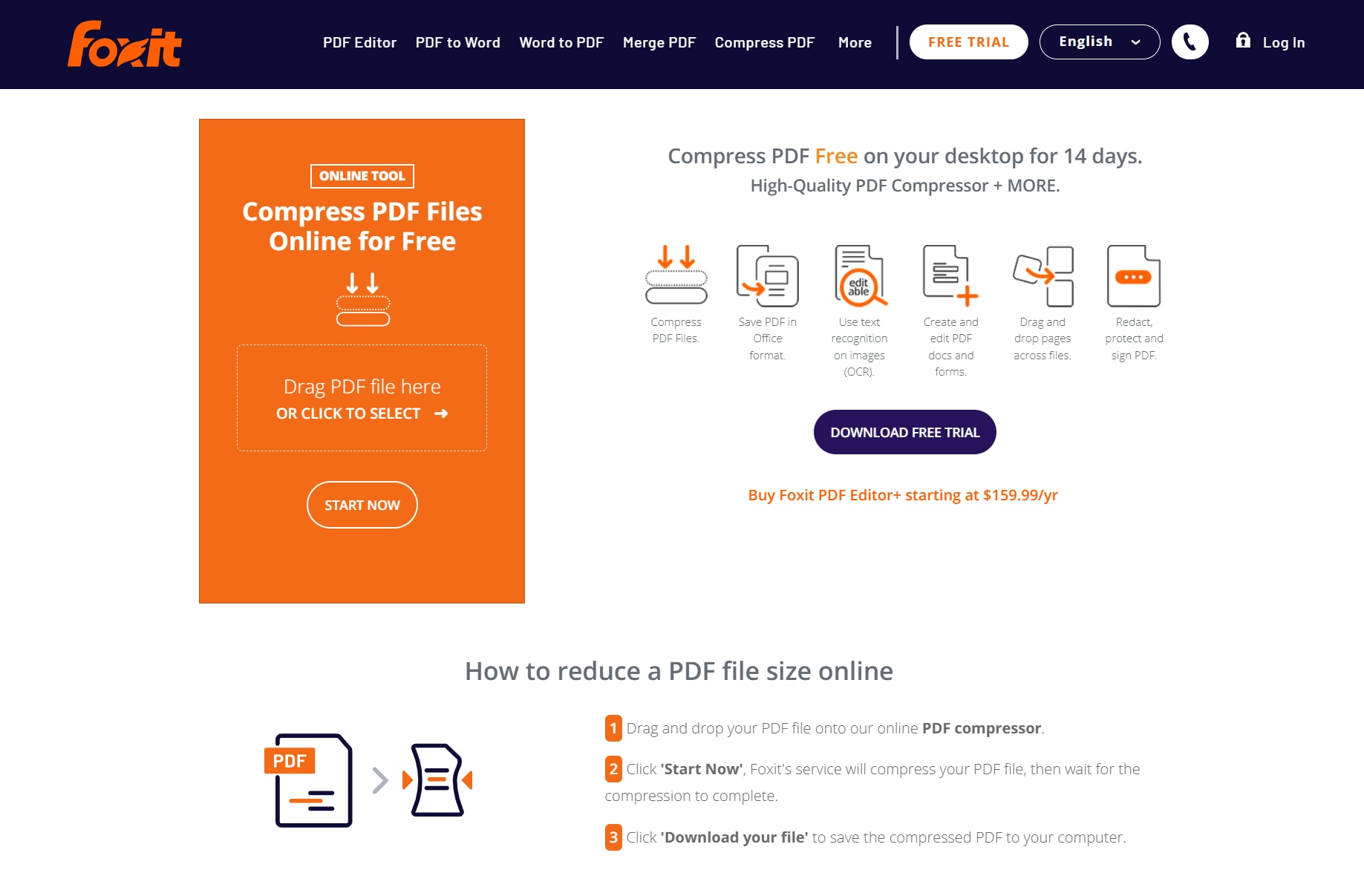
- Step 4: After the conversion is complete, a message will pop up prompting you to download the file.
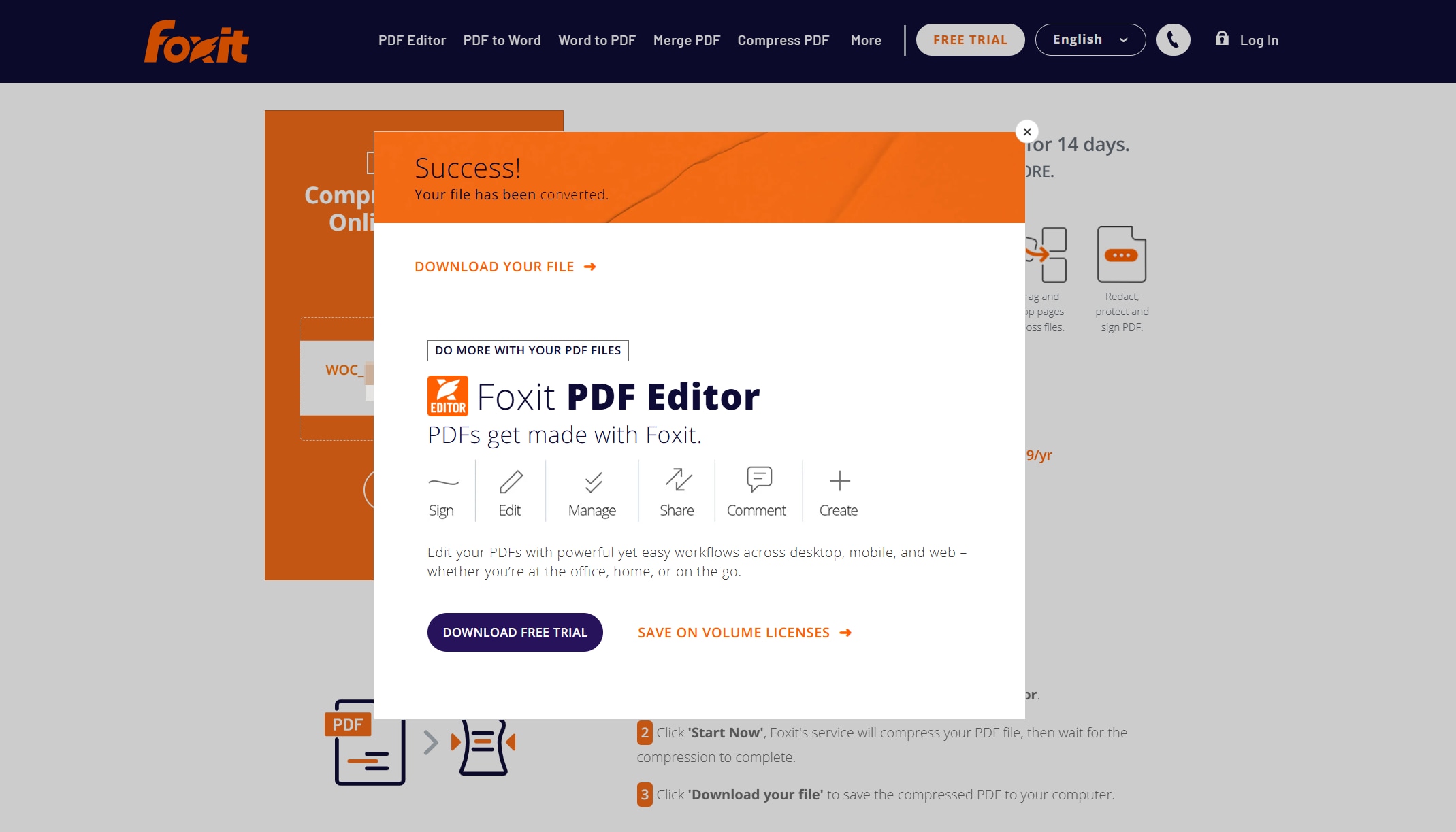
Try PDFelement Online PDF Compressor (Free)
If the online tool has file size limits or the output quality isn’t ideal, try the PDFelement Online PDF Compressor. It works entirely in the browser—no installation required.
- Upload large PDFs (up to 200MB) with no watermarks.
- Choose High / Medium / Low levels to balance quality and size.
- Fast processing with secure handling—files auto-delete after completion.
- Use on Windows, Mac, iOS, or Android directly in your browser.
For batch compression and advanced editing, you can also consider the PDFelement desktop version.
Compress PDFs with Foxit Editor
If the Foxit Online PDF Compressor does not meet your needs, you can also compress PDF directly in Foxit PDF Editor (formerly PhantomPDF). Here’s the updated step-by-step process:
- Step 1: Download and install Foxit PDF Editor (formerly PhantomPDF) on your computer.
- Step 2: Open the application and load the PDF file you want to compress.
- Step 3: Go to File > Reduce File Size. For more control, choose File > PDF Optimizer.
- Step 4: Use the Audit Storage Space option to check which elements (images, fonts, objects) are taking the most space, then adjust the compression level accordingly.
- Step 5: Click OK and save your optimized PDF. The file size will now be smaller while maintaining quality.
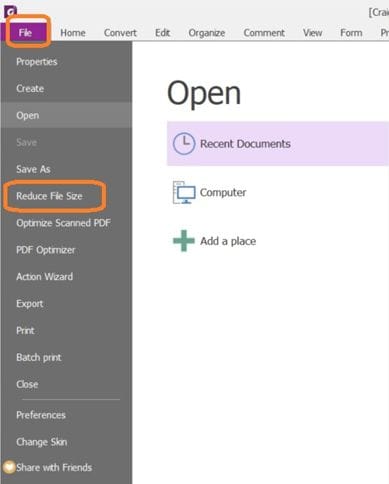
How to Use Foxit Reader Compress PDF for Free
For users that do not intend to fully exploit Foxit Phantom PDF fully, a free version known as Foxit Reader is available. As its name suggests, it is mainly used for opening PDF files, creating new PDF files, adding security features such as digital signatures to your files as well as sharing of documents. It is however important to note that compression of PDF files is not possible with PDF reader. To access this function, you have to purchase Foxit Phantom PDF at $139.00.
There however exists a cheaper and equally efficient alternative known as Wondershare PDFelement - PDF Editor Wondershare PDFelement Wondershare PDFelement. It is multi-purpose software that enables users perform multiple functions on PDF files. Using this tool, users are able to do the following:

- Open, edit and save PDF files.
- Create new PDF files. Users are able to create PDF files from other file formats such as Word and Excel which ensures the documents retain the formatting applied by the author of the document.
- Organize PDF documents to add features such as page numbers as well as removing unnecessary pages.
- Add security layers to PDF files including digital signatures and passwords.
- Convert existing PDF files to formats such as Word, HTML etc.
- Optimize PDF files to ensure they are as small as possible without compromising on quality.
- Share PDF files to other users through cloud storage services such as PDFelement Cloud, Google Drive and Dropbox.
How to Reduce PDF Size with Foxit PDF Compressor Alternative
As earlier discussed, PDFelement is an alternative to Foxit PDF Compressor that provides the same functionality at a friendlier price. To compress a PDF file, the following steps are taken:
Step 1: Open the PDF File
On the application, click on "Open File". This will enable you to select and upload your PDF document.

Step 2: Compress PDF with Foxit Alternative
Then, click on the "Optimize". Clicking on Optimize will lead you to a new page where you are able to set the properties of the file to be optimized. The page contains a slider that moves left and right to adjust the level of optimization to be carried out on the file. Moving the slider to the right side will result in very low optimization. Moving it to the right side on the other hand leads to the maximum level of optimization possible. As the slider moves, the file size and level of optimization being carried out will be displayed below the slider.

When you are satisfied with the new file size, click on the "Optimize" button located at the bottom of the page to complete the process.
Finding the right application to use to reduce the size of your PDF files can be a difficult task. However, after analyzing the two applications in this article, PDFelement stands out as the best option particularly due to its simple user interface design that makes it easy for anyone to use regardless of their skill. It is also relatively cheaper than Foxit Phantom PDF reader while offering the same functions.
FAQs about Compressing PDF in Foxit
1. Can I compress PDF in Foxit Reader?
Foxit Reader focuses on viewing and basic edits. For full compression controls, use Foxit Editor or an alternative with presets.
2. How to reduce PDF size in Foxit Editor without losing quality?
Use Audit Storage Space, downsample images to 150–200 dpi, choose JPEG compression, and remove unused objects before saving a new copy.
3. Foxit online compressor has limits—what else can I try?
Try a desktop alternative that offers one-click presets and size preview before export.
Free Download or Buy PDFelement right now!
Free Download or Buy PDFelement right now!
Try for Free right now!
Try for Free right now!
 100% Secure |
100% Secure | G2 Rating: 4.5/5 |
G2 Rating: 4.5/5 |  100% Secure
100% Secure




Elise Williams
chief Editor