So many different categories of documents come through to us in the form of PDF files that it's easy to lose track of where they are on your computer. The first challenge is to find PDF files that you're specifically looking for. After you've found the file, you might wonder about how to look up words in a PDF. There are quite a few ways to find PDF files on your PC; however, in order to find specific words in a PDF file or do a find and replace in PDF, you'll need a specialized tool like Wondershare PDFelement - PDF Editor Wondershare PDFelement Wondershare PDFelement. This article shows you how to find local PDFs on your machine as well as how to search PDF documents for specific text bits.
3 Methods to Find PDF Files on My Computer
Downloaded PDFs are typically saved to the Downloads folder by default. So, the first place to check is the Downloads folder. Open File Explorer on your computer and click the default Downloads folder under 'This PC'.
If you can't find the downloaded PDF files in the Download folder. There are a few ways to find PDF files on your computer, some of which are outlined in this section.
Method 1: Windows Search
Probably the easiest way to find all the PDF files on your system is to use the Search function in the Windows Start menu. Here are the steps:
- Click the Start button on the bottom left in Windows 10. For older Windows versions like XP, you'll see a link called ‘All Files and Folders' that you need to click on to see the search box.
- In the taskbar, type in "*.pdf" without the quotes and hit Enter.
- Search through the list of results and click on a file to open it in your default PDF application.
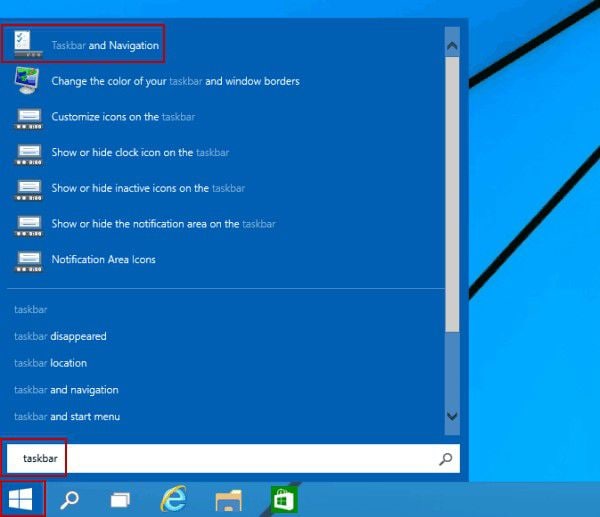
Method 2: File Explorer
Another easy way to find all your PDFs is to use File Explorer. This is a versatile search function where one of the options is to be able to search for specific file extensions just like with the previous method.
- Open a File Explorer window on your PC.
- In the search box on the top right of your screen, enter "type: .pdf" - again, without the quotes, then hit Enter. If you know the name of your file, you can start typing it in and see if it appears in the results.
- In the main window, you'll see your PDF files displayed. Click on the one you're looking for to open it in your installed PDF app.
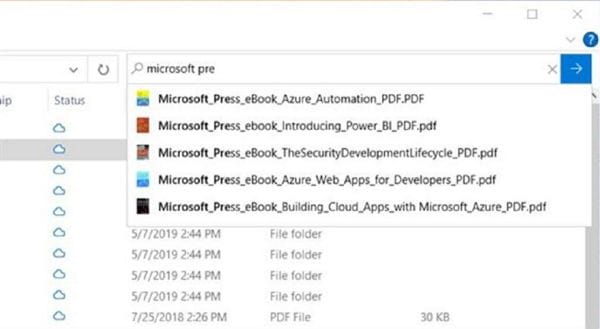
Method 3: Use Cortana
Not many people use Cortana to interact with Windows (compared to Alexa or Google Assistant), but voice search can be useful in this instance.
- In the taskbar of Cortana on Windows 10, either type in the query or click the microphone icon to activate Cortana. The query can either be "find PDF files" or "all PDF files" or just "PDF files." If you're using voice, use the same query phrases.
- Cortana will initiate the search and display the results in a new window. You can access any of the files you see there and open it in a PDF program.
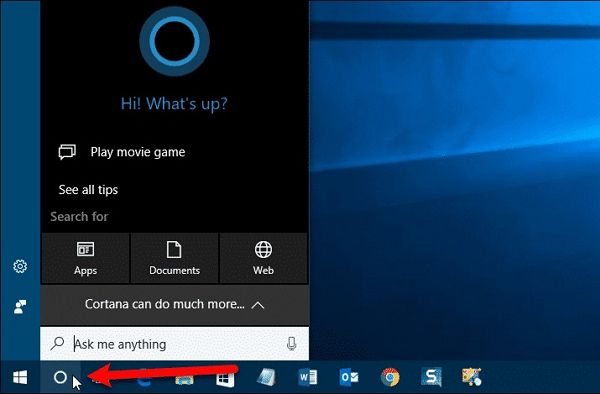
These three simple methods will let you find all the PDF files on your computer, but what if you want to go deeper than that and find specific words in a PDF document. You can see how that would be a useful function when large PDF files running into dozens or even hundreds of pages are concerned. In the next section, we will show you a versatile PDF editor that can accomplish that very task.
Methods to Find My PDF Files on Mac
After downloading a PDF file, you can usually find the downloaded file in the Download folder in Finder. Open Finder, and you should find the Download folder on the left panel. If you don't see the Download folder, here's how you can make the folder appear.
- With Finder open, click Settings in the top-right corner of the window.
- Under the Sidebar tab, make sure the Download option is checked under "Show these items in the Sidebar."
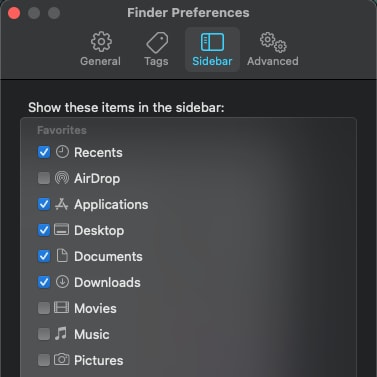
If you want to find all PDF files on your Mac, here is a trick to try:
- In the search bar of Finder, enter "PDF."
- Click PDF document under Kinds. And all PDF documents on your Mac will appear.
Methods to Find My PDF Files on iPhone
You can download a PDF file from a web page, email, text messages and any other way on iPhone. Here are where you can find the downloaded PDF file.
Method 1: Files App
The Files app is usually where the downloaded files go on iPhone.
- Run the Files app.
- In the Recent folder, you should be able to see the PDF file you just downloaded.
- If not, tap Browse and search your iPhone or iCloud storage for the PDF.
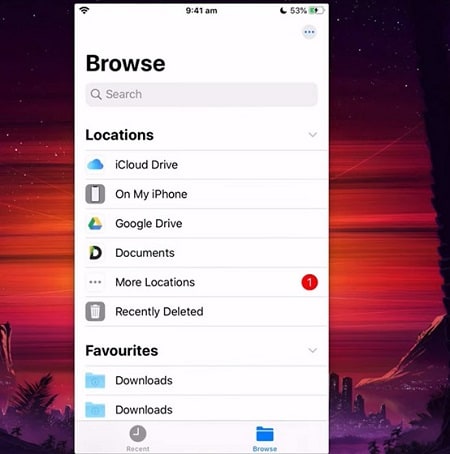
Method 2: Apple Books
Apple Books can open and read PDF files on iPhone. You can also try to locate a PDF file here.
- Open Apple Books on your iPhone.
- Tap Collections > PDF and check if there is the PDF file you are looking for.
Method 3: An PDF Editor App
With an PDF editor app, you can not only open a PDF from your iPhone, but also read, annotate, edit or even convert PDF files. An PDF editor app can make PDF management easier for you. Here is how to find your PDF files with Wondershare PDFelement, an AI-powered versatile PDF editor for iPhone, iPad, Mac, Windows and Andoroid.
- Install PDFelement from App Store if you haven't.
- Open the app and tap Files > iPhone Files.
- You can then browse through different folders to find the PDF file you need.
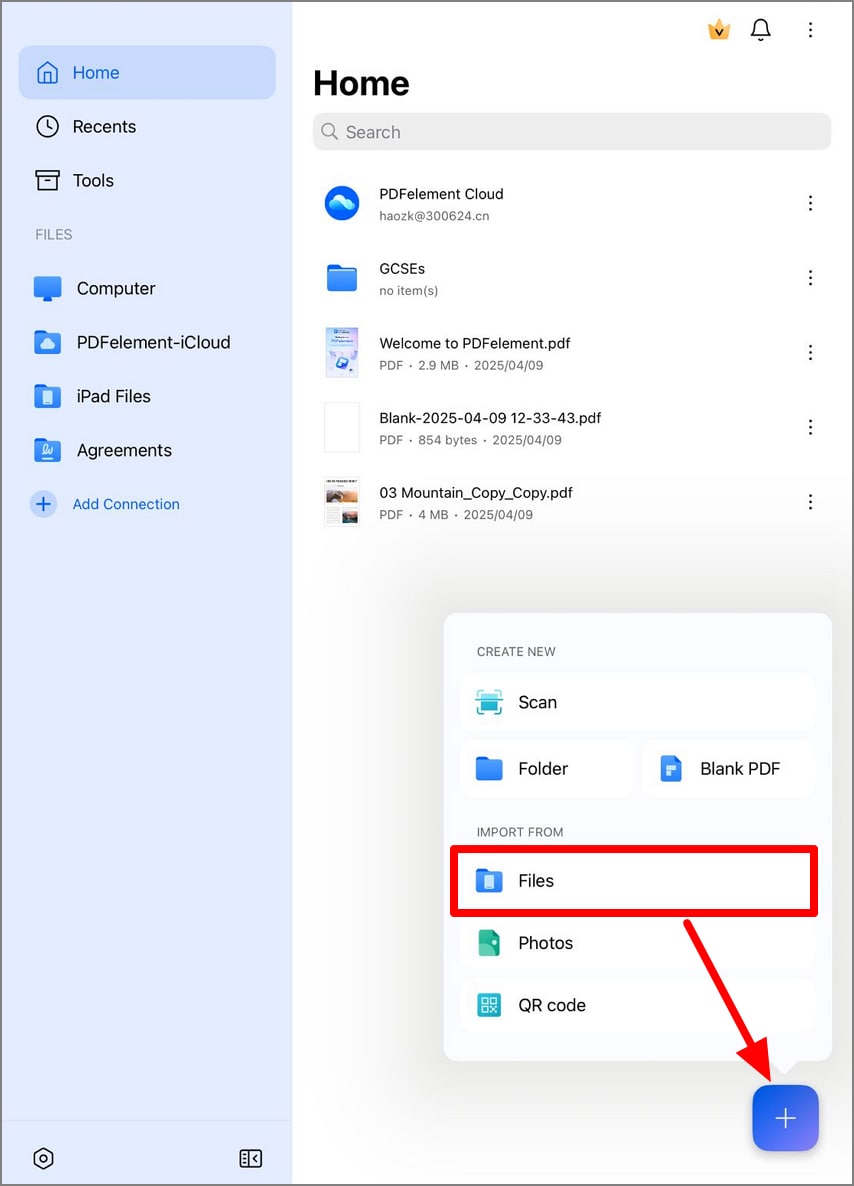
Method 4: Use Spotlight Search
- Swipe down from the middle of the Home screen.
- Enter the name of the PDF file you're looking for in the search field. If you don't remember the specific file name, just enter PDF.
- As you type PDF, all PDF files on your iPhone will appear. Tap Show More to see more PDF files.
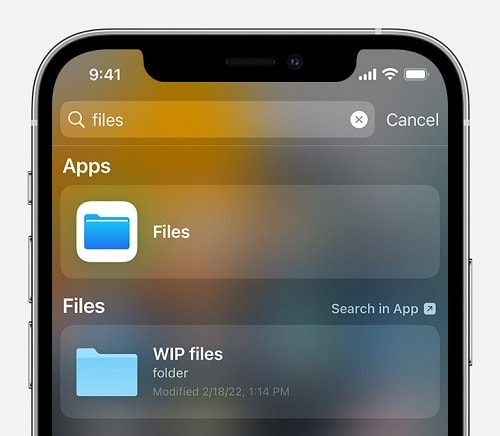
Methods to Find My PDF Files on Android
All Android phones come with a File Manager app, where you can access your downloaded files.
- Open the File Manager app(or My Files app) on your Android phone.
- Tap Downloads and you should see the downloaded PDFs there.
- If not, tap the Documents folder, where you can find PDF, Word, PPT or other kinds of document on your phone storage.
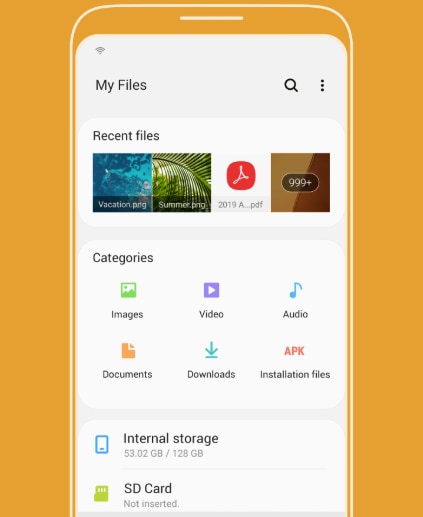
How to Find and Replace Words in PDF
PDFelement is a comprehensive PDF management tool that allows you to search for specific words and phrases in any PDF document.
The real power of the software, though, is in its core features, which we've listed below:
- Editing: It makes editing super simple by providing intuitive tools to edit text, images, links, videos, and any other content in your PDF file.
- Creation: Create a PDF document from any source file of a different type, such as Word, PPT, Excel, HTML, etc. The software can handle a wide range of file types and will convert all the content into PDF while maintaining key aspects like the layout, font types and sizes, and so on.
- Conversion: PDF conversion is just a matter of opening your file and clicking on the format you want as your output. Conversion is available for numerous file types and, again, the layout and other elements are preserved exactly as in the original PDF.
- Forms: Create interactive forms manually or automatically, do Form Field Recognition to convert scanned forms into editable ones, create a form from scratch or with one of the many templates available, and do a lot more with forms on PDFelement.
- OCR: Scanned PDFs can pose a big problem because they're not editable or searchable. Performing OCR in PDFelement (Pro version; OCR is an installable plugin) will let you convert your PDF into a fully searchable and/or editable version.
- Protection: PDFelement lets you secure your PDF files with password encryption. It also includes other privacy tools like redaction and the ability to add watermarks.
- Batch Processes: Most of the features above can be done in bulk for multiple PDFs in a single batch, saving you time and effort that can be used in other productive work.
- Comparison: It allows you to compare two PDF files to quickly find the differences between the two files.
If you have several instances of a particular word or phrase in your PDF document, PDFelement will allow you to quickly search for all of them and highlight them in the document, following which you can replace all instances of the word or phrase in question.
Method 1: Native Search Function
- Click the magnifying glass (Search) icon in the preview pane on the left.
- Type in the word or phrase to be found.
- Choose the case sensitivity or whole word match option by checking the corresponding box.
- All instances of the search term will be highlighted on your document for redaction or manual replacement.
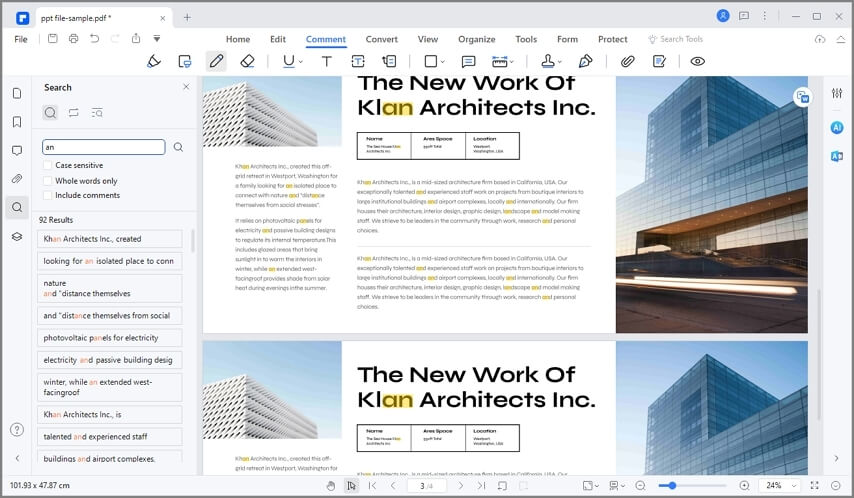
Method 2: Control + F Advanced Search
- Press Ctrl+F on your computer.
- Enter the search phrase or word.
- Click on Replace With.
- Enter the replacement phrase or word and hit Enter.

With these tools at your disposal, you'll never again have to worry about finding a PDF document or finding specific text inside that can be replaced.
Free Download or Buy PDFelement right now!
Free Download or Buy PDFelement right now!
Try for Free right now!
Try for Free right now!
 Home
Home G2 Rating: 4.5/5 |
G2 Rating: 4.5/5 |  100% Secure
100% Secure







Margarete Cotty
chief Editor