One of the main advantages of using a Linux PDF editor is that it's open source and totally free to use. It works well with most hardware specifications. Linux does not come with a built-in PDF viewer or editor, so to edit Pa DF on Linux, you will need a third-party program on your computer. Most of the PDF editors for Linux are free of cost and do a very good job. However, there are other options to edit PDF files on Linux, which may cost you a bit more, but will also provide more features than the free versions. Here are three different ways to edit PDF files on Linux.
PDFelement for Linux
Wondershare PDFelement - PDF Editor Wondershare PDFelement Wondershare PDFelement is a powerful PDF editor that allows you to edit images, text, links, or even entire pages of a PDF file on Windows, Mac, Android, and iPhone. Unfortunately, PDFelement doesn't have a Linux version at the time of writing.
If you need to edit, annotate, or convert PDF files on Linux, you can use PDFelement Online, which offers a variety of PDF tools. By using PDFelement Online on Linux, you can annotate PDFs with shapes or highlighting features for text. It also embeds professional features like OCR, which is necessary to convert scanned PDFs into editable text. Lastly, it is also a converter that lets you convert PDF files into multiple other formats with different options.
3 Best Tools for Editing PDF on Linux
1. Master PDF Editor
Master PDF Editor is one of the very few PDF editors on Linux that come in both a commercial and professional version. The pro version will cost you $49.99, while the individual version can be downloaded and used for free. This program has a great user interface as compared to other programs. Here's how to use it:

How to edit PDF on Linux with Master PDF Editor
- Open Master PDF Editor on your Linux computer. Import your PDF file into the program. You can go to "File > Open" and select the PDF file that you want to edit.
- Once the PDF file is opened, you can edit different aspect such as text or images of the file as shown in the screenshot below. You can either add text or add new images in the PDF file.
2. GIMP on Linux
GIMP is one of the most famous Linux master PDF editor programs. It can also edit image PDF files. You can only edit one page at a time using GIMP and after completing the task, you will have to save the PDF in GIMP. Here's a detailed guide on how to download and use GIMP for PDF editing on Linux.
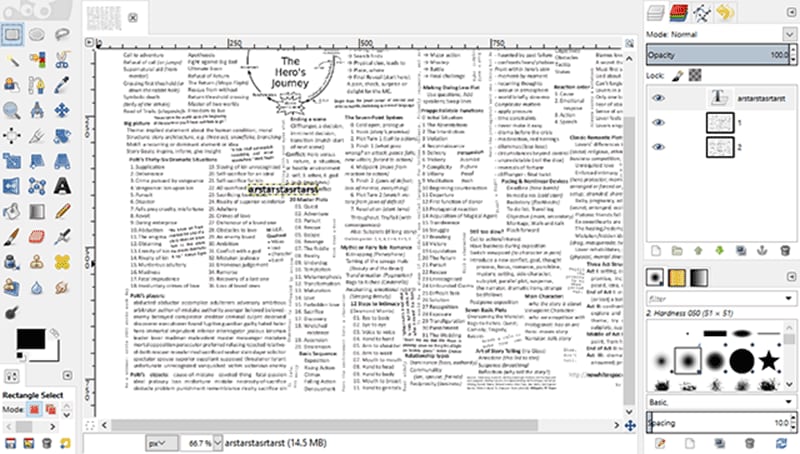
How to edit PDF on Linux with GIMP
- First, download GIMP from its official website. It does not require any coding and can be installed quickly on your computer.
- Launch GIMP on your computer and drag and drop your PDF file into the program. You can also use "File > Import". One important thing to note is that GIMP will recognize each PDF page as a separate Image.
- Now, you can make changes to your PDF file just as you would an image in GIMP.
- You cannot directly save the files in PDF format, so, you will have to save the recently edited PDF file in GIMP format and close the program.
- Launch the converted files in the "Krita [Download Link]" on your computer and click on "File > Print".
- The last step is to save the PDF file from the printing page. Click on the "print" button again to save the PDF file on your computer.
3. LibreOffice on Linux
LibreOffice is another free tool to edit PDF files in Linux. It is a complete suite to work with most office files. The user interface is much better in comparison to Master PDF Editor, and it is easy to use. Follow these steps to use this PDF editor for Linux:

How to edit PDF on Linux with LibreOffice
- Download and install the program on your computer. On the main interface, click on the "Open" button and select your PDF file.
- Unlike most programs, it will let you edit the images of your PDF file first. Afterwards, you can edit any text present in the PDF file. Simply double-tap on the text and modify the text.
- After making changes, you will have to export the PDF file from the program. Click on the "Export to PDF" button, which is present right on the main panel of the program.
We find LibreOffice to be the best PDF editor for Linux as it is extremely easy to use. Alternatively, are you looking to find a suitable PDF editor to edit PDF files on Windows? There are various free PDF editor programs on the market that will help you with all of your PDF editing needs.
FAQs about Editing PDFs on Linux
Is there a free PDF editor for Linux?
Yes, there are several free PDF editors for Linux with with necessary features for viewing, editing, and annotating PDFs. Here are some popular options:
- LibreOffice Draw: While it is designed for creating and editing graphic documents, it can be used to edit text, images, and layout in PDFs on Linux for free.
- Okular: This is a free, open source viewer for documents in different formats, including PDF. It allows you to view PDFs, annotate PDF with highlights, add text comments to PDF and more.
- PDF Arranger: If you need to split, merge, rotate, and rearrange pages in PDF documents, this free PDF editor is right for you. It is an open-source tool made for arranging PDFs.
Does Ubuntu have a PDF editor?
>No. Ubuntu doesn't have a PDF editor. While Ubuntu doesn't include a pre-installed PDF editor, you can perform basic PDF editing tasks with LibreOffice Draw, which can modify text, annotate in PDF. If you need more features, such as converting PDFs to different formats, adding text and images, combining or splitting PDFs, you can install a dedicated PDF editor for Linux. Some of the best options are Master PDF Editor, GIMP, Okular.
Free Download or Buy PDFelement right now!
Free Download or Buy PDFelement right now!
Try for Free right now!
Try for Free right now!
 100% Secure |
100% Secure | Home
Home G2 Rating: 4.5/5 |
G2 Rating: 4.5/5 |  100% Secure
100% Secure




Audrey Goodwin
chief Editor