 Home > Create PDFs on Mac > How to Create PDF from Scanner on Mac
Home > Create PDFs on Mac > How to Create PDF from Scanner on MacYou are working on a project that has several pages, and you need to store it in a standard digital format. It is without a doubt that the best format to use is PDF format, which enables you to view files from any device without changing its content unless you edit. To scan multiple pages, you need an efficient scanner that will give you perfect results. So, what's the best scanner to create PDF from scanner on a Mac? In case you are not aware, well, this article will guide you on how to scan to PDF on Mac with PDFelement for Mac.
Steps to Scan to PDF on Mac with an PDF Editor&Scanner
How to create a PDF file from a scanner on Mac? It only takes a few clicks on your computer to create PDF files from the scanner on Mac with PDFelement for Mac. With the right clicks, you will simply grasp your way around it by putting in mind the following steps:
Step 1: Start to Create PDF from Scanner
Launch PDFelement for Mac to start to create a PDF file from a scanner on Mac. Simply click the "File">"Create">"PDF from Scanner" button on the top menu (Home menu) on your Mac. Doing this will automatically activate the "Create from Scanner" feature.
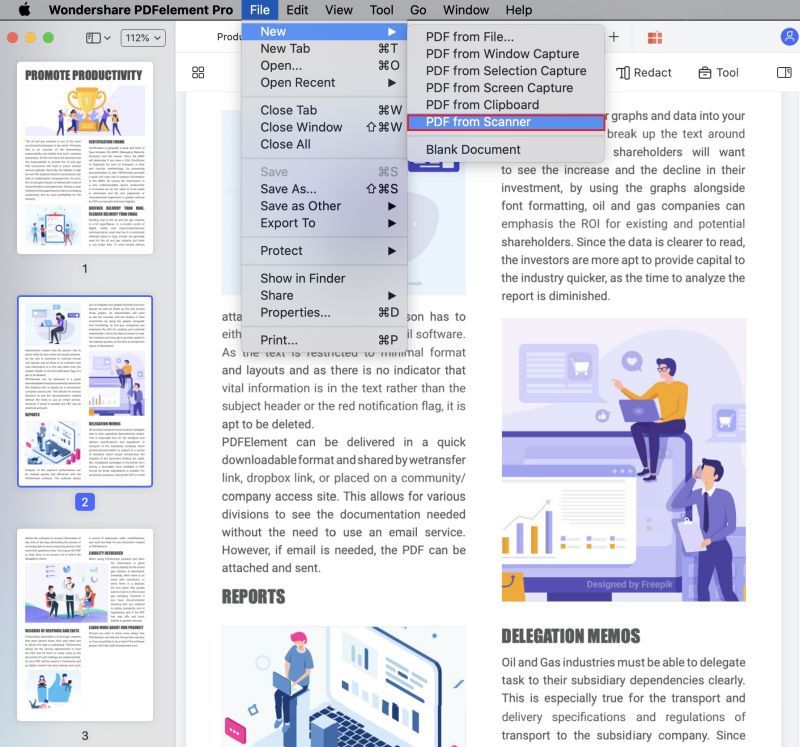
Step 2: Choose a Scanner
How to scan multiple pages into one PDF on Mac? The first step is to choose the scanner or the device that you want to use. Next, set the Pages and other options that you need. Then click the "Scan" button to start scanning.
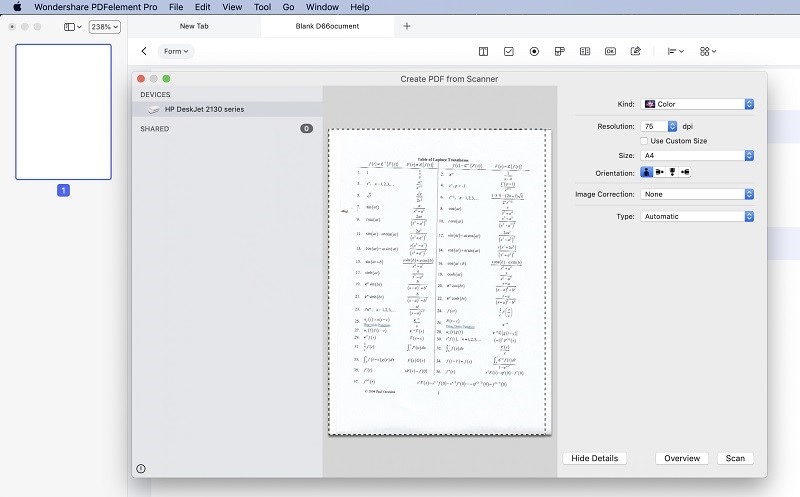
Step 3: Save the Scanned PDF Files
After scanning, the PDF file you have created will be opened in the program directly and you can save it on your computer. After using the above steps to scan to PDFs on your Mac, if you are wondering how to combine scanned documents into one PDF on Mac, then please refer to this article about how to merge PDFs on Mac.
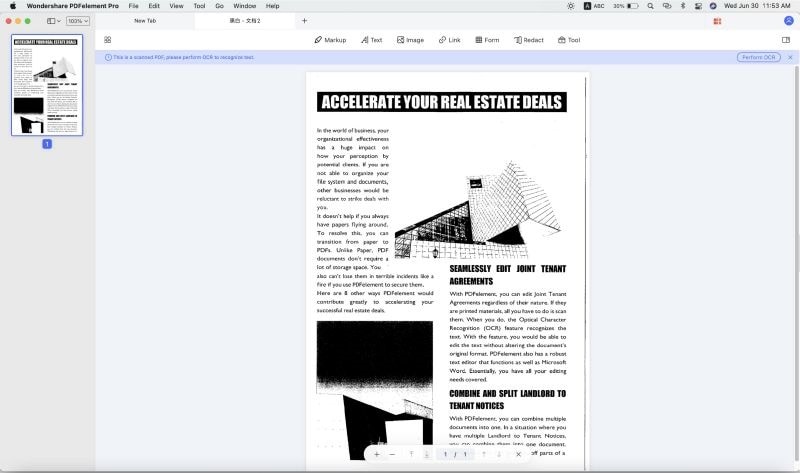
Best PDF Editor & Scanner
PDFelement for Mac has been proven to be an all-in-one PDF editor that can perform multiple functions in the world of PDF. Among the plethora of PDF functions, it is the best tool to create PDF documents from a scanner.
It can perform other functions such as combining multiple scans into one PDF, converting scanned PDF to editable PDF, and editing scanned PDF on on Mac.

Steps to Scan to PDF on Mac with Preview
You can easily scan a document or image to a PDF with the built-in app on Mac. Here we'll show you how to scan to PDF with Preview.
Step 1: Set up Your Scanner
Connect your scanner to your Mac and ensure your Mac detects it. Go to System Settings > Printers & Scanners to check if your scanner is connected.
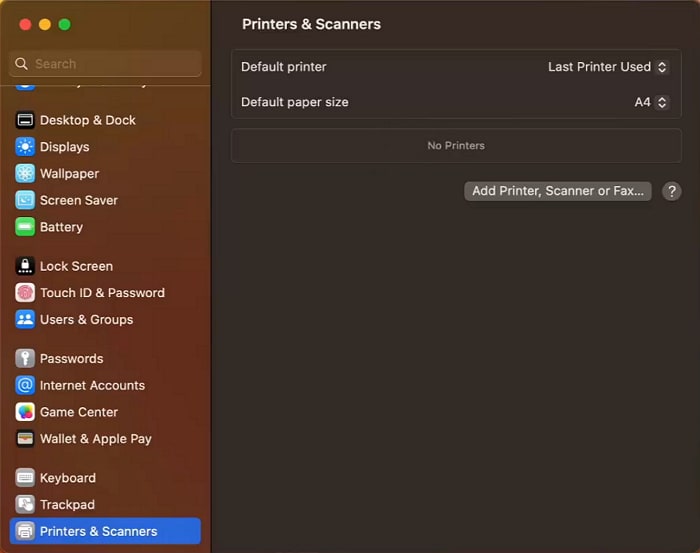
Step 2: Import Documents from Scanner
Launch Preview, click File > Import from Scanner, and choose your scanner from the list.
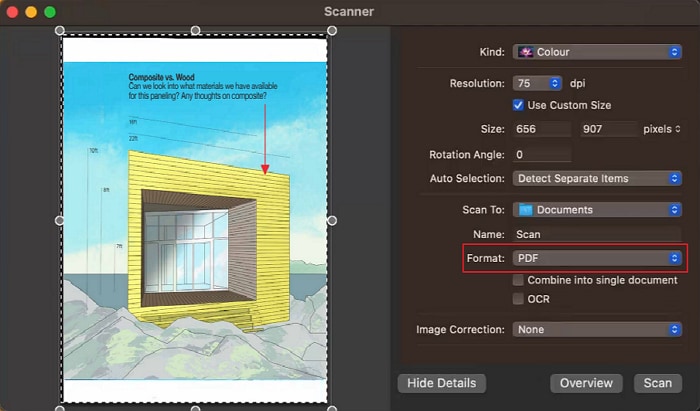
Step 3: Configure Settings
A scanner window will open. You should choose PDF as the format and configure other scanning settings as needed
Step 4: Scan to PDF on Mac
Insert your document into the scanner and click Scan > Done. Preview will save the scanned document as a PDF file on Mac.
Tip: To scan multiple pages into one PDF, you should continue to scan pages after scanning the first page. Preview will ask if you want to add another. Keep scanning pages until done.
More Tips on Editing Scanned PDF on Mac
The world is digitizing in almost all aspects, and fewer paper offices are the thing. Digitizing documents has become a trend. Therefore, scanning and saving PDF files on a Mac is a great option. Here are some helpful tips for scanning to PDF on Mac.
How to combine multiple scans into one PDF on Mac?
If you are scanning multiple documents and need to combine them into one PDF, there is a small button in the scanner window that can help you with that.
- Open Preview or Image Capture and select a file from scanner.
- Click Show Details to open the scanning settings. Select the PDF format and tick the checkbox next to "Combine into single document."
- Keep scanning all the documents you need, and they will be saved in one PDF.
If you have multiple scanned PDFs and want to combine them into one PDF. Here is what you should do.
- Open the first PDF in Preview. Go to View > Thumbnails to show the page sidebar on the left.
- In Finder, select the rest of your scanned PDF files. Drag and drop them into the thumbnail sidebar of the Preview window.
- Rearrange the pages if needed by dragging thumbnails up or down.
- Go to File > Export as PDF to combine the scanned PDFs into one single PDF.
How to edit a scanned PDF document on a Mac
You can make your scanned PDF file searchable or delete text if necessary. For instance, some numbers will look like letters from the scanned documents, so you will have to tweak them.
PDFelement for Mac can convert scanned PDFs to editable and searchable PDFs with OCR so that you can edit text, images, pages, fields, and links on the document.
- Open a scanned PDF in PDFelement.
- The PDF editor will detect that this is a scanned PDF and ask if you would like to perform OCR.
- Click Perform OCR. After performing OCR, the scanned PDF will become editable.
- You can make changes in the PDF with editing and annotation in PDFelement.
In conclusion, paperwork can be archived and stored off-site, but you will need to convert it to PDF to get to use it digitally. So, why not try scanning your document to PDF with the methods above?
Free Download or Buy PDFelement right now!
Free Download or Buy PDFelement right now!
Buy PDFelement right now!
Buy PDFelement right now!
 100% Secure |
100% Secure |


Audrey Goodwin
chief Editor
Comment(s)