 Home > Create PDFs on Mac > Top 5 Powerful PDF Creator for Mac in 2025
Home > Create PDFs on Mac > Top 5 Powerful PDF Creator for Mac in 2025If you are searching for a PDF creator for Mac, you'll find a ton of options to choose from, many of which are free. Some of them are online tools, and many offer trial versions to download and try out as well. Discover the best PDF creator for Mac by reading the article below, which outlines the best PDF creators for Mac on the market, comparing features and compatibility with different operating systems.
5 Best PDF Creator for Mac
1. PDFelement
PDFelement for Mac is one of the best PDF creators for Mac. This simple and user-friendly desktop program lets you create PDF files on Mac easily and efficiently.
You can right-click a file to open it as a PDF file or import a collection of files to combine them into a single PDF file. And the output PDF documents are of good quality as well. In addition to creating PDFs, it also lets you easily edit, annotate, and convert PDFs quickly and easily. You can modify the text, images, and pages as well as markup your PDF with comment boxes, highlights, and drawings. You can also convert your PDF to Word, Excel, PPT, Image, EPUB, and many other formats.
Pros:
- Edit, add, create and delete PDF text easily
- Annotate PDFs with markups, comments, notes, free-drawing tools, etc.
- Merge several PDF files into one
- Create PDF files from the text, images, and HTML
- Convert PDF to Office formats efficiently
- Sign PDFs with digital signatures
- Compatible with macOS 11 Big Sur
- Provide 1GB cloud storage for free to save documents
2. iPubsoft PDF Creator for Mac
iPubsoft PDF Creator for Mac allows users to create PDFs from any Text, Word, MOBI, and Image Files on Mac OS X 10.6, 10.7, 10.8, 10.9, or later. It also lets you combine multiple files into one single PDF file easily.
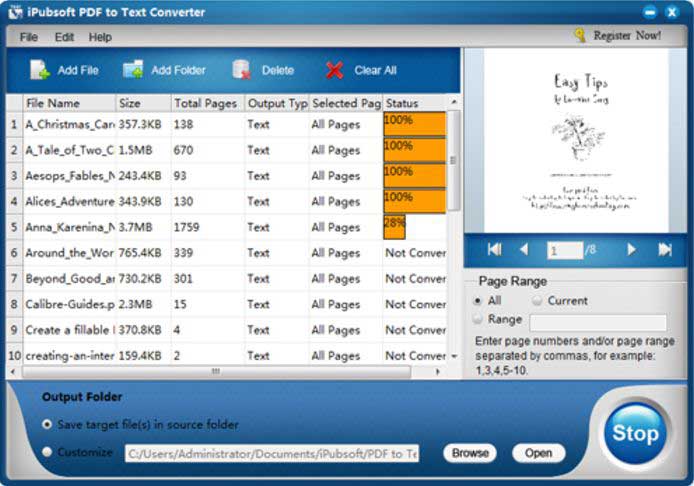
Pros:
- Compatible with Mac OS X 10.6, 10.7, 10.8, 10.9, or later
- Combine files into one PDF document easily
- Reserve original text font, images, and format after creating PDF
Cons:
- Customer support does not respond in time
- Default folder from Utility functions may not respond
3. Scribus
Scribus is a free PDF creator program for Mac that lets you quickly create any type of document. It provides many templates and tools to create a PDF document that will meet your individual requirements.
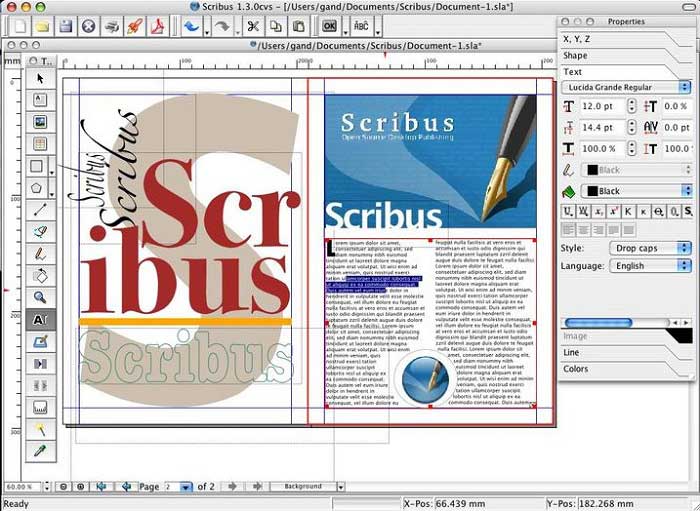
Pros:
- Easy-to-use program
- Allows highlighting of text in PDF files
- Supports most file formats
- Offers diverse template options for easy customization of PDF files
Cons:
- Issues with the use of imported images
- Limited to Mac OS X versions
- Incomplete support or help options
4. PDF Creator Master for Mac
PDF Creator Master for Mac lets users create PDF files from images, plain text, and PDF documents. Users can merge several files into a single PDF file effortlessly. It also provides many functions and tools to modify the documents, zoom or set page sizes, compress PDF files, and encrypt PDF files with passwords.
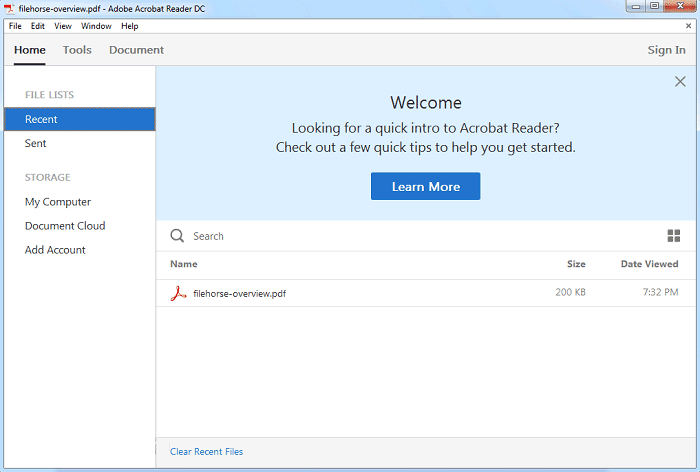
Pros:
- Combine multiple PDF files into one file easily
- Compatible with Mac OS X 10.7 or newer versions
- Password protection with encryption of PDF files is available
Cons:
- Supports text and image formats only
5. Preview for Mac
Preview is a default application in Mac OS X. It can not only view your PDF files but also support creating PDF files. When you need to create a PDF from an image file, right-click the image and select "Open With" > "Preview". Then go to "File" > "Export" and choose to export the image file to PDF. You can create PDF from the image now.
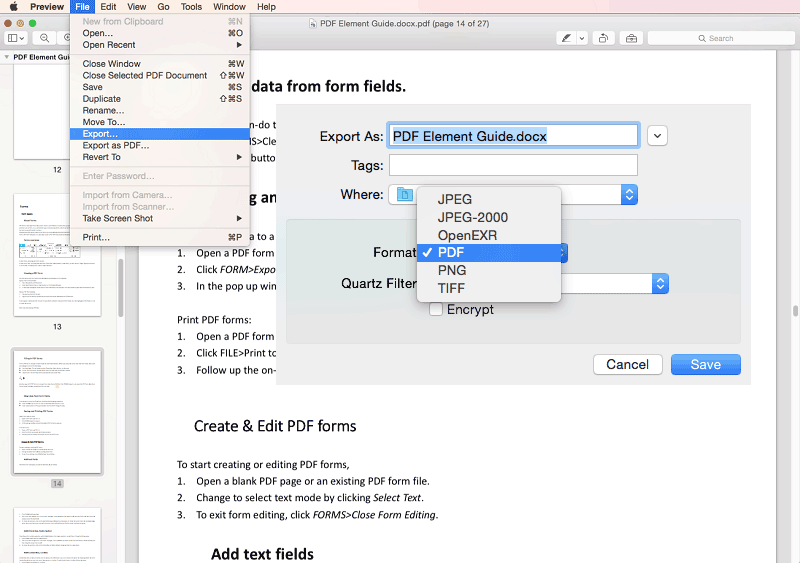
Pros:
- Users can create PDF files from images easily
- Has a simple and well-organized interface
Cons:
- Does not provide diverse editing functions/tools
How to Use the Best PDF Creator Mac
Download the free trial version of PDFelement and install it. It's fully compatible with macOS 10.14 and later, including the latest macOS 11 Big Sur.
Option 1. Create PDF from a Single File
You can launch PDF Creator for Mac and then go to the "File" menu in the ribbon and click "New > PDF From File". From here, you just open a file and save it as a PDF document.

Option 2. Create PDF from Multiple Files
If you need to combine a collection of files into a single PDF file, click "Tool" on the left column and then select "Batch Process" from the submenu. In the new window, choose" Combine PDF". You can then import a range of files and combine them into a single file. Click "Apply" to start the process.
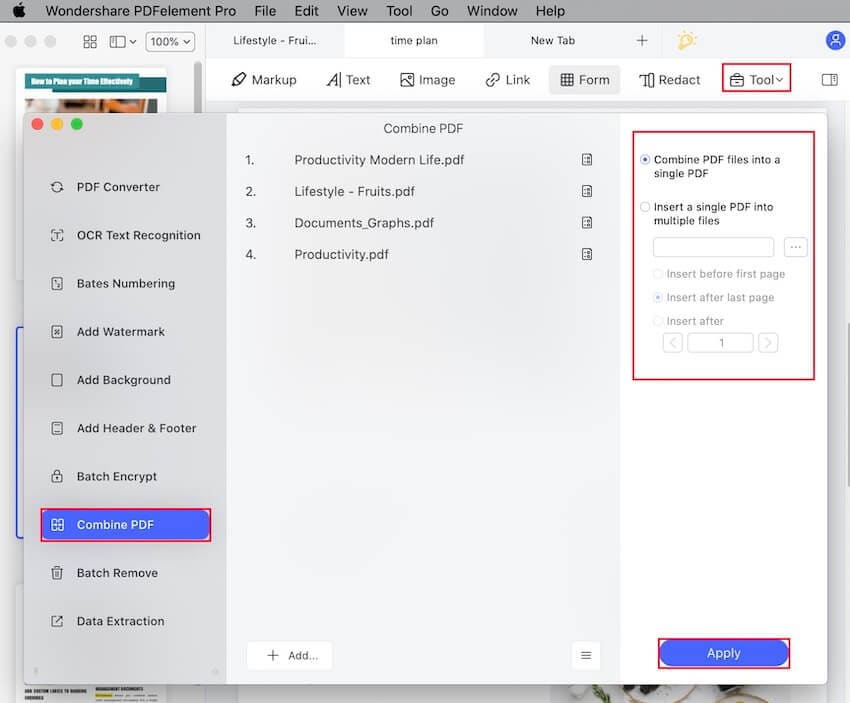
Option 3. Create a Blank PDF
If you want to create a new PDF file, you can navigate to "File > New". Then select "Blank Document" from the submenu. When the file is open, you can type in the content and finally click "Save" to export your PDF to a local folder.

How to Choose a PDF Creator for Mac
- When selecting a Mac PDF creator, you should make sure that it's compatible with other PDF programs, like Adobe Reader, Foxit Reader, etc. This is especially important if you want to share the newly-created PDF files with others.
- Consider the quality of your PDF files. You should use a Mac PDF creator that does not compress your original file too much. Otherwise, you might lose quality in the output file because the original file formatting and layout will be affected.
Free Download or Buy PDFelement right now!
Free Download or Buy PDFelement right now!
Buy PDFelement right now!
Buy PDFelement right now!
 100% Secure |
100% Secure |

Audrey Goodwin
chief Editor
Comment(s)