 Home
>
Convert Image to Text
> How to Recognize Text in PDF Files
Home
>
Convert Image to Text
> How to Recognize Text in PDF Files
If you have a PDF document that you want to edit its contents, you understand how complicated it can become. However, the simplest and most effective trick is to perform PDF text recognition. This way, you can edit your texts seamlessly. In this article, we shall tell you the best way on how to recognize text in pdf.
How to Recognize Text in PDF
Wondershare PDFelement - PDF Editor Wondershare PDFelement Wondershare PDFelement is a top-notch tool that allows users to create appealing PDF files. Besides, users can convert them to and from multiple file formats, edit, annotate, apply digital signatures, compress, print, combine, and share them with ease. The elegant and total no-brainer interface ensures seamless navigation.
Method 1. Perform PDF Text Recognition
Step 1. Upload PDF
Run PDFelement on your PC to open the main window. Locate and click the “Open File” link at the bottom-left of the primary window. This will direct you to the file explorer window. Find the PDF file you want to recognize its text and click “Open” to upload it. You can also deploy the drag and drop method to import this PDF to the program.

Step 2. Enable OCR function
Once the PDF file is uploaded, the program will automatically detect that your file requires to go through OCR. Click the “Perform OCR” link on the blue notification at the top of the page. If you have not installed the OCR component, the program will prompt you to download it. Simply click the “Click to Download” button on the “OCR Component Download” pop-up.

Once the OCR component is downloaded, go to the “Convert” tab on the toolbar and select “OCR” from its sub-menu. From the blue notification at the top of the page, hit the “Perform OCR” link.

Step 3. Choose OCR language
The program will display the “OCR” window. Check the “Editable Text” button to make your text recognizable in PDF. You can click on “Change Languages” and choose a suitable language if you are not satisfied with the default language. Click the “Customize Pages” link to apply desired custom settings to your pages. When satisfied, click “OK” to run the OCR process. After the OCR is complete, the program will now recognize texts in PDF.

Method 2. Perform PDF Text Recognition in Area
Step 1. Upload PDF
Launch PDFelement and click the “Open File” link on the primary window. From the file explorer window, select the PDF file you want to recognize text and click “Open” to import it to the PDFelement interface.

Step 2. OCR Area
Now that the file is opened on the PDFelement interface click the “Convert” tab. This time around, select the “OCR Area” option instead.
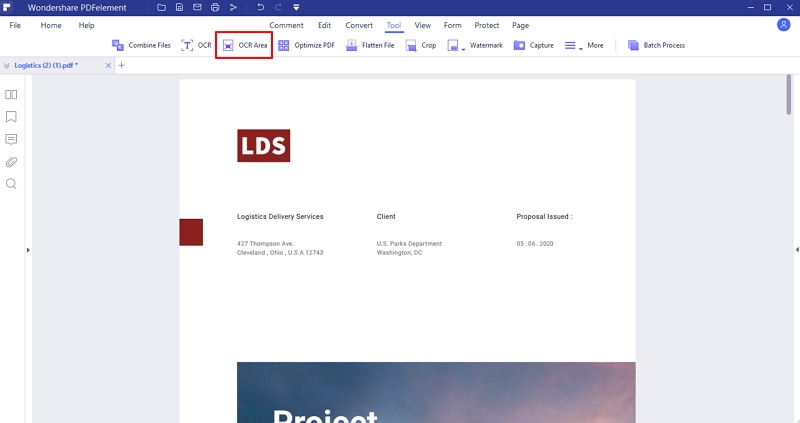
Step 3. Set OCR Properties
Now click to select the area you want to perform OCR on your PDF document. This will be shown by the boundary box that appears in the region you wish to make texts recognizable. Once you have selected the target region, click the “Perform OCR” link. Make the “Editable Text” button active and click “OK” to perform the OCR. When the OCR process is complete, the selected part will become recognizable.
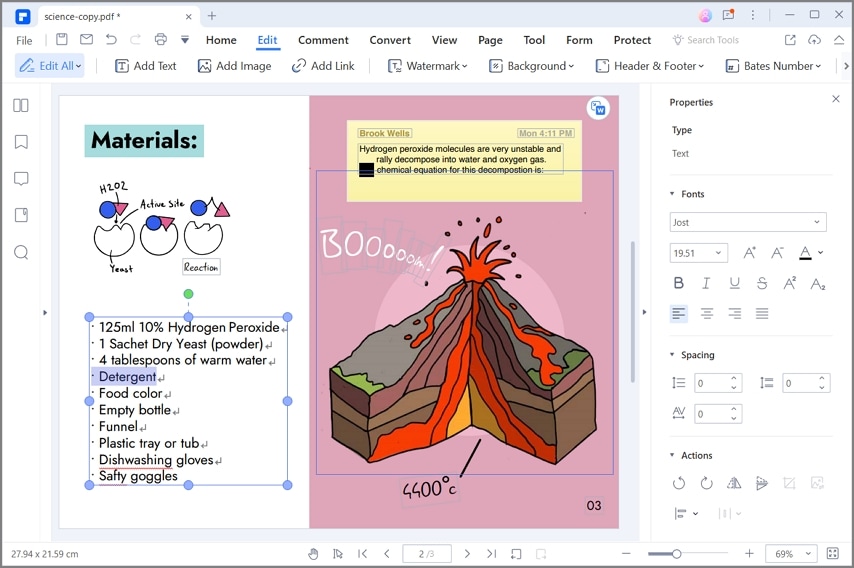
Free Download or Buy PDFelement right now!
Free Download or Buy PDFelement right now!
Try for Free right now!
Try for Free right now!
 100% Secure |
100% Secure | G2 Rating: 4.5/5 |
G2 Rating: 4.5/5 |  100% Secure
100% Secure




Audrey Goodwin
chief Editor