 Home
>
Convert Image to Office
> How to Convert Image to Word with 3 Simple Methods
Home
>
Convert Image to Office
> How to Convert Image to Word with 3 Simple Methods
Wondershare PDFelement - PDF Editor Wondershare PDFelement Wondershare PDFelement is one of those image to word converter programs which make it very easy for the users to practice the idea. The image to word is an idea that is implemented a lot by the users. This is all because of the fact that the conversions are used on massive levels to embed the technology into other programs. The image to word file converter has reached the new levels with PDFelement. It is highly advised to all users to convert image text to word using this program.
Method 1: Convert Image to Word with PDFelement
The steps which you need to perform in this regard are mentioned as under. It will make sure that the program is used for the execution of the process.
Step 1. Open an Image
Drag and drop the image file into PDFelement to open it. There are other ways as well but this one is highly recommended to all. Or you can use the "Create PDF" option to load it.

Step 2. Set Options
Click "Convert" > "OCR" tab or click "Perform OCR" in the notification bar to enable OCR and select the correct language of your image content.

Step 3. Convert Image to Word
Now click "Convert" > "To Word" to convert image text to word. In the pop up dialog window, click the "Settings" button to choose "Only scanned PDF" option to start the conversion. These are the only required steps about how to convert image to word.

Method 2: Convert Image to Word with Google Drive
You can convert image to word with Google Drive as well, since it has an embedded OCR function.
Step 1. Upload an Image
Log in your Google Drive account to upload an image.

Step 2. Open with Google Docs
Right-click the image and choose "Open with Google Docs" button to open it. The OCR process will performed.

Step 3. Image to Word Document
You can choose to download the converted file to a .docx format word document directly.
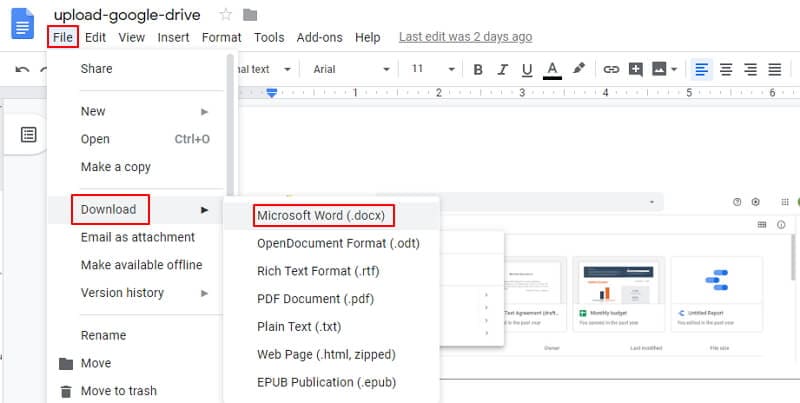
Method 3: Convert Image to Word with PDF Converter Pro
PDF Converter Pro is one of those programs which make the usage of PDF-related tasks very easy to perform. It is highly regarded by the users just due to the fact that it is fast, efficient and reliable. The work of the program makes sure that users get the PDF-related facilities which are the best of all. PDF Converter Pro is a name of quality, trust, and reliability which means that users should download and use the program to get efficiency. The program has the OCR functionality which means that images of any format can be converted to the format of the user's choice. The overall management of the program will also make sure that the user always remains a step ahead of the other program users.
Step 1. Load an Image
Click "Create PDF" on the main interface and click "Add Files" to make sure that the Image file is added to the program.

Step 2. Settings before Converting
Click the "Advance Settings" button and then in the "OCR" tab, select the right language of your image file content and also choose the top OCR option to enable it.

Step 3. Convert Image to Word Doc
Choose the output format which is required from the left-hand side. The process completes here in full.

The Best Image to Word File Converter
PDFelement is the best image to MS word converter which allows users to enjoy a very wide range of other functionalities. The image to words is converted in such a manner that makes it easy to follow. The program has highly advanced OCR technology which makes the image to word document conversion further viable. This image to word converter software has literally limitless boundaries. To convert image text to word the user can completely rely on this program. You can easily convert images to word doc while at the same time keeping the quality.
The content and the layout of your Word document remain the same. If you want to know how to convert image text to word then it means that you definitely need this program. This image to word converter download is completely free of charge for everyone to try. The OCR which is embedded within the program allows OCR image to word conversion too easy to follow. This image file to word conversion also makes sure that you never compromise on any part of the word document which you eventually get. This image to Microsoft word converter has all that it takes to be the best of all time.
PDFelement is the ultimate solution to all of your issues at the same time. You can use it as a converter and on top of that, it is a complete PDF management system as well. You need to get this program just to make sure that the issues regarding your PDF files are resolved. It is literally your one-stop-shop for all your PDF-related problems.
- The PDF files can be optimized and used in the most basic way using this program. The files can be opened, saved, printed and markup.
- The graphical elements of the PDF files can easily be changed using this program. The programs can be resized, rotated, deleted or added to the PDF files.
- The OCR of the program is state of the art. You can OCR any image and can convert it to any format you want.
- The PDF files can be converted to a wide range of formats such as Word, html, image, excel or others which are specified by the users.
- PDFelement provides free 1GB cloud storage to save documents to cloud. You can directly download the cloud documents via "Open Cloud" - "From Wondershare Cloud" in PDFelement.
Free Download or Buy PDFelement right now!
Free Download or Buy PDFelement right now!
Try for Free right now!
Try for Free right now!
 100% Secure |
100% Secure | G2 Rating: 4.5/5 |
G2 Rating: 4.5/5 |  100% Secure
100% Secure




Margarete Cotty
chief Editor