With optical character recognition (OCR), you can convert a scanned document into an editable and searchable text file. It has various applications and may be accomplished partly by using open-source tools.
Picture this. Your workmate sent you a photo of a document. You need to pass the said document to your boss. Of course, to be formal, you want the document to be proper. But the deadline is near, so you can't type the document's content as it would take time. An image-to-text converter would help you.
With a photo-text converter, you only need to copy and paste the extracted text into a new document. Fortunately, there are many tools like it. Some are for computers, some work on the web, and others are for mobile phones. Thus, no matter where you are or what device you use, there is a tool you can rely on. Let us introduce you to the 9 best image-to-text converters.
Tip: If you need an OCR tool to convert images in JPG, PNG, or PDF format to text, Wondershare PDFelement is the ideal solution. It is capable of recognizing text from images in over 20 languages. After performing OCR, you can seamlessly edit, copy, or export the text to a separate file in various formats. This tool is compatible with Windows, macOS, iOS, and Android platforms.
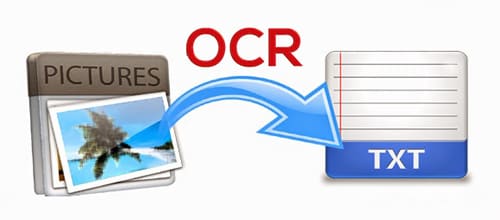
Our Top List for You
Tool Name |
Platform |
Price |
Limitations |
| PDFelement | Windows, macOS, Android, iOS | Starts at $79.99 | The free version doesn’t have all the features offered. |
| SimpleOCR | Windows, Mac | Free | Lacks advanced tools. |
| Capture2Text | Windows | Free | Not beginner friendly. |
| HiPDF | Web | $5.99 per month | Needs a subscription. |
| Prepostseo | Web | Free | There are limited things you can do with the free version. |
| OnlineOCR | Web | Free | Does not support batch conversion. |
| Adobe Scan | Android, iOS | Free | Needs a subscription to edit. |
| Text Fairy | Android | Free | OCR is not working sometimes. |
| CamScanner | Android, iOS | Starts at $4.99 per month | Needs to be registered and subscribed. |
Best Image-to-Text Software on Windows
PDFelement for Windows
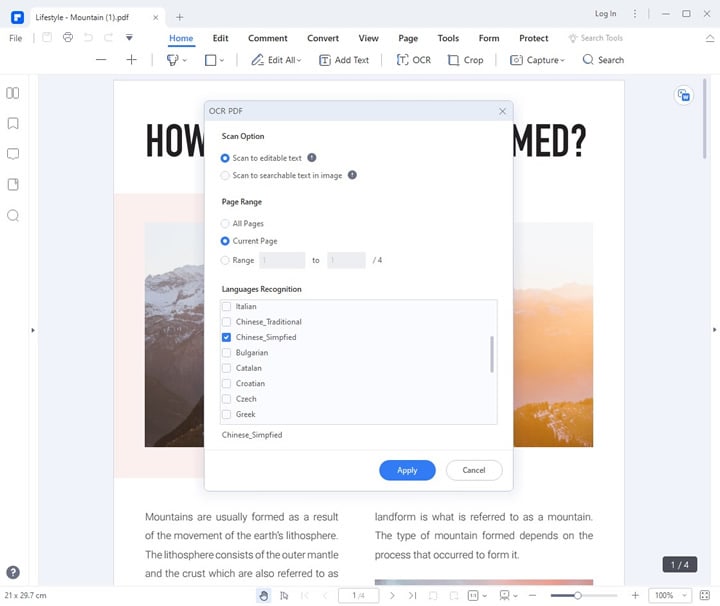
Wondershare PDFelement - PDF Editor Wondershare PDFelement Wondershare PDFelement often comes up in conversations regarding documents. That's because of its wealth of helpful features. Among these features is the optical character recognition (OCR) tool. It is the technology that allows you to convert images into editable text.
Pros
Has many features
Reliable OCR
Fast and accurate
Supports many languages
Cons
You need a subscription to access all of the features.
Platforms: Windows, macOS, Android, iOS
Price: Starts at $79.99
Languages: PDFelement supports 29 languages. It includes common ones like English and Spanish and others like Polish, Turkish, and Ukrainian.
How To Use PDFelement as an Image-to-Text Converter on Windows
- Create a PDF using the image you want to convert to text using PDFelement.
- Click OCR from the right-side floating menu or Perform OCR at the top-right of the document page.
- Select Scan to Editable Text under Scan Options.
- Specify the pages of the PDF you want to convert to text. (Optional)
- Select the languages used in the image. Please note that you can select more than three. However, that would slow down the conversion.
- Click Apply and wait for the conversion to finish.
- Edit or copy & paste the extracted text as needed.
SimpleOCR
SimpleOCR is a completely free image-to-text converter. As its name suggests, SimpleOCR is simple. That's both a blessing and a curse. It means SimpleOCR is beginner friendly, even though its interface could use some updating. Unfortunately, it also means SimpleOCR does not have the advanced scanning options other options have.
If you are a developer, you would also appreciate the royalty-free OCR SDK that comes with SimpleOCR.
Pros
Easy to use
Cons
Does not support handwriting
Fails to recognize text written in non-standard fonts
Reliability plummets if the photo is blurry or taken with a low-quality camera
Platforms: Windows, macOS
Price: Free
Languages: SimpleOCR has Tesseract 3.02 language support. So, it supports over 30 languages, including English, Swedish, Tagalog, and many others.
SimpleOCR is a fantastic option if you don't need much besides the basic OCR function.
Capture2Text
Capture2Text is a free OCR tool licensed under the terms of the GNU General Public License. It is fast and reliable, despite being freeware.
Capture2Text allows you to OCR a portion of your screen through keyboard shortcuts. Since you can select a specific part of the document, the program doesn't need to scan the whole page. Thus, Capture2Text's commendable speed. However, some may have trouble memorizing the hotkeys.
Pros
Fast
Reliable
Supports many languages
Cons
Not beginner friendly
Platforms: Windows 7 - 10
Price: Free
Languages: Capture2Text recognizes text written in English, French, German, Japanese, Korean, Russian, and Spanish. But if you are tech-savvy, you can add more.
Capture2Text is one of the best options to avoid scanning the whole image.
HiPDF
HiPDF is a web-based service that has answers to all your PDF needs. It offers file conversion, PDF merging, editing, compressing, and more. Among its conversion options is image-to-text.
The best thing about HiPDF, aside from being feature-rich, is its security. You can rest assured that the service will delete your file an hour after using the converter.
Pros
Fast
Easy to use
Secure
Supports many languages
Cons
The image-to-text converter is a premium feature.
Platforms: Web
Price: Free to $5.99 per month
Languages: HiPDF's OCR supports over 20 languages, including Korean, Bahasa Indonesia, and Hungarian.
How To Use HiPDF's OCR Tool
- Ensure you are subscribed to HiPDF Pro.
- Select Image to Text from HiPDF's toolbox.
- Click Choose File or drag and drop the image you want to convert to the given field. Optionally, click the arrow down button to get the image from your DropBox, Box, or OneDrive.
- Click OCR Settings to select the language of the text in the document and your desired output format.
- When happy with your choices, click Submit.
- Finally, click Convert.
- Wait for HiPDF to finish converting the file, then click Download.
Prepostseo
Prepostseo is a website developed by two brothers to help improve SEO for websites. It offers tools like a plagiarism checker and a paraphrasing tool. Interestingly, it also provides an OCR tool that lets users convert photos to text. And the OCR tool is reliable, fast, and accurate.
Pros
Supports many input types
Supports many languages
Fast
Allows batch conversion
It can extract complex mathematical equations
Cons
The free version only allows 3 images per batch.
Ads plague the interface in the free version.
Platforms: Web
Price: Free, but a Pro subscription makes it faster and allows more images per batch. A subscription starts at $10 per month.
Languages: Prepostseo recognizes over 30 languages, including English, Malayalam, and Thai.
Prepostseo is a very reliable tool with an interface that makes sense- everything is where you'd expect them to be.
OnlineOCR
OnlineOCR is a free online image-to-text converter. It allows you to convert images to text, Excel, or Word quickly. Also, you can put the extracted text on your clipboard, so you don't need to download the converted file.
Pros
Easy to use
Supports many languages
Quickly save extracted file as TXT, DOCX, or XLSX
Cons
Does not have batch conversion
Platforms: Web
Price: Free
Languages: OnlineOCR recognizes 46 languages, like Greek, Icelandic, Macedonian, and more.
OnlineOCR is as straightforward as it gets: upload a photo, convert it to text, and you are done.
Best Picture to Text Converter for iOS/Android
PDFelement for iOS
We have mentioned PDFelement for Windows in the previous part. Actually, here you will know how to convert images to text with its mobile app.
Price: Free, $6.99 per mouth, $29.99 per year, and $39.99 perpetual.
How To Use PDFelement as an Image-to-Text Converter on Your iPhone
- Open the image as PDF in PDFelement.
- Tap the more icon in the upper-right corner, and find Recognize.
- Choose OCR PDF and tap Next.
- Select the Language of your document and tap Next. Then your image will be recognized in seconds.
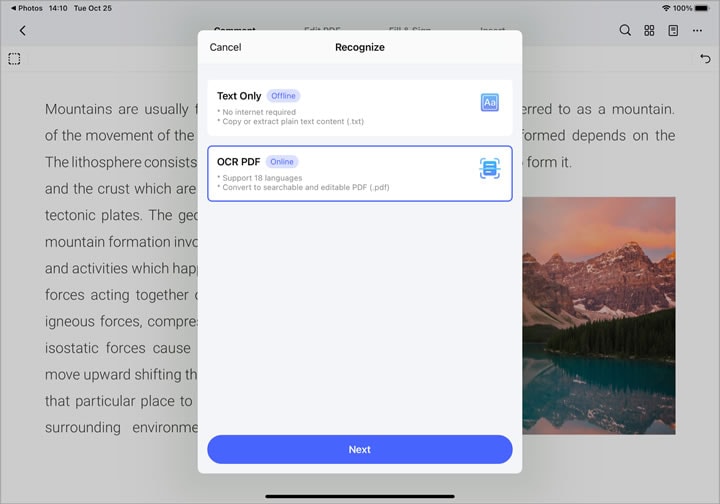
Experts approve PDFelement's OCR tool, so rest assured that it is reliable.
Adobe Scan
Adobe Scan is a mobile app from the makers of Adobe Acrobat and the PDF file type. It allows you to scan documents so you can later edit them on your PC.
Pros
OCR ensures text in the image is readable
Feature-rich
Free
Cons
You can only edit the scanned text if you have an Adobe Cloud Subscription.
Platforms: Android, iOS
Price: The app is free, but a subscription for editing starts at $5.83 per month.
Languages: Adobe Scan supports 17 languages, including Simplified and Traditional Chinese, Norwegian, Russian, and English.
Adobe Scan is a great text scanner, but please note that it requires you to pay to edit the text extracted by the app.
Text Fairy
Text Fairy is a free OCR app for Android made by an indie developer from Sweden. Admittedly, you can't rely on Text Fairy every time. It struggles to recognize text from blurry images or photos taken by low-quality cameras. But when it works, Text Fairy shows great accuracy.
Pros
Supports many languages
Easy to use
Cons
Often fails to recognize
Slow
Platforms: Android
Price: Free
Languages: Text Fairy supports 110 languages, including Albanian, Italian, Indonesian, and more. Some are already in the app after downloading Text Fairy, while you need to download the other languages.
Text Fairy performs as you would expect an indie app to perform. What it can accomplish is impressive, but it needs more time to develop.
CamScanner
CamScanner is a free-to-download image-to-text converter app. It is fast and reliable. However, you need to get the paid version to use the OCR. Unregistered users can only OCR images once.
Pros
Recognize many languages
Fast
Feature-rich
Cons
The free version is very limited.
Platforms: Android, iOS
Price: Starts at $4.99 per month
Languages: CamScanner's OCR recognizes 16 languages, including Arabic, German, Slovak, and more.
CamScanner is one of the premium options for mobile phones; as you would expect, it is a powerful image-to-text converter app.
Conclusion
The best OCR tool for you depends on your budget, needs, and the device that you use. Regardless of the platform, you can always rely on HiPDF, a web-based program. You can access it from any internet-connected device with a browser. Meanwhile, if you are on Windows or Mac or have no internet connection, PDFelement is an excellent option.
 Home
Home
 G2 Rating: 4.5/5 |
G2 Rating: 4.5/5 |  100% Secure
100% Secure






