PDFelement-Powerful and Simple PDF Editor
Get started with the easiest way to manage PDFs with PDFelement!
Digitizing documents is not a new trend. People have been doing it since the invention of scanners. But the trend has gained traction again over the recent years. That is thanks to the rise of scanner apps. These apps let you digitize documents using your phone's camera. And one of the most popular choices is Adobe Scan.
Adobe is known worldwide for its reliable and advanced PDF solution, Adobe Acrobat. It also owns the programs Adobe Photoshop and Lightroom. Thus, people have high expectations from Adobe Scan. Does the app live up to the hype? Read more to find out.
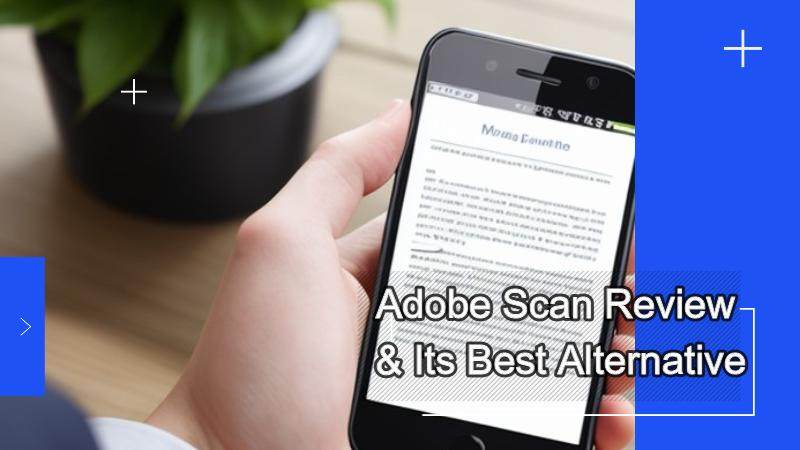
Adobe Scan Review
Adobe Scan is a free-to-download scanner app. It offers several tools that let you digitize documents easily. Since it is from a known tech company that released many reliable tools, people have high expectations of it. The question is, is Adobe Scan as good as people want it to be? Let us find out.
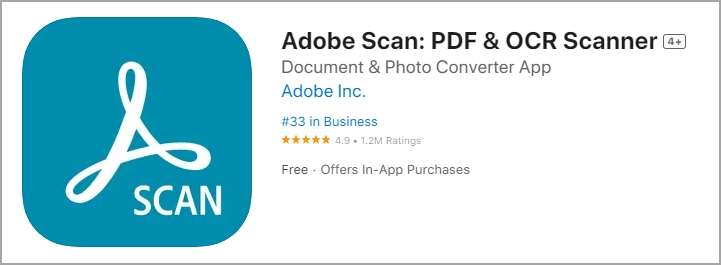
Key Features:
- Different scanning modes: Whiteboard, Book, Document, ID, and Business cards
- Allows you to create multi-page documents
- It has an auto-capture feature that detects the document's edges
- Adobe Acrobat allows you to edit the captured images to ensure legibility
- It has an OCR function that extracts text from the document.
- Adobe Acrobat has an integration with Adobe Document Cloud.
Pros
Adobe Scan offers different scanning modes for different document types.
The app's integration with Adobe Document Cloud makes accessing and sharing documents easy.
The app allows you to remove and edit imperfections from the scanned images.
Cons
The OCR extracts text from the document and puts it on your clipboard. However, it does not let you edit the text that's in the document itself.
You need to register an account so you can use the app.
Pricing:
In-app Purchase: Adobe Scan Pro - $9.99 per month
Rating:
- 4.8 stars with 2.52M reviews on Google Play
- 4.9 stars with 1.1M ratings on the App Store
Performance:
We tried Adobe Scan to get a feel of how good this scanner app is. And we are not disappointed. Adobe Scan can digitize any type of document. Also, the editing tools that let you improve the scan's quality are impressive.
The highlight of this app is its reliable OCR function. It has reliably extracted the text from the scanned document we tried it on. Unfortunately, Adobe Scan put the extracted text in the phone's clipboard rather than make the text on the scanned file editable.
Let's look at what other users are saying about the performance of this app:
Marcus DeSade (Google Play Store)
"In the past, I've gone to some pretty extreme lengths to compile PDFs, and here it is as easy as clicking a bunch of pics. My review is 4 of 5 stars, only because I have not fully utilized all of the features. But I will make a concentrated effort to do so very soon, and update the rating as needed (likely to a perfect 5)."
"AdobeScan is my go-to app if I need multiple images into a pdf, which is often the case for my school submissions."
How To Scan Documents Using Adobe Scan
1. Install Adobe Scan from the Google Play Store or the App Store.
2. Launch the app and register an account.
3. Give the app permission to use your phone's camera.
4. Select the scanning mode you want to use.
5. Put the printed document into the viewfinder.
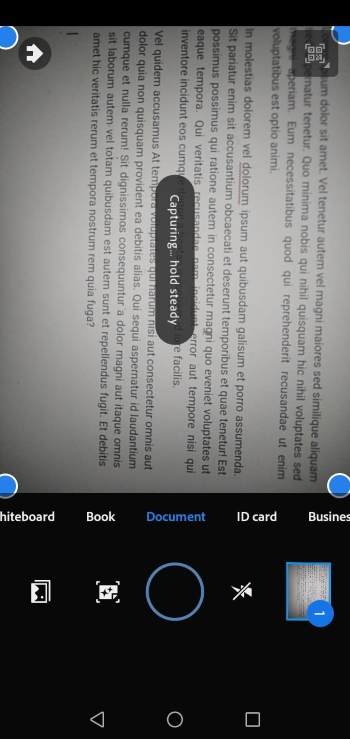
6. Wait for Adobe Scan to capture an image. Alternatively, tap the Capture button to take the photo yourself.
7. Edit the captured image as needed.
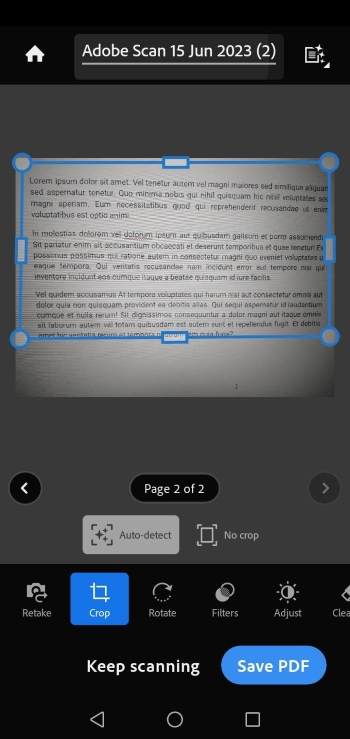
8. Tap Keep scanning to scan more pages. Otherwise, tap Save PDF.
Adobe Scan Free Alternative for iPhones: Wondershare InstaScan
Is Adobe Scan not to your liking? Or could it be that you simply want to try a different tool? If so, you should check out Wondershare InstaScan. This is a 100% free scanner app for iPhones.

Key Features:
- InstaScan has an automatic edge detection feature.
- It offers different scanning modes.
- Wondershare InstaScan offers filters you can use to improve the scanned document's readability.
- You can export the scanned file as PDF or PNG.
- InstaScan offers annotation and signing features.
Pros
Wondershare InstaScan offers premium tools for the price of none.
The support for exporting scanned files as PDF or PNG saves time.
You don't need to install a PDF tool to sign or annotate PDFs since InstaScan already covers those.
Cons
Wondershare InstaScan is only available on the App Store. You can't install it on an Android phone.
Pricing:
Free for download
In-app purchase
Performance:
Wondershare InstaScan is amazing. You will love how easy it is to use. Also, you will love how many features it offers for free. Wondershare InstaScan allows you to capture one page, two pages simultaneously, or multiple pages continuously with one tap. What a time-saver!
But that is not all. InstaScan also offers editing features, filters, page management tools, and more. It even includes a Sign feature and annotation tools.
How To Digitize Paper Documents Using Wondershare InstaScan
1. Install Wondershare InstaScan from the App Store.
2. Launch the app and tap the green Scan button.

3. Select a scanning mode.
4. Put the printed document into the viewfinder.
5. Depending on the scanning mode that you choose, InstaScan would capture the image automatically, or you have to do it yourself.
6. Tap Next.

7. Edit the document as needed. You can add more pages if you wish.
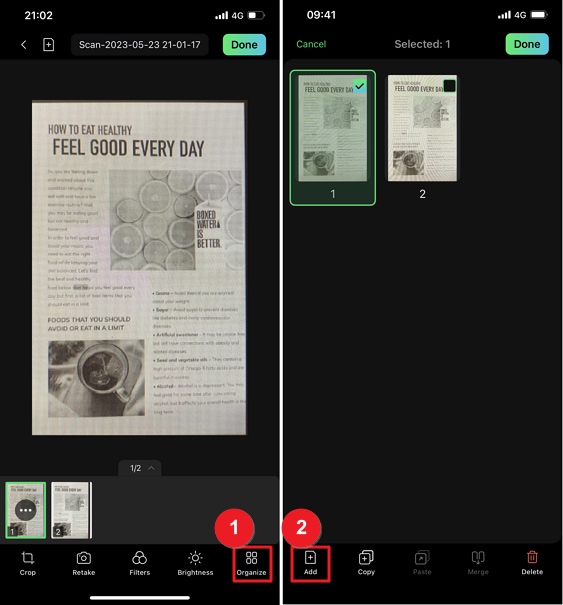
8. Tap Done to save the scanned file.
Wondershare PDFelement: Another Great Alternative to Adobe Scan
Besides InstaScan, there is another app that's a great substitute for Adobe Scan. That app is Wondershare PDFelement. That's right! Wondershare PDFelement, one of the best PDF solutions on PC, is also available on mobile.

Key Features:
- It has an auto-capture feature.
- You can crop the image after capturing it to encapsulate only the parts that you want to include.
- Wondershare PDFelement offers filters you can use to improve the scanned file's readability.
- PDFelement has an OCR feature.
Pros
Wondershare PDFelement offers other PDF features besides the scanner.
It offers an OCR feature that lets you extract text from the scanned file.
Cons
Only the iOS version of PDFelement has a scanning feature.
The OCR feature is not free.
Pricing:
The price for the PDF Editor & Convertor & Scanner is listed at $6.99.
Performance:
Wondershare PDFelement's biggest strength is its user-friendliness. Scanning printed documents is so straightforward. You click the scan button, take a picture, edit a little, and that's it.
PDFelement also offers an OCR function and other PDF tools that can help you edit the document once it has been digitized. Being able to do all those things using one app benefits the users. You don't have to waste time switching between apps. Also, it saves storage space.
Overall, Wondershare PDFelement is a fantastic scanner.
How To Use Wondershare PDFelement Mobile to Scan Printed Documents
1. Download and launch Wondershare PDFelement for mobile.
2. Press the + icon at the bottom right corner of the interface.
3. Select Scan.

4. Take a picture of the document that you want to scan.
5. Crop the image to remove the background and encapsulate only the document.
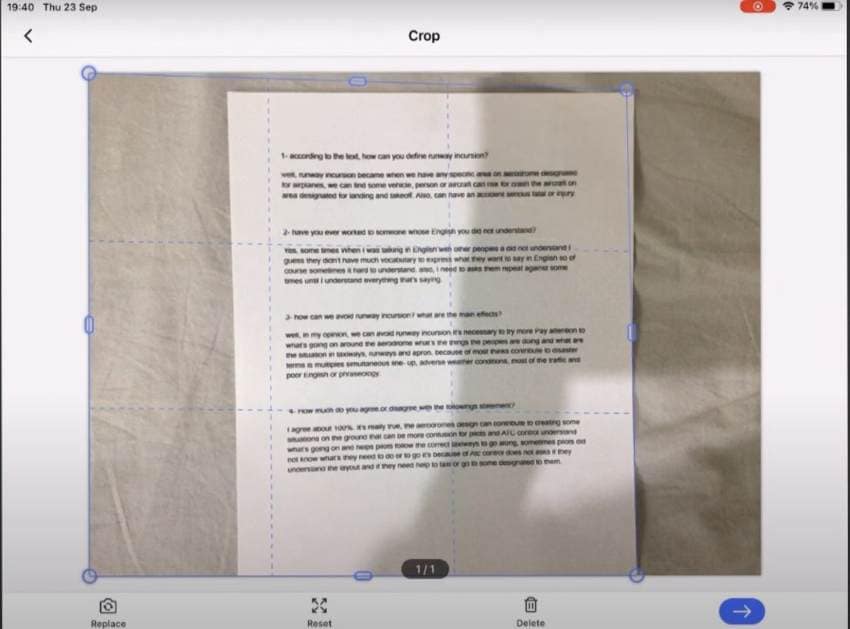
6. Edit the image as needed.
7. Tap Save when you are done.
Why Digitize Documents
Why is digitizing documents a trend? It allows you to store files better. You don't have to worry about the paper getting torn or wet. Also, you can access digital files anywhere, while you can't access printed documents if you did not bring them. Furthermore, searching for a document using its file name is faster than searching for a specific document from a huge pile of paper.
The gist is that Digitizing documents offers lots of conveniences. And that is why you should do it.
Conclusion
Adobe Scan is one of the best scanner apps available right now. But it is not the only one you can use. Wondershare InstaScan and Wondershare PDFelement are also great options. The former is a free scanner app offering premium features. And the latter is also a feature-rich mobile PDF solution. Either app will not disappoint you.
 Home
Home



