 Home > macOS Tips and Tricks > Everything about Adobe Reader for macOS 10.15
Home > macOS Tips and Tricks > Everything about Adobe Reader for macOS 10.15Adobe Reader is by far the most widely used PDF reader in the world. And why shouldn't it be? After all, Adobe was behind the creation of the PDF format in the first place. As Apple readies the launch of its latest desktop operating system, macOS 10.15 Catalina, let's look at what key features it offers and how to download Adobe Acrobat Reader for macOS 10.15 using various browsers, including Safari, Chrome, and Firefox. We'll show you how to get an adobe reader for macOS 10.15 free download so you can duplicate that on your Mac. This article focuses on Adobe Reader 8 (macOS 10.15), and we'll also show you how to update to the latest version and what new features you can expect to enjoy.
How to Download and Install Adobe Reader for macOS 10.15
Adobe Reader is the gold standard for free PDF readers. The functionalities are basic, so you won't have advanced features or any of the other tools that come with the Pro version, but for basic PDF reading, editing, signing, printing, and commenting, it's the perfect tool. Adobe Reader for macOS 10.15 (free) is available as different versions, so you can get the one you want depending on your operating system and its version. For most light PDF work, you can use Adobe Reader, but if you want to have access to advanced editing and other tools, then the Pro DC version might be a better fit. In this section, we show you how to download Adobe Acrobat Reader on three different web browsers.
Google Chrome: Download and install Acrobat Reader DC
First, let's look at how to download Adobe Reader (macOS 10.15) on Chrome, the world's most popular web browser, followed by Safari and then Firefox.
On your Mac, open up a Chrome window or a new tab and go to the official Adobe download page for the Reader app for Mac. On this page, you'll see a download link along with the size of the download. The link is in the form of a button that says Install Now. Once downloaded, you'll see the DMG file in the download bar at the bottom of the browser window. Clicking on it will open the Adobe installer. In that window, double-click the installation icon at the bottom. In the alert window that pops up, click Open, and then in the next window, enter your Mac credentials and hit OK. The installation will begin, and when you see the green tick mark next to the progress bar in the installation window, hit the Finish button. That's it, you're all done.
Safari: Download and install Acrobat Reader DC
In Apple's own Safari browser, the process is slightly different in the beginning. After going to the download page and clicking on Install Now, it will ask you which version of Adobe Reader you want to install. In this case, you can choose to install an older version of Adobe Reader. Once you pick a version, the Download Now button will appear; click it, then check the Safari Downloads window for the DMG file. Double-click it, then click the installation icon on in the Adobe Reader installer window and follow the rest of the steps described above.
Firefox: Download and install Acrobat Reader DC
In Firefox, the initial process is similar to that of Safari in that you can choose an older version of the Adobe Reader app. After clicking the Download Now button, you have to confirm the download by hitting OK. Double-click the DMG file in the Downloads window to open the Adobe installer program, and double-click the icon. As with the previous two processes, confirm opening the file and then enter your credentials to run the installer. Click Finished when it's done.
How to Update Adobe Reader for macOS 10.15
If you're running an older version of Adobe Acrobat Reader for Mac, it's best that you get the Adobe Reader update (macOS 10.15), which is technically referred to as Version 2019.012.20040 as of this writing. The last two digits will keep increasing as minor updates are released, but the ‘2019' in the version number signifies the major update for this year. Here are some steps to help you through the update process:
- Step 1: Launch Reader as a first step, then go to Help > Check for Updates...
- Step 2: If an update is available, you'll see an Install Now button. Click on it to launch the Updater and then on Download.
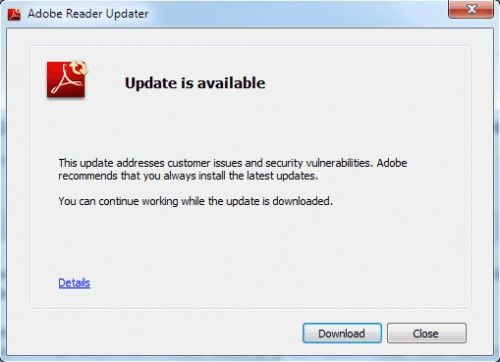
- Step 3: Then double-click the downloaded file to launch the installer and follow the instructions on your screen to complete the update.
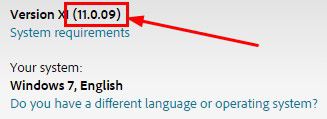
- Step 4: Once it's updated, you can click on the Help button in the top toolbar and then on About Adobe Reader. It will show you the version number that you just updated to.
Best Alternative to Adobe Reader for macOS 10.15
If you're looking for something that can do the same things that Adobe Reader for Mac is capable of, but offer a lot of other features, you should definitely give Wondershare PDFelement - PDF Editor Wondershare PDFelement Wondershare PDFelement a try. This feature-rich PDF editor offers, in many ways, a slicker, younger version of Adobe Acrobat's own PDF products such as Acrobat Pro DC for Mac. Even the trial version offers robust editing, annotation, signing, form-filling, page management, security, and other critical PDF functionality.

The paid version gives you access to the full suite of advanced tools, including bulk conversion to and from different formats, advanced data extraction capabilities from scanned documents, automatic conversion of non-fillable forms to ones with interactive fields, and much more.
The biggest advantage of having PDFelement at your fingertips is that it gives you every single function that you will ever need for a PDF document, no matter whether you're a first-time user or a seasoned professional working with hundreds of PDF documents on a daily basis. The interface is far superior to that of Adobe Acrobat Reader for macOS 10.15, and highly intuitive, giving you just the tools you need at that moment, and quick access to everything else. The stark difference can be seen in the clean design and highly functional utilities that come with PDFelement. If you're looking for an alternative to Adobe Reader for Mac, then look no further than this affordable yet powerful software.
Free Download or Buy PDFelement right now!
Free Download or Buy PDFelement right now!
Buy PDFelement right now!
Buy PDFelement right now!
 100% Secure |
100% Secure | G2 Rating: 4.5/5 |
G2 Rating: 4.5/5 |  100% Secure
100% Secure




Margarete Cotty
chief Editor
Comment(s)