 Home
>
PDF Watermark
> How to Remove Watermark from PDF
Home
>
PDF Watermark
> How to Remove Watermark from PDF
Have you tried viewing a PDF file that has watermarks embedded on every page? If so, you've probably realized how irritating it can be. To solve this problem, you need a PDF watermark remover. This article tells you how to remove watermark from PDF on Windows in just one click with Wondershare PDFelement - PDF Editor Wondershare PDFelement Wondershare PDFelement. It also supports removing watermarks from PDF in batches.
- Solution 1: How to Remove Watermark from PDF Easily
- Solution 2: How to Batch Remove Watermark from PDF Files
- Solution 3: How to Remove Watermark from PDF Free
- Solution 4: How to Remove Watermark from PDF Online Free
- Solution 5: How to Remove Watermark from PDF Online
- Comparison of Remove Watermark from PDF Online and Offline
- Why Need to Remove Watermark from PDF?
- Which is the Best PDF Watermark Remover?
How to Remove Watermark from PDF Easily
Quick list: How to remove a watermark from a PDF using a PDF editor
- Import your watermarked PDF into the PDF editor.
- Navigate to "Edit" > "Remove Watermark".
- Remove the watermark from the PDF and continue with further editing.
In detail: Remove a watermark from a PDF using a PDF editor
-
Step 1. Import Your Watermarked PDF
Launch PDFelement and then import your file to delete a watermark in PDF. To do this, you can click the "Open PDF" button on the main interface and then select the watermarked PDF file from your local folder.

-
Step 2. Remove Watermark from PDF
Go to the "Edit" tab. From there, click "Remove Watermark" from the "Watermark" drop-down list. In the pop-up window, click "OK" to delete the watermark template.

-
Step 3. Edit the PDF File (Optional)
After you've successfully removed the watermark from the PDF file, you can then proceed with other edits to your PDF as you need. Discover a wide range of editing tools under the "Edit" tab. You can add or delete text and images in PDF files.

How to Batch Remove Watermark from PDF Files
PDFelement offers a very coherent set of features to its users regarding PDF management. Users can remove watermarks from PDFs using PDFelement's Batch Processing tool. This enables them to cater to multiple documents, all at the same time. While saving a lot of processing time, the use of this tool makes operations extremely simple. To batch remove watermark from PDF free, you need to follow the steps as shown below:
-
Step 1. Upload PDF Files within Watermarks
Open PDFelement, once you have already opened the file in PDFelement, you can navigate to the "Tool" tab from the top-most menu. Select the "Batch Process" button on the following menu. A new window opens on the screen. Select "Watermark."
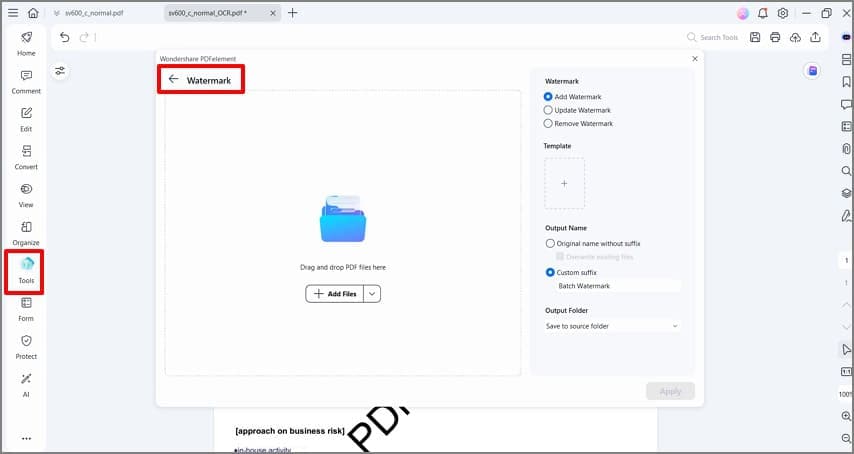
-
Step 2. Delete Watermark from PDF in Batch
While moving into the "Watermark" section, you need to continue adding the files by clicking on the "Choose File" button. After adding all files, you need to select "Remove Watermark" from the available options. Create and add a template to show your desired output and set an output folder to save your edited files. Tap "Apply" to batch removing the watermark from PDFs.
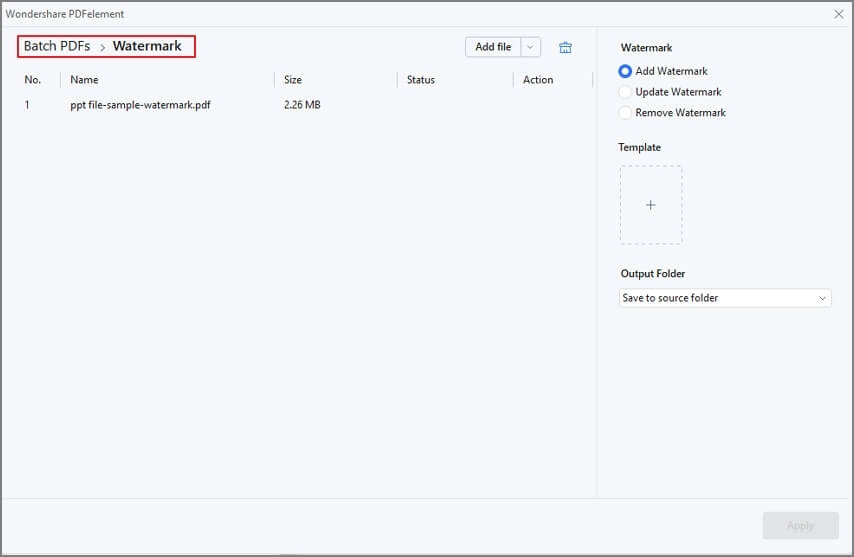
How to Remove Watermark from PDF Free with Google Drive
While people consider adopting PDFelement to cover processes such as removing watermark from PDF files, different online tools provide users with a similar experience in an online platform. The following discusses how to easily remove watermark from PDF online for free using Google Drive.
In detail: Remove a watermark from a PDF using Google Drive
-
Step 1: Log in to your Google Drive account to upload the watermarked PDF in it.

-
Step 2: Right-click the uploaded PDF file to choose "Open With" > "Google Docs".

-
Step 3: Once the file is opened, the watermark has been placed as text on the PDF. You can choose to delete the watermark text.
Note: This method is easy to use, however it also has many disadvantages:
- If your PDF document is bigger than 2MB, then it is not recommended to you.
- It has a storage limitation with your Google account.
- It may break the original layout and delete images from your document.
- It will remove the files from the Google server after 30 days.
pdfFiller - Remove Watermark from PDF Online Free
The first online tool, pdfFiller, is known for providing a wide variety of features for effectively managing PDF files. However, users who are in search of removing watermark from their PDF files should follow the steps as explained below:
In detail: Remove a watermark from a PDF online using pdfFiller
-
Step 1: Access the official website of pdfFiller and open its "Remove Watermark" tool to proceed. Import the document by tapping in the "Browse for a Document on Your Computer" or uploading it from a cloud source.
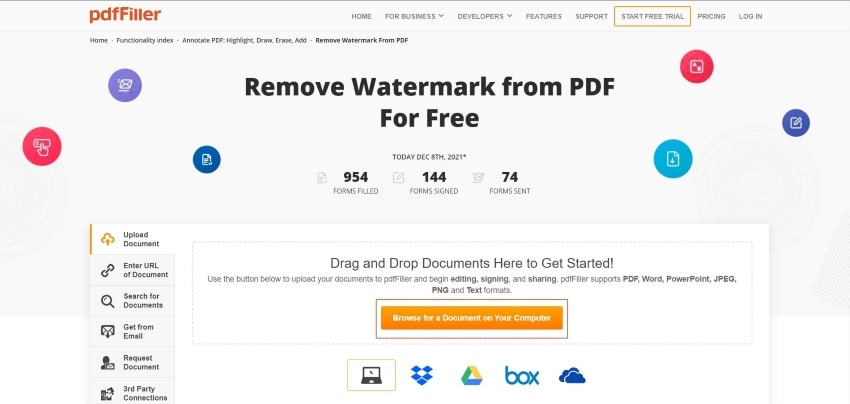
-
Step 2: Once added, the platform leads to a new screen for carrying out the process. If a watermark is added across the document, it can be easily removed. Tap on the "Edit Watermark" button displayed on the right side of the screen.
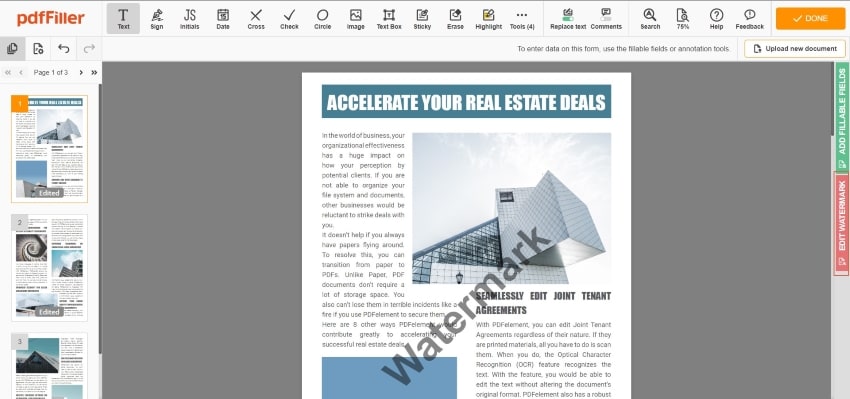
-
Step 3: On clicking the button, a panel displays different options for editing the watermark. Uncheck the option along the "Watermark" section to remove it successfully from the PDF document. The document automatically saves the changes made.

-
Step 4: Tap “Close” followed by “Done” on the next screen to save the changes made across the document and download it across the device successfully.

PDF2Everything - Remove Watermark from PDF Online
Another online method to remove watermark from PDF online is PDF2Everything. It features an extensive set of tools that ease can be accessed across the platform. To cover the procedure of removing watermark from PDF files, you are advised to follow the steps as explained below.
In detail: Remove a watermark from a PDF using the online tool - PDF2Everything
-
Step 1: Open the official website of PDF2Everything on your browser and access the “Remove Watermark” tool from the left-handed panel. On opening the appropriate tool, tap on 'Click to select file' to import the document on the platform.

-
Step 2: As the document is uploaded successfully, tap on the option of “Start Deleting” to initiate.

-
Step 3: The watermark from the PDF document is automatically removed. Users can easily download the edited file back into their device, with the watermark removed across it.

Comparison of Online and Offline Solutions
People are divided over selecting online or offline watermark removers for their documents. With people preferring online solutions to easily accessible, offline users are moved due to the variety of functions offered across the platform. Although online solutions are not quite detailed in providing functions to their users, they are designed to feature ease of use.
Offline removers and editors are believed to offer services to their users even without an internet connection, which raises one of the greatest issues while using online services. With an obligation of a smooth internet connection, users cannot perform any function across such tools. As this article outlines the benefits and drawbacks of using both online and offline watermark removers, it depends on the user's need, which leaves the conclusive decision in their hands.
Why Need to Remove Watermark from PDF?
Watermarks are one of the most common elements in a document available across online platforms. The primary reason for adding watermarks into PDF documents is to prevent violations of the copyright law. Regardless of its legal benefits, watermarks are not preferred across official documents. One of the significant reasons for such preferences is the outlook of the document.
It is believed that watermarks disrupt the professional touch across a document. If the watermarks have a higher opacity, they can prevent users from reading the document's content appropriately. With such a direct effect on the document's appearance, many people go towards the procedure of removing watermark from PDF files.
Which is the Best PDF Watermark Remover?
As we talk about how users should select an online or offline tool to remove watermark from PDF files, it is important to look into the best platforms serving the market. While seeking the best online solution for yourselves, you may find out that Google Docs offers a very coherent system to remove watermark from PDF online.
Being an alternative to Microsoft Word, Google Docs is an online solution that features every important thing required in word processing software. This online tool contains a myriad of functions that can be used to make significant edits to a PDF file. However, if users are not into online solutions and seek an offline solution that can help them out with all kinds of issues with operability, PDFelement can be their perfect choice to delete watermark from PDF.
PDFelement is known to contain some of the best and most advanced features in PDF editors that help users make all kinds of significant edits across their documents with ease. Users should surely look into using PDFelement for their basic and advanced needs.
Free Download or Buy PDFelement right now!
Free Download or Buy PDFelement right now!
Try for Free right now!
Try for Free right now!
 100% Secure |
100% Secure | G2 Rating: 4.5/5 |
G2 Rating: 4.5/5 |  100% Secure
100% Secure




Elise Williams
chief Editor