Watermarks serve as crucial guardians, preserving the authenticity of digital documents. They offer copyright protection for PDF files and prevent unauthorized file usage. While worthy of their protective role, these visual indicators can often become problematic. For example, you might feel irritated while reading a watermarked file.
Also, a PDF with a watermark can limit your content usage. You cannot use a watermarked document on certain platforms due to copyright issues. All these issues raise the need to remove watermarks from PDFs. This article guides you about how to remove watermark from PDFs in detail. Using these techniques, you can ensure clean and watermark-free documents ready for all types of uses.

In this article
Remove Watermark From PDF Offline Without Limits
Wondershare PDFelement, distinguished for its multifaceted abilities in PDF management, stands as an exemplary tool for watermark removal. Renowned as an offline watermark remover from PDFs, PDFelement offers a convenient approach to making your files unblemished. This versatile PDF editor allows a one-click process to remove watermarks.
How To Remove Watermark From PDFs Using PDFelement?
The intuitive interface of PDFelement makes the watermark removal process pretty straightforward. You just need to follow a few simple steps, such as:
Step 1
Go to the “Open PDF” option in PDFelement to open your PDF file.
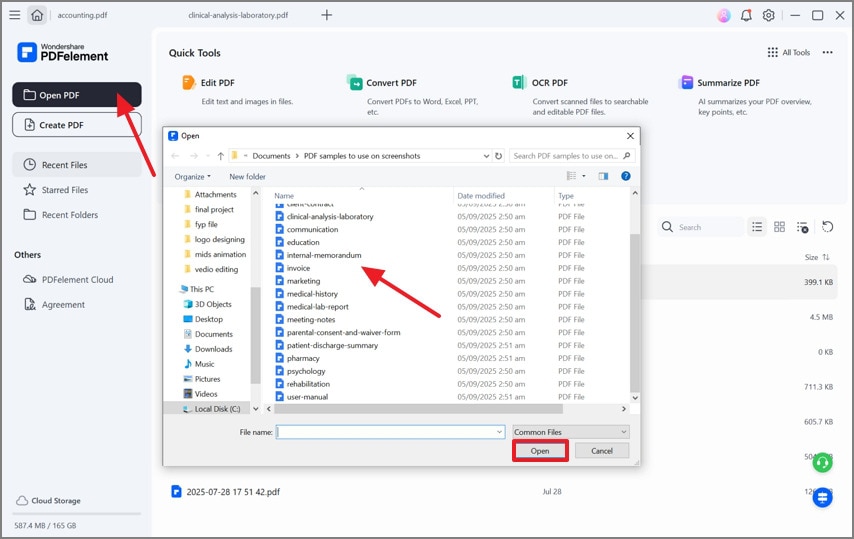
Step 2
To erase the Watermark from your PDF file, select “Edit” > “Watermark” > “Remove Watermark.”
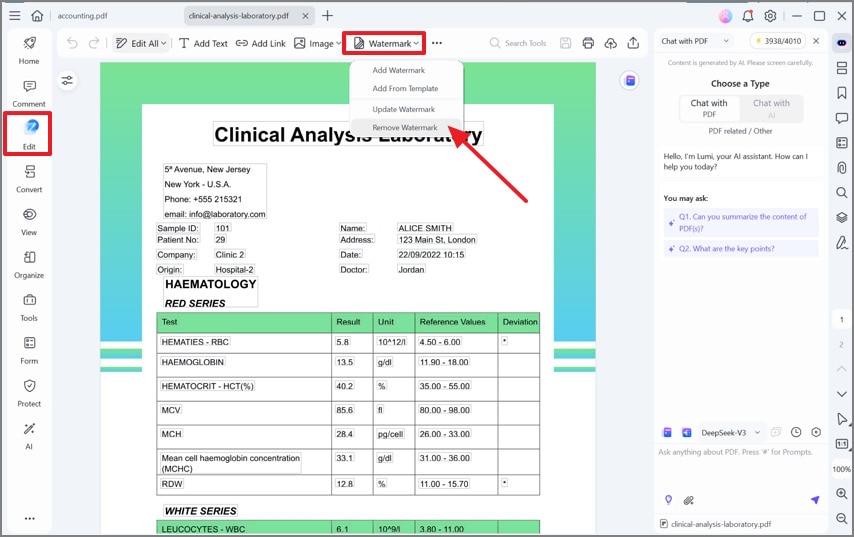
Step 3
Your file is now free from Watermark. You can further edit & customize your content by employing the other features of PDFelement.
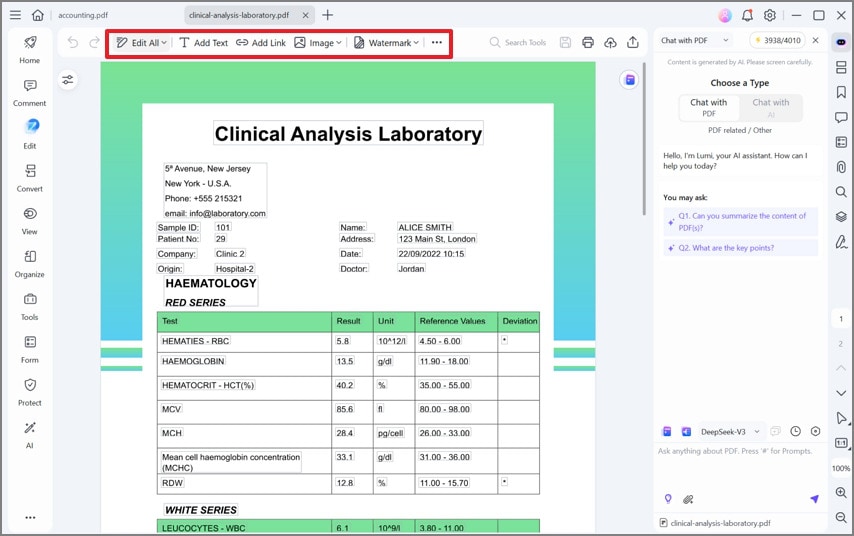
Benefits of Using Offline PDF Watermark Remover
PDFelement establishes itself as a formidable solution in the realm of PDF management. Using PDFelement as a watermark remover brings forth a myriad of benefits. Some of the benefits are:
- PDFelement excels in eliminating various types of watermarks. Whether it's a logo or text, it offers seamless watermark removal.
- Beyond removal, PDFelement allows you to add watermarks. Thus, take advantage of this two-fold functionality for a smooth experience.
- A distinct advantage lies in the absence of file size limitations. PDFelement can handle documents of any size.
- PDFelement is characterized by its impressive processing speed. It facilitates the prompt removal of watermarks and boosts overall workflow.
- PDFelement stands out as a full-featured PDF management tool. You can edit, convert, compress, and organize PDFs within a single, integrated platform.
Method 2: Remove Watermark From PDF Online
If you prefer an online solution, here are 4 online PDF watermark removers for removing watermarks from your PDF files.
1. How To Remove Watermark From PDFs Using Right PDF?
Right PDF is an online PDF management platform that allows watermark erasure. You can effortlessly upload your PDFs and follow a straightforward process to eliminate unwanted watermarks. The platform has an intuitive interface, offering a one-click watermark removal process.
Follow the given steps to erase the watermark from PDF files online:
Step 1
Visit the official site of "Right PDF." Search for the "Remove Watermark"
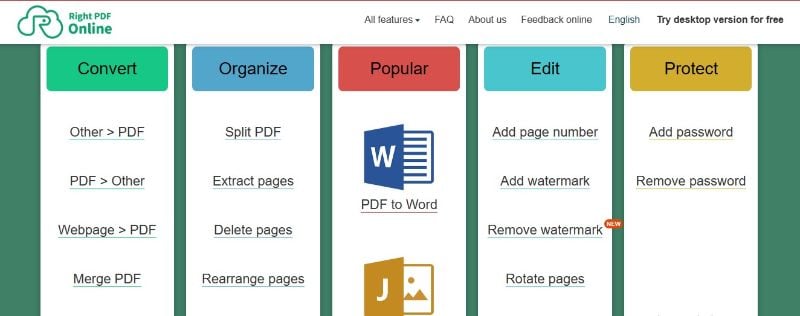
Step 2
Click "Select the File to Upload" to import your PDF.

Step 3
Click the "Remove Watermark" button to eliminate the watermark.
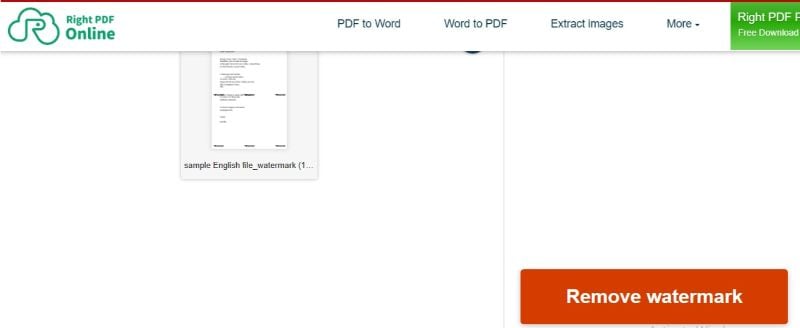
While Right PDF proves effective for individual tasks, it's important to consider its limitations. You can process only one file at a time. Also, the allowed file size for upload is restricted to 10MB.
2. PDFdu
PDFdu is one of the most explicit and expressive online PDF editing platforms that are available in the market for free. This tool provides a very impressive variety of PDF editing, converting, splitting, and merging. While using this platform for basic editing, it can also be consumed for removing watermarks from PDFs. For this, PDFdu demands the files be converted into text which can be then deleted manually.
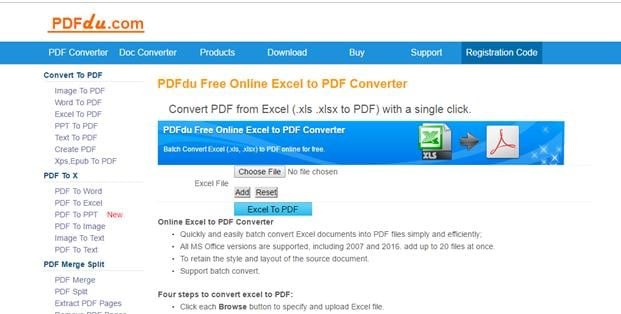
3. PDFaid
Another online platform that can be considered among the best platforms to remove watermark from PDF online is PDFaid. This platform offers a very fine PDF editing options which are considered quite deep in magnitude. PDFaid offers a simple and effective guide in removing watermarks from PDF files. Initially, you need to just amend the format of the file into something editable, which then allows you to have the watermark removed easily.
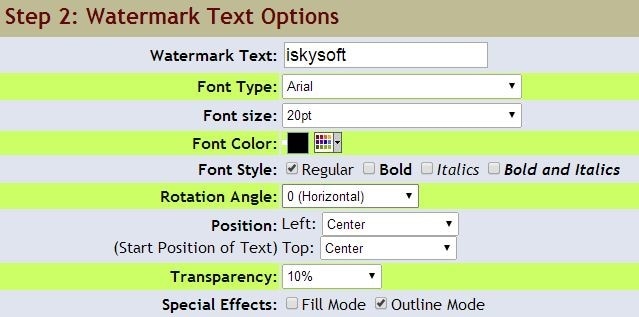
4. LightPDF
This web-based PDF editor allows the conversion of the PDF files to any editable format along with other explicit features such as merging, editing, annotating, and unlocking PDFs. Along with that, you can also manage your watermarks using LightPDF, which is easily converted within the platform and then removed with no difficulty.
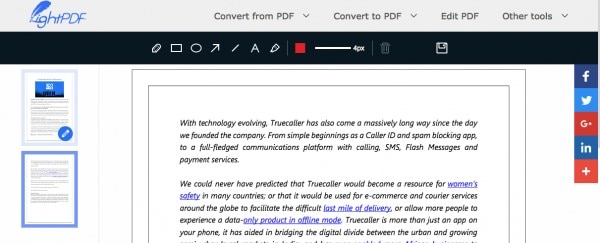
Should I Remove Watermark from PDF Online?
An online PDF watermark remover is very convenient. you can easily access and process your PDF files online without downloading a software program offline. However, online PDF watermark removers still provide their limitations in usage. After consulting in-depth, there are a few comprehensive limitations that are segregated as follows:
- The procedure for removing watermarks from PDFs using online platforms is quite detailed and time-taking. You need to first convert the file into an editable format, have it amended and then re-convert it into its original form. The complete process is a time ramshackle.
- The original may be lost while using the online PDF editors. This is considered one of the major drawbacks of using many PDF editors.
- Many online platforms have a file restriction where files of larger sizes cannot be added and amended using them. For this, it is important to have a downloadable PDF editor that provides greater remedies with no such limitations.
Method 3: Remove Watermark From PDF Online Free via Google Docs
The above method is undoubtedly effective. However, it imposes file size limitations. For those seeking a solution that surpasses such limits, Google Docs is an excellent choice. Using Google Docs proves a cost-free and effortless approach to watermark removal. By leveraging the editing abilities of Google Docs, you can make your documents spotless and copyright-free.
Google Docs is quite easy to use for watermark removal. Just upload your PDF file to Google Drive. Then, open that file with Google Docs. Google Docs will automatically erase the watermark from the file.
How To Use Google Docs for Watermark Removal From PDFs?
Here is how to use Google Docs for watermark removal from PDFs:
Step 1
Launch "Google Drive." Upload your watermarked PDF to your account.
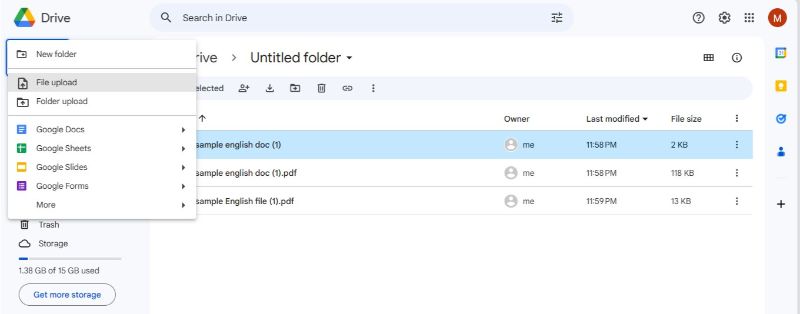
Step 2
Right-click on your PDF and choose the "Open with Google Docs"
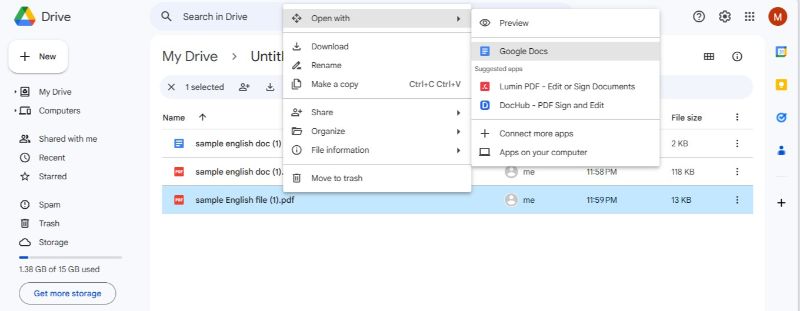
Step 3
Google Docs will automatically open the PDF as editable document so that you can delete the watermark from your PDF.
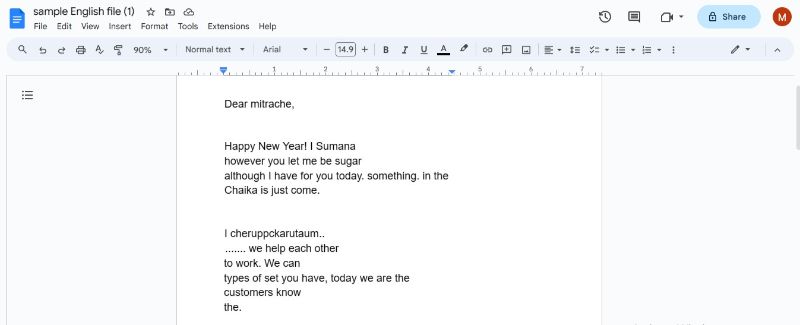
Step 4
To save your file, go to "File" > "Download" > "PDF Document."
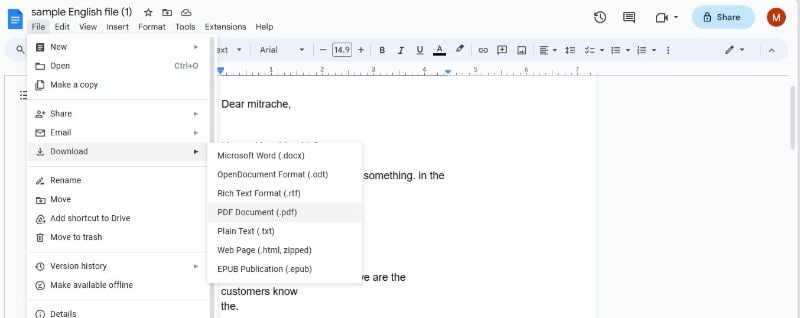
It's crucial to note that using Google Docs for watermark removal may change the document's formatting. However, if you are not much concerned about formatting changes, you can opt for this method.
Method 4: Remove Watermark From PDF Online With Aspose
If you are concerned about the integrity of your document formatting, this method will surely satisfy you. Aspose offers an efficient service without damaging the file's formatting. Basically, Aspose stands out as a versatile online platform designed to perform better information management. Besides being a full-featured content handling platform, Aspose offers a suite of PDF features. Among these functionalities, watermark removal is a remarkable service.
How to Remove Watermark from PDFs Using Aspose?
Let's delve into how you can erase watermarks from your documents using Aspose:
Step 1
Visit the official site of "Aspose." Locate the "Remove Watermark"
Step 2
Click "Choose File" to import your PDF with a watermark.
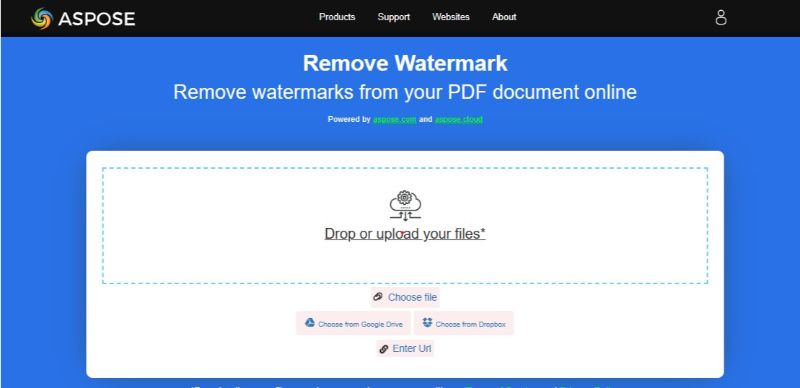
Step 3
Click the "Remove Watermark" button to erase the watermark from the PDF.
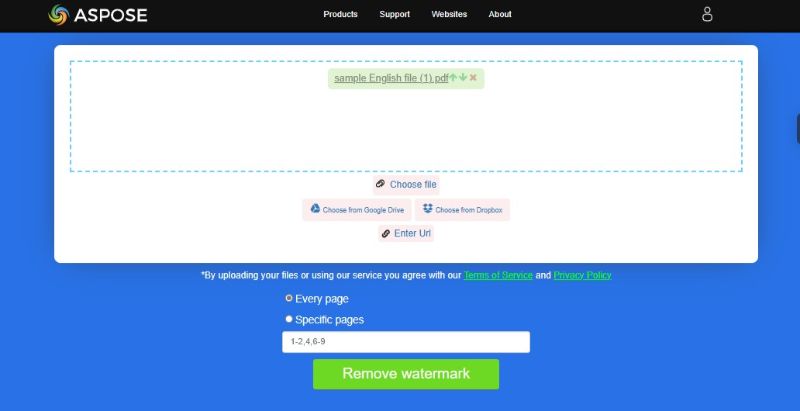
Step 4
Click "Download" to save the watermark-free file.
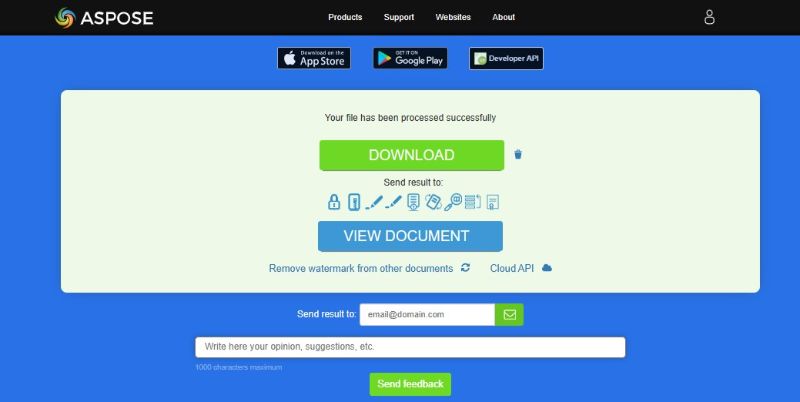
Though Aspose offers excellent watermark removal services, certain limitations still can't be dismissed. You can only add up to 10 files for batch watermark removal. Also, each file's size should not exceed 30MB.
Conclusion
Watermarks in PDF documents serve as a safeguard for copyright protection. However, they can often be a hindrance. It is because watermarks limit usability and cause irritation while reading. To overcome these troubles, this guide explored five easy & workable ways to remove watermarks from PDFs. From offline to online tools, our search encompassed everything.
If you want a permanent, reliable, and full-featured solution for watermark removal, use PDFelement. The tool does not put limits on file size. You can also process multiple files in a batch to remove watermarks. Further, PDFelement maintains the formatting of the PDF after watermark removal. Thus, integrate PDFelement in your workflow to enable smooth document management.

 G2 Rating: 4.5/5 |
G2 Rating: 4.5/5 |  100% Secure
100% Secure



