You might come across a situation where you copy a complete document from a website that pastes its link along with the text in your word processing documents. In a few cases where you download PDFs that you want to attenuate with your written content, there are different interlinked hyperlinks present throughout the document that are both unnecessary and not required. This article presents you with a guide on how to remove link from PDF using Wondershare PDFelement - PDF Editor Wondershare PDFelement Wondershare PDFelement to synthesize the structure of your PDFs and make them presentable with no stones unturned.
- Part 1: What is the Use of Links?
- Part 2: What is the Difference Between a Link and a Hyperlink?
- Part 3: What are the 3 Main Types of Hyperlink?
- Part 4: Why Need to Remove Hyperlink from PDF?
- Part 5: How to Remove Link from PDF
- Part 6: How to Remove Hyperlink From PDF Online
- Part 7: Comparison of Online Solution and Offline Solution
Part 1: What is the Use of Links?
Links are an important element within a PDF document. We see many documents embedded with links directing to locations that explain a certain idea in more detail. Links are particularly used for multiple reasons. From the basic function of connecting two pages with each other, links act as an item across the document for navigating online content.
We observe the use of links in excess across websites, documents, and different platforms. As the link targets a new location, the user is directed across a new webpage, document, or other online content. Rather than featuring the complete discussion across the document, many content creators believe in the use of links for briefing the content across it.
Part 2: What is the Difference Between a Link and a Hyperlink?
Links, in general, are referred to as the URL to a certain website, document, or online content which is included across a PDF document in raw format. The text representing the link may not be readable, but it does the trick of redirecting the user across the targeted location of the link.
Hyperlinks, on the other hand, are quite similar to a link. As the hyperlink redirects the user across a targeted location, the only difference that effectively represents a hyperlink is its integration with the text. Hyperlinks exist across the text, where the user attaches a link to a targeted location with a word or a sentence within the document.
Part 3: What are the 3 Main Types of Hyperlink?
Hyperlinks, as defined, are used to redirect users to another webpage with the aid of content present across the document. Thus, hyperlinks exist in three different types, which are explained as follows.
- Text Hyperlink: This form of hyperlink uses a word or a phrase to take the visitors across another location.
- Image Hyperlink: This hyperlink type utilizes images for redirecting users across other web pages, files, or documents.
- Bookmark Hyperlink: This form of hyperlink uses text or images for taking users across new web pages.
Part 4: Why Need to Remove Hyperlink from PDF?
Many PDF documents that we come across in our daily lives are embedded with hyperlinks. However, there are some users who look to remove link from PDF. As hyperlinks are the elements that help users to move across other locations across the Web, there are users who wish to hide these web pages while submitting these documents across different platforms.
In other circumstances, the need to remove hyperlinks from PDF arises because of the wrong targeted link attached with it. It might be possible that the link attached with the hyperlink might be broken, which requires replacement. For this, removing the link from the corresponding portion is necessary.
Part 5: How to Remove Link from PDF
Step 1. Open the PDF File
After downloading and installing PDFelement on your desktop, you need to import the PDF file by clicking the "Open files" or drag and drop the file to the platform to remove the PDF link.

Step 2. Access the Link Option
Then you can select the "Edit" > "Link" Option to perform this task.

Step 3. Delete Link
You can now navigate to the link you want to remove and then right-click on it and select the "Delete" option from the drop-down menu.
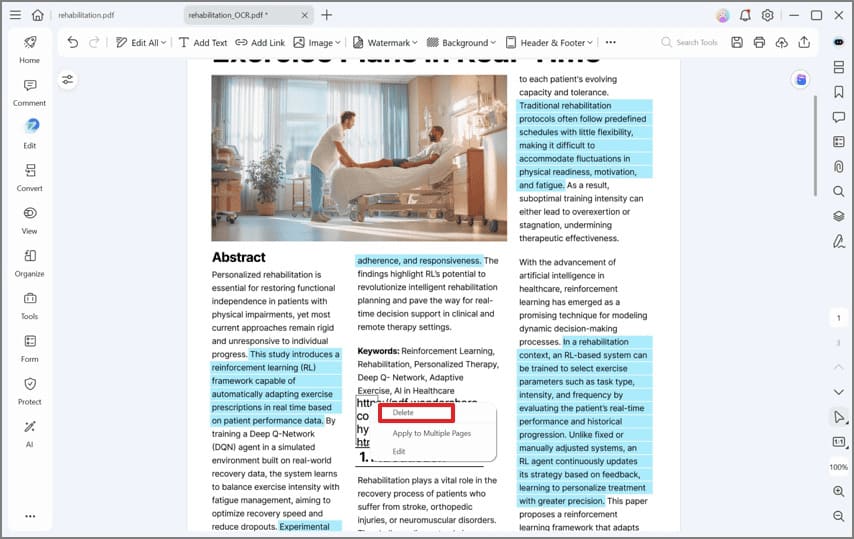
How to Edit Link in PDF
Editing a link in your PDF file using PDFelement follows no trick. The complete procedure can be covered with the aid of a few buttons and functions that allows you to edit your link in the PDF.
If you wish to edit a link, you have to double click on the anchor text to move into the "Link" window. You can variate the different options presented in the window
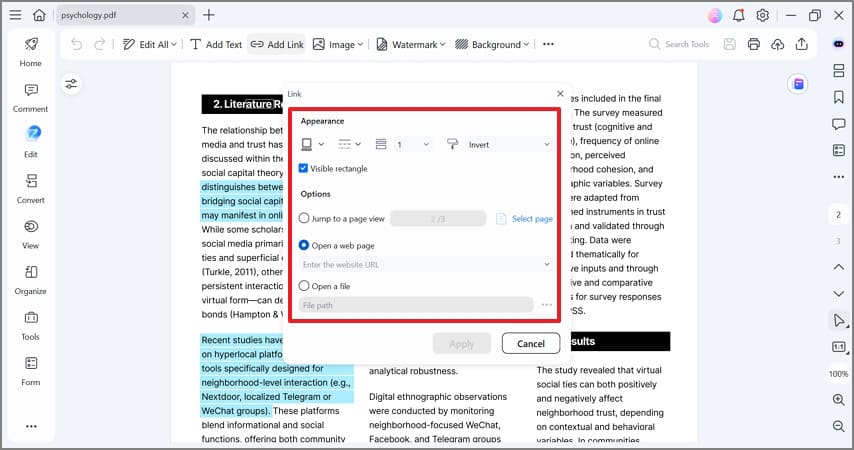
PDFelement is one impeccable PDF editor that provides proficient and efficient remedies for handling PDFs. Usually, it is known that handling PDFs is quite a difficult task to execute; however, PDFelement looks forward to providing solutions that are both time and energy-sustaining for users of every scale and profession. While it allows you to remove hyperlinks from PDF, PDFelement provides state-of-the-art editing and conversion tools that allow you to create and edit documents without changing yourself into any other format. Following this, it is quite impressive to consider that the original shape and form of the PDF sustain even after conversion.
It is not the only feature that PDFelement has in comparison to other editors. PDFelement allows you to comment and review different documents without changing their structures and annotate them for other users to look over and amend. Signing documents is another characteristic that is quite intuitive and featured in PDF editors. PDFelement allows you to keep signatures as a confirmation technique followed by a protection mechanism, validating your information present within the document.
Besides, you can also create different forms under one click and develop impressive structures and have them shared throughout social media. PDFelement provides you a ground for managing these forms and evaluates them accordingly to use the data for specific purposes. Security is another option that is highly appreciable in PDFelement, where password protection and information redaction are worth praise.
Part 6: How to Remove Hyperlink From PDF Online
Online PDF editors are an effective technique to remove links from PDF online. AvePDF is one of many exceptional online editors that allow users to remove hyperlinks from PDF. To understand the process, follow the steps as explained as follows.
Step 1: Move into the web browser and access the official website of AvePDF. Direct into the “Remove PDF Interactive Content” tool. Select “Choose File” to browse the file and import it across the platform.
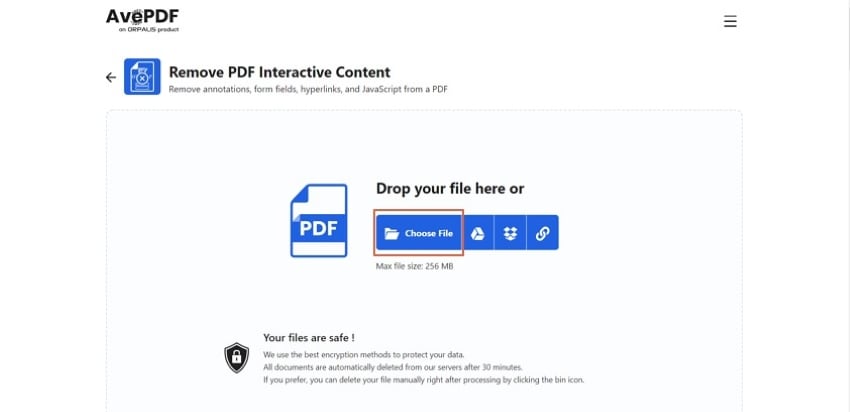
Step 2: After you are done importing the document, the tool provides four different options that can be removed from it. The options of 'Annotations,' 'Form Fields,' 'Hyperlinks,' and 'JavaScript’ are provided as toggles. Change the options as desired.
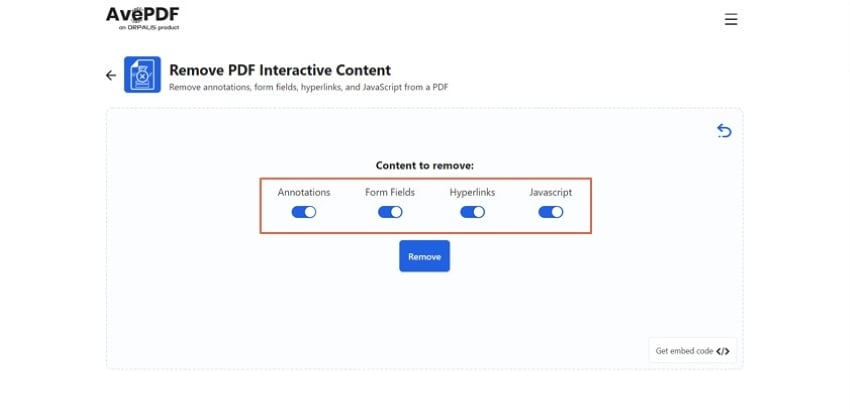
Step 3: Click “Remove” once you are done changing the options. On clicking the button, the window redirects to downloading the edited file.
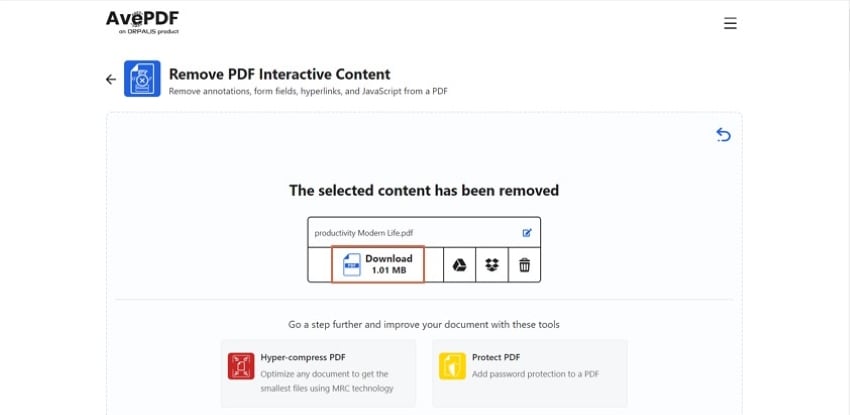
Part 7: Comparison of Online Solution and Offline Solution
This article has presented users with a constructive guide about online and offline solutions. However, as we look into the advantages of using online solutions for procedures such as removing links across PDF documents, it turns out that people prefer using them for their easy interfaces and ease of access. They are not bound to download any software across their device; instead, they can simply work across the tool with an internet connection.
Offline tools, on the other hand, have their advantages. Users prefer such tools because these platforms are versatile and detailed in features, as compared to online tools. Along with that, offline tools can be accessed without the internet, which does not put them under any bounds. While discovering offline tools for this purpose, PDFelement is believed to be the most optimal offline PDF editor to remove all links from PDF.
Free Download or Buy PDFelement right now!
Free Download or Buy PDFelement right now!
Try for Free right now!
Try for Free right now!
 100% Secure |
100% Secure | Home
Home G2 Rating: 4.5/5 |
G2 Rating: 4.5/5 |  100% Secure
100% Secure




Margarete Cotty
chief Editor