 Home
>
Convert Image to Office
> Picture to Word Converter with OCR
Home
>
Convert Image to Office
> Picture to Word Converter with OCR
Need to add some text to a picture, but don't know how? One of the most convenient methods for performing this process is by converting the picture to a Word document. There are many programs available online that you can employ to do this. However, some of such apps are too expensive, annoyingly slow and cumbersome to operate. Wondershare PDFelement - PDF Editor Wondershare PDFelement Wondershare PDFelement, an affordable and efficient picture to word converter, can help you carry out this conversion process using OCR instantly and professionally.
Convert Picture to Word with PDFelement
To convert picture text to Word using the Optical Character Recognition tool of PDFelement, follow the tips stated below:
Step 1. Load a picture file
Start by pressing the "Create PDF" button to load the picture that you want to convert.

Step 2. Use OCR tool
The next step is to carry out Optical Character Recognition. Here, you can click the "OCR" button in the "Convert" tab, when a pop-up window appears, to choose "Editable Text" option to perform OCR.

Step 3. Convert picture to Word document
In the last step, you can now convert the resulting editable PDF document to a Word file that you can edit and add necessary text or other graphical elements to by using the "To Word" button.

Convert Picture to Word with PDF Converter Pro
Wondershare PDF Converter Pro is another useful picture to Word converter. Before we discuss the nitty-gritty of the steps required for the conversion, it is pertinent to introduce this software briefly. Wondershare PDF Converter Pro, it provides all you need for converting picture to Word, and PDF to or from many file formats like Excel, PowerPoint, Word, TXT, HTML, EPUB, and others. In converting picture to Word, Wondershare PDF Converter Pro employs OCR too. Using this program, the conversion process is performed in 4 steps:
Step 1. Import a picture file
Click the "File to PDF" tab, then click the "Add" button to load your picture file.

Step 2. Convert picture to PDF file
Click the "Convert" button to convert picture file to PDF file. Then you can find the converted PDF file in your local folder.

Step 3. Enable OCR
Click the "OCR" tab and add the converted PDF file. On the "OCR Setting" window, you can select the picture content language in the OCR language list. Click the "SUBMIT" button.

Step 4. Convert picture to Word document
Select ".docx" as the output format of your file by clicking the "Format" drop-down list. Lastly, click the option, "Convert", so this software can convert picture to Word document.
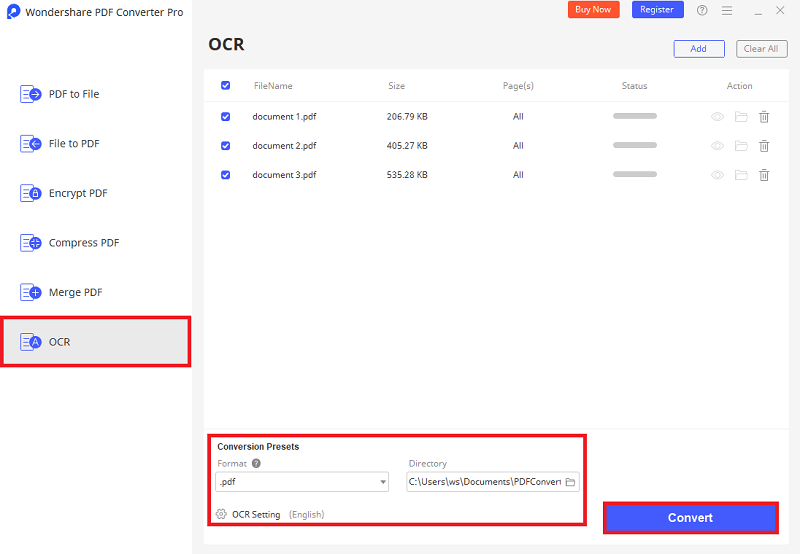
Convert Picture to Word with Google Drive
Google Drive is able to help you convert picture to word with an embedded OCR feature.
Step 1. Upload a picture
Upload a picture into your Google Drive account.

Step 2. Process OCR to editable
Find the picture and right-click it to choose "Open with Google Docs".

Step 3. Convert picture to Word
After the file is opened, you can convert it to a DOCX format word document.
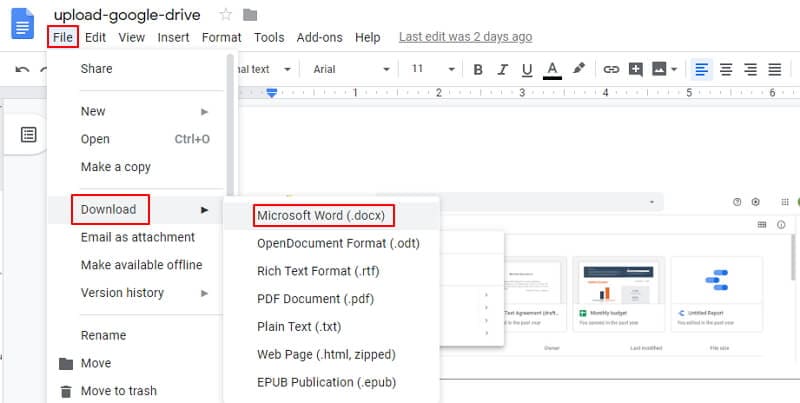
The Best Picture to Word Converter - Wondershare PDFelement - PDF Editor Wondershare PDFelement Wondershare PDFelement
Owing to its user-friendliness and an impressive array of powerful features, PDFelement is the most outstanding picture to word converter on the market. It is a versatile program with unique tools for opening, creating, editing, and saving documents in several formats including Word, PowerPoint, Excel, TXT, HTML, images, etc. PDFelement comes with amazing offerings for annotation, including e-signatures in PDFs and stamping documents.
Its Optical Character Recognition (OCR) technology remains another primary feature that has endeared the app to the hearts of a host of users worldwide. OCR is used in many File Management operations. First, it is employed in reproducing the same pictures, columns, in addition to other non-textual elements without losing any formatting and layout of the original scanned document after the conversion process from picture to Word. Also, the OCR plugin helps in creating scanned documents which are editable. It supports multiple languages — more than 25 of them.
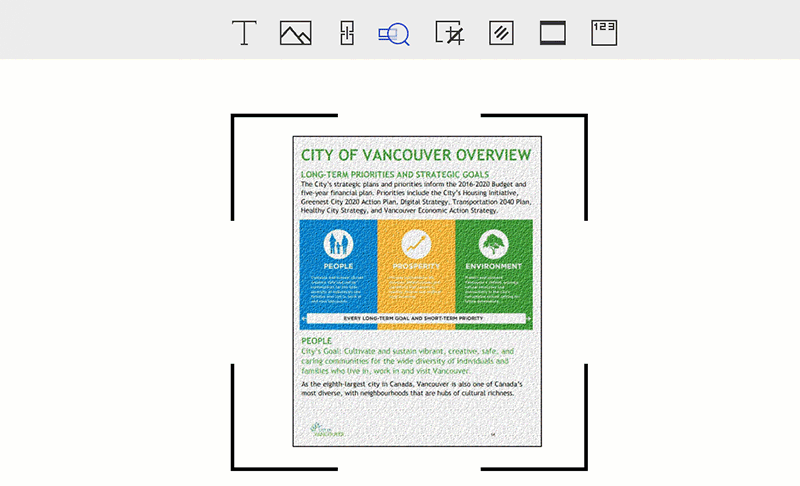
- It's an efficient and highly responsive picture-to-Word converter.
- It sports an easy-to-use and intuitive interface.
- The software features a robust OCR tool for unlocking text that is within images.
- PDFelement is used for performing partial Optical Character Recognition on specific user-defined fields, which are within PDFs that are scanned.
- It has remarkable capabilities for converting PDF files to or from many other formats including Excel, Word, PowerPoint, TXT, HTML, and pictures in formats like JPG, JPEG, PNG, BMP, etc.
- It lets you open, mark-up, save, edit, and print PDF files.
- PDFelement is employed in adding, moving, removing, and rotating graphical elements contained within PDFs.
Free Download or Buy PDFelement right now!
Free Download or Buy PDFelement right now!
Try for Free right now!
Try for Free right now!
 100% Secure |
100% Secure | G2 Rating: 4.5/5 |
G2 Rating: 4.5/5 |  100% Secure
100% Secure




Margarete Cotty
chief Editor